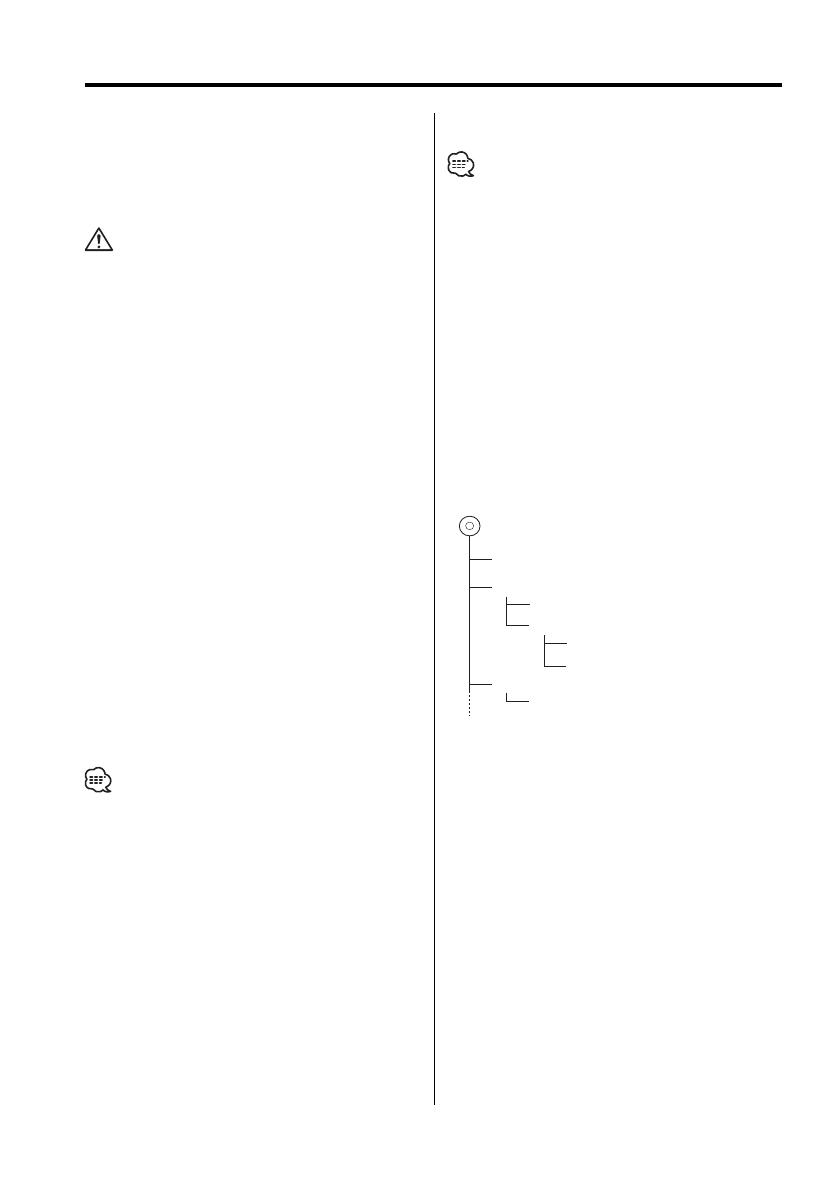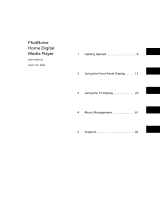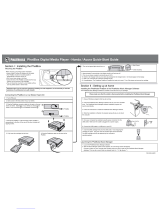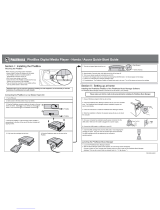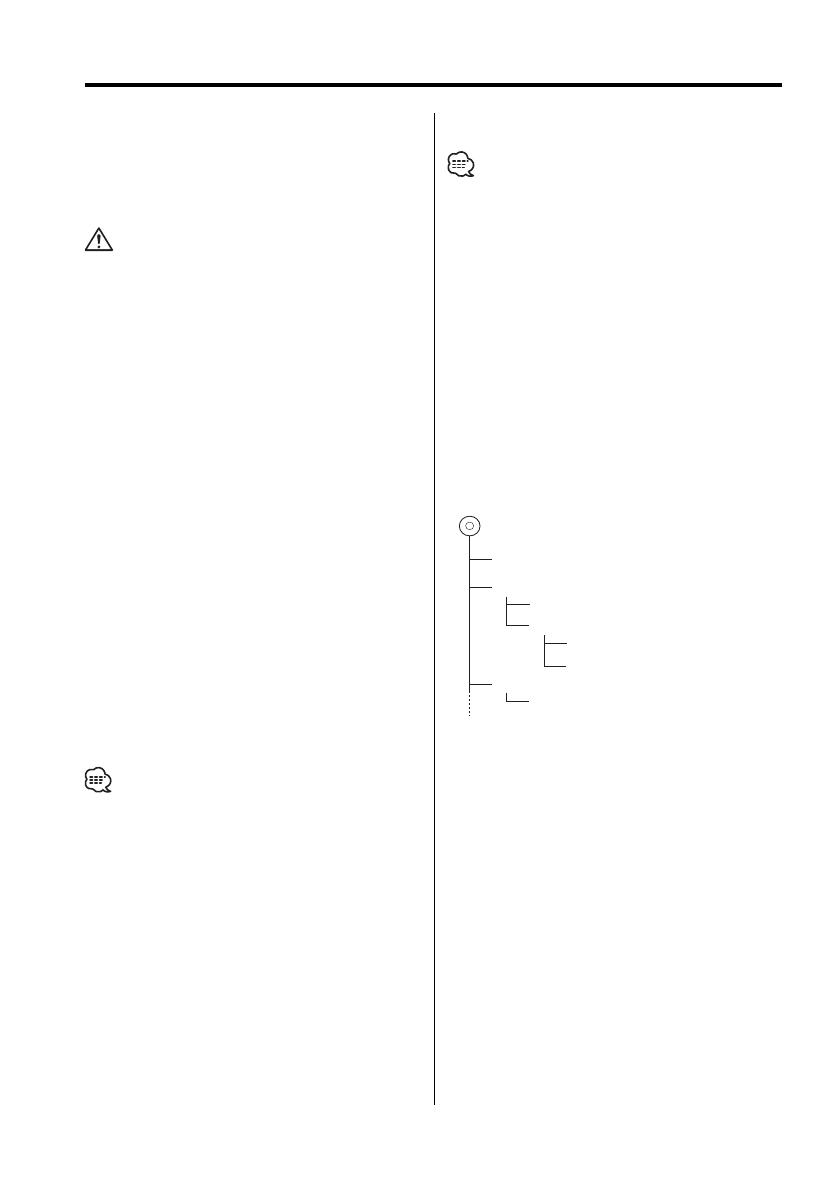
8
|
English
About AAC, MP3 and WMA
The playable AAC/MP3/WMA file (hereafter called
Audio file) and the media format has the following
limitation. The Audio file, which is out of the
specification, may not able to be played normally,
or the file and folder names may not be displayed
correctly.
• Attach the correct extension for the Audio file
(AAC: ".M4A", MP3: ".MP3", WMA: ".WMA")
• Do not attach the extensions to the other files besides
the Audio file. If it is attached, the file, which is not the
Audio file, will be played and outputs the loud noise, and
then the speaker will be damaged.
• The files with copy protection cannot be played.
Playable AAC file
• ".m4a" file encoded by AAC-LC format.
Refer to
http://www.kenwood.mediamanager.jp/
for the details.
Playable MP3 file
• MPEG 1/2 Audio Layer 3 file
• Transfer bit rate: 8-320 kbps
• Sampling frequency
KDC-W6531: 16, 22.05, 24, 32, 44.1, 48 kHz
KDC-W6031: 8, 11.025, 12, 16, 22.05, 24, 32, 44.1,
48 kHz
Playable WMA file
• The file in accordance with Windows Media Audio
(Except for the file for Windows Media Player 9 or
after which applies the new functions)
• Transfer bit rate: 48-192 kbps
• Sampling frequency: 32, 44.1, 48 kHz
Playable media
• CD-ROM, CD-R, CD-RW
• Depending on the writing software, it may not be
possible to use quick formatted CD-RW discs.
• When recording to the media up to the maximum
capacity at once, the writing soft is set to "Disc at once".
Playable disc format
• ISO 9660 Level 1/2
• Joliet
• Romeo
• Long file name.
The maximum number of characters for
display
File/Folder name:
KDC-W6531: 128 characters
KDC-W6031: 64 characters
MP3 ID3 Tag/ WMA Contents property/ AAC song
information (KDC-W6531 only): 30 characters
• File/Folder name is the number of the characters
including the extensions.
• MP3 ID3 Tag can only display the tag of Ver1.X. (KDC-
W6031 only)
• AAC ID3 Tag cannot be displayed.
Limitation of structure for the file and the
folder
• Maximum number of directory levels: 8
• Maximum number of folders: 100
• Maximum number of files per folder:
KDC-W6531: 4096, KDC-W6031: 255
Playing order of the Audio file
The Audio file is played in the order which is written
by writing soft. You may be able to set the playing
order by writing the play sequence numbers such
as "01" to "99" at the beginning of the file name.
Example
CD
¡!
¡"
2
(1)
0
: Folder
¡
: Audio file
3
¡%
4
¡#
¡$
• Playing order
Playing order after ¡! play.
➡ ¡", ¡#, ¡$, ¡%...
• File search
Forward file search during ¡# play.
Push the Control knob to [¢] ➡ ¡$
• Folder search
Forward folder search during ¡" play.
Push the Control knob to [FM] ➡ 3, 4...
• Folder select
When it is set to directory 4, skip to the folder
before the same level by folder select.
Push the Control knob to [4] ➡ 2
When it is set to directory 3, makes the level up
by folder select.
Push the Control knob to [AM] ➡ 2