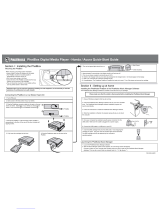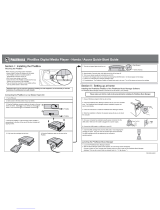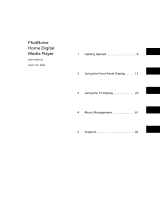Page is loading ...


Table of Contents
GETTING STARTED ....................................................................................... 4
Four steps to a quick start.......................................................................................5
System Components ..............................................................................................6
Manuals and Guides ...............................................................................................7
PhatBox Overview..................................................................................................8
DMS Cartridge Overview .........................................................................................9
USB Cradle Overview............................................................................................ 10
Safety and Handling Precautions ............................................................................ 11
SECTION I: INSTALLATION GUIDE ............................................................. 12
Before mounting the PhatBox ................................................................................ 12
Mounting Location .......................................................................................... 12
Mounting Orientation ...................................................................................... 12
Mounting Clearance ........................................................................................ 13
Connecting the PhatBox to your head unit ............................................................... 13
SECTION II: SETTING UP AT HOME ............................................................ 15
Installing the PhatNoise Music Manager software ...................................................... 15
SECTION III: CREATING AND MANAGING PLAYLISTS ................................ 19
MP3 Files and ID3 Tags......................................................................................... 19
Launching the Music Manager ................................................................................ 19
Navigating the Program ........................................................................................ 20
Converting an Audio CD to computer files................................................................ 21
Finding Music ...................................................................................................... 23
Creating Playlists ................................................................................................. 25
Accessing the DMS Cartridge ................................................................................. 27
Adding Music to the DMS Cartridge......................................................................... 28
Ejecting the DMS ................................................................................................. 32
Syncing Music ..................................................................................................... 33
SECTION IV: OPERATING THE PHATBOX .................................................... 34
Starting the PhatBox ............................................................................................ 34
Using SSA........................................................................................................... 35
Playback Modes ................................................................................................... 35
Active Playback Modes.......................................................................................... 36
Playback Example ................................................................................................ 37
Other Notes ........................................................................................................ 38
Voice Prompting ............................................................................................. 38
Random Play ................................................................................................. 38
The Album Sort Order ..................................................................................... 38
Seeking ........................................................................................................ 39
APPENDIX A: UPDATING THE FIRMWARE IN YOUR PHATBOX ................... 40
APPENDIX B: TROUBLESHOOTING............................................................. 47
APPENDIX C: IMPORTANT SAFETY AND HANDLING INSTRUCTIONS .......... 51
FCC WARNING..................................................................................................... 51
Installation Precautions......................................................................................... 51
Digital Media Storage Cartridge Precautions ............................................................. 52
PhatBox Player and USB Cradle Precautions ............................................................. 52
APPENDIX D: USING AUDIBLE CONTENT WITH YOUR PHATNOISE CAR
AUDIO SYSTEM........................................................................................... 53
APPENDIX E: CONTACTING PHATNOISE SUPPORT ..................................... 61
Page 2
PhatNoise Car Audio System User Manual
1302-MAN Copyright 2003 PhatNoise Inc.

Gracenote is CDDB, Inc. d/b/a "Gracenote." CD and music-related data from Gracenote
CDDB® Music Recognition Service
SM
© 2000, 2001, 2002 Gracenote. Gracenote CDDB Client
Software © 2000, 2001, 2002 Gracenote. U.S. Patents Numbers #5,987,525; #6,061, 680;
#6,154,773, and other patents issued or pending.
CDDB is a registered trademark of Gracenote. The logo and logotype, the Gracenote CDDB
CDDB logo and logotype, and the "Powered by Gracenote CDDB" logo are registered
trademarks of Gracenote. Music Recognition Service and MRS are service marks of Gracenote.
Copyright 2003, PhatNoise, Inc. – All Rights Reserved. All trademarks, service marks and
tradenames, including without limitation, PHATNOISE, PHATNOISE CAR AUDIO SYSTEM,
PHATNOISE MUSIC MANAGER, PHATBOX, SSA/VOICE, DPGT and DMS are proprietary to
PhatNoise, Inc.
Page 3
PhatNoise Car Audio System User Manual
1302-MAN Copyright 2003 PhatNoise Inc.

Getting Started
The PhatNoise Car Audio System is one of the most advanced digital
automotive music systems available today. By offering one-touch
access to a virtually unlimited number of MP3s, WMAs and other music
files, it provides music lovers the ultimate in power and flexibility
through its seamless automotive integration.
Page 4
PhatNoise Car Audio System User Manual
1302-MAN Copyright 2003 PhatNoise Inc.

Four steps to a quick start
This manual contains step-by-step instructions for the operation of
your PhatNoise Car Audio System. Here is a quick overview of the four
major steps:
Step 1) Installing the PhatBox in your car. For more information on
how to install the PhatBox in your car, see section I.
Step 2) Installing the PhatNoise Music Manager software on your PC.
For more information on how to set up your PC, see section
II.
Step 3) Creating playlists of your favorite music. For more
information on creating and managing playlists, see section
III.
Step 4) Playing your music through your car stereo head unit by
switching to the CD changer mode. For more information on
operating your head unit, see section IV in this manual.
Page 5
PhatNoise Car Audio System User Manual
1302-MAN Copyright 2003 PhatNoise Inc.

System Components
Please check to make sure your PhatNoise Car Audio System package
is complete. You should have received all of the following parts:
1 PhatBox
1 PhatBox connector cable
1 DMS cartridge
1 USB cradle with attached USB cable
1 USB cradle power adapter
1 PhatNoise Music Manager software CD-ROM
PhatBox
PhatBox connector cable
DMS Cartridge USB Cradle
Page 6
PhatNoise Car Audio System User Manual
1302-MAN Copyright 2003 PhatNoise Inc.

USB Cradle power adapter
PhatNoise Music Manager
software CD-ROM
Mounting Screws
Manuals and Guides
There are two manuals that are included with your package – these
manuals provide essential information for installing and using your
PhatBox.
PhatNoise Car Audio System User’s Manual – This manual, a
general guide for installing and troubleshooting the PhatNoise car
audio system.
PhatNoise Quick Start Guide – A guide specifically designed for your
radio. This points out the features specific to your radio and vehicle.
Page 7
PhatNoise Car Audio System User Manual
1302-MAN Copyright 2003 PhatNoise Inc.

PhatBox Overview
The PhatBox chassis is the “brain” of the PhatNoise Car Audio System.
It is a computer that you install permanently in your vehicle. The
PhatBox software and the music files themselves are contained on the
cartridge that is inserted into the PhatBox.
!
Note: Please refer to the included Quick Start Guide for
detailed connection diagrams for your radio.
Page 8
PhatNoise Car Audio System User Manual
1302-MAN Copyright 2003 PhatNoise Inc.

DMS Cartridge Overview
The DMS cartridge is what makes the PhatBox flexible. Just like a
computer hard drive, its huge storage capacity can accommodate
thousands of music files.
When inserting the DMS Cartridge into the PhatBox, make sure the
cartridge slides all the way in until the latches click. Press the release
button whenever pulling the drive out of the cradle or the PhatBox.
!
Do not open the DMS cartridge casing. Doing so will void
your warranty. Only use genuine DMS cartridges with your
PhatNoise Car Audio System — other cartridges with other
drives inside will not work with your system.
Page 9
PhatNoise Car Audio System User Manual
1302-MAN Copyright 2003 PhatNoise Inc.

USB Cradle Overview
The USB cradle plugs into the USB port in the back of your computer.
Inserting the DMS cartridge into the USB cradle allows your computer
to download and store music files in your DMS cartridge. This cradle is
USB 2.0 compatible for fast transfer speeds.
It is highly recommended that you use your USB cradle with a high-
speed USB 2.0 port in order to achieve the fastest transfer rate.
There are many brands of inexpensive USB 2.0 PCI adapter cards
available today.
!
Please be careful when the DMS cartrid
g
e is in the USB cradle.
If you bump or drop the USB cradle and DMS cartridge while
in use, you may damage the unit.
Important! Download and install the PhatNoise Music
Manager software in your computer before
you connect the
USB cradle to your computer.
Page 10
PhatNoise Car Audio System User Manual
1302-MAN Copyright 2003 PhatNoise Inc.

Safety and Handling Precautions
Do not install the PhatBox on the rear deck of a car where it will be subjected
to direct sunlight and high temperatures.
Do not install the PhatBox where it will be subjected to hot air from the
heater or any other high-temperature location.
Do not install the PhatBox where you cannot firmly secure the unit, or in
high-vibration areas.
Do not install the PhatBox in an area of high humidity or where large
amounts of airborne dust/dirt are present.
Page 11
PhatNoise Car Audio System User Manual
1302-MAN Copyright 2003 PhatNoise Inc.

Section I: Installation Guide
For your convenience, the PhatBox has already been configured for
your head unit. For the PhatBox to recognize this configuration,
you must insert the DMS cartridge into the PhatBox, prior to
installation.
!
If you have no experience installing car audio equipment, we
recommend you go to a professional installer for the mounting
and wiring of the PhatBox.
Before mounting the PhatBox
Please consider the following when mounting your PhatBox:
Mounting Location
The PhatBox can be mounted anywhere in the car. The three most
common locations are the trunk, under the passenger seat, or in the
glove box.
If you already have a CD changer installed in the trunk, we
recommend that you install the PhatBox close to the existing CD
changer. This will make wiring the PhatBox easier.
Mounting Orientation
The PhatBox should be mounted in the vertical, horizontal, or upside
down positions. Avoid mounting the PhatBox on an angled surface for
best shock performance.
Avoid mounting the PhatBox where screws could hit wiring or fuel
lines.
Page 12
PhatNoise Car Audio System User Manual
1302-MAN Copyright 2003 PhatNoise Inc.

Mounting Clearance
You must leave the front of the PhatBox unobstructed to allow the
DMS cartridge to be removed from the DMS cartridge slot.
The PhatBox cable needs at least 3 inches of clearance to keep the
cables from straining or bending unnecessarily. Please keep this in
mind when choosing a mounting location.
Connecting the PhatBox to your head unit
As far as your car stereo head unit is concerned, the PhatBox appears
to be regular CD changer. For this reason, the PhatBox is connected to
the head unit the same way a CD changer is connected.
!
Please refer to the included Quick Start Guide for detailed
installation instructions for your particular radio and vehicle.
Page 13
PhatNoise Car Audio System User Manual
1302-MAN Copyright 2003 PhatNoise Inc.

Once you have made all the connections and the PhatBox does not
begin playing back, please check the front lights for the following:
No lights come on at all:
Possible Cause Solution
The PhatBox connector cable and/or
head unit wiring harness is connected
incorrectly.
Reconnect the PhatBox connector
cable and/or head unit wiring
harness correctly. Make sure each
connection is firmly connected.
A fuse in the car has blown. After checking for short circuits in the
wires, replace the fuse with one with
the same rating.
The lights are on constantly (NOT blinking) and never turn off:
Possible Cause Solution
The car and/or radio was on during
installation.
Turn car and radio off. Remove the
PhatBox connector cable. Wait 10
seconds. Reconnect the PhatBox
connector cable. The lights should
turn on, and then turn off and stay
off.
The DMS cartridge is not fully inserted. Fully insert the DMS cartridge.
The green light blinks for 10 seconds, then turns off, then blinks for
10 seconds, then turns off…this cycle repeats continuously.
Possible Cause Solution
File(s) on your cartridge may be corrupt. Reinstall PhatBox firmware. See
Appendix A for details.
The green light blinks at a steady rate for longer than 20 seconds.
Possible Cause Solution
You have updated the firmware on the
DMS cartridge and the PhatBox is
reprogramming itself.
DO NOT REMOVE THE DMS
CARTRIDGE. Allow the PhatBox to
reprogram itself for up to 10
minutes. When reprogramming is
complete, the lights will turn off and
stay off.
Page 14
PhatNoise Car Audio System User Manual
1302-MAN Copyright 2003 PhatNoise Inc.

Section II: Setting up at Home
Installing the PhatNoise Music Manager software
The PhatNoise Music Manager software is included on the CD found in
your package. You can use the software to create and manage
playlists of MP3s, WMA and WAV files.
!
You must install the PhatNoise Music Manager software on
your computer before you connect the USB cradle to your
computer.
To configure the software, it is very important to follow these steps in
order. Windows 98 Second Edition and above (Windows
Millenium, Windows 2000, Windows XP) is required to use the
PhatNoise Music Manager.
1. Exit all running Windows programs.
2. If the DMS Cartridge is inserted into the USB cradle, remove it
now.
3. Insert the PhatNoise Music Manager software CD into your PC's
CD-ROM drive. Wait a few moments. The PhatNoise Music
Manager software installation program will launch automatically.
4. If the PhatNoise Music Manager software installation program
does not run, follow these steps to run the software manually:
a. Click the “Start” button in the lower left corner of your
screen and select "Run...". The Run dialog box appears.
b. Type the following text in the drop-down list box:
d:\PMM_setup.exe
where "d:" is the letter corresponding to your CD-ROM
drive.
c. Click OK.
5. Follow the instructions to install the PhatNoise Music Manager
software.
Page 15
PhatNoise Car Audio System User Manual
1302-MAN Copyright 2003 PhatNoise Inc.

6. When the installation is finished, the setup program will ask you
to reboot the computer.
7. Once rebooted, plug the power connector into the USB cradle.
Make sure the other end of the power cable is plugged into a
wall outlet before connecting the USB cradle to your computer.
8. Connect the USB cradle to a USB port on your PC. (We
recommend that if your computer does not already support USB
2.0, that you purchase a USB 2.0 PCI adapter card to take
advantage of the much faster transfer speed).
9. Insert the DMS cartridge firmly into the USB cradle. Avoid
‘slapping’ the cartridge into place. The green and red indicator
lights should illuminate. The DMS cartridge will then be detected
by the operating system.
10. After an initialization period, an “Autoplay” dialog box will
appear:
Page 16
PhatNoise Car Audio System User Manual
1302-MAN Copyright 2003 PhatNoise Inc.

11. Let the Autoplay feature finish.
12. Next, dialog boxes will appear for two new drives, labeled
PHTDTA and PHTSYS:
Page 17
PhatNoise Car Audio System User Manual
1302-MAN Copyright 2003 PhatNoise Inc.

13. For each dialog box, select “Take No Action” and check
“Always do the selected Action”, then Click “OK”.
14. Your DMS is ready!
!
If you have USB 2.0 ports installed on your machine, but the
cradle is plugged into a USB 1.0 port, Windows XP will give
the warning below. To solve this, plug the cradle into a USB
2.0 port.
Page 18
PhatNoise Car Audio System User Manual
1302-MAN Copyright 2003 PhatNoise Inc.

Section III: Creating and Managing Playlists
!
This section of the instruction manual serves to introduce the
core features of the PhatNoise Music Manager software. To
explore all the features of the software, press F1 while the
Music Manager is running
MP3 Files and ID3 Tags
The PhatNoise Music Manager software allows you to organize, play,
and create digital music files. These music files come in many
different formats, but the most popular is the MP3 format. While this
manual usually refers to MP3 files, the same actions apply to any
digital music file format.
An MP3 file is a compressed audio file that can be listened to on the
computer. An MP3 file is made of two parts, the audio data and the
ID3 tag. The audio data uses high quality music compression to make
storage and movement of music easy. The ID3 tag enables the
PhatNoise Music Manager to organize music files.
The ID3 tag and music data is analogous to a book jacket and the
pages inside the book. Whereas the pages contain the book’s story,
the book’s jacket contains the author's name, the book title, and a
short summary. An ID3 tag contains information about the Artist, Song
Title, Album Title, and Genre, and the rest of the MP3 file is the audio
content. MP3 files possessing an incorrect ID3 tag will be improperly
filed, much like a book with the wrong book jacket would be misplaced
in a library.
Now it’s time to start using the PhatNoise Music Manager. The
following sections will walk you through the core features including:
1. Creating MP3 files from an Audio CD
2. Organizing music files and playlists
3. Transferring MP3s and playlists to the DMS cartridge
Launching the Music Manager
1. Launch the PhatNoise Music Manager software. You can do this
one of two ways:
Page 19
PhatNoise Car Audio System User Manual
1302-MAN Copyright 2003 PhatNoise Inc.

o Double-click the PhatNoise Music Manager icon on your
desktop.
o Click “Start”, select “Program Files”, and select the
PhatNoise Music Manager icon.
2. You will see the Music Manager splash screen, then the “Load
Songs” screen will appear.
3. Choose a location on your computer that contains songs you
wish to load into the PhatNoise Music Manager database. This
may be a music folder you already have (i.e. “C:\My Music”).
Navigating the Program
Each icon on the left of the application’s screen represents a different
interface and part of the software.
Library View
CD Encoder View
Update Device View
Web Browser View
Page 20
PhatNoise Car Audio System User Manual
1302-MAN Copyright 2003 PhatNoise Inc.
/