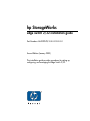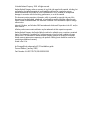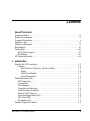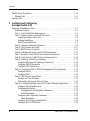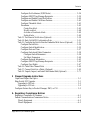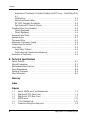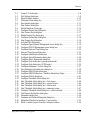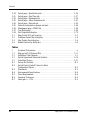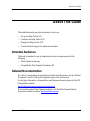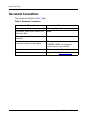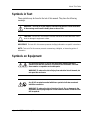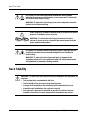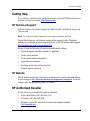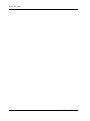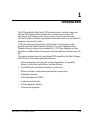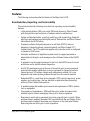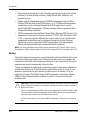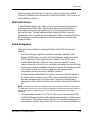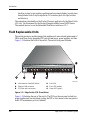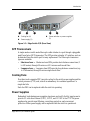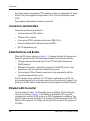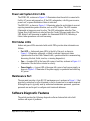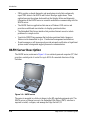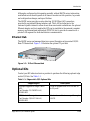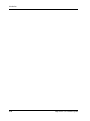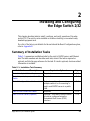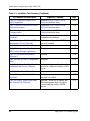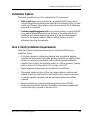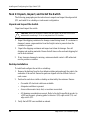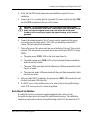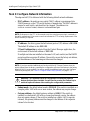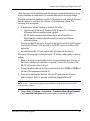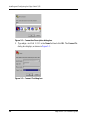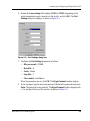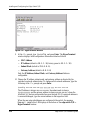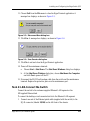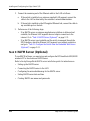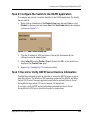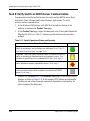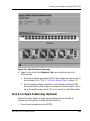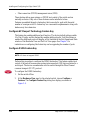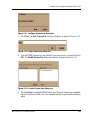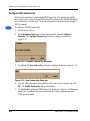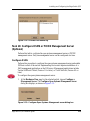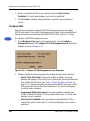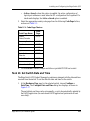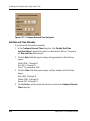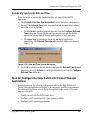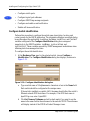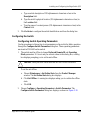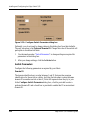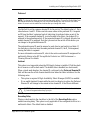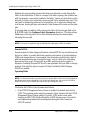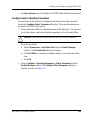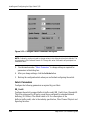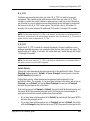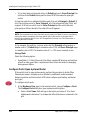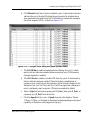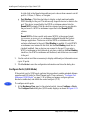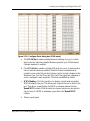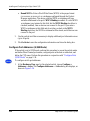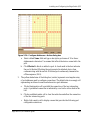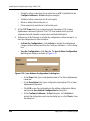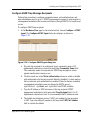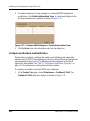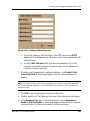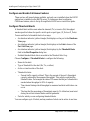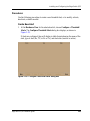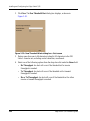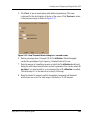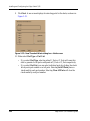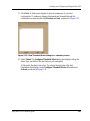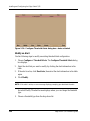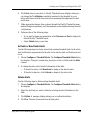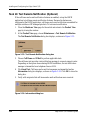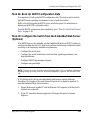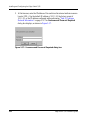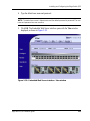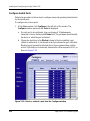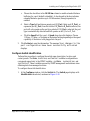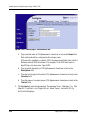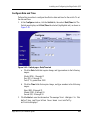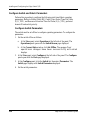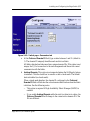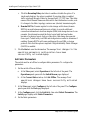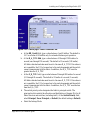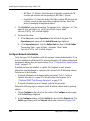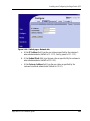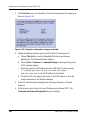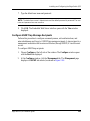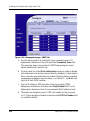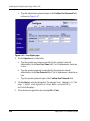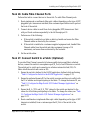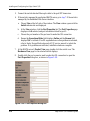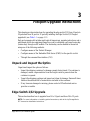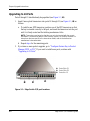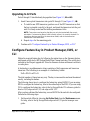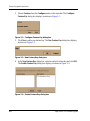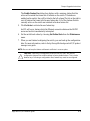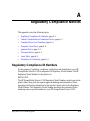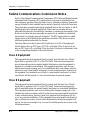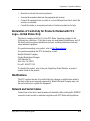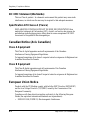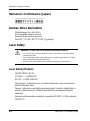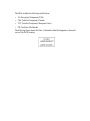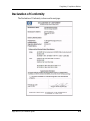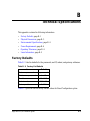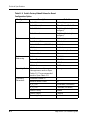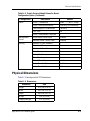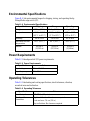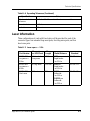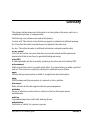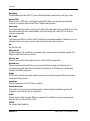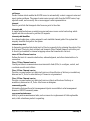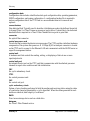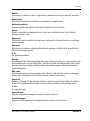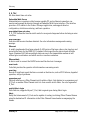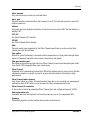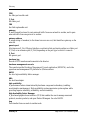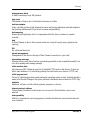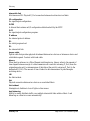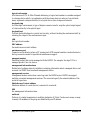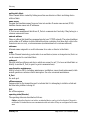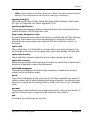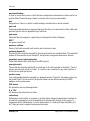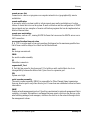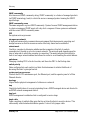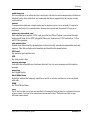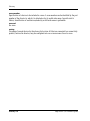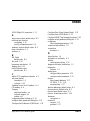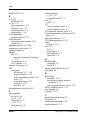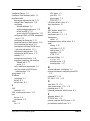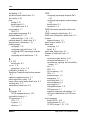HP (Hewlett-Packard) StorageWorks 2/24 - Edge Switch User manual
- Category
- Networking
- Type
- User manual
This manual is also suitable for

hp StorageWorks
edge switch 2/32 installation guide
Part Number: AA-RSTZB-TE/958-000290-000
Second Edition (January 2003)
This installation guide provides procedures for setting up,
configuring, and managing the Edge Switch 2/32.

© Hewlett-Packard Company, 2003. All rights reserved.
Hewlett-Packard Company makes no warranty of any kind with regard to this material, including, but
not limited to, the implied warranties of merchantability and fitness for a particular purpose.
Hewlett-Packard shall not be liable for errors contained herein or for incidental or consequential
damages in connection with the furnishing, performance, or use of this material.
This document contains proprietary information, which is protected by copyright. No part of this
document may be photocopied, reproduced, or translated into another language without the prior
written consent of Hewlett-Packard. The information contained in this document is subject to change
without notice.
Microsoft, Windows, and Windows 2000 are trademarks of Microsoft Corporation in the U.S. and/or
other countries.
All other product names mentioned herein may be trademarks of their respective companies.
Hewlett-Packard Company shall not be liable for technical or editorial errors or omissions contained
herein. The information is provided “as is” without warranty of any kind and is subject to change
without notice. The warranties for Hewlett-Packard Company products are set forth in the express
limited warranty statements accompanying such products. Nothing herein should be construed as
constituting an additional warranty.
Printed in the U.S.A.
hp StorageWorks edge switch 2/32 installation guide
Second Edition (January 2003)
Part Number: AA-RSTZB-TE/958-000290-000

edge switch 2/32 installation guide iii
Contents
About This Guide
Intended Audience . . . . . . . . . . . . . . . . . . . . . . . . . . . . . . . . . . . . . . . . . . . . . . . . . . . . . . . ix
Related Documentation . . . . . . . . . . . . . . . . . . . . . . . . . . . . . . . . . . . . . . . . . . . . . . . . . . . ix
Document Conventions . . . . . . . . . . . . . . . . . . . . . . . . . . . . . . . . . . . . . . . . . . . . . . . . . . . x
Symbols in Text . . . . . . . . . . . . . . . . . . . . . . . . . . . . . . . . . . . . . . . . . . . . . . . . . . . . . . . . .xi
Symbols on Equipment . . . . . . . . . . . . . . . . . . . . . . . . . . . . . . . . . . . . . . . . . . . . . . . . . . . xi
Rack Stability. . . . . . . . . . . . . . . . . . . . . . . . . . . . . . . . . . . . . . . . . . . . . . . . . . . . . . . . . . xii
Getting Help. . . . . . . . . . . . . . . . . . . . . . . . . . . . . . . . . . . . . . . . . . . . . . . . . . . . . . . . . . .xiii
HP Technical Support . . . . . . . . . . . . . . . . . . . . . . . . . . . . . . . . . . . . . . . . . . . . . . . .xiii
HP Website . . . . . . . . . . . . . . . . . . . . . . . . . . . . . . . . . . . . . . . . . . . . . . . . . . . . . . . .xiii
HP Authorized Reseller . . . . . . . . . . . . . . . . . . . . . . . . . . . . . . . . . . . . . . . . . . . . . . . . . .xiii
1 Introduction
Edge Switch 2/32 Description . . . . . . . . . . . . . . . . . . . . . . . . . . . . . . . . . . . . . . . . . . . . 1–2
Features . . . . . . . . . . . . . . . . . . . . . . . . . . . . . . . . . . . . . . . . . . . . . . . . . . . . . . . . . . 1–3
Error-Detection, Reporting, and Serviceability . . . . . . . . . . . . . . . . . . . . . . . . 1–3
Zoning. . . . . . . . . . . . . . . . . . . . . . . . . . . . . . . . . . . . . . . . . . . . . . . . . . . . . . . . 1–4
Multi-Switch Fabrics. . . . . . . . . . . . . . . . . . . . . . . . . . . . . . . . . . . . . . . . . . . . . 1–5
Switch Management . . . . . . . . . . . . . . . . . . . . . . . . . . . . . . . . . . . . . . . . . . . . . 1–5
Field Replaceable Units . . . . . . . . . . . . . . . . . . . . . . . . . . . . . . . . . . . . . . . . . . . . . . . . . 1–6
SFP Transceivers. . . . . . . . . . . . . . . . . . . . . . . . . . . . . . . . . . . . . . . . . . . . . . . . . . . 1–7
Cooling Fans . . . . . . . . . . . . . . . . . . . . . . . . . . . . . . . . . . . . . . . . . . . . . . . . . . . . . . 1–7
Power Supplies . . . . . . . . . . . . . . . . . . . . . . . . . . . . . . . . . . . . . . . . . . . . . . . . . . . . 1–7
Connectors and Indicators. . . . . . . . . . . . . . . . . . . . . . . . . . . . . . . . . . . . . . . . . . . . 1–8
Initial Machine Load Button . . . . . . . . . . . . . . . . . . . . . . . . . . . . . . . . . . . . . . . . . . 1–8
Ethernet LAN Connector. . . . . . . . . . . . . . . . . . . . . . . . . . . . . . . . . . . . . . . . . . . . . 1–8
Power and System Error LEDs . . . . . . . . . . . . . . . . . . . . . . . . . . . . . . . . . . . . . . . . 1–9
FRU Status LEDs . . . . . . . . . . . . . . . . . . . . . . . . . . . . . . . . . . . . . . . . . . . . . . . . . . 1–9
Maintenance Port. . . . . . . . . . . . . . . . . . . . . . . . . . . . . . . . . . . . . . . . . . . . . . . . . . . 1–9
Software Diagnostic Features . . . . . . . . . . . . . . . . . . . . . . . . . . . . . . . . . . . . . . . . . . . . 1–9

iv edge switch 2/32 installation guide
Contents
HAFM Server Description . . . . . . . . . . . . . . . . . . . . . . . . . . . . . . . . . . . . . . . . . . . . . . 1–10
Ethernet Hub . . . . . . . . . . . . . . . . . . . . . . . . . . . . . . . . . . . . . . . . . . . . . . . . . . . . . 1–11
Optional Kits. . . . . . . . . . . . . . . . . . . . . . . . . . . . . . . . . . . . . . . . . . . . . . . . . . . . . . . . . 1–11
2 Installing and Configuring
the Edge Switch 2/32
Summary of Installation Tasks. . . . . . . . . . . . . . . . . . . . . . . . . . . . . . . . . . . . . . . . . . . . 2–1
Installation Options . . . . . . . . . . . . . . . . . . . . . . . . . . . . . . . . . . . . . . . . . . . . . . . . . 2–3
Task 1: Verify Installation Requirements . . . . . . . . . . . . . . . . . . . . . . . . . . . . . . . . 2–3
Task 2: Unpack, Inspect, and Install the Switch . . . . . . . . . . . . . . . . . . . . . . . . . . . 2–4
Unpack and Inspect the Switch . . . . . . . . . . . . . . . . . . . . . . . . . . . . . . . . . . . . . 2–4
Desktop Installation. . . . . . . . . . . . . . . . . . . . . . . . . . . . . . . . . . . . . . . . . . . . . . 2–4
Rack-Mount Installation . . . . . . . . . . . . . . . . . . . . . . . . . . . . . . . . . . . . . . . . . . 2–5
Task 3: Configure Network Information . . . . . . . . . . . . . . . . . . . . . . . . . . . . . . . . . 2–6
Task 4: LAN-Connect the Switch . . . . . . . . . . . . . . . . . . . . . . . . . . . . . . . . . . . . . 2–11
Task 5: HAFM Server (Optional) . . . . . . . . . . . . . . . . . . . . . . . . . . . . . . . . . . . . . 2–12
Task 6: Configure the Switch to the HAFM Application . . . . . . . . . . . . . . . . . . . 2–13
Task 7: Record or Verify HAFM Server Restore Information . . . . . . . . . . . . . . . 2–13
Task 8: Verify Switch-to-HAFM Server Communication. . . . . . . . . . . . . . . . . . . 2–14
Task 9: Configure Feature Key (Optional) . . . . . . . . . . . . . . . . . . . . . . . . . . . . . . 2–15
Configure HP Flexport Technology Feature Key . . . . . . . . . . . . . . . . . . . . . . 2–16
Configure OSMS Feature Key . . . . . . . . . . . . . . . . . . . . . . . . . . . . . . . . . . . . 2–16
Configure FMS Feature Key . . . . . . . . . . . . . . . . . . . . . . . . . . . . . . . . . . . . . . 2–18
Task 10: Configure OSMS or FICON Management Server (Optional) . . . . . . . . 2–19
Configure OSMS. . . . . . . . . . . . . . . . . . . . . . . . . . . . . . . . . . . . . . . . . . . . . . . 2–19
Configure FMS . . . . . . . . . . . . . . . . . . . . . . . . . . . . . . . . . . . . . . . . . . . . . . . . 2–20
Task 11: Set Switch Date and Time. . . . . . . . . . . . . . . . . . . . . . . . . . . . . . . . . . . . 2–21
Set Date and Time Manually. . . . . . . . . . . . . . . . . . . . . . . . . . . . . . . . . . . . . . 2–22
Periodically Synchronize Date and Time . . . . . . . . . . . . . . . . . . . . . . . . . . . . 2–23
Task 12: Configure the Edge Switch 2/32 Product Manager Applications. . . . . . 2–23
Configure Switch Identification . . . . . . . . . . . . . . . . . . . . . . . . . . . . . . . . . . . 2–24
Configuring the Switch . . . . . . . . . . . . . . . . . . . . . . . . . . . . . . . . . . . . . . . . . . 2–25
Configuring Switch Operating Parameters. . . . . . . . . . . . . . . . . . . . . . . . 2–25
Switch Parameters. . . . . . . . . . . . . . . . . . . . . . . . . . . . . . . . . . . . . . . . . . . 2–26
Configure Fabric Operating Parameters . . . . . . . . . . . . . . . . . . . . . . . . . . . . . 2–29
Fabric Parameters . . . . . . . . . . . . . . . . . . . . . . . . . . . . . . . . . . . . . . . . . . . 2–30
Configure Ports (Open Systems Mode). . . . . . . . . . . . . . . . . . . . . . . . . . . . . . 2–32
Configure Ports (S/390 Mode) . . . . . . . . . . . . . . . . . . . . . . . . . . . . . . . . . . . . 2–34

Contents
edge switch 2/32 installation guide v
Configure Port Addresses (S/390 Mode) . . . . . . . . . . . . . . . . . . . . . . . . . . . . 2–36
Configure SNMP Trap Message Recipients. . . . . . . . . . . . . . . . . . . . . . . . . . 2–39
Configure and Enable E-mail Notification . . . . . . . . . . . . . . . . . . . . . . . . . . . 2–40
Configure and Enable Call-Home Features . . . . . . . . . . . . . . . . . . . . . . . . . . 2–42
Configure Threshold Alerts . . . . . . . . . . . . . . . . . . . . . . . . . . . . . . . . . . . . . . 2–42
Procedures. . . . . . . . . . . . . . . . . . . . . . . . . . . . . . . . . . . . . . . . . . . . . . . . . . . . 2–43
Create New Alert . . . . . . . . . . . . . . . . . . . . . . . . . . . . . . . . . . . . . . . . . . . 2–43
Modify an Alert . . . . . . . . . . . . . . . . . . . . . . . . . . . . . . . . . . . . . . . . . . . . 2–48
Activate or Deactivate Alerts . . . . . . . . . . . . . . . . . . . . . . . . . . . . . . . . . . 2–49
Delete Alerts. . . . . . . . . . . . . . . . . . . . . . . . . . . . . . . . . . . . . . . . . . . . . . . 2–49
Task 13: Test Remote Notification (Optional) . . . . . . . . . . . . . . . . . . . . . . . . . . . 2–50
Task 14: Back Up HAFM Configuration Data . . . . . . . . . . . . . . . . . . . . . . . . . . . 2–51
Task 15: Configure the Switch from the Embedded Web Server (Optional) . . . . 2–51
Configure Switch Ports. . . . . . . . . . . . . . . . . . . . . . . . . . . . . . . . . . . . . . . . . . 2–54
Configure Switch Identification . . . . . . . . . . . . . . . . . . . . . . . . . . . . . . . . . . . 2–55
Configure Date and Time . . . . . . . . . . . . . . . . . . . . . . . . . . . . . . . . . . . . . . . . 2–57
Configure Switch and Fabric Parameters . . . . . . . . . . . . . . . . . . . . . . . . . . . . 2–58
Configure Switch Parameters. . . . . . . . . . . . . . . . . . . . . . . . . . . . . . . . . . 2–58
Set Fabric Parameters. . . . . . . . . . . . . . . . . . . . . . . . . . . . . . . . . . . . . . . . 2–60
Configure Network Information . . . . . . . . . . . . . . . . . . . . . . . . . . . . . . . . . . . 2–62
Configure SNMP Trap Message Recipients. . . . . . . . . . . . . . . . . . . . . . . . . . 2–65
Configure User Rights . . . . . . . . . . . . . . . . . . . . . . . . . . . . . . . . . . . . . . . . . . 2–67
Task 16: Cable Fibre Channel Ports . . . . . . . . . . . . . . . . . . . . . . . . . . . . . . . . . . . 2–69
Task 17: Connect Switch to a Fabric (Optional). . . . . . . . . . . . . . . . . . . . . . . . . . 2–69
Task 18: Unpack, Inspect, and Install the Ethernet Hub (Optional) . . . . . . . . . . . 2–71
3 Flexport Upgrade Instructions
Unpack and Inspect the Optics. . . . . . . . . . . . . . . . . . . . . . . . . . . . . . . . . . . . . . . . . . . . 3–1
Edge Switch 2/32 Upgrade. . . . . . . . . . . . . . . . . . . . . . . . . . . . . . . . . . . . . . . . . . . . . . . 3–1
Upgrading to 24 Ports . . . . . . . . . . . . . . . . . . . . . . . . . . . . . . . . . . . . . . . . . . . . . . . 3–2
Upgrading to 32 Ports . . . . . . . . . . . . . . . . . . . . . . . . . . . . . . . . . . . . . . . . . . . . . . . 3–3
Configure Feature Key in Product Manager, EWS, or CLI. . . . . . . . . . . . . . . . . . . . . . 3–3
A Regulatory Compliance Notices
Regulatory Compliance ID Numbers. . . . . . . . . . . . . . . . . . . . . . . . . . . . . . . . . . . . . . . A–1
Federal Communications Commission Notice. . . . . . . . . . . . . . . . . . . . . . . . . . . . . . . . A–2
Class A Equipment . . . . . . . . . . . . . . . . . . . . . . . . . . . . . . . . . . . . . . . . . . . . . . . . . A–2
Class B Equipment . . . . . . . . . . . . . . . . . . . . . . . . . . . . . . . . . . . . . . . . . . . . . . . . . A–2

vi edge switch 2/32 installation guide
Contents
Declaration of Conformity for Products Marked with FCC Logo—United States Only
A–3
Modifications . . . . . . . . . . . . . . . . . . . . . . . . . . . . . . . . . . . . . . . . . . . . . . . . . . . . . A–3
Network and Serial Cables. . . . . . . . . . . . . . . . . . . . . . . . . . . . . . . . . . . . . . . . . . . A–3
IEC EMC Statement (Worldwide). . . . . . . . . . . . . . . . . . . . . . . . . . . . . . . . . . . . . A–4
Spécification ATI Classe A (France). . . . . . . . . . . . . . . . . . . . . . . . . . . . . . . . . . . A–4
Canadian Notice (Avis Canadien) . . . . . . . . . . . . . . . . . . . . . . . . . . . . . . . . . . . . . . . . A–4
Class A Equipment. . . . . . . . . . . . . . . . . . . . . . . . . . . . . . . . . . . . . . . . . . . . . . . . . A–4
Class B Equipment. . . . . . . . . . . . . . . . . . . . . . . . . . . . . . . . . . . . . . . . . . . . . . . . . A–4
European Union Notice . . . . . . . . . . . . . . . . . . . . . . . . . . . . . . . . . . . . . . . . . . . . . . . . A–4
Japanese Notice . . . . . . . . . . . . . . . . . . . . . . . . . . . . . . . . . . . . . . . . . . . . . . . . . . . . . . A–5
Taiwanese Notice . . . . . . . . . . . . . . . . . . . . . . . . . . . . . . . . . . . . . . . . . . . . . . . . . . . . . A–5
Harmonics Conformance (Japan). . . . . . . . . . . . . . . . . . . . . . . . . . . . . . . . . . . . . . . . . A–6
German Noise Declaration . . . . . . . . . . . . . . . . . . . . . . . . . . . . . . . . . . . . . . . . . . . . . . A–6
Laser Safety . . . . . . . . . . . . . . . . . . . . . . . . . . . . . . . . . . . . . . . . . . . . . . . . . . . . . . . . . A–6
Laser Safety (Finland) . . . . . . . . . . . . . . . . . . . . . . . . . . . . . . . . . . . . . . . . . . . . . . A–6
Certification and Classification Information . . . . . . . . . . . . . . . . . . . . . . . . . . . . . A–7
Declaration of Conformity . . . . . . . . . . . . . . . . . . . . . . . . . . . . . . . . . . . . . . . . . . . . . . A–9
B Technical Specifications
Factory Defaults . . . . . . . . . . . . . . . . . . . . . . . . . . . . . . . . . . . . . . . . . . . . . . . . . . . . . . B–1
Physical Dimensions. . . . . . . . . . . . . . . . . . . . . . . . . . . . . . . . . . . . . . . . . . . . . . . . . . . B–3
Environmental Specifications. . . . . . . . . . . . . . . . . . . . . . . . . . . . . . . . . . . . . . . . . . . . B–4
Power Requirements. . . . . . . . . . . . . . . . . . . . . . . . . . . . . . . . . . . . . . . . . . . . . . . . . . . B–4
Operating Tolerances . . . . . . . . . . . . . . . . . . . . . . . . . . . . . . . . . . . . . . . . . . . . . . . . . . B–4
Laser Information . . . . . . . . . . . . . . . . . . . . . . . . . . . . . . . . . . . . . . . . . . . . . . . . . . . . . B–5
Glossary
Index
Figures
1–1 Switch, HAFM server, and Ethernet hub . . . . . . . . . . . . . . . . . . . . . . . . . . . . . 1–2
1–2 Edge Switch 2/32 (Front View). . . . . . . . . . . . . . . . . . . . . . . . . . . . . . . . . . . . . 1–6
1–3 Edge Switch 2/32 (Rear View) . . . . . . . . . . . . . . . . . . . . . . . . . . . . . . . . . . . . . 1–7
1–4 HAFM server. . . . . . . . . . . . . . . . . . . . . . . . . . . . . . . . . . . . . . . . . . . . . . . . . . 1–10
1–5 12-Port Ethernet hub . . . . . . . . . . . . . . . . . . . . . . . . . . . . . . . . . . . . . . . . . . . . 1–11
2–1 Connection Description dialog box. . . . . . . . . . . . . . . . . . . . . . . . . . . . . . . . . . 2–8

Contents
edge switch 2/32 installation guide vii
2–2 Connect To dialog box . . . . . . . . . . . . . . . . . . . . . . . . . . . . . . . . . . . . . . . . . . . 2–8
2–3 Port Settings dialog box . . . . . . . . . . . . . . . . . . . . . . . . . . . . . . . . . . . . . . . . . . 2–9
2–4 HyperTerminal window . . . . . . . . . . . . . . . . . . . . . . . . . . . . . . . . . . . . . . . . . 2–10
2–5 Disconnect Now dialog box . . . . . . . . . . . . . . . . . . . . . . . . . . . . . . . . . . . . . . 2–11
2–6 Save Session dialog box . . . . . . . . . . . . . . . . . . . . . . . . . . . . . . . . . . . . . . . . . 2–11
2–7 New Product dialog box . . . . . . . . . . . . . . . . . . . . . . . . . . . . . . . . . . . . . . . . . 2–13
2–8 Switch Hardware View page. . . . . . . . . . . . . . . . . . . . . . . . . . . . . . . . . . . . . . 2–15
2–9 Configure Feature Key dialog box . . . . . . . . . . . . . . . . . . . . . . . . . . . . . . . . . 2–17
2–10 New Feature Key dialog box . . . . . . . . . . . . . . . . . . . . . . . . . . . . . . . . . . . . . 2–17
2–11 Enable Feature Key dialog box. . . . . . . . . . . . . . . . . . . . . . . . . . . . . . . . . . . . 2–17
2–12 Configure Feature Key dialog box . . . . . . . . . . . . . . . . . . . . . . . . . . . . . . . . . 2–18
2–13 New Feature Key dialog box . . . . . . . . . . . . . . . . . . . . . . . . . . . . . . . . . . . . . 2–18
2–14 Activate FMS feature key. . . . . . . . . . . . . . . . . . . . . . . . . . . . . . . . . . . . . . . . 2–19
2–15 Configure Open Systems Management server dialog box . . . . . . . . . . . . . . . 2–19
2–16 Configure FICON Management server dialog box. . . . . . . . . . . . . . . . . . . . . 2–20
2–17 Configure Date and Time dialog box . . . . . . . . . . . . . . . . . . . . . . . . . . . . . . . 2–22
2–18 Date and Time Synced dialog box . . . . . . . . . . . . . . . . . . . . . . . . . . . . . . . . . 2–23
2–19 Configure Identification dialog box . . . . . . . . . . . . . . . . . . . . . . . . . . . . . . . . 2–24
2–20 Configure Switch Parameters dialog box . . . . . . . . . . . . . . . . . . . . . . . . . . . . 2–26
2–21 Configure Fabric Parameters dialog box . . . . . . . . . . . . . . . . . . . . . . . . . . . . 2–30
2–22 Configure Ports dialog box (open systems mode) . . . . . . . . . . . . . . . . . . . . . 2–33
2–23 Configure Ports dialog box (S/390 mode) . . . . . . . . . . . . . . . . . . . . . . . . . . . 2–35
2–24 Configure Addresses—Active dialog box . . . . . . . . . . . . . . . . . . . . . . . . . . . 2–37
2–25 Save Address Configuration As dialog box . . . . . . . . . . . . . . . . . . . . . . . . . . 2–38
2–26 Configure SNMP Agent dialog box . . . . . . . . . . . . . . . . . . . . . . . . . . . . . . . . 2–39
2–27 Configure SNMP dialog box—Enable Authorization Traps . . . . . . . . . . . . . 2–40
2–28 Configure E-Mail dialog box . . . . . . . . . . . . . . . . . . . . . . . . . . . . . . . . . . . . . 2–41
2–29 Configure Threshold Alerts dialog box . . . . . . . . . . . . . . . . . . . . . . . . . . . . . 2–43
2–30 New Threshold Alerts dialog box—first screen . . . . . . . . . . . . . . . . . . . . . . . 2–44
2–31 New Threshold Alerts dialog box—second screen. . . . . . . . . . . . . . . . . . . . . 2–45
2–32 New Threshold Alerts dialog box—third screen . . . . . . . . . . . . . . . . . . . . . . 2–46
2–33 New Threshold Alerts dialog box—summary screen. . . . . . . . . . . . . . . . . . . 2–47
2–34 Configure Threshold Alerts dialog box—alerts activated . . . . . . . . . . . . . . . 2–48
2–35 Test Remote Notification dialog box . . . . . . . . . . . . . . . . . . . . . . . . . . . . . . . 2–50
2–36 Information dialog box . . . . . . . . . . . . . . . . . . . . . . . . . . . . . . . . . . . . . . . . . . 2–50
2–37 Username and Password Required dialog box . . . . . . . . . . . . . . . . . . . . . . . . 2–52
2–38 Embedded Web Server interface—View window . . . . . . . . . . . . . . . . . . . . . 2–53
2–39 Block or unblock a port from the Configure window. . . . . . . . . . . . . . . . . . . 2–54

viii edge switch 2/32 installation guide
Contents
2–40 Switch page—Identification tab . . . . . . . . . . . . . . . . . . . . . . . . . . . . . . . . . . . 2–56
2–41 Switch page—Date/Time tab. . . . . . . . . . . . . . . . . . . . . . . . . . . . . . . . . . . . . . 2–57
2–42 Switch page—Parameters tab . . . . . . . . . . . . . . . . . . . . . . . . . . . . . . . . . . . . . 2–59
2–43 Switch page—Fabric Parameters tab. . . . . . . . . . . . . . . . . . . . . . . . . . . . . . . . 2–61
2–44 Switch page—Network tab . . . . . . . . . . . . . . . . . . . . . . . . . . . . . . . . . . . . . . . 2–63
2–45 Network configuration changes activated . . . . . . . . . . . . . . . . . . . . . . . . . . . . 2–64
2–46 Management page—SNMP tab. . . . . . . . . . . . . . . . . . . . . . . . . . . . . . . . . . . . 2–66
2–47 User Rights page . . . . . . . . . . . . . . . . . . . . . . . . . . . . . . . . . . . . . . . . . . . . . . . 2–68
2–48 Port Properties dialog box . . . . . . . . . . . . . . . . . . . . . . . . . . . . . . . . . . . . . . . . 2–70
3–1 Edge Switch 2/32 port locations . . . . . . . . . . . . . . . . . . . . . . . . . . . . . . . . . . . . 3–2
3–2 Configure Feature Key dialog box . . . . . . . . . . . . . . . . . . . . . . . . . . . . . . . . . . 3–4
3–3 New Feature Key dialog box. . . . . . . . . . . . . . . . . . . . . . . . . . . . . . . . . . . . . . . 3–4
3–4 Enable Feature Key dialog box . . . . . . . . . . . . . . . . . . . . . . . . . . . . . . . . . . . . . 3–4
Tables
1 Document Conventions . . . . . . . . . . . . . . . . . . . . . . . . . . . . . . . . . . . . . . . . . . . . . x
1–1 Edge switch 2/32 Optional Kits. . . . . . . . . . . . . . . . . . . . . . . . . . . . . . . . . . . . 1–11
2–1 Installation Task Summary . . . . . . . . . . . . . . . . . . . . . . . . . . . . . . . . . . . . . . . . 2–1
2–2 Switch Operational States and Symbols . . . . . . . . . . . . . . . . . . . . . . . . . . . . . 2–14
2–3 Code Page Choices . . . . . . . . . . . . . . . . . . . . . . . . . . . . . . . . . . . . . . . . . . . . . 2–21
B–1 Factory-Set Defaults . . . . . . . . . . . . . . . . . . . . . . . . . . . . . . . . . . . . . . . . . . . . B–1
B–2 Switch Factory-Default Values for Reset
Configuration Option. . . . . . . . . . . . . . . . . . . . . . . . . . . . . . . . . . . . . . . . . . . . B–2
B–3 Dimensions . . . . . . . . . . . . . . . . . . . . . . . . . . . . . . . . . . . . . . . . . . . . . . . . . . . B–3
B–4 Environmental Specifications . . . . . . . . . . . . . . . . . . . . . . . . . . . . . . . . . . . . . B–4
B–5 Power Requirements . . . . . . . . . . . . . . . . . . . . . . . . . . . . . . . . . . . . . . . . . . . . B–4
B–6 Operating Tolerances. . . . . . . . . . . . . . . . . . . . . . . . . . . . . . . . . . . . . . . . . . . . B–4
B–7 Laser specs — 2 Gb. . . . . . . . . . . . . . . . . . . . . . . . . . . . . . . . . . . . . . . . . . . . . B–5

About This Guide
ixedge switch 2/32 installation guide
About This Guide
This installation guide provides information to help you:
• Set up the Edge Switch 2/32.
• Configure the Edge Switch 2/32.
• Manage the Edge Switch 2/32.
• Contact technical support for additional assistance.
Intended Audience
This book is intended for use by administrators who are experienced with the
following:
• Fibre Channel technology
• StorageWorks Fibre Channel Switches by HP
Related Documentation
For a list of corresponding documentation included with this product, see the “Related
Documents” section of the hp StorageWorks edge switch release notes.
For the latest information, documentation, and firmware releases, please visit the HP
StorageWorks website:
http://h18006.www1.hp.com/storage/saninfrastructure.html
For information about Fibre Channel standards, visit the Fibre Channel Industry
Association website, located at
http://www.fibrechannel.org.

About This Guide
x edge switch 2/32 installation guide
Document Conventions
The conventions included in Table 1 apply.
Table 1: Document Conventions
Element Convention
Cross-reference links Blue text: Figure 1
Key names, menu items, buttons, and
dialog box titles
Bold
File names, application names, and text
emphasis
Italics
User input, command names, system
responses (output and messages)
Monospace font
COMMAND NAMES are uppercase
unless they are case sensitive
Variables Monospace, italic font
Website addresses Sans serif font (http://thenew.hp.com
)

About This Guide
xiedge switch 2/32 installation guide
Symbols in Text
These symbols may be found in the text of this manual. They have the following
meanings.
WARNING: Text set off in this manner indicates that failure to follow directions
in the warning could result in bodily harm or loss of life.
CAUTION: Text set off in this manner indicates that failure to follow directions could
result in damage to equipment or data.
IMPORTANT: Text set off in this manner presents clarifying information or specific instructions.
NOTE: Text set off in this manner presents commentary, sidelights, or interesting points of
information.
Symbols on Equipment
Any enclosed surface or area of the equipment marked with these
symbols indicates the presence of electrical shock hazards. Enclosed
area contains no operator serviceable parts.
WARNING: To reduce the risk of injury from electrical shock hazards, do
not open this enclosure.
Any RJ-45 receptacle marked with these symbols indicates a network
interface connection.
WARNING: To reduce the risk of electrical shock, fire, or damage to the
equipment, do not plug telephone or telecommunications connectors into
this receptacle.

About This Guide
xii edge switch 2/32 installation guide
Any surface or area of the equipment marked with these symbols
indicates the presence of a hot surface or hot component. Contact with
this surface could result in injury.
WARNING: To reduce the risk of injury from a hot component, allow the
surface to cool before touching.
Power supplies or systems marked with these symbols indicate the
presence of multiple sources of power.
WARNING: To reduce the risk of injury from electrical shock,
remove all power cords to completely disconnect power from the
power supplies and systems.
Any product or assembly marked with these symbols indicates that the
component exceeds the recommended weight for one individual to
handle safely.
WARNING: To reduce the risk of personal injury or damage to the
equipment, observe local occupational health and safety requirements
and guidelines for manually handling material.
Rack Stability
WARNING: To reduce the risk of personal injury or damage to the equipment, be
sure that:
• The leveling jacks are extended to the floor.
• The full weight of the rack rests on the leveling jacks.
• In single rack installations, the stabilizing feet are attached to the rack.
• In multiple rack installations, the racks are coupled.
• Only one rack component is extended at any time. A rack may become
unstable if more than one rack component is extended for any reason.

About This Guide
xiiiedge switch 2/32 installation guide
Getting Help
If you still have a question after reading this manual, contact an HP authorized service
provider or access our website: http://thenew.hp.com.
HP Technical Support
In North America, call technical support at 1-800-652-6672, available 24 hours a day,
7 days a week.
NOTE: For continuous quality improvement, calls may be recorded or monitored.
Outside North America, call technical support at the nearest location. Telephone
numbers for worldwide technical support are listed on the HP website under support:
http://thenew.hp.com/country/us/eng/support.html
.
Be sure to have the following information available before calling:
• Technical support registration number (if applicable)
• Product serial numbers
• Product model names and numbers
• Applicable error messages
• Operating system type and revision level
• Detailed, specific questions
HP Website
The HP website has the latest information on this product, as well as the latest drivers.
Access storage at: http://thenew.hp.com/country/us/eng/prodserv/storage.html
. From this
website, select the appropriate product or solution.
HP Authorized Reseller
For the name of your nearest HP Authorized Reseller:
• In the United States, call 1-800-345-1518
• In Canada, call 1-800-263-5868
• Elsewhere, see the HP website for locations and telephone numbers:
http://thenew.hp.com.

edge switch 2/32 installation guide 1–1
1
Introduction
The HP StorageWorks Edge Switch 2/32 provides dynamic switched connections
between Fibre Channel servers and devices in a storage area network (SAN)
environment. SANs introduce the concept of server-to-device networking and
multi-switch fabrics, eliminate requirements for dedicated connections, and enable the
enterprise to become data centric.
A SAN provides speed, high capacity, and flexibility for the enterprise, and is
primarily based upon Fibre Channel architecture. The switch implements Fibre
Channel technology that provides a bandwidth of 2.125 Gbps, redundant switched
data paths, a scalable number of active ports, and long transmission distances (up to 35
km).
This chapter describes the switch and attached HP StorageWorks Ha-Fabric Manager
(HAFM) server. The chapter specifically discusses:
• Switch management, error-detection and reporting features, serviceability
features, zoning, multi-switch fabrics, and specifications.
• The HAFM server and minimum hardware specifications.
• Remote workstation configurations and hardware specifications.
• Maintenance approach.
• Field-replaceable units (FRUs).
• Connectors and indicators.
• Software diagnostic features.
• Tools and test equipment.

1–2 edge switch 2/32 installation guide
Introduction
Edge Switch 2/32 Description
The switch can be installed on a table or desk top, or mounted in an equipment cabinet
or in any standard equipment rack.
Multiple switches and the HAFM server communicate on a local area network (LAN)
through one or more 10Base-T Ethernet hubs. One or more 24-port Ethernet hubs are
optional and can be ordered with the switch. Up to three hubs are daisy-chained as
required to provide additional Ethernet connections as more switches (or other HP
managed products) are installed on a customer network.
Figure 1–1 illustrates the switch, HAFM server, and Ethernet hub.
Figure 1–1: Switch, HAFM server, and Ethernet hub
The switch provides dynamic switched connections for servers and devices, supports
mainframe and open-systems interconnection (OSI) computing environments, and
provides data transmission and flow control between device node ports (N_Ports) as
dictated by the Fibre Channel Physical and Signaling Interface (FC-PH 4.3). Through
interswitch links (ISLs), the switch can connect additional switches to form a Fibre
Channel multi-switch fabric.
The switch provides connectivity for devices manufactured by multiple original
equipment manufacturers (OEMs). To determine if an OEM product can communicate
through connections provided by the switch, or if communication restrictions apply,
refer to the supporting publications for the product or contact your HP marketing
representative.
HPJ329
4
A

edge switch 2/32 installation guide 1–3
Introduction
Features
The following sections describe the features of the Edge Switch 2/32:
Error-Detection, Reporting, and Serviceability
The switch provides the following error-detection, reporting, and serviceability
features:
• Light-emitting diodes (LEDs) on switch FRUs and adjacent to Fibre Channel
ports that provide visual indicators of hardware status or malfunctions.
• System and threshold alerts, event logs, audit logs, link incident logs, threshold
alert logs, and hardware logs that display switch, Ethernet link, and Fibre Channel
link status at the HAFM server.
• Diagnostic software that performs power-on self-tests (POSTs) and port
diagnostics (internal loopback, external loopback, and Fibre Channel (FC)
loopback tests). The FC loopback test applies only when the switch is configured
to operate in S/390 mode.
• Automatic notification of significant system events (to support personnel or
administrators) through e-mail messages or the call-home feature at the HAFM
server.
• A modem for use by support personnel to dial-in to the HAFM server for event
notification and to perform remote diagnostics.
• An RS-232 maintenance port at the rear of the switch (port access is password
protected) that enables installation or service personnel to change the switch’s
internet protocol (IP) address, subnet mask, and gateway address. Or to run
diagnostics and isolate system problems through a local or remote terminal.
• Redundant FRUs—small form factor pluggable (SFP) optical transceivers, power
supplies, and cooling fans—that are removed or replaced without disrupting
switch or Fibre Channel link operation.
• A modular design that enables quick removal and replacement of FRUs without
tools or equipment.
• Concurrent port maintenance—SFPs and fiber-optic cables are removed and
attached to ports without interrupting other ports or director operation.
• Beaconing to assist service personnel in locating a specific port or switch. When
port beaconing is enabled, the amber LED associated with the port flashes. When
unit beaconing is enabled, the system error indicator on the front panel flashes.
Beaconing does not affect port or switch operation.

1–4 edge switch 2/32 installation guide
Introduction
• Data collection through the Product Manager application to help isolate system
problems. The data includes a memory dump file and audit, hardware, and
engineering logs.
• Simple network management protocol (SNMP) management using the Fibre
Alliance MIB that runs on the HAFM server. Up to 12 authorized management
workstations can be configured through the HAFM application to receive
unsolicited SNMP trap messages. The trap messages indicate operational state
changes and failure conditions.
• SNMP management using the Fibre Channel Fabric Element MIB (Version 1.10),
transmission control protocol/internet protocol (TCP/IP) MIB-II definition (RFC
1213), or a product-specific MIB that run on each switch. Up to 12 authorized
management workstations can be configured through the Product Manager
application to receive unsolicited SNMP trap messages. The trap messages
indicate switch operational state changes and failure conditions.
NOTE: For more information about SNMP support provided by HP products, refer to the hp
StorageWorks SNMP reference guide for director 2/64, edge switch 2/16, and edge switch 2/32.
Zoning
The switch supports a name server zoning feature that partitions attached devices into
restricted-access groups called zones. Devices in the same zone can recognize and
communicate with each other through switched port-to-port connections. Devices in
separate zones cannot communicate with each other.
Zoning is configured by authorizing or restricting access to name server information
associated with device N_Ports that attach to switch fabric ports (F_Ports). A zone
member is specified by the port number to which a device is attached, or by the
eight-byte (16-digit) World Wide Name (WWN) assigned to the host bus adapter
(HBA) or Fibre Channel interface installed in a device. A device can belong to
multiple zones.
CAUTION: If zoning is implemented by port number, a change to the switch fiber-optic
cable configuration disrupts zone operation and may incorrectly include or exclude a
device from a zone.
If zoning is implemented by WWN, removal and replacement of a device HBA or Fibre
Channel interface (thereby changing the device WWN) disrupts zone operation and
may incorrectly include or exclude a device from a zone.
In Open Fabric mode, only zoning by WWN is supported. Zoning by port numbers is
not.

edge switch 2/32 installation guide 1–5
Introduction
Zones are grouped into zone sets. A zone set is a group of zones that is enabled
(activated) or disabled across all switches in a multi-switch fabric. Only one zone set
can be enabled at one time.
Multi-Switch Fabrics
A Fibre Channel topology that consists of one or more interconnected switches or
switch elements is called a fabric. Operational software provides the ability to
interconnect switches (through expansion port (E_Port) connections) to form a
multi-switch fabric. The data transmission path through the fabric is typically
determined by fabric elements and is user-transparent. Subject to zoning restrictions,
devices attached to any interconnected switch can communicate with each other
through the fabric.
Switch Management
These options are available for managing the Edge Switch 2/32 through a user
interface:
•The Product Manager application installed on an High Availability Fabric
Manager (HAFM) server. Access to the Product Manager must be through the
HAFM applications. These applications are installed on the HAFM server.
• The Embedded Web Server interface. Using a browser-capable PC with an
internet connection to the switch, you can monitor and manage the switch through
the web server interface embedded in the switch firmware. The interface provides
a GUI similar to the Product Manager application and supports switch
configuration, statistics monitoring, and basic operation.
To launch the Embedded Web Server interface, enter the switches IP address as
the internet uniform resource locator (URL) into any standard browser. Enter a
user name and password at a the login screen. The browser then becomes a
management console. Refer to the web server interface online help for details on
use.
NOTE: The default user name for the right to view status and other information is operator.
The default user name for the right to modify configuration data, perform maintenance tasks, or
perform other options is administrator. The default password for both user names is
password.
• The command line interface (CLI). The CLI allows you to access many HAFM
and Product Manager functions while entering commands during a Telnet session
with the switch. The primary purpose of the CLI is to automate management of a
large number of switches using scripts. The CLI is not an interactive interface; no

1–6 edge switch 2/32 installation guide
Introduction
checking is done for pre-existing conditions and no prompts display to guide users
through tasks. Refer to hp StorageWorks CLI reference guide for edge switches
and directors.
This manual provides details on the Product Manager application for the Edge Switch
2/32 only. Use this manual for the Product Manager installed on an HAFM server.
This manual does not cover the Embedded Web Server interface or CLI.
Field Replaceable Units
The switch provides a modular design that enables quick removal and replacement of
FRUs small form factor pluggable SFP optical transceivers, power supplies, and fans.
Figure 1–2 illustrates the front of the switch. The switch front panel includes:
Figure 1–2: Edge Switch 2/32 (Front View)
Figure 1–3 illustrates the rear of the switch. The FRUs on the rear panel include two
power supplies and four individual cooling fan FRUs. Also shown on the rear panel is
an RS-232 maintenance port (not labeled).
1 Initial machine load (IML) button
2 Ethernet LAN connector
3 SFP fiber optic connectors
4 Port LEDs
5 Error LED (amber)
6 Power LED (green)
PWR
ERR
1
0246810121416182022
24
262830
35791113151719212325272931
10/100
IM
L
1
1
2
3
5
SHR-2369
6
StorageWorks edge switch 2/32
4
Page is loading ...
Page is loading ...
Page is loading ...
Page is loading ...
Page is loading ...
Page is loading ...
Page is loading ...
Page is loading ...
Page is loading ...
Page is loading ...
Page is loading ...
Page is loading ...
Page is loading ...
Page is loading ...
Page is loading ...
Page is loading ...
Page is loading ...
Page is loading ...
Page is loading ...
Page is loading ...
Page is loading ...
Page is loading ...
Page is loading ...
Page is loading ...
Page is loading ...
Page is loading ...
Page is loading ...
Page is loading ...
Page is loading ...
Page is loading ...
Page is loading ...
Page is loading ...
Page is loading ...
Page is loading ...
Page is loading ...
Page is loading ...
Page is loading ...
Page is loading ...
Page is loading ...
Page is loading ...
Page is loading ...
Page is loading ...
Page is loading ...
Page is loading ...
Page is loading ...
Page is loading ...
Page is loading ...
Page is loading ...
Page is loading ...
Page is loading ...
Page is loading ...
Page is loading ...
Page is loading ...
Page is loading ...
Page is loading ...
Page is loading ...
Page is loading ...
Page is loading ...
Page is loading ...
Page is loading ...
Page is loading ...
Page is loading ...
Page is loading ...
Page is loading ...
Page is loading ...
Page is loading ...
Page is loading ...
Page is loading ...
Page is loading ...
Page is loading ...
Page is loading ...
Page is loading ...
Page is loading ...
Page is loading ...
Page is loading ...
Page is loading ...
Page is loading ...
Page is loading ...
Page is loading ...
Page is loading ...
Page is loading ...
Page is loading ...
Page is loading ...
Page is loading ...
Page is loading ...
Page is loading ...
Page is loading ...
Page is loading ...
Page is loading ...
Page is loading ...
Page is loading ...
Page is loading ...
Page is loading ...
Page is loading ...
Page is loading ...
Page is loading ...
Page is loading ...
Page is loading ...
Page is loading ...
Page is loading ...
Page is loading ...
Page is loading ...
Page is loading ...
Page is loading ...
Page is loading ...
Page is loading ...
Page is loading ...
Page is loading ...
Page is loading ...
Page is loading ...
Page is loading ...
Page is loading ...
Page is loading ...
Page is loading ...
Page is loading ...
Page is loading ...
Page is loading ...
Page is loading ...
Page is loading ...
Page is loading ...
Page is loading ...
Page is loading ...
Page is loading ...
Page is loading ...
-
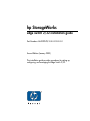 1
1
-
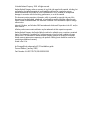 2
2
-
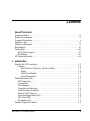 3
3
-
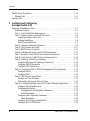 4
4
-
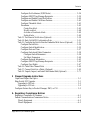 5
5
-
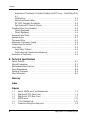 6
6
-
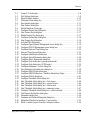 7
7
-
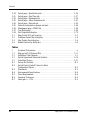 8
8
-
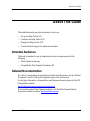 9
9
-
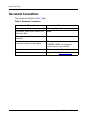 10
10
-
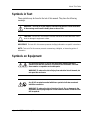 11
11
-
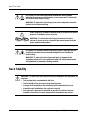 12
12
-
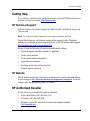 13
13
-
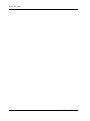 14
14
-
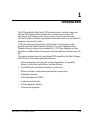 15
15
-
 16
16
-
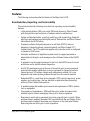 17
17
-
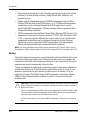 18
18
-
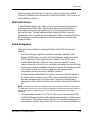 19
19
-
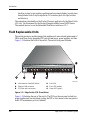 20
20
-
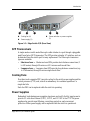 21
21
-
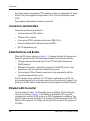 22
22
-
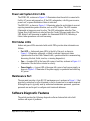 23
23
-
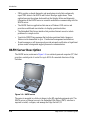 24
24
-
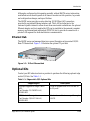 25
25
-
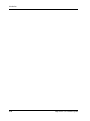 26
26
-
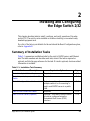 27
27
-
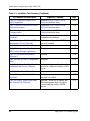 28
28
-
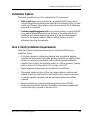 29
29
-
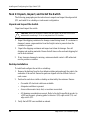 30
30
-
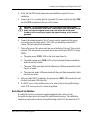 31
31
-
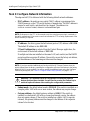 32
32
-
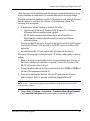 33
33
-
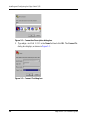 34
34
-
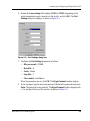 35
35
-
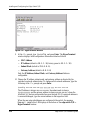 36
36
-
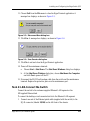 37
37
-
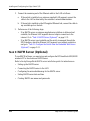 38
38
-
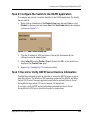 39
39
-
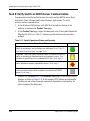 40
40
-
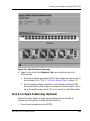 41
41
-
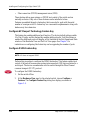 42
42
-
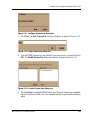 43
43
-
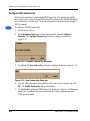 44
44
-
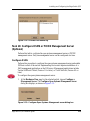 45
45
-
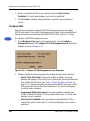 46
46
-
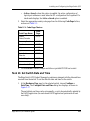 47
47
-
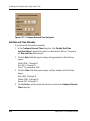 48
48
-
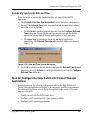 49
49
-
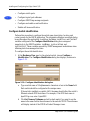 50
50
-
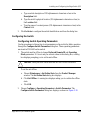 51
51
-
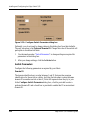 52
52
-
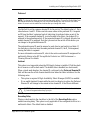 53
53
-
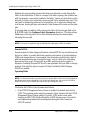 54
54
-
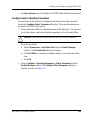 55
55
-
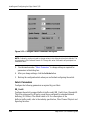 56
56
-
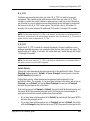 57
57
-
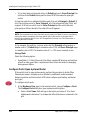 58
58
-
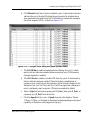 59
59
-
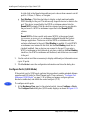 60
60
-
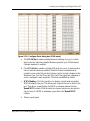 61
61
-
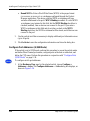 62
62
-
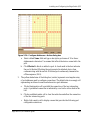 63
63
-
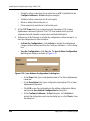 64
64
-
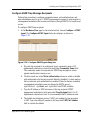 65
65
-
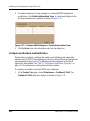 66
66
-
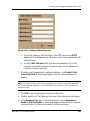 67
67
-
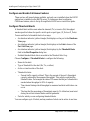 68
68
-
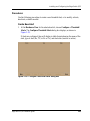 69
69
-
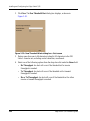 70
70
-
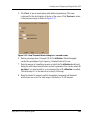 71
71
-
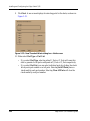 72
72
-
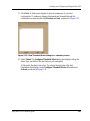 73
73
-
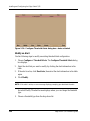 74
74
-
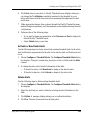 75
75
-
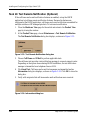 76
76
-
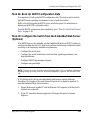 77
77
-
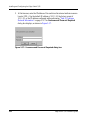 78
78
-
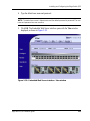 79
79
-
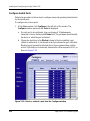 80
80
-
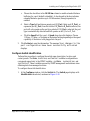 81
81
-
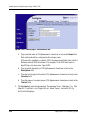 82
82
-
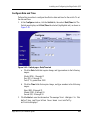 83
83
-
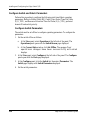 84
84
-
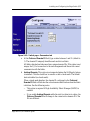 85
85
-
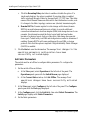 86
86
-
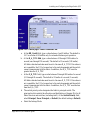 87
87
-
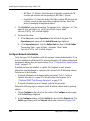 88
88
-
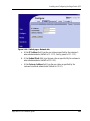 89
89
-
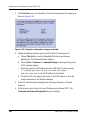 90
90
-
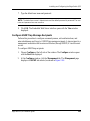 91
91
-
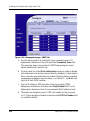 92
92
-
 93
93
-
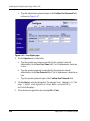 94
94
-
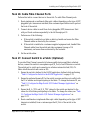 95
95
-
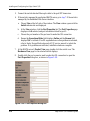 96
96
-
 97
97
-
 98
98
-
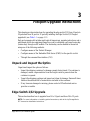 99
99
-
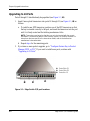 100
100
-
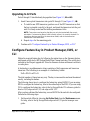 101
101
-
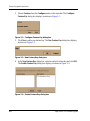 102
102
-
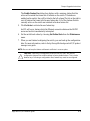 103
103
-
 104
104
-
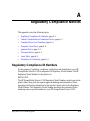 105
105
-
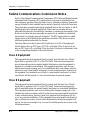 106
106
-
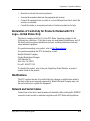 107
107
-
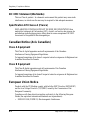 108
108
-
 109
109
-
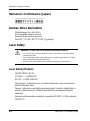 110
110
-
 111
111
-
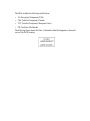 112
112
-
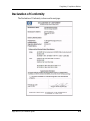 113
113
-
 114
114
-
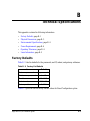 115
115
-
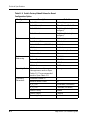 116
116
-
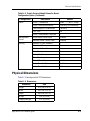 117
117
-
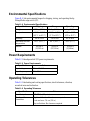 118
118
-
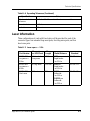 119
119
-
 120
120
-
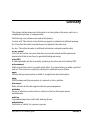 121
121
-
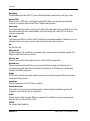 122
122
-
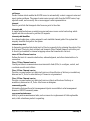 123
123
-
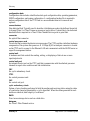 124
124
-
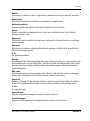 125
125
-
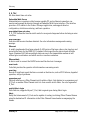 126
126
-
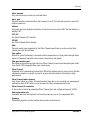 127
127
-
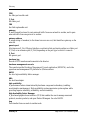 128
128
-
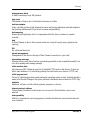 129
129
-
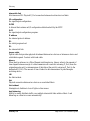 130
130
-
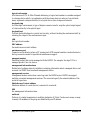 131
131
-
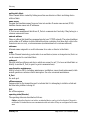 132
132
-
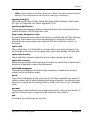 133
133
-
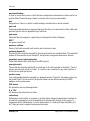 134
134
-
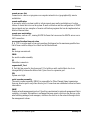 135
135
-
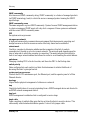 136
136
-
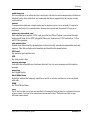 137
137
-
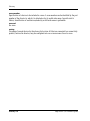 138
138
-
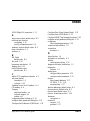 139
139
-
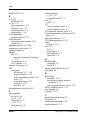 140
140
-
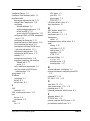 141
141
-
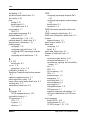 142
142
-
 143
143
-
 144
144
HP (Hewlett-Packard) StorageWorks 2/24 - Edge Switch User manual
- Category
- Networking
- Type
- User manual
- This manual is also suitable for
Ask a question and I''ll find the answer in the document
Finding information in a document is now easier with AI
Related papers
Other documents
-
HP StorageWorks Edge Switch 2/32 User manual
-
HP StorageWorks Director 2/140 User manual
-
HP StorageWorks Edge Switch 2/16 User manual
-
HP 4GB User manual
-
HP 316095-B21 - StorageWorks Edge Switch 2/24 Instructions Manual
-
HP StorageWorks Director 2/64 base 32 port config CLI Reference Guide
-
EnGenius EWS2910P Quick start guide
-
Barco AAPM TG18 Quick start guide
-
Compaq StorageWorks SAN Director 64 Installation guide
-
Terra OAD518 F Owner's manual