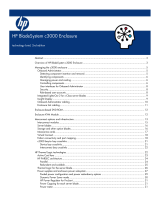Page is loading ...

user guide
hp StorageWorks
embedded web server
Product Version: FW V05.01.00-24/HAFM SW V07.01.00-09
Second Edition (June 2003)
Part Number: AA-RTDRB-TE
This guide describes the Embedded Web Server (EWS) and its features. It tells you how to use
EWS to configure, operate, and monitor Storage Area Networks (SANs).

© Copyright 2001-2003 Hewlett-Packard Development Company, L.P.
Hewlett-Packard Company makes no warranty of any kind with regard to this material, including, but not limited to,
the implied warranties of merchantability and fitness for a particular purpose. Hewlett-Packard shall not be liable for
errors contained herein or for incidental or consequential damages in connection with the furnishing, performance,
or use of this material.
This document contains proprietary information, which is protected by copyright. No part of this document may be
photocopied, reproduced, or translated into another language without the prior written consent of Hewlett-Packard.
The information contained in this document is subject to change without notice.
Compaq Computer Corporation is a wholly-owned subsidiary of Hewlett-Packard Company.
Intel® is a U.S. registered trademarks of Intel Corporation.
Microsoft®, MS-DOS®, and Windows® are U.S. registered trademarks of Microsoft Corporation.
UNIX® is a registered trademark of The Open Group.
Hewlett-Packard Company shall not be liable for technical or editorial errors or omissions contained herein. The
information is provided “as is” without warranty of any kind and is subject to change without notice. The warranties
for Hewlett-Packard Company products are set forth in the express limited warranty statements for such products.
Nothing herein should be construed as constituting an additional warranty.
Printed in the U.S.A.
Embedded Web Server User Guide
Second Edition (June 2003)
Part Number: AA-RTDRB-TE

3Embedded Web Server User Guide
contents
Contents
About this Guide. . . . . . . . . . . . . . . . . . . . . . . . . . . . . . . . . . . . . . . . . . . . . . . . . . . .9
Overview. . . . . . . . . . . . . . . . . . . . . . . . . . . . . . . . . . . . . . . . . . . . . . . . . . . . . . . . . . . . . . . . . 10
Intended Audience . . . . . . . . . . . . . . . . . . . . . . . . . . . . . . . . . . . . . . . . . . . . . . . . . . . . . . 10
Related Documentation . . . . . . . . . . . . . . . . . . . . . . . . . . . . . . . . . . . . . . . . . . . . . . . . . . 10
Conventions . . . . . . . . . . . . . . . . . . . . . . . . . . . . . . . . . . . . . . . . . . . . . . . . . . . . . . . . . . . . . . 11
Document Conventions . . . . . . . . . . . . . . . . . . . . . . . . . . . . . . . . . . . . . . . . . . . . . . . . . . 11
Text Symbols . . . . . . . . . . . . . . . . . . . . . . . . . . . . . . . . . . . . . . . . . . . . . . . . . . . . . . . . . . 12
Equipment Symbols . . . . . . . . . . . . . . . . . . . . . . . . . . . . . . . . . . . . . . . . . . . . . . . . . . . . . 12
Rack Stability . . . . . . . . . . . . . . . . . . . . . . . . . . . . . . . . . . . . . . . . . . . . . . . . . . . . . . . . . . . . . 13
Getting Help . . . . . . . . . . . . . . . . . . . . . . . . . . . . . . . . . . . . . . . . . . . . . . . . . . . . . . . . . . . . . . 14
HP Technical Support . . . . . . . . . . . . . . . . . . . . . . . . . . . . . . . . . . . . . . . . . . . . . . . . . . . 14
HP Storage Website . . . . . . . . . . . . . . . . . . . . . . . . . . . . . . . . . . . . . . . . . . . . . . . . . . . . . 14
HP Authorized Reseller . . . . . . . . . . . . . . . . . . . . . . . . . . . . . . . . . . . . . . . . . . . . . . . . . . 15
1 Introduction . . . . . . . . . . . . . . . . . . . . . . . . . . . . . . . . . . . . . . . . . . . . . . . . . . . . . .17
Overview. . . . . . . . . . . . . . . . . . . . . . . . . . . . . . . . . . . . . . . . . . . . . . . . . . . . . . . . . . . . . . . . . 17
Using EWS to Perform Tasks . . . . . . . . . . . . . . . . . . . . . . . . . . . . . . . . . . . . . . . . . . . . . 17
Viewing the User Interface . . . . . . . . . . . . . . . . . . . . . . . . . . . . . . . . . . . . . . . . . . . . . . . 19
Benefits. . . . . . . . . . . . . . . . . . . . . . . . . . . . . . . . . . . . . . . . . . . . . . . . . . . . . . . . . . . . . . . . . . 20
Key Terms . . . . . . . . . . . . . . . . . . . . . . . . . . . . . . . . . . . . . . . . . . . . . . . . . . . . . . . . . . . . . . . 21
Fabric . . . . . . . . . . . . . . . . . . . . . . . . . . . . . . . . . . . . . . . . . . . . . . . . . . . . . . . . . . . . . . . . 21
Storage Area Network (SAN) . . . . . . . . . . . . . . . . . . . . . . . . . . . . . . . . . . . . . . . . . . . . . 22
Zone (Zoning) . . . . . . . . . . . . . . . . . . . . . . . . . . . . . . . . . . . . . . . . . . . . . . . . . . . . . . . . . 22
Zone Member. . . . . . . . . . . . . . . . . . . . . . . . . . . . . . . . . . . . . . . . . . . . . . . . . . . . . . . . . . 22
Zone Set . . . . . . . . . . . . . . . . . . . . . . . . . . . . . . . . . . . . . . . . . . . . . . . . . . . . . . . . . . . . . . 22
Suggested Reading . . . . . . . . . . . . . . . . . . . . . . . . . . . . . . . . . . . . . . . . . . . . . . . . . . . . . . . . . 22
Where to Start. . . . . . . . . . . . . . . . . . . . . . . . . . . . . . . . . . . . . . . . . . . . . . . . . . . . . . . . . . . . . 23
Starting EWS . . . . . . . . . . . . . . . . . . . . . . . . . . . . . . . . . . . . . . . . . . . . . . . . . . . . . . . . . . . . . 23

Contents
4 Embedded Web Server User Guide
2 Configuring the Product. . . . . . . . . . . . . . . . . . . . . . . . . . . . . . . . . . . . . . . . . . . . . .25
Factory Default Values. . . . . . . . . . . . . . . . . . . . . . . . . . . . . . . . . . . . . . . . . . . . . . . . . . . . . . 26
Configuring Ports . . . . . . . . . . . . . . . . . . . . . . . . . . . . . . . . . . . . . . . . . . . . . . . . . . . . . . . . . . 26
Configuring Product Identification. . . . . . . . . . . . . . . . . . . . . . . . . . . . . . . . . . . . . . . . . . . . . 29
Configuring Date and Time . . . . . . . . . . . . . . . . . . . . . . . . . . . . . . . . . . . . . . . . . . . . . . . . . . 31
Configuring Operating Parameters . . . . . . . . . . . . . . . . . . . . . . . . . . . . . . . . . . . . . . . . . . . . . 32
Configuring Fabric Parameters. . . . . . . . . . . . . . . . . . . . . . . . . . . . . . . . . . . . . . . . . . . . . . . . 35
Configuring Network Information . . . . . . . . . . . . . . . . . . . . . . . . . . . . . . . . . . . . . . . . . . . . . 38
Configuring SNMP. . . . . . . . . . . . . . . . . . . . . . . . . . . . . . . . . . . . . . . . . . . . . . . . . . . . . . . . . 40
Enabling or Disabling the CLI . . . . . . . . . . . . . . . . . . . . . . . . . . . . . . . . . . . . . . . . . . . . . . . . 42
Enabling or Disabling Host Control . . . . . . . . . . . . . . . . . . . . . . . . . . . . . . . . . . . . . . . . . . . . 43
Zoning Tab View . . . . . . . . . . . . . . . . . . . . . . . . . . . . . . . . . . . . . . . . . . . . . . . . . . . . . . . . . . 44
Configuring User Rights. . . . . . . . . . . . . . . . . . . . . . . . . . . . . . . . . . . . . . . . . . . . . . . . . . . . . 44
User Rights Settings. . . . . . . . . . . . . . . . . . . . . . . . . . . . . . . . . . . . . . . . . . . . . . . . . . . . . 46
Binding Ports to Devices . . . . . . . . . . . . . . . . . . . . . . . . . . . . . . . . . . . . . . . . . . . . . . . . . . . . 47
Configuring Open Trunking . . . . . . . . . . . . . . . . . . . . . . . . . . . . . . . . . . . . . . . . . . . . . . . . . . 49
Installing Feature Keys . . . . . . . . . . . . . . . . . . . . . . . . . . . . . . . . . . . . . . . . . . . . . . . . . . . . . . 52
3 Configuring Zones . . . . . . . . . . . . . . . . . . . . . . . . . . . . . . . . . . . . . . . . . . . . . . . . .55
Understanding Zoning . . . . . . . . . . . . . . . . . . . . . . . . . . . . . . . . . . . . . . . . . . . . . . . . . . . . . . 55
Controlling Access Across a Fabric . . . . . . . . . . . . . . . . . . . . . . . . . . . . . . . . . . . . . 55
Controlling Access at the Switch. . . . . . . . . . . . . . . . . . . . . . . . . . . . . . . . . . . . . . . . 58
Controlling Access at the Server or Storage Device . . . . . . . . . . . . . . . . . . . . . . . . . 58
Zoning Concepts . . . . . . . . . . . . . . . . . . . . . . . . . . . . . . . . . . . . . . . . . . . . . . . . . . . . 59
Naming Conventions for Zones and Zone Sets. . . . . . . . . . . . . . . . . . . . . . . . . . . . . 60
Zones . . . . . . . . . . . . . . . . . . . . . . . . . . . . . . . . . . . . . . . . . . . . . . . . . . . . . . . . . . . . . 60
Using WWNs . . . . . . . . . . . . . . . . . . . . . . . . . . . . . . . . . . . . . . . . . . . . . . . . . . . 60
Using Port Numbers . . . . . . . . . . . . . . . . . . . . . . . . . . . . . . . . . . . . . . . . . . . . . . 61
Default Zone . . . . . . . . . . . . . . . . . . . . . . . . . . . . . . . . . . . . . . . . . . . . . . . . . . . . . . . 62
Zone Sets . . . . . . . . . . . . . . . . . . . . . . . . . . . . . . . . . . . . . . . . . . . . . . . . . . . . . . . . . . 62
Active Zone Set . . . . . . . . . . . . . . . . . . . . . . . . . . . . . . . . . . . . . . . . . . . . . . . . . . . . . 63
Merging Zoned Fabrics . . . . . . . . . . . . . . . . . . . . . . . . . . . . . . . . . . . . . . . . . . . . . . . 63
Rules for Merging Zoned Fabrics . . . . . . . . . . . . . . . . . . . . . . . . . . . . . . . . . . . . . . . 64
Configuring, Adding, or Deleting Zones . . . . . . . . . . . . . . . . . . . . . . . . . . . . . . . . . . . . . . . . 65
Configuring Zone Sets . . . . . . . . . . . . . . . . . . . . . . . . . . . . . . . . . . . . . . . . . . . . . . . . . . . . . . 69

Contents
5Embedded Web Server User Guide
4 Viewing Product and Fabric Data . . . . . . . . . . . . . . . . . . . . . . . . . . . . . . . . . . . . . .71
Viewing Product Information. . . . . . . . . . . . . . . . . . . . . . . . . . . . . . . . . . . . . . . . . . . . . . . . . 72
Viewing a Representation of the Product. . . . . . . . . . . . . . . . . . . . . . . . . . . . . . . . . . . . . 72
Viewing Port Properties . . . . . . . . . . . . . . . . . . . . . . . . . . . . . . . . . . . . . . . . . . . . . . . . . . 75
Viewing FRU Properties . . . . . . . . . . . . . . . . . . . . . . . . . . . . . . . . . . . . . . . . . . . . . . . . . 79
Viewing Unit Properties. . . . . . . . . . . . . . . . . . . . . . . . . . . . . . . . . . . . . . . . . . . . . . . . . . 80
Viewing Operating Parameters for the Product . . . . . . . . . . . . . . . . . . . . . . . . . . . . . . . . 81
Viewing Fabric Information . . . . . . . . . . . . . . . . . . . . . . . . . . . . . . . . . . . . . . . . . . . . . . . . . . 82
Viewing Operating Parameters for a Fabric. . . . . . . . . . . . . . . . . . . . . . . . . . . . . . . . . . . 83
Viewing Fabric Directors and Switches. . . . . . . . . . . . . . . . . . . . . . . . . . . . . . . . . . . . . . 83
Parts of the Product Cell . . . . . . . . . . . . . . . . . . . . . . . . . . . . . . . . . . . . . . . . . . . . . . 85
Product Cell Information. . . . . . . . . . . . . . . . . . . . . . . . . . . . . . . . . . . . . . . . . . . . . . 85
Parts of the Product Graphic . . . . . . . . . . . . . . . . . . . . . . . . . . . . . . . . . . . . . . . . . . . 86
Viewing Fabric Topology . . . . . . . . . . . . . . . . . . . . . . . . . . . . . . . . . . . . . . . . . . . . . . . . 88
5 Monitoring Products . . . . . . . . . . . . . . . . . . . . . . . . . . . . . . . . . . . . . . . . . . . . . . . .91
Monitoring Ports. . . . . . . . . . . . . . . . . . . . . . . . . . . . . . . . . . . . . . . . . . . . . . . . . . . . . . . . . . . 91
Port List . . . . . . . . . . . . . . . . . . . . . . . . . . . . . . . . . . . . . . . . . . . . . . . . . . . . . . . . . . . . . . 91
Port Operational States . . . . . . . . . . . . . . . . . . . . . . . . . . . . . . . . . . . . . . . . . . . . . . . 92
Accessing Port Statistics. . . . . . . . . . . . . . . . . . . . . . . . . . . . . . . . . . . . . . . . . . . . . . . . . . . . . 94
Troubleshooting Tip for Port Stats . . . . . . . . . . . . . . . . . . . . . . . . . . . . . . . . . . . . . . 94
Parts of Statistics Tables . . . . . . . . . . . . . . . . . . . . . . . . . . . . . . . . . . . . . . . . . . . . . . 95
Traffic Transmit and Receive Statistics. . . . . . . . . . . . . . . . . . . . . . . . . . . . . . . . . . . 95
Class 2 Statistics . . . . . . . . . . . . . . . . . . . . . . . . . . . . . . . . . . . . . . . . . . . . . . . . . . . . 96
Class 3 Statistics . . . . . . . . . . . . . . . . . . . . . . . . . . . . . . . . . . . . . . . . . . . . . . . . . . . . 96
Error Statistics . . . . . . . . . . . . . . . . . . . . . . . . . . . . . . . . . . . . . . . . . . . . . . . . . . . . . . 97
Open Trunking Statistics . . . . . . . . . . . . . . . . . . . . . . . . . . . . . . . . . . . . . . . . . . . . . . 98
Reviewing the Event Log . . . . . . . . . . . . . . . . . . . . . . . . . . . . . . . . . . . . . . . . . . . . . . . . . . . . 98
Severity Levels. . . . . . . . . . . . . . . . . . . . . . . . . . . . . . . . . . . . . . . . . . . . . . . . . . . . . . . . . 99
Error Event Code Categories . . . . . . . . . . . . . . . . . . . . . . . . . . . . . . . . . . . . . . . . . . . . . . 99
Clearing Event Log Entries . . . . . . . . . . . . . . . . . . . . . . . . . . . . . . . . . . . . . . . . . . . . . . 100
Clearing the System (Product) Error Light . . . . . . . . . . . . . . . . . . . . . . . . . . . . . . . . . . 100
Viewing Node List . . . . . . . . . . . . . . . . . . . . . . . . . . . . . . . . . . . . . . . . . . . . . . . . . . . . . . . . 100

Contents
6 Embedded Web Server User Guide
6 Operating and Managing
Products and Parts . . . . . . . . . . . . . . . . . . . . . . . . . . . . . . . . . . . . . . . . . . . . . . . .103
Key Tasks . . . . . . . . . . . . . . . . . . . . . . . . . . . . . . . . . . . . . . . . . . . . . . . . . . . . . . . . . . . . . . . 103
Setting Product Beaconing On or Off . . . . . . . . . . . . . . . . . . . . . . . . . . . . . . . . . . . . . . 104
Setting Product Online or Offline . . . . . . . . . . . . . . . . . . . . . . . . . . . . . . . . . . . . . . . . . 105
Resetting Product Configuration to Default Values. . . . . . . . . . . . . . . . . . . . . . . . . . . . 106
Set Individual Port Beaconing On or Off. . . . . . . . . . . . . . . . . . . . . . . . . . . . . . . . . . . . 107
Resetting Ports . . . . . . . . . . . . . . . . . . . . . . . . . . . . . . . . . . . . . . . . . . . . . . . . . . . . . . . . 109
Performing Diagnostics on Ports . . . . . . . . . . . . . . . . . . . . . . . . . . . . . . . . . . . . . . . . . . 110
Retrieving Maintenance Information . . . . . . . . . . . . . . . . . . . . . . . . . . . . . . . . . . . . . . . 112
Obtaining Product Information . . . . . . . . . . . . . . . . . . . . . . . . . . . . . . . . . . . . . . . . . . . 114
Upgrading Firmware . . . . . . . . . . . . . . . . . . . . . . . . . . . . . . . . . . . . . . . . . . . . . . . . . . . 115
Activating (Installing) Optional Features. . . . . . . . . . . . . . . . . . . . . . . . . . . . . . . . . . . . 116
A Error Messages. . . . . . . . . . . . . . . . . . . . . . . . . . . . . . . . . . . . . . . . . . . . . . . . . . .117
Index . . . . . . . . . . . . . . . . . . . . . . . . . . . . . . . . . . . . . . . . . . . . . . . . . . . . . . . . . .139
Figures
1 Example Embedded Web Server page for Edge Switch 2/24 . . . . . . . . . . . . . . . . . . . . . 19
2 Enter Network Password dialog box . . . . . . . . . . . . . . . . . . . . . . . . . . . . . . . . . . . . . . . . 24
3 Switch Tab View . . . . . . . . . . . . . . . . . . . . . . . . . . . . . . . . . . . . . . . . . . . . . . . . . . . . . . . 24
4 Configure Ports tab view . . . . . . . . . . . . . . . . . . . . . . . . . . . . . . . . . . . . . . . . . . . . . . . . . 27
5 Configure product Identification tab view . . . . . . . . . . . . . . . . . . . . . . . . . . . . . . . . . . . . 29
6 Configure date and time tab view . . . . . . . . . . . . . . . . . . . . . . . . . . . . . . . . . . . . . . . . . . 31
7 Configure product parameters tab view . . . . . . . . . . . . . . . . . . . . . . . . . . . . . . . . . . . . . . 32
8 Fabric Parameters tab view . . . . . . . . . . . . . . . . . . . . . . . . . . . . . . . . . . . . . . . . . . . . . . . 35
9 Configuring network parameters tab view. . . . . . . . . . . . . . . . . . . . . . . . . . . . . . . . . . . . 38
10 Network information message box . . . . . . . . . . . . . . . . . . . . . . . . . . . . . . . . . . . . . . . . . 39
11 Configure SNMP parameters tab view . . . . . . . . . . . . . . . . . . . . . . . . . . . . . . . . . . . . . . 40
12 Disabling the CLI. . . . . . . . . . . . . . . . . . . . . . . . . . . . . . . . . . . . . . . . . . . . . . . . . . . . . . . 42
13 Enabling OSMS host control . . . . . . . . . . . . . . . . . . . . . . . . . . . . . . . . . . . . . . . . . . . . . . 43
14 Configuring user IDs . . . . . . . . . . . . . . . . . . . . . . . . . . . . . . . . . . . . . . . . . . . . . . . . . . . . 44
15 Configuring Port Binding. . . . . . . . . . . . . . . . . . . . . . . . . . . . . . . . . . . . . . . . . . . . . . . . . 48
16 Configuring Open Trunking. . . . . . . . . . . . . . . . . . . . . . . . . . . . . . . . . . . . . . . . . . . . . . . 50
17 Feature Installation tab view . . . . . . . . . . . . . . . . . . . . . . . . . . . . . . . . . . . . . . . . . . . . . . 53
18 Zoning through a single Fibre Channel managed product. . . . . . . . . . . . . . . . . . . . . . . . 56
19 Zoning through a multiswitch fabric . . . . . . . . . . . . . . . . . . . . . . . . . . . . . . . . . . . . . . . . 57
20 Configuring zones . . . . . . . . . . . . . . . . . . . . . . . . . . . . . . . . . . . . . . . . . . . . . . . . . . . . . . 66

Contents
7Embedded Web Server User Guide
21 Modify Zone tab view . . . . . . . . . . . . . . . . . . . . . . . . . . . . . . . . . . . . . . . . . . . . . . . . . . . 67
22 Zone Set tab view. . . . . . . . . . . . . . . . . . . . . . . . . . . . . . . . . . . . . . . . . . . . . . . . . . . . . . . 69
23 Switch tab view for an Edge Switch 2/24 . . . . . . . . . . . . . . . . . . . . . . . . . . . . . . . . . . . . 72
24 Port Properties tab view . . . . . . . . . . . . . . . . . . . . . . . . . . . . . . . . . . . . . . . . . . . . . . . . . . 75
25 FRU Properties tab view . . . . . . . . . . . . . . . . . . . . . . . . . . . . . . . . . . . . . . . . . . . . . . . . . 79
26 Unit Properties tab view. . . . . . . . . . . . . . . . . . . . . . . . . . . . . . . . . . . . . . . . . . . . . . . . . . 80
27 Operating Parameters tab view . . . . . . . . . . . . . . . . . . . . . . . . . . . . . . . . . . . . . . . . . . . . 81
28 Fabric tab with Products tab view . . . . . . . . . . . . . . . . . . . . . . . . . . . . . . . . . . . . . . . . . . 84
29 Fabric tab with Topology tab view . . . . . . . . . . . . . . . . . . . . . . . . . . . . . . . . . . . . . . . . . 88
30 Port List tab view . . . . . . . . . . . . . . . . . . . . . . . . . . . . . . . . . . . . . . . . . . . . . . . . . . . . . . . 92
31 Port Statistics tab view. . . . . . . . . . . . . . . . . . . . . . . . . . . . . . . . . . . . . . . . . . . . . . . . . . . 94
32 Log tab view. . . . . . . . . . . . . . . . . . . . . . . . . . . . . . . . . . . . . . . . . . . . . . . . . . . . . . . . . . . 98
33 Node List tab view . . . . . . . . . . . . . . . . . . . . . . . . . . . . . . . . . . . . . . . . . . . . . . . . . . . . . 100
34 Setting product beaconing . . . . . . . . . . . . . . . . . . . . . . . . . . . . . . . . . . . . . . . . . . . . . . . 104
35 Setting product online or offline . . . . . . . . . . . . . . . . . . . . . . . . . . . . . . . . . . . . . . . . . . 105
36 Resetting product to default values . . . . . . . . . . . . . . . . . . . . . . . . . . . . . . . . . . . . . . . . 106
37 Setting individual port beaconing on or off . . . . . . . . . . . . . . . . . . . . . . . . . . . . . . . . . . 108
38 Resetting ports . . . . . . . . . . . . . . . . . . . . . . . . . . . . . . . . . . . . . . . . . . . . . . . . . . . . . . . . 109
39 Performing diagnostics on ports. . . . . . . . . . . . . . . . . . . . . . . . . . . . . . . . . . . . . . . . . . . 110
40 Diagnostics test in progress . . . . . . . . . . . . . . . . . . . . . . . . . . . . . . . . . . . . . . . . . . . . . . 111
41 Completed diagnostics test. . . . . . . . . . . . . . . . . . . . . . . . . . . . . . . . . . . . . . . . . . . . . . . 112
42 Retrieving the CTP maintenance information . . . . . . . . . . . . . . . . . . . . . . . . . . . . . . . . 113
43 Choosing the location to save the CTP maintenance information . . . . . . . . . . . . . . . . . 113
44 Obtaining product information. . . . . . . . . . . . . . . . . . . . . . . . . . . . . . . . . . . . . . . . . . . . 114
45 Upgrading firmware. . . . . . . . . . . . . . . . . . . . . . . . . . . . . . . . . . . . . . . . . . . . . . . . . . . . 115
Tables
1 Document Conventions . . . . . . . . . . . . . . . . . . . . . . . . . . . . . . . . . . . . . . . . . . . . . . . . . . 11
2 User Rights Levels . . . . . . . . . . . . . . . . . . . . . . . . . . . . . . . . . . . . . . . . . . . . . . . . . . . . . . 46
3 Merging Zones . . . . . . . . . . . . . . . . . . . . . . . . . . . . . . . . . . . . . . . . . . . . . . . . . . . . . . . . . 64
4 State Definitions. . . . . . . . . . . . . . . . . . . . . . . . . . . . . . . . . . . . . . . . . . . . . . . . . . . . . . . . 73
5 Status Indicators. . . . . . . . . . . . . . . . . . . . . . . . . . . . . . . . . . . . . . . . . . . . . . . . . . . . . . . . 74
6 Information on the Product Cell. . . . . . . . . . . . . . . . . . . . . . . . . . . . . . . . . . . . . . . . . . . . 85
7 Operating Status Symbols . . . . . . . . . . . . . . . . . . . . . . . . . . . . . . . . . . . . . . . . . . . . . . . . 87
8 Components of the Topology Page . . . . . . . . . . . . . . . . . . . . . . . . . . . . . . . . . . . . . . . . . 89
9 Embedded Web Serve Messages . . . . . . . . . . . . . . . . . . . . . . . . . . . . . . . . . . . . . . . . . . 117

9Embedded Web Server User Guide
about this
guide
About this Guide
About this Guide
This user guide provides information to help you:
■ Use the Embedded Web Server (EWS) to configure and manage the following
HP StorageWorks products:
—Director 2/64
—Director 2/140
— Edge Switch 2/16
— Edge Switch 2/24
— Edge Switch 2/32
■ Use the Embedded Web Server to monitor Storage Area Networks (SANs).
“About this Guide” topics include:
■ Overview, page 10
■ Conventions, page 11
■ Rack Stability, page 13
■ Getting Help, page 14

About this Guide
10 Embedded Web Server User Guide
Overview
This section covers the following topics:
■ Intended Audience
■ Related Documentation
■ Related Documentation
Intended Audience
This book is intended for use by data center administrators, LAN administrators,
operations personnel, and customer support personnel who administer user access
to this application and monitor and manage product operation.
Related Documentation
For a list of corresponding documentation, see the Related Documents section of
the Release Notes that came with the product.
For the latest information, documentation, and firmware releases, please visit the
following StorageWorks website:
http://h18006.www1.hp.com/storage/saninfrastructure.html
For information about Fibre Channel standards, visit the Fibre Channel
Association website, located at
http://www.fibrechannel.org
.

About this Guide
Embedded Web Server User Guide
11
Conventions
Conventions consist of the following:
■ Document Conventions
■ Text Symbols
■ Equipment Symbols
Document Conventions
The document conventions included in Table 1 apply in most cases.
Table 1: Document Conventions
Element Convention
Cross-reference links Blue text: Figure 1
Key and field names, menu items,
buttons, and dialog box titles
Bold
File names, application names, and text
emphasis
Italics
User input, command and directory
names, and system responses (output
and messages)
Monospace font
COMMAND NAMES are uppercase
monospace font unless they are case
sensitive
Variables <monospace, italic font>
Website addresses Blue, underlined sans serif font text:
http://www.hp.com

About this Guide
12 Embedded Web Server User Guide
Text Symbols
The following symbols may be found in the text of this guide. They have the
following meanings.
WARNING: Text set off in this manner indicates that failure to follow
directions in the warning could result in bodily harm or death.
Caution: Text set off in this manner indicates that failure to follow directions
could result in damage to equipment or data.
Note: Text set off in this manner presents commentary, sidelights, or interesting points
of information.
Equipment Symbols
The following equipment symbols may be found on hardware for which this guide
pertains. They have the following meanings.
Any enclosed surface or area of the equipment marked with these
symbols indicates the presence of electrical shock hazards. Enclosed
area contains no operator serviceable parts.
WARNING: To reduce the risk of personal injury from electrical shock
hazards, do not open this enclosure.
Any RJ-45 receptacle marked with these symbols indicates a network
interface connection.
WARNING: To reduce the risk of electrical shock, fire, or damage to the
equipment, do not plug telephone or telecommunications connectors
into this receptacle.

About this Guide
Embedded Web Server User Guide
13
Any surface or area of the equipment marked with these symbols
indicates the presence of a hot surface or hot component. Contact with
this surface could result in injury.
WARNING: To reduce the risk of personal injury from a hot component,
allow the surface to cool before touching.
Power supplies or systems marked with these symbols indicate the
presence of multiple sources of power.
WARNING: To reduce the risk of personal injury from electrical
shock, remove all power cords to completely disconnect power
from the power supplies and systems.
Any product or assembly marked with these symbols indicates that the
component exceeds the recommended weight for one individual to
handle safely.
WARNING: To reduce the risk of personal injury or damage to the
equipment, observe local occupational health and safety requirements
and guidelines for manually handling material.
Rack Stability
Rack stability protects personnel and equipment.
WARNING: To reduce the risk of personal injury or damage to the
equipment, be sure that:
■ The leveling jacks are extended to the floor.
■ The full weight of the rack rests on the leveling jacks.
■ In single rack installations, the stabilizing feet are attached to the rack.
■ In multiple rack installations, the racks are coupled.
■ Only one rack component is extended at any time. A rack may become
unstable if more than one rack component is extended for any reason.

About this Guide
14 Embedded Web Server User Guide
Getting Help
If you still have a question after reading this guide, contact an HP authorized
service provider or access our website:
http://www.hp.com
.
HP Technical Support
In North America, call technical support at 1-800-652-6672, available 24 hours a
day, 7 days a week.
Note: For continuous quality improvement, calls may be recorded or monitored.
Outside North America, call technical support at the nearest location. Telephone
numbers for worldwide technical support are listed on the HP website under
support:
http://www.hp.com/country/us/eng/support.html
.
Be sure to have the following information available before calling:
■ Technical support registration number (if applicable)
■ Product serial numbers
■ Product model names and numbers
■ Applicable error messages
■ Operating system type and revision level
■ Detailed, specific questions
HP Storage Website
The HP website has the latest information on this product, as well as the latest
drivers. Access storage at:
http://www.hp.com/country/us/eng/prodserv/
storage.html
. From this website, select the appropriate product or solution.

17Embedded Web Server User Guide
1
Introduction
Overview
The Embedded Web Server (EWS) is a web-based graphical user interface (GUI),
based on HTML, that enables the user to administer products, monitor products
and ports, and perform tasks to manage a simple Storage Area Network (SAN).
You can also use EWS to perform troubleshooting tasks and upgrade product
firmware.
With product firmware 04.00.00 (or later) installed, administrators or operators
with a browser-capable PC and an Internet connection can monitor and manage
the product through the EWS interface.
The EWS interface supports product configuration, statistics monitoring, and
basic operation. The EWS interface neither replaces nor offers all of the
management capability of the High Availability Fabric Manager (HAFM) and its
Product Manager applications (for example, the EWS interface does not support
all product maintenance functions).
In addition, EWS provides hyperlink access to other products in a fabric, which
means those products can also be managed.
Using EWS to Perform Tasks
Users can perform the following tasks using EWS:
■ Display the properties and operational status of the product, FRUs, and Fibre
Channel ports; display product operating parameters; and display fabric
parameters.
■ Configure the director or edge switch, including:
— Fibre Channel port parameters, port types, and data transmission speeds.
— Product identification, date and time, operating domain parameters, fabric
parameters, and network addresses.

Introduction
18 Embedded Web Server User Guide
— Parameters for product management through Simple Network
Management Protocol (SNMP), the Command Line Interface (CLI), the
Open System Management Server (OSMS) feature, or the Fibre
Connection (FICON) Management Server (FMS) feature.
Note: The Edge Switch 2/24 does not support out-of-band management through FMS.
However, the Edge Switch 2/24 does support transmission of FICON frames.
— Zones and zone sets.
— User rights (administrator and operator).
■ Monitor ports and port statistics, and display the event log and node list.
■ Perform product operations and maintenance tasks, including:
— Enable unit beaconing, set the product online or offline, and perform a
configuration reset.
— Enable port beaconing, perform port diagnostics, and reset ports.
— Retrieve dump files and retrieve product information files.
— Install optional feature keys.
— Configure product Internet Protocol (IP) addresses, names, and SNMP
settings.
— Install new versions of product firmware.
— Manage user access to features.
— Control product ports on an individual basis.
— Troubleshoot problems using event log and error status indicators.
Administrators and operators can access real-time information about the
product and fabric.
The EWS interface can be opened from a standard web browser running Netscape
Navigator 4.6 or higher or Microsoft
® Internet Explorer 4.0 or higher. At the web
browser, the user enters the IP address of the product as the Internet uniform
resource locator (URL). When prompted at a login screen, the user enters a user
name and password.
Note: The default user name is Administrator and the default password is password.
The user name and password are case-sensitive.

Introduction
19Embedded Web Server User Guide
Viewing the User Interface
When the EWS interface opens, the default display is the View page. Figure 1
shows an example EWS view with labels for the various parts of the image. This
example shows the Configure > Switch > Identification screen for the
Edge Switch 2/24. For other products, the corresponding page looks very similar.
Figure 1: Example Embedded Web Server page for Edge Switch 2/24
As shown in Figure 1, particular terms are used when describing the EWS
interface:
■ Navigation panel — at the left of the screen is a menu of the various primary
views available on the screen. The navigation panel options include:
— View — At the View page, the Director or Switch (default), Port
Properties, FRU Properties, Unit Properties, Operating Parameters,
and Fabric task selection tabs display.
— Configure — At the Configure page, the Ports (default), Director or
Switch, Management, Zoning, and User Rights task selection tabs
display.

Introduction
20 Embedded Web Server User Guide
— Monitor — At the Monitor page, the Port List (default), Port Stats,
Log, and Node List task selection tabs display.
— Operations — At the Operations page, the Director or Switch (default),
Port, Maintenance, and Feature Installation task selection tabs display.
— Help — The Help option opens online user documentation that supports
the EWS interface. This manual supplements the online help that is
included with the EWS interface.
■ Page — describes the entire screen except the navigation panel. When you
choose an item from the navigation panel, the corresponding page view
displays. For example, choose Configure from the navigation panel to view
the Configure page.
■ Tab — describes a label for a viewing option on a page, such as the Switch
and Identification tabs shown in Figure 1. Task selection tabs display at the
top of the page. The task selection tabs allow users to perform director- or
switch-specific tasks.
■ Tab view — describes the fields, buttons, and labels that display when you
click on a tab. The tab view contains the information you are trying to access
and activities that you can complete.
■ Date and Time — specifies the time when the information shown on the page
view was last updated.
Benefits
The EWS interface provides the following benefits:
■ Enables a single product to be managed from a single point of access.
■ Allows an administrator to manage a product from any location (such as their
office, a raised floor area, or a conference room) within the company’s
public/private networks.
■ Enables an administrator to view the most current information about a product
upon accessing the product.
(This easy access provides a single point of product administration that is not
limited to the location of an application or special hardware.)
/