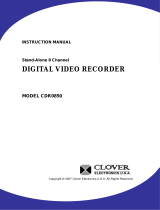Page is loading ...

Instruction Manual
1 Channel Mobile
Digital Video Recorder
Model MVR1020
Copyright © 2008 Clover Electronics U.S.A. All Rights Reserved.

Contents
About This Unit ..................................................................................3
1. Unpacking ...........................................................................4
2. Features ………………………………………………………….. 5
3. Specifications ……………………………………………………..6
4. Installation ………………………………………………………..7
4-1. What to do before Installation ...................................................................7
4-2. How to Connect DC power to DVR unit ...................................................8
4-2-1. When Installing the DVR in a Vehicle ............................................8
4-2-2. When Using the DVR for Security Purpose ...................................9
4-3. How to Install the Mounting Bracket for DVR .......................................10
4-4. Installation Check Lists ...........................................................................11
4-5. Controls and Connectors on the DVR .....................................................12
4-5-1. Front ..............................................................................................12
4-5-2. Rear ...............................................................................................14
4-6. Remote Controller ...................................................................................16
5. How to Operate ............................................................................17
5-1. General Operation ....................................................................................17
5-2. Running for the First Time (Initializing) .................................................18
5-3. Live Mode ................................................................................................19
5-4. Setup ........................................................................................................20
5-4-1. Time/Date .......................................................................................21
5-4-2. FA./CF ............................................................................................22
5-4-3. Record ............................................................................................24
5-4-4. Motion / Alarm ...............................................................................26
5-5. Recording .................................................................................................28
5-5-1. Manual (Continuous) Recording ....................................................28
5-5-2. Alarm Recording ............................................................................28
5-5-3. Motion Recording ..........................................................................29
5-5-4. Alarm & Motion Recording ...........................................................29
5-6. Playback ...................................................................................................30
5-6-1. Playing from the first ......................................................................30
- 1 -

5-6-2. Replaying by Time/Date Search .....................................................30
5-6-3. Search by Recording Lists ..............................................................31
6. Viewer ............................................................................................33
6-1. CF Card Viewer Installation ....................................................................33
6-2. CF Card Viewer .......................................................................................36
6-2-1. Playback .........................................................................................37
6-2-2. Backup ............................................................................................38
6-2-3. AVI File Converting .......................................................................39
6-2-4. Image Capture in JPEG File ...........................................................39
6-2-5. Print Button ....................................................................................40
6-2-6. Other Buttons .................................................................................41
6-3. Raw Data Backup ....................................................................................42
6-3-1. Other Buttons .................................................................................43
6-4. Backup Viewer ........................................................................................44
Appendix
1. Recording Time Table ..................................................................46
1-1. Recording Resolution 720 x 480 .............................................................46
1-2. Recording Resolution 360 x 480 .............................................................47
2. Limited 1year Warranty ..............................................................49
3. How to Obtain Factory Service ..................................................49
- 2 -

About this manual
This is the instruction manual for 1 Channel Mobile DVR, Model MVR1020.
This manual describes how to install and operate the MVR1020 and provide
information regarding specifications and features of this product.
Please be sure to read this manual and follow the instructions when installing the
MVR1020.
If you have any questions or problems installing, please contact Clover Electronics at
877-327-5000.
- 3 -

1. Unpacking
When unpacking the DVR Unit, please be cautious not to drop, throw or hit with force.
This may cause damage to the product that could lead to malfunctions.
Before Installation please check if the following objects are included.
1 Channel Mobile DVR unit
Remote Controller & Batteries
Instruction Manual
CF Card Viewer CD
CF Card Reader (Optiona
l)
Power Cable
Mounting Bracket 1 CH Mobile DVR
External IR Receiver (Optiona
l)
CF Card Reader Remote Batteries CD-Rom Manual
(Optional) Controller
Power Cable Ext. IR Receiver Screws Mounting
(Optional) Brackets
Ú If any of the above items are missing please contact Clover Electronics.
- 4 -

2. Features
Duplex (Record / Play-back)
Real Time Full Display mode
High Quality and Easy to install & control
Stand Alone Type (Non-PC, Non-OS)
On Screen Display
Built-in Time / Date Generator
Event lists of 990
Motion and Alarm detection recording
Quick Search: by Date & Time / Recording Lists
CF Card Overwrite
MJPEG Compression
Remote Control
- 5 -

3. Specifications
System NTSC PAL
Input Composite 1Vp-p @ 75 Ohm, RCA(1CH)
Video Signal
Output Composite 1Vp-p @ 75 Ohm, RCA(1CH)
Input/Output 2 RCA(1CH Input, 1CH Output)
Audio
Recording Mode Mono PCM
Display Frame 30 FPS
Display Resolution 720×480 720×576
Display
Screen Split Mode Full
Video Compression
M-JPEG codec core
Display Resolution 720×480/360×480 720×576/360×576
Recording Method Continuous, Event(Motion/Alarm)
Recording Speed 30 FPS 25 FPS
Image Full Size 3 ~ 25 KB 4 ~ 27 KB
Recording
Storage MLC, SLC type of CF Card supported
Playback
Search Search by Date/Time, Recording Lists
External Alarm Input
Alarm Input : Terminal Block
Alarm Control
Alarm Output Alarm Output : Terminal Block
Remote Control IR Remote Control
Power 9V~ 40V / 1A (Locking Wafer Type)
Dimension(mm) 123.5 × 88 × 29 mm
Others
Weight 0.9Lbs
- 6 -

4. Installation
4-1. What to do before Installation
Make sure all the required hardware is available.
- 1 Channel Mobile DVR unit (requires installing a CF Card)
- Camera (including power for camera unit)
- TV or Composite monitor
Connect a camera to the DVR unit and the DVR unit to the monitor (video output
device).
Connect DC power from vehicle to the DVR --- pay attention to the polarity
(Refer to section 4-2 for more information).
Confirm live video is displayed on the monitor before proceeding to the next step.
Select the Setup Menu and set the current date and time
Set values for required options such as motion detection, etc.
- 7 -

4-2. How to Connect DC power to DVR unit
(Rear View)
○
A
or ○
B
4-2-1. When Installing the DVR in a Vehicle
Cut out the DC jack on the provided DC power wires as shown in Fig.4-1, and
then connect wires as follows.
GROUND: Connect the BLACK colored wire to vehicle’s chassis (Do not
connect it to the gas tank or the airbag area).
DC 9V TO 40V (HOT): Connect the RED colored wire to the DC power line
that supplies DC 12V or DC 24V when ignition switch is in the “ON” position.
Red
Fuse (250V.3A)
○
A
Black
Fig.4-1 Power Cable
4-2-1. When installing the DVR in a vehicle
CAUTION
Connect the 4 pin connector with 2 wires in polarity to the power in jack on
the rear panel after connecting Ground and Hot (B+) as mentioned above.
- 8 -

4-2-2. When Using the DVR for Security Purpose
▪
Connect the 4pin connector with 2 wires in polarity to the power in jack on
the rear panel of the DVR.
▪ Connect DC 12V or DC24V, 3A AC adapter (not supplied: Switching Power
Supply, center: +, outer: ground) to the DC jack on the provided DC power
wires shown in Fig.4-2.
DC Jack
Fig.4-2 Power Cable
○
B
- 9 -

4-3. How to Install the Mounting Bracket for DVR
▪ Unscrew 2-locking screw knobs and 4 screws on both sides of the DVR.
▪ Attach the mounting bracket onto both sides of DVR and secure them with the
screws (See Fig. 4-3).
▪ If necessary, install the DVR with the mounting brackets to proper place in
your vehicle.
Fig.4-3 Installation of mounting bracket
CAUTION
Do not install the mounting bracket for DVR to the gas tank or airbag area.
- 10 -

4-4. Installation Check Lists
Is the camera installed at the right position?
Is the camera cable connected to the input?
Is the audio cable connected to the input?
Is the system set on a stable location?
Is the system set on a stable location by mounting bracket?
Is the placement of the system clear from any elements such as water, excess
dust, direct sunlight, magnetic field, gas, oil and etc…
Is the system located away from temperatures beyond 32
ºF ~ 122ºF
Is the location of the DVR unit away from the reach out of children?
Are the batteries inserted correctly in the remote controller?
Is the video output cable connected to the correct jack?
Are all components (Camera, DVR) connected to the correct power supply?
CAUTION
Turn off the POWER when removing or inserting the Compact Flash
Card (CF Card) to the DVR.
- 11 -

4-5. Controls and Connectors on the DVR
4-5-1. Front
Fig.4-4 Front View
①
②
⑤ ④ ③
1) PWR LED: Red light is lit when the power is ON
2) REC & PLAY LED: Green light will be blinking when the system is in the recording
or replaying mode, turn off during live mode.
3) REC Button: Press this button to start recording. To stop recording, press this button
again.
4) LIST: Recording lists (up to 990 lists) will display when this button is pressed. Press
this button again to exit.
5) MENU / LOCK / ESC / STOP
- MENU & ESC: Display on screen Menu or escape to screen.
- STOP: To stop replaying.
- LOCK: Press and hold this button for 3 seconds to lock the system.
When the system is locked, all the buttons and remote controller doesn’t
work. Press and hold this button for 3 seconds again to unlock. Refer to the
next screen showing the lock icon.
- 12 -

Lock Icon
Fig.4-5 Lock Icon
6) ARROW Buttons:
○
1
Used as Left and Rewind (x16) Key
○
2
Used as Right and previous Frame Key
○
3
Used as Up and next Frame Key
○
4
Used as Down and fast Forward (x16) Key
○
1
○
2
○
3
○
4
- 13 -

4-5-2. Rear
⑤
① ③ ④
②
Fig.4-6 Rear View
1) Video IN/OUT
Connect a camera to the Video Input (RCA Connector) and a monitor to the Video
Output (RCA Connector) on the rear panel of the unit as shown in Fig.4-6.
2) Audio IN/OUT
If necessary, connect a microphone to the Audio Input (RCA Connector) and a
speaker to the Audio Output (RCA Connector) on the rear panel of the unit.
- 14 -

3) Alarm IN/OUT
Connect a Normally Open (N.O.) sensor to the Alarm Input and a Normally Open
(N.O.) sensor or Normally Close (N.C.) sensor to the Alarm Output depending on
your application.
4) IR Remote Control Extender (Optional)
Plug the IR remote control extender to the jack in order to extend the remote control
distance.
5) 4-pin Power Connector
Refer to section 4-2.
- 15 -

4-6. Remote Controller
Fig.4-7 Remote Controller
○
3
○
4
○
2
○
1
The functions of keys listed
below are not available on this
model.
① USB & CDRW key
○
2
Numeric keys
③ Far & Near key
○
4
PT/ZF key
Refer to section 4-5-1 on how to operate.
- 16 -

5. HOW TO OPERATE
5-1. General Operation
You can operate the functions of the system by using the buttons located on the
front panel of the DVR unit, as well as the remote controller.
The system status is indicated by either the LED lights or the monitor.
- 17 -

5-2. Running for the First Time (Initializing)
When you turn on the power for the first time, the screen will be shown as below.
○
1
②
Fig.5-1Initializing
① : Displays CF Card capacity available for recording.
② : Displays firmware version.
③ : Displays the date and time on the top of screen.
③
Fig.5-2 Error Message
Note
If a CF Card is not in the DVR, the error message “MEM. ERROR” will
display on the screen as shown Fig. 5-2.
- 18 -

5-3. Live Mode
①
② ③
① Current time/date
② CF Card use
③ Recording Icon
④ Motion & Alarm Icon
④
Fig.5-3Live Mode
- 19 -
/