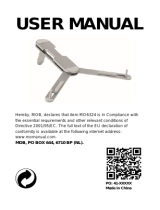1! Part specification ................................................................................................... 5!
2! Overview ................................................................................................................. 6!
2.1! Calculated Data .................................................................................................................. 7!
3! Installation .............................................................................................................. 8!
3.1! Mounting ............................................................................................................................. 8!
3.2! Serial / FDX Cable .............................................................................................................. 9!
3.3! Pushbutton ......................................................................................................................... 9!
3.4! Buzzer ................................................................................................................................ 9!
3.5! Software Configuration ..................................................................................................... 10!
3.6! Polar File .......................................................................................................................... 10!
3.7! Configuration File ............................................................................................................. 11!
3.8! Startup .............................................................................................................................. 11!
3.9! Shutdown ......................................................................................................................... 12!
4! Race Box Features and Their Use ...................................................................... 12!
4.1! Data Logging .................................................................................................................... 12!
4.2! NXB Log ........................................................................................................................... 13!
4.3! CSV Log ........................................................................................................................... 13!
4.4! Target & Polar Boat Speed .............................................................................................. 14!
4.4.1! Polar File .................................................................................................... 15!
4.4.2! Choosing Whether TBS or PBS is Sent to the Nexus Network .................. 15!
4.4.3! Displaying TBS and PBS in Other Fields ................................................... 16!
4.5! Set Steer Memory ............................................................................................................ 17!
4.6! Man Overboard (MOB) ..................................................................................................... 17!
4.7! Start Line Tactical Assistance .......................................................................................... 17!
4.8! In Sequence Data vs Out Of Sequence Data .................................................................. 18!
4.9! Configuring which data is sent to which fields .................................................................. 18!
4.10! Using the Race Box timer ............................................................................................... 20!
4.10.1! Starting the timer ...................................................................................... 20!
4.10.2! Syncing the timer ..................................................................................... 20!
5! Interpreting the data. What does it all mean? .................................................... 22!
5.1! How does the Race Box choose its target? ..................................................................... 22!
5.2! How does the Race Box choose the path to the target? .................................................. 23!
5.3! Distance and time to line calculations .............................................................................. 23!
5.4! Perpendicular Mode ......................................................................................................... 24!
5.4.1! Starting examples ...................................................................................... 24!
5.4.2! Reach in, reach out start ............................................................................ 24!
5.4.3! The Vanderbilt start .................................................................................... 24!
5.4.4! Other starting strategies ............................................................................. 25!
5.4.5! Connecting a GPS Receiver ...................................................................... 25!
5.5! Other Configuration Options ............................................................................................. 26!
5.5.1! Bow Location and Boat Length .................................................................. 26!
5.5.2! Position Data Source ................................................................................. 26!
5.6! Status Lights ..................................................................................................................... 27!
5.7! Data Damping .................................................................................................................. 27!
5.8! Error Conditions ............................................................................................................... 28!
6! AVAILABLE DATA FIELDS .................................................................................. 28!
6.1.1! BIAS – Starting line bias ............................................................................ 28!
6.1.2! PBS - Polar Boat Speed ............................................................................. 28!
6.1.3! TBS - Target Boat Speed ........................................................................... 29!
6.1.4! TTL - Time to start line in seconds ............................................................. 29!
6.1.5! TTB - Time to Burn ..................................................................................... 29!