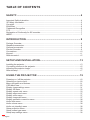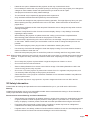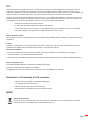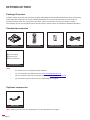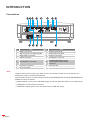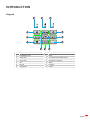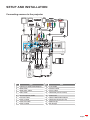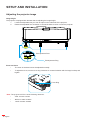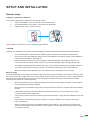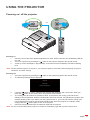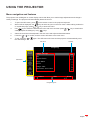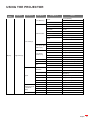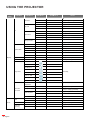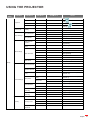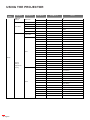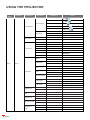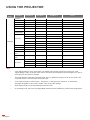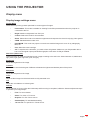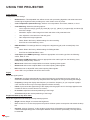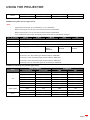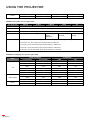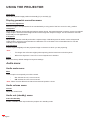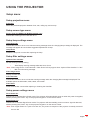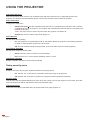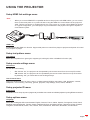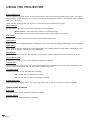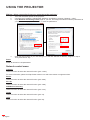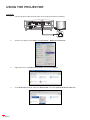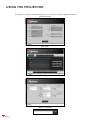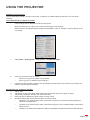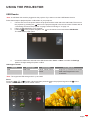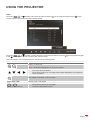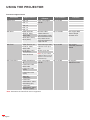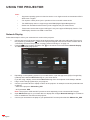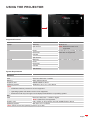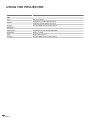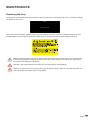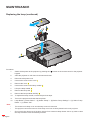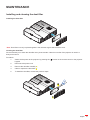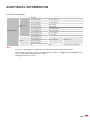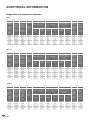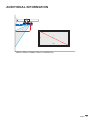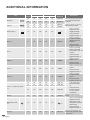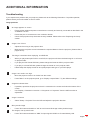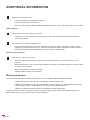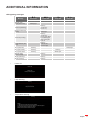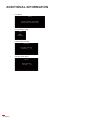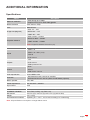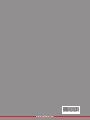User manual
DLP
®
Projector

English
2
TABLE OF CONTENTS
SAFETY ............................................................................................... 4
Important Safety Instruction....................................................................................................... 4
3D Safety Information ................................................................................................................ 5
Copyright ................................................................................................................................... 6
Disclaimer .................................................................................................................................. 6
Trademark Recognition ............................................................................................................. 6
FCC ........................................................................................................................................... 7
Declaration of Conformity for EU countries ............................................................................... 7
WEEE ........................................................................................................................................ 7
INTRODUCTION ................................................................................ 8
Package Overview..................................................................................................................... 8
Standard accessories ................................................................................................................ 8
Optional accessories ................................................................................................................. 8
Product Overview ...................................................................................................................... 9
Connections.............................................................................................................................. 10
Keypad ..................................................................................................................................... 11
Remote control ......................................................................................................................... 12
SETUP AND INSTALLATION ........................................................... 13
Installing the projector .............................................................................................................. 13
Connecting sources to the projector ......................................................................................... 15
Adjusting the projector image ................................................................................................... 16
Remote setup ........................................................................................................................... 17
USING THE PROJECTOR ............................................................... 19
Powering on / o the projector .................................................................................................. 19
Selecting an input source ......................................................................................................... 20
Menu navigation and features .................................................................................................. 21
OSD Menu tree......................................................................................................................... 22
Display image settings menu.................................................................................................... 31
Display 3D menu ...................................................................................................................... 33
Display aspect ratio menu ........................................................................................................ 33
Display edge mask menu ......................................................................................................... 37
Display zoom menu .................................................................................................................. 37
Display image shift menu ......................................................................................................... 37
Display geometric correction menu .......................................................................................... 38
Audio mute menu ..................................................................................................................... 38
Audio volume menu .................................................................................................................. 38
Audio out (standby) menu ........................................................................................................ 38
Setup projection menu.............................................................................................................. 39
Setup screen type menu........................................................................................................... 39
Setup lamp settings menu ........................................................................................................ 39

English
3
Setup lter settings menu ......................................................................................................... 39
Setup power settings menu ...................................................................................................... 39
Setup security menu ................................................................................................................. 40
Setup HDMI link settings menu ................................................................................................ 41
Setup test pattern menu ........................................................................................................... 41
Setup remote settings menu..................................................................................................... 41
Setup projector ID menu........................................................................................................... 41
Setup options menu.................................................................................................................. 41
Setup reset all menu................................................................................................................. 42
Network LAN menu .................................................................................................................. 43
Network control menu............................................................................................................... 44
Setup network control settings menu ....................................................................................... 45
Info menu.................................................................................................................................. 50
USB Reader ............................................................................................................................. 51
USB Display ............................................................................................................................. 55
Network Display........................................................................................................................ 56
MAINTENANCE ................................................................................. 59
Replacing the lamp ................................................................................................................... 59
Installing and cleaning the dust lter ........................................................................................ 61
ADDITIONAL INFORMATION .......................................................... 62
Compatible resolutions ............................................................................................................. 62
Image size and projection distance .......................................................................................... 64
Projector dimensions and wall mount installation ..................................................................... 66
IR remote codes ....................................................................................................................... 67
Troubleshooting ........................................................................................................................ 69
Warning indicators .................................................................................................................... 70
Specications ........................................................................................................................... 73
Optoma global oces ............................................................................................................... 74

English
4
SAFETY
The lightning ash with arrow head within an equilateral triangle is
intended to alert the user to the presence of uninsulated "dangerous
voltage" within the product's enclosure that may be of sucient
magnitude to constitute a risk of electric shock to persons.
The exclamation point within an equilateral triangle is intended to alert
the user to the presence of important operating and maintenance
(servicing) instructions in the literature accompanying the appliance.
Please follow all warnings, precautions and maintenance as recommended in this user's guide.
Important Safety Instruction
RG2 IEC
Do not stare into the beam, RG2.
As with any bright source, do not stare into the direct beam, RG2 IEC 62471-5:2015.
Do not block any ventilation openings. To ensure reliable operation of the projector and to protect from
over heating, it is recommended to install the projector in a location that does not block ventilation.
As an example, do not place the projector on a crowded coee table, sofa, bed, etc. Do not put the
projector in an enclosure such as a book case or a cabinet that restricts air ow.
To reduce the risk of re and/or electric shock, do not expose the projector to rain or moisture. Do not
install near heat sources such as radiators, heaters, stoves or any other apparatus such as ampliers
that emits heat.
Do not let objects or liquids enter the projector. They may touch dangerous voltage points and short
out parts that could result in re or electric shock.
Do not use under the following conditions:
± In extremely hot, cold or humid environments.
(i) Ensure that the ambient room temperature is within 5°C ~ 40°C
(ii) Relative humidity is 10% ~ 85%
± In areas susceptible to excessive dust and dirt.
± Near any appliance generating a strong magnetic eld.
± In direct sunlight.
Do not use the projector in places where ammable gases or explosives gases may be present in the
atmosphere. The lamp inside the projector becomes very hot during operation and the gases may
ignite and result in a re.
Do not use the unit if it has been physically damaged or abused. Physical damage/abuse would be
(but not limited to):
± Unit has been dropped.
± Power supply cord or plug has been damaged.
± Liquid has been spilled on to the projector.
± Projector has been exposed to rain or moisture.
± Something has fallen in the projector or something is loose inside.
Do not place the projector on an unstable surface. The projector may fall over resulting in injury or the
projector may become damaged.
Do not block the light coming out of the projector lens when in operation. The light will heat the object
and cause melt, cause burns, or start a re.

English
5
Please do not open or disassemble the projector as this may cause electric shock.
Do not attempt to service the unit yourself. Opening or removing covers may expose you to dangerous
voltages or other hazards. Please call Optoma before you send the unit for repair.
See projector enclosure for safety related markings.
The unit should only be repaired by appropriate service personnel.
Only use attachments/accessories specied by the manufacturer.
Do not look into straight into the projector lens during operation. The bright light may harm your eyes.
When replacing the lamp, please allow the unit to cool down. Follow instructions as described on
pages 59-60.
This projector will detect the life of the lamp itself. Please be sure to change the lamp when it shows
warning messages.
Reset the "Lamp Reset" function from the on-screen display “Setup > Lamp Settings” menu after
replacing the lamp module.
When switching the projector o, please ensure the cooling cycle has been completed before
disconnecting power. Allow 90 seconds for the projector to cool down.
When the lamp is approaching to the end of its life time, the message "Lamp life exceeded." will show
on the screen. Please contact your local reseller or service center to change the lamp as soon as
possible.
Turn o and unplug the power plug from the AC outlet before cleaning the product.
Use a soft dry cloth with mild detergent to clean the display housing. Do not use abrasive cleaners,
waxes or solvents to clean the unit.
Disconnect the power plug from AC outlet if the product is not being used for a long period of time.
Note: When the lamp reaches the end of its life, the projector will not turn back on until the lamp module has been
replaced. To replace the lamp, follow the procedures listed under “Replacing the Lamp” section on pages
59-60.
Do not setup the projector in places where it might be subjected to vibration or shock.
Do not touch the lens with bare hands
Remove battery/batteries from remote control before storage. If the battery/batteries are left in the
remote for long periods, they may leak.
Do not use or store the projector in places where smoke from oil or cigarettes may be present, as it
can adversely aect the quality of the projector performance.
Please follow the correct projector orientation installation as non standard installation may aect the
projector performance.
Use a power strip and or surge protector. As power outages and brown-outs can KILL devices.
3D Safety Information
Please follow all warnings and precautions as recommended before you or your child use the 3D function.
Warning
Children and teenagers may be more susceptible to health issues associated with viewing in 3D and should be
closely supervised when viewing these images.
Photosensitive Seizure Warning and Other Health Risks
Some viewers may experience an epileptic seizure or stroke when exposed to certain ashing images
or lights contained in certain Projector pictures or video games. If you suer from, or have a family
history of epilepsy or strokes, please consult with a medical specialist before using the 3D function.
Even those without a personal or family history of epilepsy or stroke may have an undiagnosed
condition that can cause photosensitive epileptic seizures.
Pregnant women, the elderly, suerers of serious medical conditions, those who are sleep deprived or
under the inuence of alcohol should avoid utilizing the unit's 3D functionality.

English
6
If you experience any of the following symptoms, stop viewing 3D pictures immediately and consult a
medical specialist: (1) altered vision; (2) light-headedness; (3) dizziness; (4) involuntary movements
such as eye or muscle twitching; (5) confusion; (6) nausea; (7) loss of awareness; (8) convulsions;
(9) cramps; and/ or (10) disorientation. Children and teenagers may be more likely than adults
to experience these symptoms. Parents should monitor their children and ask whether they are
experiencing these symptoms.
Watching 3D projection may also cause motion sickness, perceptual after eects, disorientation, eye
strain and decreased postural stability. It is recommended that users take frequent breaks to lessen
the potential of these eects. If your eyes show signs of fatigue or dryness or if you have any of the
above symptoms, immediately discontinue use of this device and do not resume using it for at least
thirty minutes after the symptoms have subsided.
Watching 3D projection while sitting too close to the screen for an extended period of time may
damage your eyesight. The ideal viewing distance should be at least three times the screen height. It
is recommended that the viewer's eyes are level with the screen.
Watching 3D projection while wearing 3D glasses for an extended period of time may cause a
headache or fatigue. If you experience a headache, fatigue or dizziness, stop viewing the 3D
projection and rest.
Do not use the 3D glasses for any other purpose than for watching 3D projection.
Wearing the 3D glasses for any other purpose (as general spectacles, sunglasses, protective goggles,
etc.) may be physically harmful to you and may weaken your eyesight.
Viewing in 3D projection may cause disorientation for some viewers. Accordingly, DO NOT place your
3D PROJECTOR near open stairwells, cables, balconies, or other objects that can be tripped over, run
into, knocked down, broken or fallen over.
Copyright
This publication, including all photographs, illustrations and software, is protected under international copyright
laws, with all rights reserved. Neither this manual, nor any of the material contained herein, may be reproduced
without written consent of the author.
© Copyright 2018
Disclaimer
The information in this document is subject to change without notice. The manufacturer makes no representations
or warranties with respect to the contents hereof and specically disclaims any implied warranties of
merchantability or tness for any particular purpose. The manufacturer reserves the right to revise this publication
and to make changes from time to time in the content hereof without obligation of the manufacturer to notify any
person of such revision or changes.
Trademark Recognition
Kensington is a U.S. registered trademark of ACCO Brand Corporation with issued registrations and pending
applications in other countries throughout the world.
HDMI, the HDMI Logo, and High-Denition USB Reader Interface are trademarks or registered trademarks of
HDMI Licensing LLC in the United States and other countries.
DLP
®
, DLP Link and the DLP logo are registered trademarks of Texas Instruments and BrilliantColor
TM
is a
trademark of Texas Instruments.
All other product names used in this manual are the properties of their respective owners and are
Acknowledged.
MHL, Mobile High-Denition Link and the MHL Logo are trademarks or registered trademarks of MHL Licensing,
LLC.

English
7
FCC
This device has been tested and found to comply with the limits for a Class B digital device pursuant to Part 15
of the FCC rules. These limits are designed to provide reasonable protection against harmful interference in a
residential installation. This device generates, uses and can radiate radio frequency energy and, if not installed and
used in accordance with the instructions, may cause harmful interference to radio communications.
However, there is no guarantee that interference will not occur in a particular installation. If this device does cause
harmful interference to radio or television reception, which can be determined by turning the device o and on is
encouraged to try to correct the interference by one or more of the following measures:
Reorient or relocate the receiving antenna.
Increase the separation between the device and receiver.
Connect the device into an outlet on a circuit dierent from that to which the receiver is connected.
Consult the dealer or an experienced radio/television technician for help.
Notice: Shielded cables
All connections to other computing devices must be made using shielded cables to maintain compliance with FCC
regulations.
Caution
Changes or modications not expressly approved by the manufacturer could void the user's authority, which is
granted by the Federal Communications Commission, to operate this projector.
Operation Conditions
This device complies with Part 15 of the FCC Rules. Operation is subject to the following two conditions:
1. This device may not cause harmful interference and
2. This device must accept any interference received, including interference that may cause undesired operation.
Notice: Canadian users
This Class B digital apparatus complies with Canadian ICES-003.
Remarque à l'intention des utilisateurs canadiens
Cet appareil numerique de la classe B est conforme a la norme NMB-003 du Canada.
Declaration of Conformity for EU countries
EMC Directive 2014/30/EU (including amendments)
Low Voltage Directive 2014/35/EU
RED 2014/53/EU (if product has RF function)
RoHS Directive 2011/65/EU (if product has RF function)
WEEE
Disposal instructions
Do not throw this electronic device into the trash when discarding. To minimize pollution and ensure
utmost protection of the global environment, please recycle it.

English
8
INTRODUCTION
Package Overview
Carefully unpack and verify that you have the items listed below under standard accessories. Some of the items
under optional accessories may not be available depending on the model, specication and your region of
purchase. Please check with your place of purchase. Some accessories may vary from region to region.
The warranty card is only supplied in some specic regions. Please consult your dealer for detailed information.
Standard accessories
Optional accessories
Note: Optional accessories vary depending on model, specication and region.
Projector Remote control 2x AAA batteries
Documentation
CD User Manual
Warranty Card
Basic User Manual
Freeze
Power Switch
L
R
Keystone Volume
Page
-
-
+
-
+
1 2
Menu
3
3D
4
HDMI
5
VGA
6
Video
7
User1
8
User2
9
User3
Source
0
Resync
Page+Laser
Enter
VGA cable
Power lead
Note:
The remote control is shipped with the batteries.
*(1) For European User Manual please visit www.optomaeurope.com.
*(2) For European warranty information please visit www.optomaeurope.com.
*(3) The actual remote control may vary depending on the region.

English
9
INTRODUCTION
Product Overview
1
4
78
6
9
5
10
11
12
3
2
2
Note: Do not block projector inlet or outlet air vents.
(*) Optional accessory varies depending on model, specication, and region.
No Item No Item
1. Lamp Cover 7. Kensington
TM
Lock Port
2.
IR Receiver
8.
Power Socket
3. Keypad 9. Input / Output
4. Tilt-Adjustment Feet 10. Ventilation (inlet)
5. Ventilation (outlet) 11. Lens
6. Security Bar 12. IR Camera (Only for interactive version)

English
10
INTRODUCTION
Connections
1 3 75 64 82
10
11
9
13
12
No Item No Item
1. HDMI 1 Connector 8. AUDIO IN Connector
2. USB Connector* for WiFi (dongle) 9. AUDIO OUT Connector
3. HDMI 2/MHL Connector 10. RS-232C Connector
4. VIDEO Connector 11. Kensington
TM
Lock Port
5. VGA-IN/YPbPr Connector 12.
USB READER/DISPLAY/FW
UPGRADE/MOUSE/POWER
Connector*
6. VGA-OUT Connector 13. Power Socket
7. RJ-45 Connector
Note:
*Supports 5V/1A power output only if MHL source is not detected. If MHL source is detected, the
5V/1A power output is disabled automatically.
*Use the USB Connector for WiFi (dongle) and the USB READER/DISPLAY/FW UPGRADE/MOUSE/
POWER connector as follows:
– Network Display: (a) Plug in the WiFi USB dongle; (b) Use the HDcastPro APP on your mobile phone.
– USB Display for iOS and Android devices.
– USB Reader: Display pictures and documents from the USB disk directly.

English
11
INTRODUCTION
Keypad
6
5
4
9 8 7
12
10
11
21 3
No Item No Item
1. On/Standby LED 7. Enter
2.
Lamp LED
8.
Four Directional Select Keys
3. Temp LED 9. Keystone Correction
4. Info 10. Menu
5. Source 11. Re-Sync
6. IR Receiver 12. Power

English
12
INTRODUCTION
Remote control
Freeze
Power Switch
L
R
Keystone Volume
Page
-
-
+
-
+
1 2
Menu
3
3D
4
HDMI
5
VGA
6
Video
7
User1
8
User2
9
User3
Source
0
Resync
Page+Laser
Enter
4
1
2
3
5
6
13
10
8
7
9
11
12
14
15
27
20
16
17
18
22
23
24
21
26
19
25
No Item No Item
1. Power On / O 15. Brightness Mode
2.
Freeze 16. Mouse On / O
3. Display Blank / Audio Mute 17. Mute
4. Mouse Left Click 18. Mouse Right Click
5. Enter 19. Four Directional Select Keys
6. Laser 20. Page +
7. Page - 21. Volume - / +
8. Keystone - / + 22. 3D Menu On / O
9. Menu 23. VGA
10. Aspect Ratio 24. Video
11. HDMI 25. User 3
12. User 2 26. Numeric Keypad (0-9)
13. User 1 27. Resync
14. Source
Note: Some keys may have no function for models that do not support these features.

English
13
SETUP AND INSTALLATION
Installing the projector
Your projector is designed to be installed in one of four possible positions.
Your room layout or personal preference will dictate which installation location you select. Take into consideration
the size and position of your screen, the location of a suitable power outlet, as well as the location and distance
between the projector and the rest of your equipment.
Table mount front Wall mount front
Table mount rear Wall mount rear
Projector should be placed at on a surface and 90 degrees / perpendicular to the screen.
How to determine projector location for a given screen size, please refer to distance table on pages
64-65.
How to determine screen size for a given distance, please refer to distance table on pages 64-65.
Note: The further away the projector is placed from the screen the projected image size increases and vertical
oset also increases proportionally.
IMPORTANT!
Do not operate the projector in any orientation other that table top or wall mount. The projector should
be horizontal and not tilted either forwards/backwards or left/right. Any other orientation will invalidate
the warranty and may shorten the lifetime of the projector lamp or the projector itself. For none standard
installation advise please contact Optoma.

English
14
SETUP AND INSTALLATION
Projector installation notice
Place the projector in a horizontal position.
The tilt angle of the projector should not exceed 15 degrees, nor should the projector be installed
in any way other than the desktop and wall mount, otherwise lamp life could decrease dramatically,
and may lead to other unpredictable damages.
15°
-15°
Allow at least 20 cm clearance around the exhaust vent.
Minimum 100mm
(3.94 inches)
Minimum 300mm
(11.81 inches)
Minimum 300mm
(11.81 inches)
Minimum 300mm
(11.81 inches)
Minimum 100mm
(3.94 inches)
Minimum 100mm
(3.94 inches)
Ensure that the intake vents do not recycle hot air from the exhaust vent.
When operating the projector in an enclosed space, ensure that the surrounding air temperature within
the enclosure does not exceed operation temperature while the projector is running, and the air intake
and exhaust vents are unobstructed.
All enclosures should pass a certied thermal evaluation to ensure that the projector does not recycle
exhaust air, as this may cause the device to shutdown even if the enclosure temperature is with the
acceptable operation temperature range.

English
15
SETUP AND INSTALLATION
Connecting sources to the projector
MOLEX
MOLEX
1
7
9
2 3
5
4
8
10
1112
14
13
6
1516
17
18
No Item No Item
1. Lightning to HDMI Cable/Adapter 10. RJ-45 Cable
2. HDMI Cable 11. RS-232C Cable
3.
HDMI / MHL Cable
12.
VGA In Cable
4. Video Cable 13. USB Cable (mouse control)
5. RCA Component Cable 14. Power Cord
6. VGA Out Cable 15. USB to HDMI Cable/Adapter
7. Audio In Cable 16. USB Power Supply (5V/1A)
8. Audio Out Cable 17. HDMI Dongle
9. Audio In Cable 18. WiFi Dongle

English
16
SETUP AND INSTALLATION
Adjusting the projector image
Image height
The projector is equipped with elevator feet for adjusting the image height.
1. Locate the adjustable foot you wish to adjust on the underside of the projector.
2. Rotate the adjustable foot clockwise or counterclockwise to raise or lower the projector.
Tilt-Adjustment Feet
Tilt-Adjustment Ring
Zoom and focus
The zoom is xed and cannot be adjusted manually.
To adjust the focus, turn the focus ring clockwise or counterclockwise until the image is sharp and
legible.
Focus Ring
Note: The projector will focus at the following distances:
XGA: 0.472m~0.675m
WXGA: 0.485m~0.656m
1080P: 0.446m~0.558m

English
17
SETUP AND INSTALLATION
Remote setup
Installing / replacing the batteries
Two AAA size batteries are supplied for the remote control.
1. Remove the battery cover on the back of the remote control.
2. Insert AAA batteries in the battery compartment as illustrated.
3. Replace back cover on remote control.
Note: Replace only with the same or equivalent type batteries.
CAUTION
Improper use of batteries can result in chemical leakage or explosion. Be sure to follow the instructions below.
Do not mix batteries of dierent types. Dierent types of batteries have dierent characteristics.
Do not mix old and new batteries. Mixing old and new batteries can shorten the life of new batteries or
cause chemical leakage in old batteries.
Remove batteries as soon as they are depleted. Chemicals that leak from batteries that come in
contact with skin can cause a rash. If you nd any chemical leakage, wipe thoroughly with a cloth.
The batteries supplied with this product may have a shorter life expectancy due to storage conditions.
If you will not be using the remote control for an extended period of time, remove the batteries.
When you dispose of the batteries, you must obey the law in the relative area or country.
Eective range
Infra-Red (IR) remote control sensor is located on the top side and on the front side of the projector. Ensure to hold
the remote control at an angle within ±15° to the projector’s top IR remote control sensor and ±45° to the projector’s
front IR remote control sensor to function correctly. The distance between the remote control and the sensors
should not be longer than 7 meters (23 feet).
Make sure that there are no obstacles between the remote control and the IR sensor on the projector
that might obstruct the infra-red beam.
Make sure the IR transmitter of the remote control is not being shined by sunlight or uorescent lamps
directly.
Please keep the remote controller away from uorescent lamps for over 2 meters or the remote
controller might become malfunction.
If the remote control is closed to Inverter-Type uorescent lamps, it might become ineective from time
to time.
If the remote control and the projector are within a very short distance, the remote control might
become ineective.
When you aim at the screen, the eective distance is less than 5 m from the remote control to the
screen and reecting the IR beams back to the projector. However, the eective range might change
according to screens.

English
18
SETUP AND INSTALLATION
Freeze
Power Switch
L
R
Keystone Volume
Page
-
-
+
-
+
1 2
Menu
3
3D
4
HDMI
5
VGA
6
Video
7
User1
8
User2
9
User3
Source
0
Resync
Page+Laser
Enter
Freeze
Power Switch
L
R
Keystone Volume
Page
-
-
+
-
+
1
2
Menu
3
3D
4
HDMI
5
VGA
6
Vide o
7
User 1
8
User 2
9
User 3
Source
0
Resync
Page+
Laser
Enter
Approx. ±45°
Approx. ±15°

English
19
USING THE PROJECTOR
Powering on / o the projector
Freeze
Power Switch
L
R
Keystone Volume
Page
-
-
+
-
+
1 2
Menu
3
3D
4
HDMI
5
VGA
6
Video
7
User1
8
User2
9
User3
Source
0
Resync
Page+Laser
Enter
Freeze
Power Switch
L
R
Keystone Volume
Page
-
-
+
-
+
1 2
Menu
3
3D
4
HDMI
5
VGA
6
Video
7
User1
8
User2
9
User3
Source
0
Resync
Page+Laser
Enter
or
Powering on
1. Securely connect the power lead and signal/source cable. When connected, the On/Standby LED will
turn red.
2. Turn on the projector by pressing the " " either on the projector keypad or the remote control.
3. A start up screen will display in approximately 10 seconds and the On/Standby LED will be ashing
blue.
Note: The rst time the projector is turned on, you will be prompted to select the preferred language, projection
orientation, and other settings.
Powering o
1. Turn o the projector by pressing the " " either on the projector keypad or the remote control.
2. The following message will be displayed:
Power O
Power O?
Press power key again.
3. Press the " " again to conrm, otherwise the message will disappear after 10 seconds. When you
press the " " button for the second time, the projector will shut down.
4. The cooling fans will continue to operate for about 10 seconds for the cooling cycle and the On/
Standby LED will ash blue. When the On/Standby LED turns solid red, this indicates the projector has
entered standby mode. If you wish to turn the projector back on, you must wait until the cooling cycle
has nished and the projector has entered standby mode. When the projector is in standby mode,
simply press the " " button again to turn on the projector.
5. Disconnect the power lead from the electrical outlet and the projector.
Note: It is not recommended that the projector is turned on immediately, right after a power o procedure.

English
20
USING THE PROJECTOR
Selecting an input source
Turn on the connected source that you want to display on the screen, such as computer, notebook, video player,
etc. The projector will automatically detect the source. If multiple sources are connected, push the source button on
the projector keypad or the remote control to select the desired input.
Freeze
Power Switch
L
R
Keystone Volume
Page
-
-
+
-
+
1 2
Menu
3
3D
4
HDMI
5
VGA
6
Video
7
User1
8
User2
9
User3
Source
0
Resync
Page+Laser
Enter
Freeze
Power Switch
L
R
Keystone Volume
Page
-
-
+
-
+
1 2
Menu
3
3D
4
HDMI
5
VGA
6
Video
7
User1
8
User2
9
User3
Source
0
Resync
Page+Laser
Enter
or
Page is loading ...
Page is loading ...
Page is loading ...
Page is loading ...
Page is loading ...
Page is loading ...
Page is loading ...
Page is loading ...
Page is loading ...
Page is loading ...
Page is loading ...
Page is loading ...
Page is loading ...
Page is loading ...
Page is loading ...
Page is loading ...
Page is loading ...
Page is loading ...
Page is loading ...
Page is loading ...
Page is loading ...
Page is loading ...
Page is loading ...
Page is loading ...
Page is loading ...
Page is loading ...
Page is loading ...
Page is loading ...
Page is loading ...
Page is loading ...
Page is loading ...
Page is loading ...
Page is loading ...
Page is loading ...
Page is loading ...
Page is loading ...
Page is loading ...
Page is loading ...
Page is loading ...
Page is loading ...
Page is loading ...
Page is loading ...
Page is loading ...
Page is loading ...
Page is loading ...
Page is loading ...
Page is loading ...
Page is loading ...
Page is loading ...
Page is loading ...
Page is loading ...
Page is loading ...
Page is loading ...
Page is loading ...
Page is loading ...
-
 1
1
-
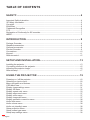 2
2
-
 3
3
-
 4
4
-
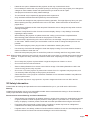 5
5
-
 6
6
-
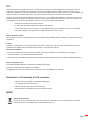 7
7
-
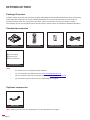 8
8
-
 9
9
-
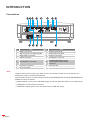 10
10
-
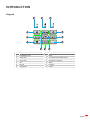 11
11
-
 12
12
-
 13
13
-
 14
14
-
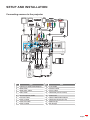 15
15
-
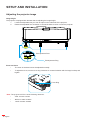 16
16
-
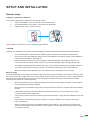 17
17
-
 18
18
-
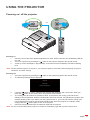 19
19
-
 20
20
-
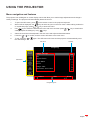 21
21
-
 22
22
-
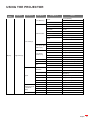 23
23
-
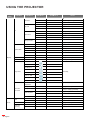 24
24
-
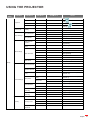 25
25
-
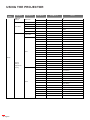 26
26
-
 27
27
-
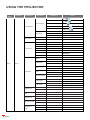 28
28
-
 29
29
-
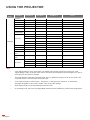 30
30
-
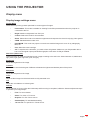 31
31
-
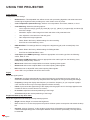 32
32
-
 33
33
-
 34
34
-
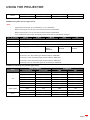 35
35
-
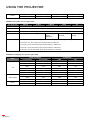 36
36
-
 37
37
-
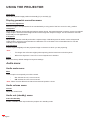 38
38
-
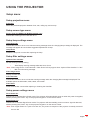 39
39
-
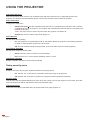 40
40
-
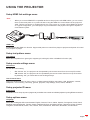 41
41
-
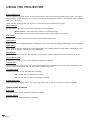 42
42
-
 43
43
-
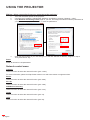 44
44
-
 45
45
-
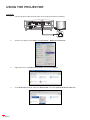 46
46
-
 47
47
-
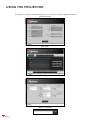 48
48
-
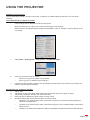 49
49
-
 50
50
-
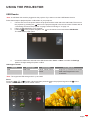 51
51
-
 52
52
-
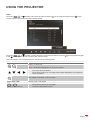 53
53
-
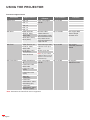 54
54
-
 55
55
-
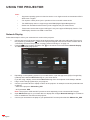 56
56
-
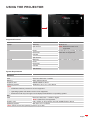 57
57
-
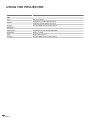 58
58
-
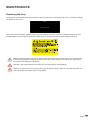 59
59
-
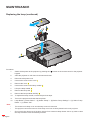 60
60
-
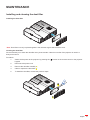 61
61
-
 62
62
-
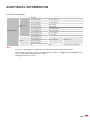 63
63
-
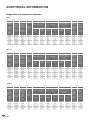 64
64
-
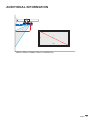 65
65
-
 66
66
-
 67
67
-
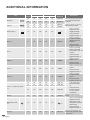 68
68
-
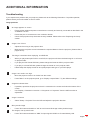 69
69
-
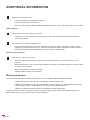 70
70
-
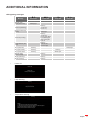 71
71
-
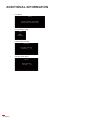 72
72
-
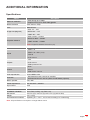 73
73
-
 74
74
-
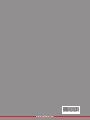 75
75
Ask a question and I''ll find the answer in the document
Finding information in a document is now easier with AI