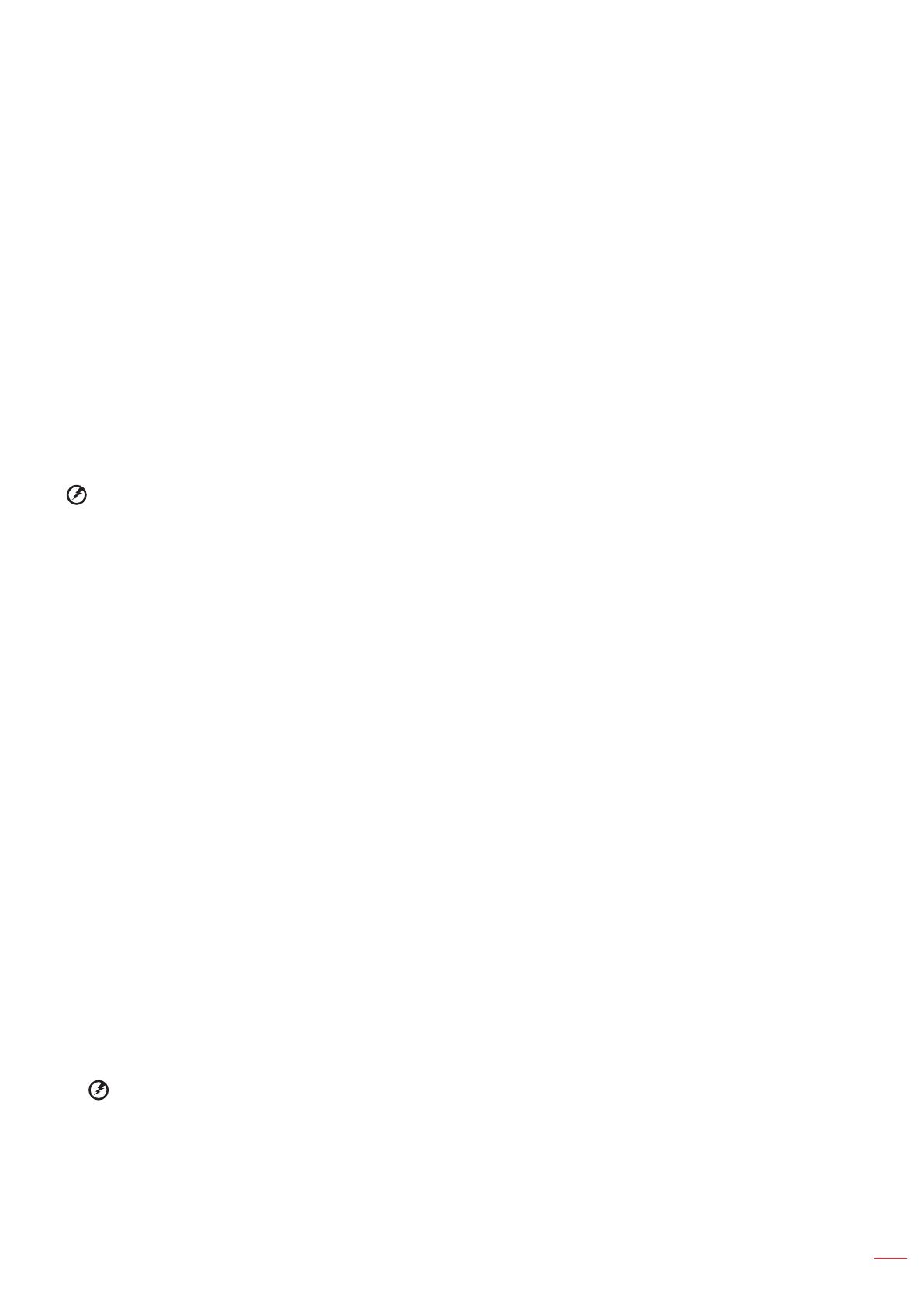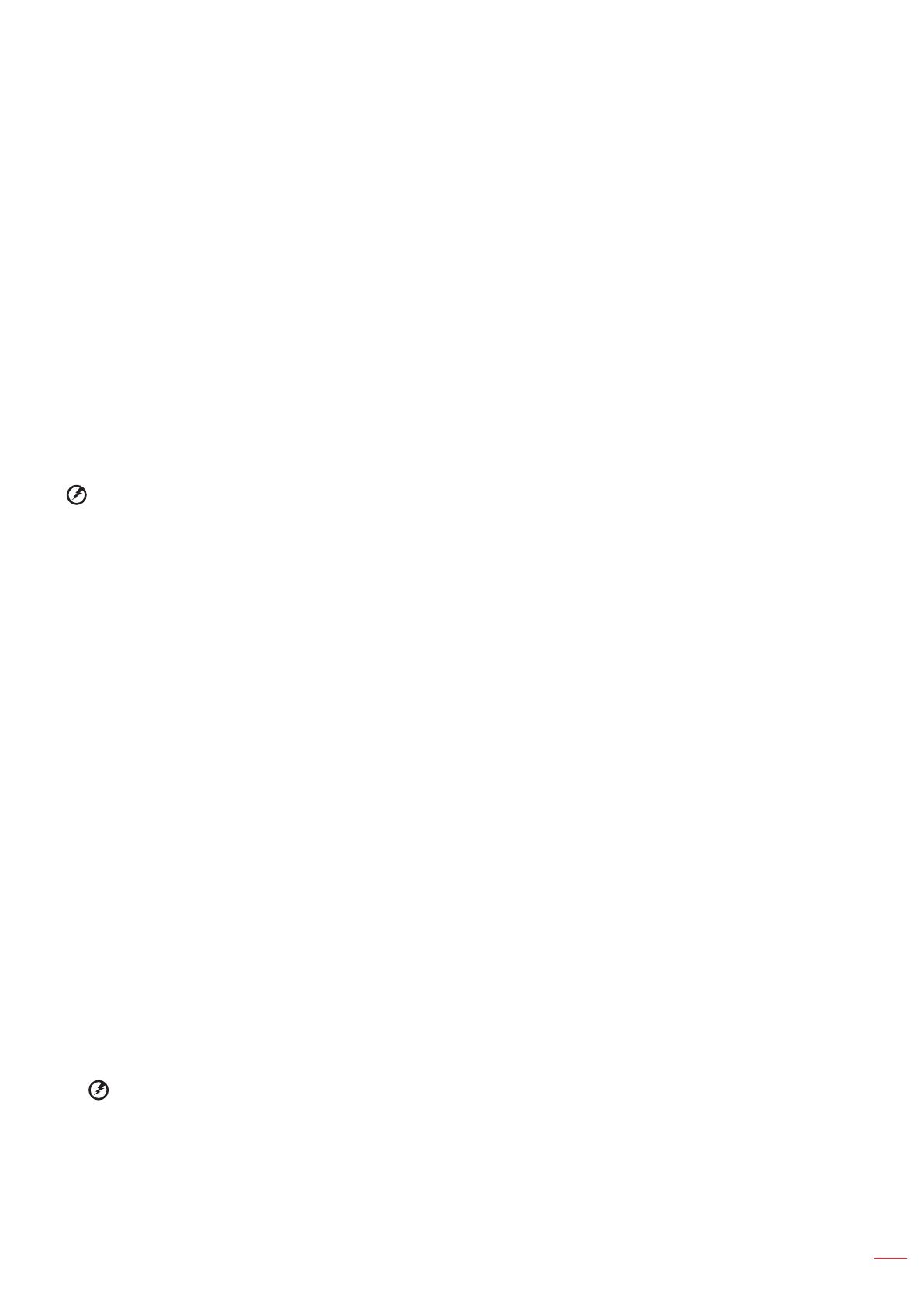
English 3
Information for your safety and comfort
Read these instructions carefully. Keep this document for future reference. Follow all warnings and instructions
marked on the product.
Turning the product o before cleaning
Unplug this product from the wall outlet before cleaning. Do not use liquid cleaners or aerosol cleaners. Use a
damp cloth for cleaning.
Caution for plug as disconnecting device
Observe the following guidelines when connecting and disconnecting power to the external power supply unit:
yInstall the power supply unit before connecting the power cord to the AC power outlet.
yUnplug the power cord before removing the power supply unit from the projector.
yIf the system has multiple sources of power, disconnect power from the system by unplugging all power cords
from the power supplies.
Caution for Accessibility
Be sure that the power outlet you plug the power cord into is easily accessible and located as close to the
equipment operator as possible. When you need to disconnect power to the equipment, be sure to unplug the
power cord from the electrical outlet.
Warning!
yDo not use this product near water.
yDo not place this product on an unstable cart, stand or table. If the product falls, it could be seriously damaged.
ySlots and openings are provided for ventilation to ensure reliable operation of the product and to protect it from
overheating. These openings must not be blocked or covered. The openings should never be blocked by placing
the product on a bed, sofa, rug or other similar surface.
yThis product should never be placed near or over a radiator or heat register, or in a built-in installation unless
proper ventilation is provided.
yNever push objects of any kind into this product through cabinet slots as they may touch dangerous voltage points
or short-out parts that could result in a re or electric shock. Never spill liquid of any kind onto or into the product.
yTo avoid damage of internal components and to prevent battery leakage, do not place the product on a vibrating
surface.
yNever use it under sporting, exercising, or any vibrating environment which will probably cause unexpected
short current or damage rotor devices.
Using electrical power
yThis product should be operated from the type of power indicated on the marking label. If you are not sure of the
type of power available, consult your dealer or local power company.
yDo not allow anything to rest on the power cord. Do not locate this product where people will walk on the cord.
yIf an extension cord is used with this product, make sure that the total ampere rating of the equipment plugged
into the extension cord does not exceed the extension cord ampere rating. Also, make sure that the total rating
of all products plugged into the wall outlet does not exceed the fuse rating.
yDo not overload a power outlet, strip or receptacle by plugging in too many devices. The overall system load
must not exceed 80% of the branch circuit rating. If power strips are used, the load should not exceed 80% of
the power strip’s input rating.
yThis product’s AC adapter is equipped with a three-wire grounded plug. The plug only ts in a grounded power
outlet. Make sure the power outlet is properly grounded before inserting the AC adapter plug. Do not insert the
plug into a non-grounded power outlet. Contact your electrician for details.
Warning! The grounding pin is a safety feature. Using a power outlet that is not properly grounded may
result in electric shock and/or injury.
Note: The grounding pin also provides good protection from unexpected noise produced by other nearby electrical devices
that may interfere with the performance of this product.
yUse the product only with the supplied power supply cord set. If you need to replace the power cord set, make
sure that the new power cord meets the following requirements: detachable type, UL listed/CSA certied, VDE
approved or its equivalent, 4.5 meters (15 feet) maximum length.