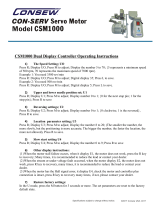Page is loading ...

INSTRUCTION MANUAL
MODEL: 58000
COPYRIGHT © 2017 ALL RIGHTS RESERVED BY KING CANADA TOOLS INC.
18” NOVA VOYAGER DVR DRILL PRESS
Digital Variable Reluctance
Direct Drive Technology
ACS (Adaptive Control
TM
Software)
www.teknatool.com
Patent No:
NZ 503922, UK 0109380.6, USA 09/833.596

WARRANTY INFORMATION
2-YEAR
LIMITED WARRANTY
FOR THIS NOVAVOYAGER DRILLPRESS
KING CANADA TOOLS
OFFERS A 2-YEAR LIMITED WARRANTY
INTENDED FOR NON COMMERCIAL USE
PROOF OF PURCHASE
Please keep your dated proof of purchase for warranty and servicing purposes.
PARTS DIAGRAM & PARTS LISTS
Refer to the Parts section of the King Canada web site for the most updated parts diagram and parts list.
LIMITED TOOL WARRANTY
King Canada makes every effort to ensure that this product meets high quality and durability standards. King Canada warrants to the
original retail consumer a 2-year limited warranty as of the date the product was purchased at retail and that each product is free from
defects in materials. Warranty does not apply to defects due directly or indirectly to misuse, abuse, normal wear and tear, negligence
or accidents, repairs done by an unauthorized service centre, alterations and lack of maintenance. King Canada shall in no event be
liable for death, injuries to persons or property or for incidental, special or consequential damages arising from the use of our products.
To take advantage of this limited warranty, return the product at your expense together with your dated proof of purshase to an
authorized King Canada service centre. Contact your retailer or visit our web site at www.kingcanada.com for an updated listing of our
authorized service centres. In cooperation with our authorized serviced centre, King Canada will either repair or replace the product if
any part or parts covered under this warranty which examination proves to be defective in workmanship or material during the
warranty period.
NOTE TO USER
This instruction manual is meant to serve as a guide only. Specifications and references are subject to change without prior notice.
KING CANADA INC. DORVAL, QUÉBEC, CANADA H9P 2Y4
www.kingcanada.com

1. FOR YOUR OWN SAFETY, READ THE MANUAL BEFORE
OPERATING THE TOOL. Learn the machine’s application and
limitations, plus the specific hazards particular to it.
2. ALWAYS USE A FULL FACE SHIELD-Strongly recommended
(must be ANSI approved) Everyday eyeglasses usually are only
impact resistant and safety glasses only protect eyes. A full face
shield will protect the eyes and face. Also use face or dust mask if
cutting operation is dusty.
3. WEAR PROPER APPAREL. Do not wear loose clothing, gloves,
neckties, rings, bracelets or other jewelry which may get caught in
moving parts. Non slip footwear is recommended. Wear protective
hair covering to contain long hair.
4. USE EAR PROTECTORS. Use ear protectors for extended period
of operation.
5. DON’T USE IN DANGEROUS ENVIRONMENT. Don’t use power
tools in damp or wet locations, or expose them to rain. Keep work
area well lighted. The NOVA Voyager DVR Drill press is intended
for indoor use only. Failure to do so may void the warranty.
6. KEEP WORK AREA CLEAN. Cluttered areas and benches invite
accidents. Build-up of sawdust is a fire hazard.
7. KEEP CHILDREN AND VISITORS AWAY. The Nova Voyager
DVR is not recommended for children and infirm persons. Such
personnel and onlookers should be kept a safe distance from work
area.
8. MAKE WORKSHOP CHILDPROOF with locks, master switches,
or by removing starter keys.
9. GROUND ALL TOOLS. If the tool is equipped with a three-prong
plug, it should be plugged into a three-hole electrical receptacle.
Never remove the third prong.
10. MAKE SURE TOOL IS DISCONNECTED FROM POWER
SUPPLY while the motor is being mounted, connected, or
reconnected.
11. DISCONNECT TOOLS FROM WALL SOCKET before servicing
and when changing accessories such as bits, cutters and fuses
etc.
12. AVOID ACCIDENTAL STARTING. Make sure switch is in the
“Off” position before plugging in power cord.
13. NEVER LEAVE MACHINE RUNNING UNATTENDED. Do not
leave machine unless it is turned off and has come to a complete
stop.
14. KEEP GUARDS IN PLACE and in working order.
15. USE CORRECT TOOLS. Do not use a tool or attachment to do a
job for which it was not designed.
16. USE RECOMMENDED ACCESSORIES. The use of improper
accessories may cause hazards.
17. DON’T FORCE THE TOOL. It will do the job better and be safer
at the rate for which it was designed.
18. MAINTAIN TOOLS IN TOP CONDITION. Keep tools sharp and
clean for best and safest performance. Follow instructions for
lubricating and changing accessories.
19. NEVER STAND ON TOOL. Serious injury could occur if the tool
is tipped or if the cutting tool is accidentally contacted.
20. REMOVE ADJUSTING KEYS AND WRENCHES. Form a habit of
checking to see that keys and adjusting wrenches are removed
from tool before turning it on.
21. DIRECTION OF FEED. Feed work into a blade or cutter against
the direction of rotation of the blade or cutter only.
22. PAY ATTENTION TO WORK. Concentrate on your work. If you
become tired or frustrated, leave it for a while and rest.
23. SECURE WORK. Use clamps or a vice to hold work when
practical. Severe injury or death can occur if an object comes free
as it can become a dangerous projectile.
24. CHECK DAMAGED PARTS. Before further use of the tool, any
part that is damaged should be carefully checked to ensure that it
will operate properly and perform its intended function. Check for
alignment of moving parts, binding of moving parts, mounting,
and any other conditions that may affect its operation. Any
damaged part should be properly repaired or replaced.
25. DRUGS, ALCOHOL, MEDICATION. Do not operate machine
while under the influence of drugs, alcohol, or any medication.
26. DUST WARNING. The dust generated by certain woods and
wood products can be harmful to your health. Always operate
machinery in well-ventilated areas and provide means for proper
dust removal. Use wood dust collection systems whenever
possible.
27. DO NOT MODIFY OR USE DRILL PRESS FOR USES OTHER
THAN FOR WHICH IT WAS DESIGNED.
GENERAL SAFETY RULES

SPECIFIC SAFETY RULES/
INVENTORY
1. SEEK INSTRUCTION. If you are not thoroughly familiar with the
operation of drill press, obtain advice from your supervisor,
instructor, or other qualified person. Instruction from a qualified
person is strongly recommended.
2. DO NOT OPERATE DRILL PRESS until it is completely
assembled and installed. Follow instructions and
recommendations.
3. FOLLOW ELECTRICAL CODES. Make sure wiring codes and
recommended electrical connections are followed and that the
machine is properly grounded.
4. WHEN REPLACING THE FUSE (on relevant models), completely
isolate power when removing the fuse. It is imperative the plug is
removed from the power supply before the fuse is removed.
Replace fuse cap before reconnecting to power.
5. DO NOT OPEN THE SWITCH AND REAR COVERS. Components
can carry dangerous voltages even when isolated from main
power.
6. KEEP WORK AREA CLEAN. Do not turn the drill press on before
clearing the drill press of all objects (tools, scraps of wood, etc.).
Keep the nearby area and floor clear of debris.
7. CHECK SET-UP with spindle off. Examine the set-up carefully and
rotate the work piece by hand to check clearance and check speed
is correctly selected before turning on spindle.
8. DO NOT MAKE ADJUSTMENTS when the drill press spindle is
turning. Make all adjustments with power OFF, with the exception
of changing speeds.
9. TIGHTEN ALL CLAMP HANDLES on the drill press before
operating drill press.
10. ALWAYS CHECK CORRECT SPEED IS SELECTED BEFORE
SWITCHING ON DRILL PRESS.
11. OPERATE AT RECOMMENDED SPEED. Always operate the drill
press at the recommended speeds. Consult the built in speed
chart on the drill press for suggested speeds.
12. DO NOT OPERATE DRILL PRESS IF DAMAGED OR FAULTY.
If any part of your drill press is missing, damaged or broken, in
any way, or any electrical component fails, shut off the drill press
and disconnect the drill press from the power supply. Replace
missing, damaged, or failed parts before resuming operation.
13. ADDITIONAL SAFETY INFORMATION regarding the safe and
proper operation of this product is available from the National
Safety Council, 444 N. Michigan Avenue, Chicago, IL 60611 in the
Accident Prevention Manual of Industrial Operations and also in
the Safety Data Sheets provided by the NSC. Also refer to the
American National Standards Institute ANSI 01.1 Safety Require-
ments for Woodworking Machines and the U.S Department of
Labor OSHA 1910.213 Regulation.
Inventory
1- Headstock Assembly
2- Column
3- Base
4- Table
5- Table Support Assembly
6- Handle Arm
7- Lock Handle (2)
8- Down feed Handle (3)
9- 3mm, 4mm, 5mm and 6mm hex. keys
10- Handle
11- 17/10/27mm wrench
12- Chuck drift key
13- Drill Chuck
14- Chuck Key
15- Arbor
16- Firmware Upgrade Cable
FIGURE1

DVR MOTOR AND CONTROLLER
Overview
The DVR Motor drive is a unique type of motor and controller where the motor and controller interact. The motor provides data to the controller
on its position and load conditions. The controller uses this data to handle all the timing and power management to ensure an energy efficient
and powerful motor.
The DVR integrated motor drive system contains four main parts, the DVR Motor (stator and rotor built into the headstock), the Rotor Position
Sensor (RPS), the drive control board and the human-machine interface (HMI). The control board, RPS and HMI make up the electronic
control system of the drive. The control board receives the commands from the user through the keypad and the HMI board, and it provides
useful feedback information to the user such as the running speed and load on the motor. The information is displayed to the user via the LCD
display.
DVR Motor Specifications and Features
• Type of motor: Switched Reluctance Motor
• Rated power output: 1250 W, 1.75 HP
• Speed range: 50 – 5500 RPM
• Default Speed: 900 RPM
• Rotation direction: Bidirectional (FWD & REV)
• Power supply range: 110-120V 60 Hz
• Power Factor: PF ≥ 0.95
• Speed controller: PI speed regulation with adaptive control coefficients
• Three pre-set PI coefficient curves: Soft, Normal and Hard
• Work piece inertia measurement for PI speed controller adaptive control
• Torque and speed ramp functions
• Overload protection
• Under voltage protection
• Control board over-heat protection
NOVA VOYAGER Specifications and Features
• Overall Height: 70-5/8” (1794 mm)
• Overall Base Width: 17-5/8” (448 mm)
• Overall Base Depth: 22-3/4” (578 mm)
• Spindle to Table Min Distance: 6-1/8” (155 mm)
• Spindle to Table Max Distance: 28-1/2” (724 mm)
• Spindle to Base: 48” (1220 mm)
• Class F Winding Insulation. Industrial spec for long life
• Swing: 18”
• Spindle Travel: 6”
• Number of Spindle Speeds: Variable
• Speed Range: 50-3000 RPM is default (option in settings to increase to 5500 RPM)
• Spindle Taper: MT-2
• Table Size (wood working)(L x W): 16 1/2" x 16.1/2” (419mm x 419mm)
• Table Tilt (Deg.): -45° to +45°
• Table Rotation (Deg.): 360°
• Chuck Size: 5/8” (3-16mm)
• Column Diameter: 3.62” (92mm)
• Base Size (L x W): 22-1/4” x 17-1/2" (565mm x 445mm)

SETTING UP AND ASSEMBLY
Workshop Requirements
Consideration Recommendation
Drill Press location Locate the NOVA Voyager DVR Drill Press close to a power source in an area with good lighting. Leave enough
clearance on all sides of the drill press, and be sure to allow for clearance when the table is swiveled. Other
machines in your shop should not interfere with the operation of the drill press.
Lighting Your shop should have adequate lighting. The work area of the drill press should be well lit; there should not be
shadows cast on your work. If possible, locate near a window. A portable spotlight may be helpful.
Electrical The NOVA Voyager DVR Drill Press requires the appropriate power outlet nearby to power the motor. Wiring and
outlets should adhere to local electrical codes. If in doubt, seek advice from an electrician. Minimize use of
extension cords. See "Connecting to Power" section for extension cord requirements.
Ventilation Your shop should be adequately ventilated. The degree of ventilation needed will vary based on the size of the shop
and the amount of work done. The use of dust collectors and filters will minimize risks to your health.
ASSEMBLING THE NOVA VOYAGER DVR DRILL PRESS
WARNING! Seek help when moving the NOVA Voyager DVR Drill Press and its heavier components to help avoid risk of injury. Read and
understand the contents of this manual and recommended procedures before attempting to assemble or operate the drill press or its parts.
DO NOT CONNECT POWER ON DRILL PRESS UNTIL FULLY ASSEMBLED.
Unpacking and Preparing the Drill Press
1. Open shipping container, remove all components and set aside shipping materials. Keep all materials until drill press is assembled and
ensured to be operational.
2. Arrange all components on the ground to prepare for order of assembly from bottom to top of drill press, making sure to use a protective
layer to avoid scratches and other damage.
Assembling the Column to the Base
3. Place the base in the desired location of the drill press, making sure to put it on a level floor. It can be secured to the floor with lag screws
(not provided) through the four corner holes in the base. NOTE: Do not use a mobile base with this machine.
4. Align the column holes with those in the base, and thread the 4 included hex. bolts onto the base with a 17mm wrench. Tighten firmly. See
Fig.2.
FIGURE2

ASSEMBLY
ASSEMBLING THE NOVA VOYAGER DVR DRILL PRESS
Mounting the Table Bracket and Rack
5. Insert the shaft of the worm through the table bracket from the inside as shown,
while mating the worm threads with the preinstalled gear. Make sure to insert
fully so the maximum shaft is exposed for later steps.
6. Insert the rack into the table bracket as shown, mating the rack teeth with the
worm gear. Pay attention to the teeth angle with respect to the table bracket
orientation. Position the bracket partway on the rack. See Fig.3.
7. Slide the rack and bracket assembly down over the column and insert the
bottom of the rack into the mating groove in the sleeve on the bottom of the
column.
8. Slide the top collar down and over the rack, ensuring that the grooved end of the
collar is on the bottom to properly guide the rack around the column (see Fig.4).
Tighten set screw to secure in place.
Mounting the Headstock
Caution! Be sure to use proper lifting technique to avoid injury or damage to the
drill press. Be sure to plan the method of attaching the headstock to the column
before lifting. Only lift the headstock by the casting to avoid damaging more fragile
components. Applying lubrication to the column will ease the installation.
9. Slide the headstock down over the column, taking care to align the sides of the
headstock with the sides of the base. Tighten set screws to secure in place. See
Fig.5.
Final Assembly Steps
10. Attach Table Vertical Adjustment Lever to the lifting mechanism, making sure
set screw is fully tightened to flat spot on shaft.
11. Lock the table bracket handle (lock handle behind the column) and insert the
table into the table bracket.
12. Loosen the table release set screw to allow proper locking against table
rotation. See Fig.6.
13. Install the 3 handles for raising and lowering the quill assembly.
Note: Do Not Over Tighten.
FIGURE3
FIGURE4
FIGURE5
FIGURE6

CONNECTING TO POWER/
USING DVR DRILL PRESS
CONNECTING TO POWER
WARNING! Improper connection of the motor can result in a risk of electrical shock.
1. The supplied power cord will have a three-prong plug with a grounding prong. The
plug must be plugged into a matching outlet that is properly installed and
grounded in accordance with local electrical codes. See Fig.7.
If it is necessary to use an extension cord, the cord should be grounded and in good
condition. Use an extension cord with a heavy enough gage and to avoid power loss
and over-heating, and it is not recommended to use a long extension cord.
NOTE: Ground Fault Interrupters (GFI's) are generally not compatible with variable
speed motors. If you wish to use a GFI or RCD, select a unit that is confirmed for
use with a variable speed motor using capacitor charge.
USING THE NOVA VOYAGER DVR DRILL PRESS
WARNING! Improper connection of the motor can result in a risk of electrical shock.
IMPORTANT: A Surge Protection Device should be used, rated to at least 15 Amp. This is to protect the DVR motors electronics from electrical
spikes or surges.
Voyager Operation Basics
NOTE: For a more in-depth description on the DVR Drive setup, settings, and features, please refer to section “Running the Drill Press” in this
manual. When the NOVA Voyager DVR Drill Press has just been powered up, the product name and logo will be displayed on the LCD,
followed by warning messages.
Selecting language
The default language is English, if you wish to change it to German or French, press MENU > Interface Settings > Laguage. Select desired
language and then press ZERO/Confirm.
Height Sensor Calibration
The first time the drill press is turned on, the drill press will prompt the user to calibrate the height sensor. To calibrate the sensor, follow the
on-screen prompts and make sure to carefully position the quill height at a consistent spot for each inch interval. If the consistency of marking
each inch isn’t accurate enough, the calibration will have to be redone. The default home screen will show as follows (Fig.8):
1) Default Speed (900 RPM, Fav. Speed #2D).
2) Depth displays current vertical position of the quill.
3) Set Depth will display the current User Set Depth (blank when off).
• Rev will be displayed only when running in reverse.
• Load % shows the current load on the motor.
FIGURE7
FIGURE8
PROPERLY GROUNDED
120V OUTLET
CURRENT CARRYING
PRONGS
GROUNDING
PRONG
Key Description
ON Start key / Reset value in select menus
OFF Stop key / Return to main screen from menu
Menu/Cancel Open menu / Back one level in menu / Cancel
Zero/Confirm Set new zero location / Menu confirm
F1 Favorite Speed #1 / Scroll up in menu /
Custom function
F2 Favorite Speed #2D / Scroll down in menu /
Custom function. Note: #2D is the default start up speed
F3 Favorite Speed #3 / Custom function
F4 Favorite Speed #4 / Custom function

USING DVR DRILL PRESS
Voyager Operation Basics (Fig.8)
1. GREEN ON – Press to start drill press at the current set speed – always check that the speed has been selected correctly. When the
computer is first switched on it is set at a default speed of #2D (900 rpm by default). Remember that whenever the computer is switched off
at the wall or at the incoming power supply switch, the computer will restart at the default setting. The spindle cannot restart until “ON”
button is depressed.
Make sure the workpiece is secure and the appropriate speed is selected before starting drilling. When the ON button is pressed, the screen
will display the set speed and direction for 2 seconds before switching to the current running speed.
2. RED OFF KEY. Pressing this key will stop spindle rotation and reset the HMI (Human Machine Interface). The ON / OFF keys in the panel
only switch the motor on and off. The selected speed will remain until adjusted or until the computer is switched off.
3. SPEEDDIAL. Rotate the knob clockwise to increase speed and rotate the knob counterclockwise to decrease speed. The speed can be
adjusted with the drill press running or stopped.
Switching between “Set Speed” mode and “Set Depth” mode
Switching between “Set Speed” mode and the “Set Depth” mode can be configured on the main screen without having to go into the menu. To
switch between the “Set Speed” and “Set Depth” mode, simply press and hold down the Speed Dial for approximately 3 seconds. The machine
should beep once and the box for SPD or SET should be highlighted to indicate the mode for “Set Speed” and “Set Depth” respectively as
shown below.
Similar to the speed adjustment mode, the set
depth can be adjusted in FINE and COARSE
modes.
FINE adjustment: Turn the speed dial to adjust
the set depth in small steps.
COARSE adjustment: Press the speed dial in and
turn to adjust in large steps.
As well as the FINE and COARSE adjustment, a new PRECISION mode has been introduced to allow the user to set the target depth in
smaller steps. To activate the Precision mode, go to Menu > Configuration > Interface Setting > SET Mode and press the Zero/Confirm button
to switch between Precision mode and Standard mode.
4. ZERO/CONFIRM KEY. Pressing this key will set the current drill height as zero, and also will confirm selections in menus or on screen
prompts.
5. MENU/CANCEL KEY. Pressing the Menu key will bring up the user interface menu where the user is able to view and modify settings on
the drill press. For more information on the menu system, see the “User Interface Menu” section. Pressing this key will also return one level
back in the menu.
6. F1 to F4 KEYS. The F1 to F4 keys can be used to set the target speed to favorite speed #1 to #4 respectively. They can also be set in the
menu to perform other functions. Changes to frequently used settings can be made very easily with this feature. This can be achieved by
going to the Menu > Edit F Shortcuts and select the desired function from the list.
Speed dial action Description
Short press ( Menu confirm )
Turn clockwise Increase speed - Coarse adjustment /
( Menu scroll down )
Turn counterclockwise Decrease speed - Coarse adjustment /
( Menu scroll up )
Press and hold in + Increase speed - Fine adjustment
turn clockwise
Press and hold in + Decrease speed - Fine adjustment
turn counterclockwise
Speed Range (RPM) Fine Adjustment Coarse Adjustment
Less than 200 5 RPM 20 RPM
200 – 499 5 RPM 50 RPM
500 – 999 5 RPM 100 RPM
1000 – 2999 10 RPM 200 RPM
3000 and over 20 RPM 500 RPM
The speed is programmed to change with coarse and fine
adjustments in increments shown in the following table:
Set speed mode:
Set depth mode:

USING DVR DRILL PRESS
Voyager Operation Basics (Fig.8)
Auto safety- If there is a power failure, when power is restored the computer will
reboot but the machine will not start until the ‘ON’ switch is pressed. Remember to
correctly select speed if different from Default speed.
WARNING! Do not push several keys together, special coded combinations of keys
open diagnostic and service functions. Some of these disable control and
protection functions. If an unfamiliar screen is displayed, switch off the computer
and leave for one minute before rebooting.
NOTE: If the machine hasn’t been used for some period (over one month) it is
helpful to switch the power to the unit on 30 – 60 minutes before use.
Mounting and Using the MT-2 Keyed Chuck
1. Before mounting the chuck, be sure to fully clean all parts shown in Fig.9.
2. Slide the arbor into the chuck while slowly rotating it. Tap arbor with rubber
hammer to seat arbror in chuck. See Fig.10.
3. Insert the arbor and the chuck into the spindle until it stops.
4. If the arbor and the chuck do not fully insert: while applying light upward force,
rotate the chuck until it aligns and inserts fully into the spindle.
5. With the chuck jaws fully retracted as shown in Fig.10, tap arbor and chuck
upward with a hammer on a wood block or a soft hammer to fully seat the arbor
and the chuck in the spindle.
Caution! DO NOT use a steel hammer on the drill chuck to seat the arbor into the
spindle. You will damage the chuck and/or spindle, which may make them
unusable or unsafe.
Positioning the Table
The table height and angle can be adjusted using the handle on the column:
1. Loosen the locking handle on the rear of the table bracket.
NOTE: It is important to unlock this handle before adjusting the table.
2. Rotate the crank handle attached to the rack to raise/lower the table to desired
height.
3. Swing the table about the column to the desired position.
4. Retighten the locking handle, and ensure table is securely locked in place before
drilling.
Tilting the Table
To tilt the table:
1. Loosen the bolt underneath the table using included 27 mm closed end wrench.
2. Loosen set screw underneath the previous bolt using 5 mm Allen key.
3. Tilt table to desired angle.
4. Retighten bolt and set screw, and ensure table is securely locked in place before drilling.
Quill Lock
1. To lock the quill at a certain depth, pull the quill lever down to the desired level and turn the quill lock handle clockwise and tighten firmly.
See Fig.11.
Using the Mechanical Depth Stop
1. Press the button on the front of the quick release nut to quickly change the height of the nut. See Fig.11.
2. For fine adjustment of the height, the nut can be rotated along the threads.
FIGURE9
FIGURE10
FIGURE11

HMI (HUMAN MACHINE INTERFACE) LAYOUT
Running the Drill press
Once in idle mode, the LCD will display the information such as the set speed, current run
speed, direction and current depth, depending on the settings.
When the HMI displays that the drill press is ready to run, press the <ON> key to start the
motor. The <OFF> key can be used to stop the motor and reset the HMI into the idle mode.
To set a new zero “Depth” position for the drill press, press the <Zero/Confirm> key.
The electronic “Set Depth” can be accessed in the menu to set the drilling depth; press the
<Menu/Cancel> button to access this “User Set Depth” setting in the menu and more.
User Interface Menu
The HMI has been programmed with a user interface menu. The menu can be used to
configure and view the parameters of the drill press. The user can access the HMI Menu by
pressing the <MENU> key when the motor is idle or running.
Navigating the Menu
● To cancel or exit the menu, the user can press the <MENU/Cancel> key until the HMI
returns to the main idle screen.
● To select an item in menu, press the <ZERO/Confirm> key.
● To move the cursor UP the operator must turn the Speed Dial counterclockwise OR
press the <F1> key.
● Similarly, to move the cursor DOWN the operator must turn the Speed Dial clockwise OR press the <F2> key.
Menu List
Speed Chart (Fig.13)
The NOVA Voyager DVR Drill Press includes a built-in speed guide for drilling. The main benefit of the speed chart is the ability to input the
type of drill bit, the drill bit size, and the work piece material, and the drill press will then set the speed to the recommended value.
NOTE: The speed chart is available in both metric and imperial units. This option can be changed in <Configuration-Interface Settings>.
To use the speed chart:
1. Go to the Menu > Speed Chart.
2. Select the type of drill bit.
3. Select the drill bit size.
4. Select the workpiece material.
5. Confirm the new set speed.
6. The display will return to the default screen with the new speed selected.
NOTE: The speed chart is only used to give an approximate of the speed that should be used. The actual drilling speed should be selected
based on the experience of the operator.
FIGURE12
FIGURE13
USING DVR DRILL PRESS
Speed chart User set depth Self-start Advanced modes
Edit F shortcuts Edit favorite
speeds
Fwd/Rev Configuration

HMI (HUMAN MACHINE INTERFACE) LAYOUT
Menu List
User Set Depth
The “User Set Depth” feature allows the user to quickly set the drilling depth. This is essentially an electronic depth stop that will give warning
beeps when approaching the set depth and stop the motor when the depth has been reached.
To activate the User Set Depth feature, simply select the feature in the menu and set a depth to drill. The drilling depth can be set using the
<F1>/<F2> keys or Speed Dial. Pressing <ON> will reset the value to OFF. Press the <Zero/Confirm> button to save the depth selection and
return to the main screen, or press <Menu> to cancel any changes. For blind holes of a certain depth, it is recommended that the drill bit
“Depth” is set to Zero on the surface of the workpiece.
When the “User Set Depth” is activated, the current set depth will show on the main screen. When the feature is disabled, the value will be
blank. When drilling to the set depth, the machine will start beeping at 0.5” (or 10mm in Metric mode), and the beeping will become more rapid
as the drill gets closer to the set depth. The motor will finally turn off once the set depth has been reached and the machine will revert to idle.
To turn off the “User Set Depth”, press the <ON> button followed by the <Zero/Confirm> button.
Self-Start
The “Self-Start” feature enables a one-handed drilling operation by automatically turning on and off the motor at pre-determined start depths.
The motor will start running at 0.29”/7 mm and stop once it returns to 0.24”/6 mm.
For reference, the programming includes the following characteristics:
a. After this feature has been turned on, the handle must be raised to the top of the quill stroke before the first "self-start" can begin.
b. If the user is in the menu while the machine is idle, the self-start will not START, but it will STOP if the machine is running with the quill
extended, the feature is activated, and the handle is raised to the stop point.
c. By default, the safety feature including warning sounds and a delay before the motor self-starts is turned OFF. This setting can be accessed
through the following menu path: Menu>Configuration>Interface>Sounds/Warnings.
ADVANCED MODES
Powered Spindle Hold (for keyless chucks)
The “Powered Spindle Hold” function powers and holds the spindle for 30
seconds, freeing up one hand to hold the drill bit and tighten the chuck. To access
the Powered Spindle Hold function, go to Menu > Advance Modes and select the
Pwrd Spindle Hold function. To activate the hold, press the <ON> button while the
screen to the right is displayed.
The screen will display a countdown for 30 seconds and apply some force to hold
the spindle in place. After the counter has reached 0, the user can press <ON>
button to activate the function again or press the <OFF> button to turn to the
main menu. At any time, the user is able to press the <OFF> button to turn to the
main menu.
NOTE: It is highly recommended that both hands are used to twist the chuck for final tightening of the chuck to ensure that the drill bit is held
with sufficient force.
Pilot Hole
The “Pilot Hole” feature enables the user to skip the separate operation of drilling a pilot hole (in most cases) for locating a larger drill bit.
Using this feature, the machine will begin drilling at a slower speed, and once the bit is seated and grabs enough material, the machine will
sense this and ramp up to the set run speed. The machine determines this by sensing the load placed on the motor and responding when load
threshold (this value is determined by the selected material) has been reached.
To enable the “Pilot Hole” feature, simply toggle “Slow Start” to ON, set the start speed (250 by default), and select Other/Metal/Wood. Metal
will set the load threshold the highest, followed by Wood and then Other requires the smallest increase in load to ramp up.
IMPORTANT: Once the drill begins running after “Pilot Hole” is turned on, the display will first show “WAIT!” at the bottom and then change to
“Pilot” when fully initialized. Allow the machine to reach the pilot speed and fully initialize before drilling. If drilling begins prematurely, the
load sensing will not calculate correctly, and the drill likely will not ramp up to full speed at the appropriate time.
USING DVR DRILL PRESS

HMI (HUMAN MACHINE INTERFACE) LAYOUT
ADVANCED MODES
Tapping Mode
The tapping feature has two options for programmed cycles for tapping. Both modes require the user to manually feed the tap during tapping
and should only be used when starting the drill in the Forward direction.
1. Chip Breaker – This mode will use the load sensor to determine when it has started tapping and enter a chip breaking cycle. This cycle
uses the load sensor to determine when the drill needs to switch to reverse to chip break for a fixed amount of time, and then returns to
forward to tap again. This repeats until the drill press senses the tapping is complete via the load OR if the user presses the <ON> button.
NOTE: Recommended for through-hole tapping only.
2. Load Sensor – This mode will use the load sensor to determine when it has started tapping and enter a chip breaking cycle. This cycle
uses a fixed amount of time before switching to reverse to chip break for a fixed amount of time, and then it returns to forward to tap again.
This repeats until the drill press senses the tapping is complete via the load OR if the user presses the <ON> button.
NOTE: The tapping function is recommended for 5/16" (or M8) taps and above. The smaller sized taps may break under high torque from
the motor therefore the user should take care when using the tapping mode on smaller sized taps.
Menu List
Edit F Shortcuts
The <F1> to <F4> keys can be used to quickly modify a large variety of settings while the motor is idle or running. To set the alternate
functions, go to Menu > Edit F Shortcut. There it will show the current functions for each button. Selecting one of these list items will open up
the list of settings available for each F button. These custom F button functions will be stored permanently in the memory until a factory reset
is performed.
Edit Favorite Speeds
The favorite speed function has traditionally been a
feature in the DVR motors. The favorite speeds allow
the user to quickly switch between a set of predefined
or user defined speeds. The favorite speeds can be
accessed by pressing the <F1> to <F4> keys to
select Fav. Speed #1 to #4 respectively. The
predefined favorite speed values are listed below:
To modify the preset values follow the steps below:
1. The user can go to Menu > Edit Fav Speeds.
2. Select the favorite speed to modify.
3. Modify the speed using the <F1>/<F2> keys or Speed Dial.
4. Press <Zero/Confirm> to save the new speed.
5. Press <Zero/Confirm> again to confirm the value and save to memory.
NOTE: When confirming the new Favorite Speed value, the new speed is automatically saved to memory. This value will be stored
permanently in the memory until a factory reset.
NOTE: You can press F1 to activate favorite speed #1 and #5. By double pressing the keys you can access favorite speed #5-#8 respectively.
NOTE: When setting a new Favorite Speed #2D, this changes the default speed of the machine until a factory reset.
Direction: FWD/REV
This menu item strictly toggles the drill rotation direction between Forward and Reverse. The drill must be stopped in order to change
directions.
USING DVR DRILL PRESS
Key Favorite Speed # Speed (RPM) Favorite Speed # Speed (RPM)
<F1> #1 250 #5 500
<F2> #2D (Default) 900 #6 1200
<F3> #3 1600 #7 2000
<F4> #4 3000 #8 2500

HMI (HUMAN MACHINE INTERFACE) LAYOUT
Menu List
Configuration- Interface Setting
• Units – This toggles the units of measurement between imperial and metric.
• Precision SET Mode – The precision mode allows the user to set finer increments for the target depth.
IMPORTANT NOTE: The accuracy of the digital read out is heavily dependent on the user calibration process and how the drill press is used.
The precision mode only allows the user to adjust the digital depth stop at smaller increments. The actual accuracy of the hole drilled is
affected by many other factors.
• Fraction Display (Units)
Imperial Units Display (Decimal). The imperial decimal display can display 3 decimal places and allowing users to set a more accurate set
depth using Precision mode.
Fractions Imperial Display. The fractional display shows a “main” fraction display and a “sub” fraction display. Each fraction display can be
configured independently and has an optional “rounding” parameter which simplifies the fraction. The user is able to customize the display as
needed.
To enable the fraction display, go to Menu > Configuration > Interface Setting > Units and press the Zero/Confirm button to switch between
Metric, Imperial (Decimal), and Imperial (Fraction) mode.
To configure the fraction display go to Menu > Configuration > Interface Setting > Fraction Display. The “main” fractional display can be set
to increments of 1/8th, 1/16th, 1/32th, and 1/64th The “sub” fractional display can be set to increments of 1/8th, 1/16th, 1/32th, 1/64th and OFF.
Both the “main” and “sub” display can be set with “Rounding” parameter which simplifies the fraction (e.g. A depth reading of 12/64th [Round-
ing OFF] will be display as 3/16th [Rounding ON]).
NOTE: If the main display is set in a finer increment than the sub or vice versa, the number displayed will be rounded towards 0. For example,
if the main setting reads 5/32”, the sub display will only display 2/16” (if set to 1/16 increments) and 1/8” (in 1/8 increments).
• Digital Depth Stop – List of actions for the user to select from on what to do once the set depth has been reached.
• Calibrate Depth – This is where the depth sensor can be calibrated or recalibrated.
• Idle/Run Display – To maintain a clutter free interface, the user is able to control some of the information and how they are displayed on the
screen. These options are:
• Speed Rounding: When enabled, this rounds the running speed displayed to the “set speed” if the running speed is within +/- 10 RPM,
this reduces the amount of flickering on the screen but can be turned OFF if the user wishes to see accurate speed feedback.
• Load Display: If the user does not wish to see the power output of the motor (load on the machine), this option can be turned OFF. All
load related function will still work if the load display is turned OFF.
• Show Shortcuts: The F button shortcuts at the bottom of the display can be turned OFF for a minimal drill press interface experience. To
turn any of these settings, go to Menu > Configuration > Interface Setting > Idle/Run Display and turn the settings ON or OFF.
• Sounds/Warnings – This toggles various sound settings.
Configuration- Motor Performance
• Max Speed – Here the maximum speed of the drill press can be toggled between 3000 and 5500 RPM (Default: 3000 RPM). On top of the
standard speed limit toggle between 3000 and 5500 RPM, a new feature has been introduced which allows the user to set any custom speed
limit value between 1000 and 5500 RPM in increments of 50 RPM.
To set the custom speed limit, go to Menu > Configuration >Motor Performance and press and hold down the speed dial for 3 seconds while
the cursor is pointing at the Max Speed. To return to the standard speed limit, the user would simply quick press the speed dial or the
<Zero/Confirm> button. This function may be helpful for education providers who wish to limit the maximum speed of the drill press for safety
purposes.
• Power Output – While the standard power of the DVR motor is great for drilling operations, some users may wish to decrease or increase
the power output limit on their machine. The user can toggle between 3 predefined settings as well as define a custom power limit between 1
to 100%. For the DVR Motor, the power limit setting of 0 to 70% represents the normal operation mode. A power limit of 70% to 100%
represents “Overdrive” mode (explained on following page). NOTE: A low power limit may be useful for delicate operations such as tapping
with smaller thread taps to prevent breakage.
USING DVR DRILL PRESS
Standard Mode Precision Mode
± 1 mm ± 0.1 mm
± 20 mm ± 10 mm
± 0.05” (± 1/20”) ± 0.005” (± 1/200”)
± 0.5” (± 1/2”) ± 0.25” (± 1/4”)
± 1/16” ± 1/64”
± 1/2” ± 1/4”
Fine
Coarse
Fine
Coarse
Fine
Coarse
Metric
Imperial
(Decimal)
Imperial
(Fraction)

USING DVR DRILL PRESS
HMI (HUMAN MACHINE INTERFACE) LAYOUT
Configuration- Motor Performance
• Power Output –continued...
To access the power limit function, go to Menu > Configuration >Motor Performance and select “Power Output”. To toggle between the
pre-set power limit options, move the cursor so it is pointing at Power Output and quick press the speed dial or press the <Zero/Confirm>
button. The 3 pre-set values are defined below:
• Low: Predefined power limit of 20%
• Med: Predefined power limit of 50%
• High: Predefined power limit of 70%, this is the default value.
Overdrive Mode: If the user requires additional power to drill very large holes or through hard metal material, the user can unlock the full
power of the DVR motor by setting the power limit to between 70% and 100% using the custom power limit option. To select a custom power
limit press and hold down the speed dial for 3 seconds while the cursor is pointing at Power Output. This will allow the user to set any power
limit between 1 and 100%.
Important information about Overdrive Mode
• If the power limit is set above 70%, this value will only be saved as long as the machine is powered on. If the power has been turned OFF via
the power switch on the side, the value will be reset to 70% at the next power up.
• Excessive use of the machine above the 70% power limit is NOT RECOMMENDED. Prolonged use above the 70% threshold may cause the
motor controller to overheat and shorten the life of your tool.
• Braking – This toggles the powered assisted braking on/off. The braking function provides some power to the motor after the <OFF> button
or emergency stop has been pressed. This can be used to help stop the spindle and reduce the free spinning time. It is important that the
user does not press any buttons or try to use the HMI when the motor has the braking engaged. (Default: OFF).
• Load Sensor – This toggles various settings of the load sensor.
- Jam Detect – This setting detects if the drill bit gets jammed and shuts off the motor. (Default: ON).
- Spike Detect – This detects if the load on the motor spikes abnormally and shuts off the motor. (Default: ON).
- Spike Threshold – This is the load threshold which constitutes a load spike.
• Vibration Sensor – This changes the vibration sensor sensitivity. The vibration sensor will automatically detect vibrations in the drill press
and shut off if the safety threshold has been reached (e.g. if a workpiece has been caught and is spinning around). There are 4 sensitivity
settings: DISABLED / LOW / MEDIUM / HIGH. (Default: Disabled).
• Advanced Motor Parameters – The DVR motor has built in motor characterizations (speed control profiles), each with slightly different PI
controller coefficients and performance characteristics:
• SOFT - For light drilling. The controller will less
aggressively add power to the motor to maintain speed
• NORMAL (default) - Suitable for most work and is the
default setting
• HARD - For heavy drilling. The controller will more
aggressively add power to the motor to maintain speed.
NOTE: The parameters Kprop and Kint cannot be saved
into the EEPROM memory because it is based on the
speed profile parameter.
WARNING! Extreme changes to these
parameters can result in undesirable and
potentially unsafe motor behavior.
Set Password
This setting allows the drill press to be locked upon startup, requiring a password to access or run it. If the password is forgotten, performing a
factory reset will clear the password.
Password Setting Lock – The password function can be used to lock most settings. To enable the menu lock, go to Menu > Configuration >
Password and toggle the “Lock Menus” option to Yes or No. The menu lock will ask the user to enter the password each time if a password
has been set, and if the user is trying to access the following menus: • Edit F Shortcuts • Edit Fav. Speeds • Configuration
Parameter Description Default Value
Profile Motor speed control profile Normal
Kprop / Kint PI speed controller coefficients Varies
V kprop / V kint PI voltage controller coefficients 2000 / 9000
Vd DC Bus Motor phase DC bus voltage 360V
T Heatsink Temperature of the controller heatsink -
T Threshold Temperature threshold for current reduction 60ºC
Spd Err Difference between SET and RUN speed -

USING DVR DRILL PRESS &
MAINTENANCE
HMI (HUMAN MACHINE INTERFACE) LAYOUT
Upgrade FW (Firmware)
The HMI plays an important role in the control and functionality of the NOVA Voyager DVR Drill Press, and the HMI firmware version controls
the features and performance of the drill press. The firmware version of the HMI can be upgraded via USB cable accessory and a PC with
internet access. Be sure to check www.teknatool.com
periodically for firmware upgrades for your machine, which may allow new features or
software improvements that could enhance the performance of the drill press. Email service@Teknatool.com
for firmware update software and
procedure.
Version Info
The current version of the HMI and the main control board can be displayed on the LCD screen.
Factory Reset
If the user is experiencing problems with the NOVA Voyager DVR Drill Press, then it is advised for the user to perform a factory reset.
To perform a factory reset:
1. Press <Menu> key.
2. Select the Configuration menu item.
3. Select the Factory Reset menu item.
4. Press <Confirm>.
5. Turn off the power to the NOVA Voyager DVR Drill Press. Wait for 5 minutes for the circuitry to completely discharge.
6. Turn the power on and the LCD should display “Warning! – EEPROM Reset”.
7. Turn off the power to the Drill press again and wait 5 minutes.
8. Power up the NOVA Voyager DVR Drill Press again, and the default parameters will be restored to the firmware memory.
Quick setting of factory Reset
You can perform a factory reset by pressing a holding down F3 key, then quickly press and release the OFF key, this will perform a factory
reset, this is very useful if user forgets their password. If the keys are pressed in this combination, it will jump straight to step 5 above of the
factory reset and the user should power off as instructed in steps 5-8.
MAINTAINING THE VOYAGER DRILL PRESS
WARNING! Always isolate from power supply (unplug) before carrying out any maintenance.
Interval Maintenance
After each use Clean the work area and drill press. Vacuum shavings and dust from the headstock, table, and base.
Monthly Wax exposed cast iron parts with a good quality paste wax. Buff out the wax thoroughly.
Check tightness of nuts and bolts.
Clean all tapers to ensure a secure fit.
6 Months Lubricate the gear and the rack in the table elevation mechanism and the splines (grooves) in the spindle with a #2 tube
grease. Lubricate the teeth of the feed shaft assembly and quill shaft with one or two drops of light-weight oil.

TROUBLESHOOTING
Possible Cause
1. Workpiece is not secure or held tightly
enough.
2. Drill press incorrectly bolted to base.
3. Non-stock stand or bench is not well
constructed, too light, or not level on the
floor. Make sure stand is solidly
constructed. Use sandbags to weigh down
the stand.
4. Drill piece is blunt or damaged.
5. Incorrect speed setting.
The optical sensors that give the spindle
position feedback (‘Rotor Position’ State) are
obscured, damaged or have been
disconnected. Dust over a long period of time
may have settled on the sensors.
Problem
Excessive vibration.
Display screen shows
<RP State
Error>
Display screen shows
<PFC
Corrector
Flashing>
Solution
1. Check workpiece mounting.
First, spin the spindle by hand to create a draught through the
sensors. Re-try the motor. If the error remains, with the power
switched off and disconnected, remove the upper-rear guard
and remove any wood dust with a vacuum cleaner. Avoid
getting the nozzle too close to the electronics. After this step,
dust may fall into the Headstock, so suck the dust out through
the vent at the front of the Headstock under the spindle. Do this
sequence a few times. Try blowing if available with Vacuum or
Air gun. Replace guard.
The computer has built in voltage condition and temperature
sensors. If this message appears, check the temperature of the
lower section of the headstock. If it is very hot, switch off the
master switch and leave the machine to cool down for a period.
If the headstock is relatively cool, the computer may have
detected an under and over voltage from the power source.
Switch off and try rebooting. The DVR has a high level of
protection and is intelligently checking conditions all the time.
/