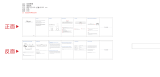Page is loading ...

Please observe the illustrations on the fold-out page.
Soundbar
1. Display
- -: Standby mode
LINE: LINE IN
Hd: HDMI (ARC)
AUX: AUX IN
bt: Bluetooth®
OPtI: OPTICAL
2. POWER button
3. SOURCE button
4. VOL -/+ buttons
5. DC IN socket
6. SUB OUT socket
7. LINE IN socket
8. AUX IN L/R socket
9. OPTICAL IN socket
10. HDMI (ARC)
Accessories
11. Power unit
12. 2 wall brackets
13. RCA to RCA cable x 1
3.5mm Line in to RCA cable x 1
14. Optical in cable x 1
3.5mm Line in cable x 1
Installation
33. Screws (4x 25 mm / 4x 50 mm)
34. Rawlplugs (4)
Drilling template (no image)
Remote control
15. Transmission LED
16. Button
17. HDMI (ARC) button
18. OPTICAL button
19. PAIR button
20. button
21. button
22. VOL -/+ buttons
23. TREBLE -/+ buttons
24. BASS -/+ buttons
25. MUSIC, MOVIE, DIALOG buttons
26. FLAT button
27. Battery compartment
28. button
29. LINE IN button
30. Button
31. AUX button
32. Button
Overview
GDSB05BT100OP
POWER SOURCE - VOL +
24
FL AT
POWER
SOU
RCE
-
VOL
+
400mm
4x
4x
4x
10
11
12
14
13
15
1632
1731
1830
1929
22
23
24
25
26
1527
33
33
33
34
12
34
12
34
2028
1521
1
2
3 4
5
6 7 8 9
27
This is a consumer electronics device. The TV Soundbar
Stereo with Bluetooth® is intended for playing sound
from audio devices.
The device is designed for private use and must not be
used for commercial purposes. The device must only be
used indoors.
if the device has been dropped before. Do not use the
device again, but have it checked by a specialist work shop.
Never open the casing of the device or power unit.
Connect the cable to the device before plugging the
power unit into a wall socket.
Only connect the power unit to a properly installed,
easily accessible wall socket, the voltage of which
corresponds to the specificationson the rating plate. The
wall socket must continue to be easily accessible after
the device is plugged in.
Ensure that the cable cannot be damaged by sharp
edges or hot surfaces.
Ensure that the cable is not trapped or crushed.
When removing the power unit from the wall socket,
always pull the power unit and never the cable.
Pull the power unit out of the wall socket, ...
...if there is a fault,
...before connecting the device to the power unit,
...before you clean the device and
...during thunderstorms.
For a complete mains separation, pull the power unit
out of the wall socket. Even if it is switched o, a small
amount of power is always used as long as the power
unit is plugged in.
To avoid any risk, do not make modifications to the device.
Repairs must be carried out by a specialist workshop or
the Service Centre.
Batteries
Be sure to observe the correct polarity when inserting
the batteries.
Clean the battery and possibly device terminals before
you insert the batteries.
DANGER OF EXPLOSION! Batteries must
not be charged or reactivated by other means,
nor must they be dismantled, thrown into a fire
or short-circuited.
Remove the batteries from the remote control if you do
not intend to use the remote control for an extended
period, or if the battery runs out of power. The batteries
might leak and damage the remote control.
Do not subject batteries to extreme conditions, e.g. do
not place the remote control on radiators or expose it
to direct sunlight. Otherwise, there is an increased danger
of batteries leaking.
If battery acid has leaked, avoid contact with the skin,
eyes and mucous membranes. In case of contact with
the acid, rinse the aected area at once with plenty of
clean water and seek medical assistance immediately.
Batteries can be life-threatening if swallowed. Therefore
you should store batteries out of the reach of young
children. If a battery has been swallowed, medical
assistance must be sought immediately.
Keep new and used batteries away from children.
If you think the batteries could have been swallowed
or have gotten into any part of the body, seek medical
help immediately.
WARNING!
Risk of material damage
Only use the included original power adaptor for mains
operation.
If you notice any irregularities (e.g. unusual noises,
strange smells or smoke developing), pull the power
unit out of the wall socket immediately. Do not use the
device any longer.
If the device is moved from a cold location to a warm
location, condensate may form in the device. Leave the
device switched o for approx. 2 hours to become
acclimatised.
Place the device on a stable, flat surface.
Protect the device against damage, e.g. from:
- Heat, direct sunlight and open flames
- Impacts and similar violent eects
Candles and other open flames must be kept away from
this product at all times in order to prevent the spread
of fire.
Do not cover the power unit to prevent overheating.
Do not use any astringent or abrasive cleaning agents.
The device is fitted with non-slip plastic feet. As furniture
is coated with a wide array of varnishes and synthetics,
and is also treated with dierent care products, it cannot
be fully ruled out that some of these materials contain
ingredients that could attack and soften the non-slip
plastic feet. If necessary, place a non-slip mat under the
device.
Please ensure the following when mounting on a wall:
- The fixing material must be matched to the properties
of the wall. If necessary, use fixing material other than
that supplied.
- Make sure that in the installation location there are no
pipes or cables in the wall (e.g. electricity, water, gas).
- If necessary, have the wall mounting carried out by
an expert.
Notes on Bluetooth®
Radio waves are potentially able to aect or even interfere
with the operation of heart pacemakers, (sensitive)
electronic devices and other radio waves (e.g. WLAN).
Therefore, please observe the following notes.
- People wearing heart pacemakers, should maintain
a distance of 20 cm to the product.
- Radio waves may cause interferences, e.g. in mobile
phones or hearing aids.
- Do not use the product in areas subject to explosion
hazards.
- In case of any interferences in other radio units (e.g.
WLAN) occur, check by deenergizing the sound bar
if this is the cause.
- Do not use the device in the vicinity of microwave ovens
or devices generating magnetic fields.
Warnings
If necessary, the following symbols and warnings will be
used in these user instructions:
DANGER! This symbol, in combination with the
note "Danger" means a high risk. Failure to observe
this warning may result in injury to life and limb.
DANGER! Risk of electric shock! This symbol,
in combination with the note "Danger! Risk of
electric shock" means a high risk. Failure to observe
this warning may result in injury to life and limb.
WARNING! This symbol, in combination with the
note "Warning" means a moderate risk. Failure to
observe this warning may result in injury or serious
material damage.
CAUTION: low risk: failure to observe this warning may
result in minor injury or material damage.
NOTE: circumstances and specifics that must be observed
when handling the device.
DANGER
for children and people with disabilities
Children must not play with packing material. Children
must not play with the packing material. There is a
risk of suocation!
This device is not designed to be used by people (including
children) with limited physical, sensory or mental
capabilities or people without adequate experience
and/or understanding, unless they are supervised by
someone responsible for their safety or are instructed by
them on how to use the device.
Children must not play with the device.
Keep the device out of the reach of children.
DANGER
to and from pets and livestock
Electrical devices can represent a hazard to pets and
livestock. In addition, animals can also cause damage
to the device. For this reason you should keep animals
away from electrical devices at all times.
DANGER!
Risk of electric shock due to moisture
The device must not be used in extreme conditions,
e.g. rooms with high humidity (bathrooms).
Protect the device and power unit from dampness and
dripping or splashing water. For instance, never place
vases or something similar filled with liquid on or in
the vicinity of the device.
Never touch the device and power unit with wet
hands.
Pull the power unit out of the wall socket if liquid gets
into the device.
Should liquid enter the device, have it checked by an
expert before starting the device up again.
DANGER!
Risk of electric shock
Never put the device into operation if there are visible
damages to the device, the power unit or the cable or
Intended Purpose
Safety Instructions
Thank you for your trust!
Congratulations on your new TV Soundbar Stereo with
Bluetooth .
For a safe handling of the device and in order to get to
know the entire scope of features:
· Thoroughly read these user instructions prior to initial
use.
· Above all, observe the safety instructions!
· The device should only be used as described in these
user instructions.
· Keep this copy of the user instructions for future
reference.
· If you pass the device on to someone else, please
include this copy of the user instructions. The user
instructions are a part of the product.
We hope you enjoy using your new TV Soundbar Stereo
with Bluetooth®!
Trademarks
The Bluetooth®word mark and theBluetooth logo are
registered trademarks of the Bluetooth SIG, Inc. (Special
Interest Group), any use of the trademark by the Hoyer
HandelGmbH is eected within the framework of a licence.
The HDMI® word mark is a registered trademark of HDMI
Licensing LLC.

1 Soundbar
1 Power Cable (11)
1 Remote control
2 Batteries AA (LR3) included
2x4 Screws (33) (25 mm / 50 mm)
4 Rawlplugs (34)
2 Wall brackets (12)
1 Quick start guide
1 Safety & guarantee bootlet
1 RCA to RCA cable (13)
1 3.5mm Line in to RCA cable (13)
1 Optical in cable (14)
1 3.5mm Line in cable (14)
· Remove all packing material.
· Check that the device is undamaged.
Items Supplied
Remote control
WARNING!
When inserting the batteries, please note the
polarity markings inside the battery compartment.
1. FIGURE A: open the battery compartment 27 by sliding
the lid in the direction of the arrow and lifting it o.
2. If necessary, replace the old batteries with new ones.
3. Place the lid onto the battery compartment and push
it in opposite direction of the arrow until it clicks into
place.
Setting up / Wall mounting
NOTE: if you connect the device to a television set, place
the device as centrally as possible below the set.
Setting up
1. Place the device on a level surface.
2. Connect the power unit 11 to the device.
Wall mounting
WARNING!
Risk of material damage!
Please ensure the following when mounting on
a wall:
- The fixing material must be matched to the
properties of the wall. If necessary, use fixing
material other than that supplied.
- Make sure that in the installation location
there are no pipes or cables in the wall (e.g.
electricity, water, gas).
- If necessary, have the wall mounting carried
out by an expert.
In connection with the wall mounting, use HDMI
right angle plugs so the plugs cannot be
damaged by kinks.
• FIGURE B: drill 2 holes per wall bracket 40 cm
apart. If necessary, use the enclosed drilling
template.
• For the enclosed rawlplugs 34, use a drill with a
diameter of 8 mm.
• Insert the rawlplugs 34 into the drill holes.
• Fasten the wall brackets 12 firmly to the wall
using the screws 33.
• Insert all of the cables used into the
connections.
• Connect the power unit 11 to the device.
• Hook the device into the wall brackets 12. Both
wall brackets 12 must engage safely into the
holder on the rear of the device.
Operation
NOTES:
· All adjustments can be conveniently carried out
with the remote control. The basic functions can
also be carried out with the buttons on the device.
Operation of the device in the instructions is
usually described with the remote control.
· The device switches to standby mode ...
...if no Bluetooth® connection is established
within 180 minutes or
...if either no signal or only a very weak signal is
received for approx. 180 minutes, and the controls
have not been used.
· Press the button 32 to switch on the device
from standby mode.
· Press the button 32 to switch the device
into standby operation.
Selecting the type of connection
1. Press one of the AUX 31, LINE IN 29, HDMI
(ARC) 17, OPTICAL 18 or buttons 30 to switch
to the desired connection (see “Overview -
Connections").
2. On the audio device you can now start playback
and select and control the music tracks.
Sound settings
NOTE: Changes in the sound settings are shown on
the display 1.
- Volume: V00 ...V40
- Treble sounds:t -4 ... t 4
- Bass sounds: b -4 ... b 4
Controlling the volume
· during playback, press the VOL -/+ 22 buttons on
the remote control or VOL -/+ 4 on the device. For
a faster change of the volume, you can also keep
the buttons pressed.
Muting the device
1. Press the button 16 to mute the volume. The
volume previously set will flash on the display 1.
2. To switch the sound back on, press the button
16 again or one of the VOL -/+ 22 / 4 buttons.
Adjusting the tone quality
The settings are not stored when you change into
a dierent mode.
• Press one of the buttons 25 to select the
presets for the tone quality for music (MUSIC),
films (MOVIE) or dialogue (DIALOG).
• Use the TREBLE -/+ 23 buttons to adjust the
treble sounds.
• Use the BASS-/+ 24 buttons to adjust the
bass sounds.
NOTE: for the movie tone quality (MOVIE) the 3D
eect is already preset.
Switching the 3D eect on and o
Press the FLAT 26 button in order to switch the
FLAT eect on/o.
- If the FLAT eect is switched on,FLAT is shown
briefly in the display.
- If the FLAT eect is switched o, the selected
tone quality (SOnG, CInE or dIA) is shown in the
display.
HDMI (ARC) connection
Definition
- HDMI stands for High Definition Multimedia
Interface. Via this transmission route, digital
images and audio signals can be transmitted.
- HDMI (ARC - Audio Return Channel) means that
the cable is provided with an ARC channel. Via
this channel, audio signals are transmitted in both
directions.
The following modern devices are usually provided
with an ARC output: television sets, games
consoles or digital receivers. In the following, the
connection to a television set is described.
Via the ARC channel of the HDMI cable, digital audio signals can be
transmitted from the source device (e.g. television set) to the soundbar.
The audio transmission via the HDMI (ARC) socket 10 can only work if all
components are ARC-enabled. If the transmission is unsuccessful, you must
take one or possibly several of the following items into account:
• The old HDMI cable must be replaced with a new ARC-enabled cable.
• Not every HDMI socket on the television set needs to support ARC. In this
case, the HDMI cable on the television set must be connected to another
ARC-enabled HDMI socket. Usually, the respective HDMI sockets are labelled
with ARC. If not, refer to the user instructions of your television set.
• For several television sets, the digital audio output must be activated.
Select the audio output PCM 2.0 (PCM stereo). If the audio output PCM 2.0
(PCM stereo) is not set on the television set, the soundbar will automatically
switch o.
1. Connect the socket HDMI (ARC) 10 by means of an ARC-enabled HDMI cable
to an HDMI ARC socket of your television set.
2. Switch on the soundbar with the button 32.
3. By pressing the HDMI (ARC) button 17, select the HDMI input.
4. Switch on the television set. When the connection is established for the
first time, it may take several seconds until sound is output from the
soundbar.
NOTE: if you use the HDMI (ARC) 10 connection, the soundbar is usually
switched on and o via the remote control of the connected device. The
connected device must support the CEC (Consumer Electronic Control)
protocol.
Bluetooth
Establishing connection
NOTES:
• The identification of the device is "GDSB05BT100OP"
• After it has been switched over to Bluetooth®, the device automatically
attempts to establish a connection with the last paired device.
• Please observe that the establishment process of the connection may vary
slightly depending on the device and the software used.
1. Press the 30 button to switch over to a Bluetooth® connection. The
display 1 shows bt.
2. Switch on the audio device (e.g. smartphone) and start the Bluetooth®
connection.
3. The audio device will now receive the device identification
"GDSB05BT100OP". If nothing happens, press the PAIR19 button on the
remote control for approx. 1 second. The display 1 will show bt flashing
rapidly.
4. Establish the connection with the soundbar on the audio device. If you are
asked for a password, enter "0000". Both devices are now interconnected. The
display 1 shows bt continuously, and an audio signal sounds.
NOTE: usually, audio devices remember the identification of the device. In
this case, it may not be necessary to establish the connection manually again
if the Bluetooth® function is activated.
5. Now play a song on the audio device. The sound is played back from the s
oundbar.
6. With the 28, 20 and 21 buttons you can select and control
the music tracks.
Interruption of the connection
The connection is interrupted if
...one of the devices is switched o;
...the Bluetooth® function is switched o;
...the range (approx. 10 metres) is exceeded;
...you press the PAIR19 button until the display 1 shows bt flashing rapidly.
In this case, a new connection to another device can be established
immediately.
Overview - Connections
CAUTION: make sure that the soundbar and the
devices to be connected are switched o before
you connect them.
Please also read the user instructions for the
devices which you are connecting.
NOTES:
· An HDMI (ARC) cable for the HDMI (ARC) 10
input and a 3.5 mm stereo jack cable for the LINE
IN 7 input are not included in the items supplied.
· The HDMI (ARC) 10 connection is only able to
function if all components are ARC-enabled. If
necessary, old HDMI cables must be replaced
with new ARC-enabled ones.
· A subwoofer can be connected to the cinch
socket of the SUB OUT 6 output. This is
automatically controlled by the device.
How to use
NOTE: the device remains in standby mode after
being switched o. In this mode, the power
consumption of the device is low. Pull the power
unit 11 out of the wall socket to disconnect it
from the mains.
· Connect the power unit 11 with an easily
accessible wall socket. The display 1 shows - -.
The device is now in standby mode.
Before using for the first time
Input
Tone
quality
AUX In
8
Music
Film
Language
MUSIC
MOVIE
DIALOG
SOnGv
CInE
dIA
LINE IN
7
HDMI
(ARC)
10
OPTICAL
IN 9
Blue
tooth®
Use
Remote control
buttons 25
Connection with
RCA cable 13, e.g.
television set,
CD player
Connection with
3.5mm stereo jack
cable, e.g. MP3
player, telephone
Connection with
HDMI (ARC) cable,
e.g. to the HDMI
ARC connection of
the television set,
DVD player
Connection with
TOSLINK cable 14,
e.g. to digital
receiver, DVD
player
Radio connection,
e.g. smartphone
Remote
control
button
AUX 31
LINE IN
29
HDMI
(ARC)
17
OPTICAL
18
30
Display
Display
AUX
LInE
Hd
OPtl
bt

Cleaning and Storing
DANGER!
Risk of electric shock!
Pull the power unit 11 out of the wall socket
before you clean the device. Make sure that no
liquid gets into the device.
• Clean the device with a slightly damp cloth. In
case of persistent contamination, you can also use
a slightly more gentle cleaner such as detergent.
Solvents, spirits, thinners etc. must not be used,
as they can damage the surface of the device.
• When not using the device, store it in a place
where neither high temperatures nor moisture can
aect it. Remove the battery from the remote
control.
Disposal
This product is subject to the provisions
of European Directive 2012/19/EC. The
symbol showing a wheelie bin crossed
through indicates that the product
requires separate refuse collection in
the European Union. This applies to the
product and all accessories marked with
this symbol. Products identified with
this symbol may not be discarded with
normal household waste, but must be
taken to a collection point for recycling
electric and electronic appliances.
Recycling helps to reduce the
consumption of raw materials and protect
the environment. Batteries must not be
discarded with your household waste.
Spent batteries must be disposed of
properly. Special containers are available
for this purpose in shops selling batteries
and at municipal collection points.
(Rechargeable) batteries marked with the
following letters contain harmful
substances such as: Cd (cadmium), Hg
(mercury), Pb (lead).
Packaging
When disposing of the packaging, make sure you
comply with the environmental regulations
applicable in your country.
Symbols Used
Double insulation
Certified Safety. Devices must comply with the
generally acknowledged rules of technology and
the German Product Safety Act (Produktsicher-
heitsgesetz - ProdSG).
With the CE marking, HOYERHandel GmbH declares
the conformity with EU guidelines.
Devices with this symbol may only be operated
indoors (dry environment).
This symbol reminds you to dispose of the pack-
aging in an environmentally friendly manner.
Recyclable materials: cardboard (except corrugated
cardboard)
Direct current
Symbol for polarity
Technical Specifications
Subject to technical modifications.
The symbol means that the content of the user
instructions must be observed.
Troubleshooting
If your soundbar fails to function as required,
please try this checklist first. Perhaps there is only
a minor problem, and you can solve it yourself.
DANGER!
Risk of electric shock!
Do not attempt to repair the device yourself under
any circumstances.
Fault
Model:
Power rating:
Standby power consumption:
Soundbar:
AC/DC Power unit:
Bluetooth® :
Range:
Frequency range:
Transmission power:
Input:
LINE IN
AUX IN L/R
HDMI (ARC)
OPTICAL IN
Output:
SUB OUT
Battery for the remote
control:
Dimensions (W xDxH):
Weight
Operation and storage
condition:
Protection class of the
power unit:
Audio format:
Possible causes / Action
GDSB05BT100OP
2x 20 W + 1x 60 W RMS
< 0.5 W
Input:
20.0 V 3A,
Input:
100 - 240 V ~
50/60 Hz, 0.8 A max
Output:
20.0 V 3A,
v4.2 (A2DP, AVRCP)
up to 10 m
2402-2480 MHz
< 10 dBm
1x 3.5 mm stereo jack socket
2x cinch sockets
1x HDMI ARC socket
1x TOSLINK socket
1x cinch socket
2x type LR3 AAA 1.5 V
approx. 94 x 8 x 10 cm (not
including wall bracket)
approx. 2.8 kg
10 ℃ to 35 ℃
Relative humidity 40 to 85 %
II
PCM 2.0 (PCM stereo)
• Has the device been connected to
the power supply Is the display 1
showing
• In the case of a connection to the
HDMI ARC 10 socket, the HDMI
cable as well as the connected
device (e.g. a television set) must
also be ARC-enabled. If your
television set is not provided with
an ARC-enabled HDMI connection,
switch to a dierent type of
connection or replace the
television set.
• Replace the old HDMI cable with a
new, ARC-enabled cable.
• Has the correct audio signal been
selected at the audio device (e.g.
television set)? Select PCM 2.0 (or
PCM stereo) as the audio output.
• Is the Bluetooth® function of the
audio device active?
• Did you switch o the device?
• Does a Bluetooth connection to
another device exist? Press the
PAIR 19 button until the display 1
shows bt flashing rapidly, and
create the new connection.
• Is the volume set too low on the
audio device?
• Have you selected the correct
connection?
• Is the volume too low or switched
o?
In the case of any possibly
occurring interferences, remove, if
necessary, any mobile phones,
tablets or other devices with radio
wave operation located in the
vicinity of the soundbar.
This device has an automatic
shutdown mechanism to save
energy. This device automatically
switches to standby mode if either
no signal or only a very weak
signal is received for approx. 20
minutes, and the controls have not
been used.
No function
No
Bluetooth®
connection
No music
playback
Interferences
during
operation
Soundbar
switches
itself o
/