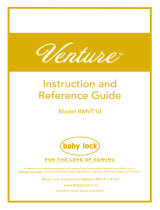2
Other Functions
■ Projector
The accuracy of the projector's position correction
was improved. For the procedure, refer to "Needle
Calibration Using the Built-in Camera" in the
Instruction and Reference Guide.
■ Downloading Update Files
If the machine is connected to a wireless network, the
machine can download update files via a wireless
network connection.
a
Press , display the following screen, and
then download the file using either method.
a When set to “ON”, the machine periodically checks
if there is a new version of the update file. If there is
one, it is downloaded.
b If is pressed, the machine will check if there
is a new version of the update file. If there is one, it
is downloaded.
The result from checking appears at the bottom of the
screen.
b
When downloading is finished, turn off the
machine, then hold down the “Automatic
Threading” button while turning on the
machine.
c
Press to update the machine.
• If downloading is in progress, or if
downloading is complete, appears on
the Wireless LAN key in the upper-left
corner of the screen. Press the key to view
the status in the settings screen.
• Operation of the machine may become slow
during downloading.
• If there are changes or additions to
functions, manuals available on the
machine may be updated.
English
Version 0