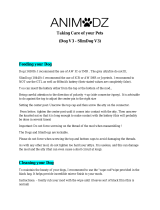●
To avoid signal interference, do not use other 2.4GHz devices when flying.
Before taking off, make sure the Aircraft Status Bar in the DJI GO app
indicates ‘Safe to Fly (GPS)’ or ‘Safe to fly (non-GPS)’ if flying indoors.
8. Flight
● Manual Takeoff and Landing (Stick configurations are for MODE 2):
Safe to Fly
(
GPS
)
● Auto Takeoff and Landing:
Tap and slide to confirm automatic takeoff.
The aircraft will automatically takeoff and
hover at 4 feet (1.2 meters).
4. Charging the Batteries
Preparing Your Phantom 3 Advanced Before Flying
●
You can customize or change these controls through the DJI GO app.
1. Download the DJI GO App
Search ‘DJI GO’ on the App Store or Google Play and
download the DJI GO app to your mobile device.
6. Flight Controls
Here are the default flight controls (Mode 2). The left stick controls altitude and rotation, while the right stick controls the
forward, backward, left or right movements. The gimbal dial controls the camera’s tilt.
●
Only use the official DJI Phantom 3 Advanced charger. Remove the Intelligent Flight Battery from the aircraft before
charging.
●
It is recommended that you turn off the Intelligent Flight Battery or Remote Controller before charging.
●
Connect the charger to a suitable power source (100-240V 50/60Hz).
●
Connect the charger to the Intelligent Flight Battery or Remote Controller. The LEDs will display the current charge level,
and when fully charged, they will automatically turn off.
Watch the tutorial videos on
www.dji.com or in
the DJI GO app.
2. Watch the Tutorial Videos
7. Getting Ready for Takeoff
Remove the gimbal clamp as shown on the right.
Place your Phantom 3 Advanced on a flat surface,
in an open space, with the nose facing away from
you. Then follow the steps below in this order:
Appendix
To land, gently pull the left stick (throttle stick)
down to lower the aircraft until it touches the
ground. Then pull both sticks to the bottom inside
corners to stop the motors.
Remote Controller is functioning normally,
but is not connected to the aircraft.
Remote Controller is functioning normally
and is connected to the aircraft.
B-B-B... Aircraft Low Battery Level Warning
or Remote Controller error.
B—B—... Remote Controller has been
idle for 5 minutes.
Remote Controller Status LED Camera Controls
●
Adjust the camera parameters using
the Camera Settings Dial on the
Remote Controller or through the DJI
GO app. Press the Shutter Button or
Video Recording Button to capture
photos or record videos.
●
Adjust the gimbal’s tilt using the
Gimbal Dial.
●
Download photos and videos from
the Micro SD card to your mobile
device through the DJI GO app.
You can also use a SD-card reader
to export files to your computer.
DJI GO app
Your Phantom 3 Advanced can automatically takeoff and land at the tap of a button in the Camera screen of the DJI
GO app.
Tap and slide to confirm automatic landing.
The aircraft will automatically land.
●
Never stop the motors mid-flight, otherwise the aircraft will crash. Only stop the motors when on the ground or as required in
emergency situations to reduce the risk of damage or injury.
●
You cannot takeoff if the Intelligent Flight Battery is not sufficiently charged and the Critical Low Battery Warning is active.
●
The Intelligent Flight Battery must warm up if the outside temperature is low. A warning will appear in the DJI GO app in this scenario.
●
Once spinning, the rotating propellers can be dangerous. Do not start the motors when there are people nearby and always fly
in a wide-open area.
●
Power off your Phantom 3 Advanced before switching off the Remote Controller after landing.
5. Preparing the Remote Controller
Tilt the Mobile Device Holder to the desired position, and
then adjust the antennas as shown. The strength of the
Remote Controller’s signal will fluctuate depending on the
positions of the antennas.
Strong Weak
1
Press the button on the side of the Mobile
Device Holder to release the clamp.
Place your mobile device into the clamp and
adjust it so that the mobile device is held
securely in place.
Connect your mobile device to the Remote
Controller with a USB cable. Plug one end of
the cable into your mobile device, and the
other end into the USB port on the back of
the Remote Controller.
The transmission signal between the aircraft and
Remote Controller will be strongest within the
range illustrated here. If the signal is weak, adjust
the positions of the antennas and fly the aircraft
closer to achieve optimal signal performance.
3
Aircraft Status Indicators
Slowly: P-ATTI or ATTI Mode
Quickly: Not connected
to the Remote Controller
Slowly: Low Battery Level Warning
Quickly: Critical Low Battery Level Warning
Solid: Critical error
Blinking Alternately:
Compass calibration required
Slowly: Safe to fly, GPS working
Continuously: Vision Positioning
system working, no GPS
X2
1
High
Low
Battery Level
High
Low
Battery Level
U
P
D
o
w
n
T
u
r
n
R
i
g
h
t
T
u
r
n
L
e
f
t
F
o
r
w
a
r
d
B
a
c
k
w
a
r
d
R
i
g
h
t
L
e
f
t
Left Stick Right Stick Gimbal Dial
B
A
B
A
Remove the Intelligent
Flight Battery
2
●
While returning home, you can still control your Phantom 3
Advanced’s altitude to avoid any obstacles.
● Return to Home:
The app’s RTH Button
RTH Button
1. Press and hold the Return to Home Button on your
Remote Controller until the LED surrounding the button
starts blinking white and starts beeping. Your Phantom
3 Advanced will return to the set Home Point. Press the
button once to stop the procedure.
2. The DJI GO app will warn you if your Phantom 3
Advanced’s battery level falls under a certain level. This
warning threshold can be set in the app. The aircraft
will land immediately if the battery power reaches a
critical level and the Critical Low Battery Level Warning
appears.
3. Failsafe: The Phantom 3 Advanced will enter Return to
Home Mode if the signal to the Remote Controller is lost.
www.dji.com
ADVANCED
PHANTOM 3
●
Tighten the propellers with both hands before each flight.
●
If you wish to record photos or videos, insert a Micro SD card into the Camera’s Micro SD Card Slot.
●
The Flight Mode Switch is locked in P Mode by default. Refer to the User Manual to learn how to unlock the switch and change
to other modes.
●
When not in P mode, the Phantom 3 Advanced will only maintain altitude, not position, and will drift with wind or user input. Return
to Home is not available in F mode.
Read the User Manual and watch the video tutorials in the DJI GO app or on the official DJI website (www.dji.com), and
read the following documents included in the box before using your Phantom 3 Advanced for the first time:
Phantom 3
Advanced Quick Start Guide, Phantom 3 Safety Guidelines and Disclaimer, Phantom 3 Intelligent Flight Battery Safety Guidelines,
In the Box.
●
For the best experience, use a mobile device that runs iOS 8.0 or above or Android 4.1.2 or above.
3. Check Battery Levels
Pressing the Power Button once on either your Intelligent Flight Battery or Remote Controller displays the battery level.
Be sure to fully charge both batteries before your first flight.
Phantom 3 tutorial videos
©2015 DJI. All Rights Reserved
Designed by DJI. Printed in China.
http://www.dji.com/product/phantom-3-adv
For more information:
Left stick down (Slowly)Left stick up (Slowly)Start / Stop the motors
Start the motors by pulling both control sticks to the bottom
inside (or outside) corners. Release the sticks once the
motors start. Slowly push the left stick (throttle stick) up to
takeoff.
OR
5
6
2
DJI GO
App
4
3
1
5
6
Toggle the Flight Mode Switch on your Remote Controller
to the right (P Mode). P Mode is Positioning Mode, A
Mode is ATTI Mode, and F Mode is Function Mode.
Turn on the Remote Controller by pressing the power
button once, releasing it, and then pressing and holding
for 2 seconds.
Insert the Intelligent Flight Battery into your Phantom 3
Advanced. Turn on the battery by pressing the power
button once, releasing it, and then pressing and holding
for 2 seconds.
Connect your mobile device to the Remote Controller
with a USB cable and launch the DJI GO app. Follow the
instructions within the app.
In the app, tap ‘Camera’. Ensure your Phantom 3
Advanced is ready to fly by completing the on-screen
Checklist. Beginner Mode is enabled by default when
you launch the DJI GO app for the first time. The
aircraft’s altitude and flight distance are restricted when
flying in Beginner Mode. You can disable Beginner
Mode in the Settings Page of the DJI GO app.
Attach the propellers with a black nut onto the motors with
black dot and spin them counter-clockwise to secure.
Attach the propellers with a grey nut onto the motors
without black dot and spin them clockwise to secure.
1