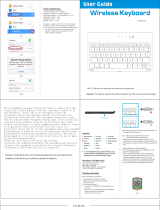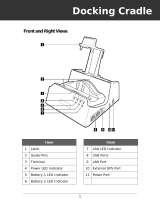Application Shortcuts and Widgets.....................................................................................................................35
Adding an Application or Widget to the Home Screen...........................................................................35
Moving Items on the Home Screen.........................................................................................................36
Removing an App or Widget from the Home Screen............................................................................. 36
Folders.................................................................................................................................................................36
Creating Folders...................................................................................................................................... 36
Naming Folders....................................................................................................................................... 36
Removing a Folder From the Home Screen............................................................................................37
Home Screen Wallpaper......................................................................................................................................37
Change the Home Screen Wallpaper.......................................................................................................37
Moving Items on the Home Screen.....................................................................................................................37
Removing Items from the Home Screen............................................................................................................. 38
Using the Touchscreen........................................................................................................................................ 38
Using the On-screen Keyboard........................................................................................................................... 38
Entering Text...........................................................................................................................................39
Applications.........................................................................................................................................................40
Switching Between Recent Applications................................................................................................ 42
Un-Locking the Screen........................................................................................................................................42
Single User Mode....................................................................................................................................42
MultiUser Mode...................................................................................................................................... 44
Multiuser Login...........................................................................................................................44
Multiuser Logout.........................................................................................................................45
Resetting the Device............................................................................................................................................45
Performing a Soft Reset.......................................................................................................................... 45
Performing a Hard Reset......................................................................................................................... 45
Wake-up Settings................................................................................................................................................ 46
Waking the ET1.......................................................................................................................................46
File Browser........................................................................................................................................................ 46
Messaging............................................................................................................................................................48
Opening Messaging.................................................................................................................................48
Sending a Text Message..........................................................................................................................48
Responding to a Message........................................................................................................................48
Forwarding a Message.............................................................................................................................48
Locking a Message..................................................................................................................................49
Viewing Message Details........................................................................................................................49
Deleting a Message Thread..................................................................................................................... 49
Messaging Settings..................................................................................................................................49
Chapter 3: Data Capture.......................................................................................51
Scanning Modules............................................................................................................................................... 51
Operational Modes.................................................................................................................................. 51
Digital Camera.................................................................................................................................................... 51
Laser Scanning.................................................................................................................................................... 52
Scanning Considerations..................................................................................................................................... 52
Bar Code Capture with Scanning or Scanning/MSR Module.............................................................................52
Bar Code Capture with Integrated Camera......................................................................................................... 54
Bar Code Capture with CS3070 Bluetooth Scanner........................................................................................... 54
Reading Magnetic Stripe Cards with Scanning/MSR Module............................................................................56
DataWedge.......................................................................................................................................................... 56
Enabling DataWedge...............................................................................................................................57
Disabling DataWedge..............................................................................................................................57
DataWedge Configuration.......................................................................................................................57
Chapter 4: WLAN..................................................................................................59
8 | Contents