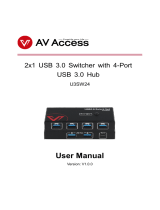Page is loading ...

SW-2X14KUSBC
2x1 USB-C & HDMI Auto switcher with Video Conferencing & CEC
Switch and Collaborate One USB-C & One HDMI Input with USB 3.0 for VTC's
All Rights Reserved
Version: SW-2X14KUSBC_2019V1.0

SW-2X14KUSBC – 2x1 USB-C & HDMI Auto switcher
Preface
Read this user manual carefully before using the product. Pictures shown in this
manual are for reference only. Different models and specifications are subject to real
product.
This manual is only for operation instruction, please contact the local distributor or
KanexPro for maintenance assistance. The functions described in this version were
updated as of Jan 24
th
, 2019. For a constant effort to improve the product, we reserve
the right to make functions or parameters changes without notice or obligation. Please
refer to the dealers for the latest details.
FCC Statement
This equipment generates, uses and can radiate radio frequency energy and, if not
installed and used in accordance with the instructions, may cause harmful interference
to radio communications. It has been tested and found to comply with the limits for a
Class B digital device, pursuant to part 15 of the FCC Rules. These limits are designed
to provide reasonable protection against harmful interference in a commercial
installation.
Operation of this equipment in a residential area is likely to cause interference, in which
case the user at their own expense will be required to take whatever measures may be
necessary to correct the interference.
Any changes or modifications not expressly approved by the manufacture would void
the user’s authority to operate the equipment.

SW-2X14KUSBC – 2x1 USB-C & HDMI Auto switcher
SAFETY PRECAUTIONS
To ensure the best from the product, please read all instructions carefully before using
the device. Save this manual for further reference.
⚫ Unpack the equipment carefully and save the original box and packing material for
possible future shipment.
⚫ Follow basic safety precautions to reduce the risk of fire, electrical shock and injury
to persons.
⚫ Do not dismantle the housing or modify the module. It may result in electrical shock
or burn.
⚫ Using supplies or parts not meeting the products’ specifications may cause
damage, deterioration or malfunction.
⚫ Refer all servicing to qualified service personnel.
⚫ To prevent fire or shock hazard, do not expose the unit to rain, moisture or install
this product near water.
⚫ Do not put any heavy items on the extension cable in case of extrusion.
⚫ Do not remove the housing of the device as opening or removing housing may
expose you to dangerous voltage or other hazards.
⚫ Install the device in a place with fine ventilation to avoid damage caused by
overheat.
⚫ Keep the module away from liquids.
⚫ Spillage into the housing may result in fire, electrical shock, or equipment damage.
If an object or liquid falls or spills on to the housing, unplug the module immediately.
⚫ Do not twist or pull by force ends of the optical cable. It can cause malfunction.
⚫ Do not use liquid or aerosol cleaners to clean this unit. Always unplug the power to
the device before cleaning.
⚫ Unplug the power cord when left unused for a long period of time.
⚫ Information on disposal for scrapped devices: do not burn or mix with general
household waste, please treat them as normal electrical wastes.

SW-2X14KUSBC – 2x1 USB-C & HDMI Auto switcher
Table of Content
1. Product Introduction .................................................................................................... 1
1.1 Features ............................................................................................................. 1
1.2 Package List ....................................................................................................... 2
2. Specification ................................................................................................................ 4
3. Panel Description ........................................................................................................ 6
3.1 Front Panel ......................................................................................................... 6
3.2 Rear Panel ......................................................................................................... 7
4. System Connection ..................................................................................................... 8
4.1 Usage Precaution ............................................................................................... 8
4.2 System Diagram ................................................................................................. 8
5. Button Control.............................................................................................................. 9
5.1 Manual Switching ............................................................................................... 9
5.2 Automatic Switching ........................................................................................... 9
5.3 Display Control ................................................................................................... 9
5.4 EDID Setting .................................................................................................... 10
6. RS232 Control ........................................................................................................... 11
6.1 RS232 Control Software .................................................................................. 11
6.2 RS232 Command ............................................................................................. 13
6.2.1 Device Control........................................................................................ 13
6.2.2 Source Switching ................................................................................... 14
6.2.3 User-define EDID ................................................................................... 14
6.2.4 Display Control ....................................................................................... 15
6.2.5 Switcher Baud Rate Setting ................................................................... 15
6.2.6 Third-party Device Control ..................................................................... 16
7. Panel Drawing ........................................................................................................... 19
8. Troubleshooting & Maintenance ................................................................................ 20
9. Customer Service ...................................................................................................... 21

SW-2X14KUSBC – 2x1 USB-C & HDMI Auto switcher
1
1. Product Introduction
The KanexPro SW-2X1USBC switcher. Intelligently designed to auto-switch
between two devices with simultaneous audio. It supports video resolution up
to 4Kx2K@60Hz 4:4:4 8 bit and 1080p/60.
USB-C Charging while you Connect
The 2X1 switcher allows USB-C charging on the input port up to 60 Watts for
MacBook Pros and iPads while you collaborate in huddle rooms.
Audio and USB 3.0 for SOFTCODEC & Peripheral Sharing
The switcher supports stereo and multichannel audio on the HDMI inputs. In
addition to the audio embedded in the HDMI output stream, the audio is
simultaneously de-embedded to a balanced analog audio output. It also
supports device extension by providing one type-B USB 3.0 port for host
connection to a PC, and two type-A USB ports for HID devices such as
camera, microphone, keyboard for instant conferencing.
Auto-Switching Enabled
The switcher features multiple methods of control. When in the AUTO mode,
the switcher will automatically switch to the first detected source device. When
the active source is removed, the switcher will switch to the lowest numbered
input. The switcher can be manually controlled by the front panel buttons and
RS232 command. CEC allows the display device can be controlled by the front
panel buttons and RS232 CEC.
1.1 Features
▪ True 4K/60Hz 2x1 auto-switcher with HDMI®2.0 and USB-C inputs
▪ Intelligent Automatic switching
▪ Provides charging on USB-C port up to 60W perfect for MacBook & iPads
▪ Controllable via front panel buttons & RS232.

SW-2X14KUSBC – 2x1 USB-C & HDMI Auto switcher
2
▪ Built-in EDID management
▪ 4Kx2K@60Hz 4:4:4, HDR 10, Dolby Vision & HDCP 2.2.
▪ Provides USB data (USB 3.0/2.0) and 4K video transmission on USB-C
port.
▪ DIP switch based EDID management
▪ Balanced analog audio for audio de-embedding.
▪ Peripheral units (e.g. microphone and camera) can be connected by
type-A USB (USB 3.0/2.0) ports and automatically switched along with
HDMI and USB-C input as USB DEVICES for corresponding HOST.
▪ Smart EDID management capable for various applications and
customized setting.
▪ Control via front panel buttons
▪ Handles CEC & RS- 232 commands for display control such as, (ON,
OFF, MUTE, VOL+, VOL -)
▪ Low profile, perfect for lecterns, small to medium sized huddle rooms
▪ International, locking power supply
▪ Backed by KanexPro 3-year parts and labor warranty
1.2 Package List
⚫ 1x SW-2X14KUSBC Switcher
⚫ 2x Mounting Ears with 4 Screws
⚫ 4x Plastic Cushions
⚫ 1x 5-pin Terminal Block
⚫ 1x RS232 Cable (3-pin terminal block to DB9)
⚫ 1x Power Adapter / cord (24V DC, 2.71A)
⚫ 1x User Manual

SW-2X14KUSBC – 2x1 USB-C & HDMI Auto switcher
3
Note: Please contact us immediately at [email protected] if any damage or
defect in the components found. Or call us at (888)975-1368 x 219

SW-2X14KUSBC – 2x1 USB-C & HDMI Auto switcher
4
2. Specification
Video
Video Input
(1) HDMI, (1) USB-C
Video Input Connector
(1) Type-A female HDMI, (1) Type-C USB
HDMI Input Resolution
Up to 4Kx2K@60Hz 4:4:4 8bit
USB-C Input Resolution
Up to 4Kx2K@30Hz 4:4:4
Video Output
(1) HDMI
Video Output Connector
(1) Type-A female HDMI
HDMI Output Resolution
Up to 4Kx2K@60Hz 4:4:4 8bit
HDMI Version
2.0
HDCP Version
2.2
USB Version
3.0
HDR 10
Supported
CEC
Supported
HPD
Supported
Audio
Audio Output
(1) AUDIO OUT (Stereo balanced L/R)
Audio Output Connector
(1) 5-pin terminal block
HDMI Audio Format
LPCM 7.1 audio, Dolby Atmos®, Dolby® TrueHD,
Dolby Digital® Plus, DTS: X™, and DTS-HD® Master
Audio™ pass-through
Stereo balanced L/R audio
Format
PCM
Max Output Level
2.0Vrms ± 0.5dB. 2V = 16dB headroom above -
10dBV (316mV) nominal consumer line level signal
THD+N
<0.05% (-80dB), 20Hz ~ 20KHz bandwidth, 1KHz
sine at 0dBFS level (or max level)
SNR
>80dB, 20Hz ~ 20KHz bandwidth
Crosstalk Isolation
>70dB, 10KHz sine at 0dBFS level (or max level
before clipping)

SW-2X14KUSBC – 2x1 USB-C & HDMI Auto switcher
5
L-R Level Deviation
< 0.3dB, 1KHz sine at 0dBFS level (or max level
before clipping)
Frequency Response
Deviation
<±0.5dB 20Hz ~ 20KHz
Output Load Capability
1KΩ and higher (supports 10x paralleled 10KΩ loads)
Stereo Channel Separation
>70dB@1KHz
Control Part
Control
(1) EDID, (1) FW, (1) RS232, (1) HOST, (2) DEVICE
Control Connector
(1) 4-pin DIP switch, (1) Micro-USB, (1) 3-pin terminal
block, (1) Type-B USB 3.0, (2) Type-A USB 3.0
General
HDMI 2.0 Cable Length
4K@60Hz 4:4:4 ≤ 5m,
4K@60Hz 4:2:0 ≤ 10m,
1080P ≤ 15m
Bandwidth
18Gbps
Operation Temperature
-10℃ ~ +55℃
Storage Temperature
-25℃ ~ +70℃
Relative Humility
10% ~ 90%
External Power Supply
Input: AC 100~240V, 50/60Hz, Output: 24V DC 2.71A
Power Consumption
60W (Max)
Dimension (W*H*D)
6.6” x 0.96” x3.74”
Net Weight
0.54 lbs. (245g)

SW-2X14KUSBC – 2x1 USB-C & HDMI Auto switcher
6
3. Panel Description
3.1 Front Panel
① Power LED: The LED illuminates red when the device is power on.
② INPUT:
A. HDMI: The LED illuminates green when the HDMI input is selected in AUTO
mode, or illuminates orange when the HDMI input is selected in manual mode.
B. USB-C: The LED illuminates green when the USB-C input is selected in AUTO
mode, or illuminates orange when the USB-C input is selected in manual
mode.
C. SELECT AUTO/3s: Press the button to select the next input source, or press
and hold the button at least 3 seconds to enable auto switching mode. Note
that the factory default switching mode is AUTO.
③ DISPLAY:
D. Press ON to turn on the display.
E. Press OFF to turn off the display.
F. Press to mute/unmute display audio.
G. Press to decrease the audio volume gradually, or press and hold it to
decrease the audio volume constantly.
H. Press to increase the audio volume gradually, or press and hold it to
increase the audio volume constantly.
④ EDID: 4-pin DIP switch for EDID setting.
⑤ FW: Micro-USB port for firmware upgrade.
FW
EDID
ON
OFF
1
0
1 2 3 4
OFFONHDMI USB-C
SELECT
AUTO/3s
INPUT DISPLAY
A
B
2
1
3
4
5
C
D
E
F
G
H

SW-2X14KUSBC – 2x1 USB-C & HDMI Auto switcher
7
3.2 Rear Panel
① HDMI IN: Type-A female HDMI input port to connect HDMI video source.
② USB-C IN: Type-C USB with charging capability to connect the MacBook or other
device with USB-C output.
③ HDMI OUT: Type-A female HDMI output port to connect video display.
④ AUDIO OUT: 5-pin terminal block for balanced audio output.
⑤ RS232: 3-pin terminal block to connect control device (e.g. PC) or third-party
device for RS232 control.
⑥ HOST: Type-B USB ports for host connection.
⑦ DEVICES: Two type-A USB ports to connect HID devices (e.g. microphone and
camera). The HID devices are used to control the HOST when the HDMI input has
been selected, or to control the USB-C source device (e.g. MacBook) when the
USB-C input has been selected.
⑧ DC 24V: DC barrel port for power adapter connection.
HDMI IN
USB-C IN HDMI OUT AUDIO OUT
L R
DEVICES
1
2
Tx Rx
RS232 HOST
DC 24V
8
1
2
3
4
5
6
7

SW-2X14KUSBC – 2x1 USB-C & HDMI Auto switcher
8
4. System Connection
4.1 Usage Precaution
⚫ Make sure all components and accessories included before installation.
⚫ System should be installed in a clean environment with proper temperature and
humidity.
⚫ All of the power switches, plugs, sockets, and power cords should be insulated and
safe.
⚫ All devices should be connected before power on.
4.2 System Diagram

SW-2X14KUSBC – 2x1 USB-C & HDMI Auto switcher
9
5. Button Control
5.1 Manual Switching
When the switcher is in the manual switching mode, press the SELECT AUTO/3s
button repeatedly to cycle through the two video inputs, and the corresponding source
LED illuminates orange immediately.
5.2 Automatic Switching
Press and hold the SELECT AUTO/3s button at least three seconds to enable
automatic switching. The current input source will not be changed, and its source LED
will turns green.
When in the AUTO mode, the switcher will switch according to the following rules:
⚫ Press and hold the SELECT AUTO/3s button at least three seconds again can exit
AUTO mode, but the input source will not be changed, and the corresponding
source LED will turns orange.
⚫ New input: Upon detecting a new input, the switcher will automatically select the
new input.
⚫ Press the SELECT AUTO/3s button also can forcibly change the input source.
⚫ Reboot: Once power is restored to the switcher, it will automatically reconnect the
input before powered off.
⚫ Source removed: When an active source is removed, the switcher will switch to the
other active input.
5.3 Display Control
The switcher supports CEC, and the DISPLAY buttons on the front panel are designed
for Display On/Off and volume adjustment.
⚫ ON: Display On.
⚫ OFF: Display Off.
⚫ : Mute/unmute display audio.
⚫ : Volume down display audio.
⚫ : Volume up display audio.

SW-2X14KUSBC – 2x1 USB-C & HDMI Auto switcher
10
5.4 EDID Setting
The Extended Display Identification Data (EDID) is used for the source device to match
its video resolution with the connected display. By default, the source device obtains its
EDID from the first connected display. Meanwhile, since the displays with different
capabilities are connected to the switcher, the 4-pin DIP switch on the front panel can
be used to set the EDID to a built-in fixed value. Use the following table to determine
the setting for the 4-pin DIP switch for specific video resolution and audio capabilities.
The switch represents “0” when in the lower (OFF) position, and it represents “1” while
putting the switch in the upper (ON) position.
Switch Status
Video Resolution
Audio Format
0000 (Default)
EDID pass-through
0001
1280x720@60Hz RGB 4:4:4
Stereo
0010
1920x1080@60Hz
DVI
0011
1920x1080@60Hz 2D
PCM 2.0
0100
1920x1080@60Hz RGB 4:4:4
Stereo
0101
1920x1080@60Hz RGB 4:4:4
High Definition
0110
1920x1200@60Hz RGB 4:4:4
Stereo
0111
3840x2160@60Hz RGB 4:2:0 HDR
Stereo
1000
3840x2160@60Hz RGB 4:2:0 HDR
High Definition
1001
3840x2160@60Hz RGB 4:4:4
Stereo
1010
3840x2160@60Hz RGB 4:4:4
High Definition
1011
User-define EDID (Please refer to the 6.2.3 EDID User-define)
1100
1101
1110
1111

SW-2X14KUSBC – 2x1 USB-C & HDMI Auto switcher
11
6. RS232 Control
Connect the RS232 port to control device (e.g. PC) with RS232 cable. The switcher can
be controlled by sending RS232 commands.
6.1 RS232 Control Software
⚫ Installation: Copy the control software file to the control PC.
⚫ Uninstallation: Delete all the control software files in corresponding file path.
Basic Setting:
Connect the switcher with all input devices and output devices needed, then to connect
it with a PC which is installed with RS232 control software. Double-click the software
icon to run this software.
Here take the software CommWatch.exe as an example:

SW-2X14KUSBC – 2x1 USB-C & HDMI Auto switcher
12
The main view is shown as below:
Please set the parameters of COM number, bound rate, data bit, stop bit and the parity
bit correctly, and then you are able to send command in command sending area.
Parameter configuration area
Monitoring area, show the commands
and its feedback information.
Command sending area
Operation area

SW-2X14KUSBC – 2x1 USB-C & HDMI Auto switcher
13
6.2 RS232 Command
Communication protocol: RS232 Communication Protocol
Baud rate: 9600 Data bit: 8 Stop bit: 1 Parity bit: none
Note:
⚫ All commands needs to end with “<CR><LF>”.
⚫ In the commands, “[”and “]” are symbols for easy reading and do not need to be
typed in actual operation.
⚫ Type the command carefully, it is case-sensitive.
6.2.1 Device Control
Command
Function
Feedback Example
#GET_FIRMWARE_VE
RSION
Get the firmware version.
@V1.0.0
#FACTORY_RESET
Factory reset.
@FACTORY_RESET
#REBOOT
System reboot
@REBOOT
#HELP
Get the command details.
Example: #HELP
SET_AV
Feedback:
@SELECT VIDEO AND
AUDIO INPUT PORT
#SET_AV PARAM1
PARAM1=H,C
H - HDMI
C - TYPE-C

SW-2X14KUSBC – 2x1 USB-C & HDMI Auto switcher
14
6.2.2 Source Switching
Command
Function
Feedback Example
#SET_AV H
Switch to HDMI input.
@AV H
#SET_AV C
Switch to USB-C input.
@AV C
#GET_AV
Get the current input source.
@AV H
@AV C
#SET_AUTO_SWITCH 1
Enable auto switching mode.
@AUTO_SWITCH 1
#SET_AUTO_SWITCH 0
Disable auto switching mode.
@AUTO_SWITCH 0
#GET_AUTO_SWITCH
Get the auto switching status.
@AUTO_SWITCH 1
@AUTO_SWITCH 0
6.2.3 User-define EDID
There are five EDID values can be customized by sending the below command.
Command
Function & Operation
#UPLOAD_USER_EDID
[X].
X =1~5, represents the EDID, its DIP switch status shows as below:
X
DIP Switch Status
1
1011
2
1100
3
1101
4
1110
5
1111
Operation:
Step 1: Prepare the EDID file (.bin).
Step 2: Set the 4-pin DIP switch status, for example: “1011”.
Step 3: Send the command “#UPLOAD_USER_EDID 1.”, and the
feedback is “@USER_EDID 1 READY
PLEASE SEND EDID DATA IN 10S”.
Step 4: Send the EDID file (.bin). If successfully upload, the feedback is:
“OK”.

SW-2X14KUSBC – 2x1 USB-C & HDMI Auto switcher
15
6.2.4 Display Control
Command
Function
Feedback Example
#SET_AUDIO_MUTE
Mute/unmute the display audio through
CEC and RS232 channels.
@AUDIO_MUTE_UNMUTE
#SET_VOL +
Increase the display audio through CEC
and RS232 channels.
@VOL -
#SET_VOL -
Decrease the display audio through CEC
and RS232 channels.
@VOL +
#SET_DISPLAY 1
Power on the display.
@DISPLAY 0
#SET_DISPLAY 0
Power off the display.
@DISPLAY 1
6.2.5 Switcher Baud Rate Setting
Command
Function
Feedback Example
#SET_RS232_BAUD 0
Set the RS232 baud rate to 115200.
@RS232_BAUD 0
#SET_RS232_BAUD 1
Set the RS232 baud rate to 57600.
@RS232_BAUD 1
#SET_RS232_BAUD 2
Set the RS232 baud rate to 38400.
@RS232_BAUD 2
#SET_RS232_BAUD 3
Set the RS232 baud rate to 19200.
@RS232_BAUD 3
#SET_RS232_BAUD 4
Set the RS232 baud rate to 9600.
@RS232_BAUD 4
#SET_RS232_BAUD 5
Set the RS232 baud rate to 4800.
@RS232_BAUD 5
#SET_RS232_BAUD 6
Set the RS232 baud rate to 2400.
@RS232_BAUD 6
#GET_RS232_BAUD
Get the RS232 baud rate.
@RS232_BAUD 0
@RS232_BAUD 1
@RS232_BAUD 2
@RS232_BAUD 3
@RS232_BAUD 4
@RS232_BAUD 5
@RS232_BAUD 6

SW-2X14KUSBC – 2x1 USB-C & HDMI Auto switcher
16
6.2.6 Third-party Device Control
Connect a third-party device (e.g. projector) to the RS232 port of switcher, the third-
party device can be controlled simultaneously by the below RS232 commands while
press the front panel button (ON, OFF, MUTE, VOLUME + or VOLUME -).
Command
Function
Command Example
#SET_ON_[B]_
[T]:XXXX
Send the command "XXXX" to the
third-party device while the
DISPLAY ON key is pressed.
⚫ The “[B]” represents the baud
rate of third-party device.
[B]
Baud Rate
00
115200
01
57600
02
38400
03
19200
04
9600
05
4800
06
2400
⚫ The “[T]” represents the delay
time of sending command, and
its value is “00~99”.
⚫ The “XXXX” represents the
specific command (ASCII, up to
48 byte).
Command:
#SET_ON_05_30:1234567
Feedback:
@BAUDRATE: 4800
@DELAY TIME: 30 s
@DISPLAY ON TO
SEND:1234567
#SET_OF_[B]_
[T]:XXXX
Send the command "XXXX" to the
third-party device while the
DISPLAY OFF key is pressed.
⚫ The “[B]” represents the baud
rate of third-party device, and its
value is “00~06”, the
corresponding baud rate shows
at above list.
⚫ The “[T]” represents the delay
time of sending command, and
its value is “00~99”.
Command:
#SET_OF_05_30:ABCDEFG
Feedback:
@BAUDRATE: 4800
@DELAY TIME: 30 s
@DISPLAY OFF TO
SEND:ABCDEFG
/