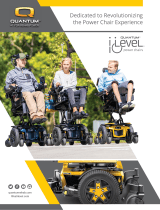Page is loading ...

Alternative
Drive Controls
i-Drive Tray Array
Owner’s Manual - Maintenance Guide
IDTF100-1 and IDTF100-2 Tray Arrays
with Fiber Optic Sensors

1
Table of Contents
Customer Satisfaction ........................................................................................................... i
Important Information.................................................................................................... ii-iii
Warranty.................................................................................................................................................ii
Supplier Reference.............................................................................................................................ii
Warning Labels...................................................................................................................................iii
Limited Liability ..................................................................................................................................iii
Design & Function ............................................................................................................ 1-2
Intended Use........................................................................................................................................1
Features..................................................................................................................................................1
Mounting Options..............................................................................................................................1
IDT100-1 Package Contents ...........................................................................................................2
Installation Instructions ................................................................................................. 3-13
Preparations .........................................................................................................................................3
Tools.........................................................................................................................................................3
Installation Plan...................................................................................................................................3
Required Tools .....................................................................................................................................4
Torque Specications........................................................................................................................4
Installing the IDTF100-1/IDTF100-2 ............................................................................................5
Software Conguration................................................................................................ 14-32
Fiber Optic Amplier Box Layout ..............................................................................................14
Tuning..................................................................................................................................................15
Additional Features.........................................................................................................................16
Congurator Software for Windows........................................................................................17
Connecting the i-Drive..................................................................................................................18
Diagnostics.........................................................................................................................................18
Conguration....................................................................................................................................19
Channel Assignment ......................................................................................................................19
Chair Calibration ..............................................................................................................................20
Firmware Update and Factory Reset ........................................................................................21
Output Mode ....................................................................................................................................22
R-net™ Omni Setup........................................................................................................................23
R-net™ Setup: Switched Output................................................................................................24
Q-Logic™ Setup ...............................................................................................................................25
Q-Logic™ 2 Setup: Proportional Output ................................................................................26
Q-Logic™ 3 Setup: Proportional Output ................................................................................28
Q-Logic™ 3 Setup: Switched Output .......................................................................................29
Q-Logic™ 3 Setup: Further Conguration .............................................................................29
MK6i™ Programmer Setup ..........................................................................................................31
MK6i™ Setup: Switched Output.................................................................................................32
Powered Seating Control..............................................................................................................32
Testing ............................................................................................................................ 33-36
Troubleshooting........................................................................................................................ 33-36
First-Time Use......................................................................................................................37
Dealer Assistance.............................................................................................................................37
User Testing .......................................................................................................................................37
Conditions of Use............................................................................................................................37
Maintenance ........................................................................................................................38
Cleaning ..............................................................................................................................................38
Disinfecting........................................................................................................................................38
General Maintenance.....................................................................................................................38

i
Customer Satisfaction
Stealth Products is committed to 100% customer satisfaction. Your complete
satisfaction is important to us. Please contact us with feedback or suggestions to
help us improve the quality and usability of our products.
You may reach us at:
Stealth Products, LLC
104 John Kelly Drive
Burnet, TX 78611
Phone: (512) 715-9995 Toll Free: (800) 965-9229
Fax: (512) 715-9954 Toll Free: (800) 806-1225
www.stealthproducts.com
MDSS GmbH
Schigraben 41
30175 Hannover, Germany
General
Read and understand all instructions prior to the use of the product. Failure to
adhere to instructions and warnings in this document may result in property
damage, injury, or death. Product misuse or failure to follow instructions will
void the warranty.
Immediately discontinue use if any function is compromised, if parts are missing
or loose, or if any component shows signs of excessive wear. Consult with your
supplier for repair, adjustment, or replacement.
All persons responsible for fitting, adjustment, and daily use of the devices
discussed in the these instructions must be familiar with and understand all
safety aspects of the devices mentioned. In order for our products to be used
successfully, you must read and understand all instructions and warnings, and
maintain our products according to our instructions on care and maintenance.
The installation instructions will guide you through this product’s options and
possibilities.
Instructions are written with the expressed intent of use with standard
congurations. They also contain important safety and maintenance
information, as well as describe possible problems that can arise during use. For
further assistance, or more advanced applications, please contact your supplier
or Stealth Products at (512) 715-9995 or toll free at (800) 965-9229.
Always keep the operating instructions in a safe place so they may be referenced
as necessary.
All information, pictures, illustrations, and specications are based on the product
information that was available at the time of printing. Pictures and illustrations
shown in these instructions are representative examples and are not intended to
be exact depictions of the various parts of the product.

ii
Important Information
Warranty
Our products are designed, manufactured, and produced to the highest of standards.
If any defect in material or workmanship is found, Stealth Products will repair or
replace the product at our discretion. Any implied warranty, including the implied
warranties of merchantability and tness for a particular purpose, shall not extend
beyond the duration of this warranty. Stealth Products does not warrant damage
due to, but not limited to: misuse, abuse, or misapplication of product, and/or
modication of product without written approval from Stealth Products, LLC. Any
alteration or lack of serial number, where applicable, will automatically void all
warranty.
Stealth Products, LLC Is liable for replacement parts only. Stealth Products, LLC
is not liable for any incurred labor costs.
Stealth Products warrants against failure due to defective materials or
workmanship:
Covers: 2 years
Hardware: 5 years
Electronics: 3 years
In the event of a product failure covered by our warranty, please follow the
procedures outlined below:
Call Stealth Products at (512) 715-9995 or toll free at (800) 965-9229.
Request a Return Authorization (RA) form from the Returns Department and follow
the documentation instructions.
You can download additional copies of this manual by accessing the Stealth
website (https://stlpro.site/stealth-docs) and searching “P137D599” in the search
bar at the top of the page.
Supplier Reference
Supplier:
Telephone:
Address:
Purchase Date:
Model:
These products are designed to be tted, applied, and installed exclusively by
a healthcare professional trained for these purposes. The tting, application,
and installation by a non-qualied individual could result in serious injury.
CAUTION

iii
Important Information
Warning Labels
Warnings are included for the safety of the user, client, operator, and property.
Please read and understand what the signal words DANGER,WARNING,
CAUTION,NOTICE, and SAFETY mean, and how they could aect the user, those
around the user, and property.
Limited Liability
Stealth Products, LLC accepts no liability for personal injury or damage to property
that may arise from the failure of the user or other persons to follow the
recommendations, warnings, and instructions in this manual.
Stealth Products does not hold responsibility for nal integration of nal assembly
of product to end user. Stealth Products is not liable for user death or injury.
CAUTION Identies a potential situation which, if not avoided, may result
in minor to moderate injury and property damage.
WARNING Identies a potential situation which, if not avoided, may result
in severe injury,death, and property damage.
DANGER Identies an imminent situation which, if not avoided, may
result in severe injury,death, and property damage.
NOTICE Identies important information not related to injury, but
possible property damage.
SAFETY
Indicates steps or instructions for safe practices, reminders of
safe procedures, or important safety equipment that may be
necessary.

1
Design & Function
Intended Use
An i-Drive tray array is intended for use as an alternative drive control solution for
power wheelchairs. i-Drive Tray Arrays are uniquely benecial to individuals who,
due to poor tone or head control, would be otherwise unable to successfully
operate other i-Drive congurations, such as the i-Drive head arrays.
i-Drive Tray Arrays are oered with capacitive and ber optic proximity sensor
options, as well as mounting solutions customized to maximize user comfort and
accessibility.
Features
An i-Drive Tray Array oers:
• adjustable ber optic proximity sensors;
• swing-away or locking mounts;
• and easy installation process; and,
• a hollow body to allow for unhindered cable conguration.
Mounting Options
i-Drive Tray Arrays are oered with the following mounting options:
• Gatlin 400 Series (eight locking positions)
• Gatlin 405 Series (three locking positions/swing-away)
The Gatlin 400 and Gatlin 405 Series will mount to the wheelchair via the ARM240
or the ARM250 mounting clamps. Further installation information can be found in
each mounts manual folder.
Note: All Eclipse trays come standard with the GAT419 tray mount. A GAT413 is
available upon request.
Fiber Optic Sensor Specications
Weight Approx. 20 grams
Dierential Distance 20% max. of sensing distance
Sensor Type Diuse-reective
Sensor Material Nickel-Plated Brass
Ambient Temperature -40°F to 158°F (-40°C to 70°C)
Ambient Humidity 35% to 85% with no condensation
Storage Temperature -40°F to 158°F (-40°C to 70°C)
Operating Voltage Range 10-30 VDC
Cable Length 6 feet

2
Design & Function
IDTF100-1/IDTF100-2 Package Contents
The IDTF100-1 and IDTF100-2 packages are comprised of the following parts:
• GAT400 Eclipse Tray (A) with:
- Nine pin (DB9) Male/Female Extension, 5" (Not shown, extends A1)
- Two Hirose Micro-Mini Interface Connector-to-Female Mono Input Dongles (A2)
- Mounted i-Drive Interface (A3)
• (IDTF100-1:) Three Pre-installed Fiber Optic Sensors
(IDTF100-2:) Four Pre-installed Fiber Optic Sensors (B1)
• (IDTF100-1:) Three Optic Amplier Boxes
(IDTF100-2:) Four Optic Amplier Boxes (B2)
• Cable Cutting Device (B3)
• Egg Switch with Hook-and-Loop Application Patches (C)
• USB-to-MiniUSB Connector Cord (D)
• Hook-and-Loop Patches (E)
B1
B2
B3
C D
E
A1
A
A2
A3

3
Installation Instructions
Preparations
Only a qualied service technician should install i-Drive tray arrays.
Tools
Use the proper tools to install and adjust the i-Drive tray to the desired position for
the user. Ensure all torque specications are followed.
Installation Plan
Set up an installation plan before beginning the installation. This plan should take
into account:
• where the i-Drive Tray Array will be placed;
• how the tray array will be operated; and,
• the amount of necessary clearance for other hardware and accessories.
CAUTION
The use of improper tools may damage the device. Not
tightening to the torque specication can cause components
to fail or cause the user discomfort.
CAUTION Connections should always be secured with all delivered
screws. Only use the screws provided in the package.
WARNING Ensure the wheelchair is completely powered o before
installing the i-Drive Tray Array.
WARNING An incorrect installation of the tray array or its accessories
may cause damage to the hardware and/or injury to the user.

4
Installation Instruction
Required Tools
The tools required to install the IDTF100-1 and IDTF100-2 are:
Note: Tools are not included in either IDTF package.
Tool: Used on:
1/8" Hex Key M5 x 0.8 x 6mm Button Head Screws (2)
5/32" Hex Key #10-32 x 1" Socket Head Screws (4)
3/32" Hex Key #6-32 x 7/8" Button Head Screws (10)
#1 Phillips Screwdriver Phillips Head Screws (2)

5
Installation Instructions
Installing the IDTF100-1/IDTF100-2
Step One: Prior to installation, carefully consider and select the ideal locations in
the tray for the ber optic sensors.
Step Two: Using the 1/8" hex key, loosen the two (2) M5 x 0.8 x 6mm button head
screws attaching the i-Drive to the tray. Detach the i-Drive interface from the tray.

6
Installation Instructions
Step Three: Using the 5/32" hex key, loosen the four (4) #10-32 x 1" socket head
screws attaching the tray mount to the tray. Detach the tray mount from the tray.

7
Installation Instructions
Step Four: Using the 3/32" hex key, loosen the ten (10) #6-32 x 7/8" button head
screws attaching the back plate from the tray. Remove the back plate from the
tray.

8
Installation Instructions
Step Five: Apply hook-and-loop patches to the places inside the tray chosen as
amplier box locations. One at a time, insert the ber attachment end of each ber
cable into the appropriate hole of the cable cutting device. Press down on the
blade with a single stroke to cut the ber cable.
Step Six: In order to properly adjust the length of exposed ber cable at the end
of the attachment, loosen the ber attachment by twisting the top portion only.
Slide the ber cable in or out until it extends roughly 0.5mm past the tip of the
ber attachment.
Cutting
Hole
Fiber
Cable
Fiber
Attachment
Twist to loosen
Approx. 0.5 mm

9
Installation Instructions
Step Seven: Select one amplier box. Unlock the box by ipping the lock lever
away from the ber cable receiver holes. Insert the sensor's ber cables into one
of the receiver holes until it bottoms out; do not force the cables past this point.
Lock the amplier box by ipping the lock lever back to its original position.
Repeat this process for each sensor and amplier box in your conguration.
Flip to
Unlock
Flip to
Lock
Lock Lever
Fiber Cable
Receiver
Holes

10
Installation Instructions
Step Eight: Apply a hook-and-loop patch to the at surface of each sensor.
Step Nine: Using the hook-and-loop patches, ax each sensor to its pre-selected
location. Ensure all cables are securely routed and each component has sucient
clearance. Feed the input cable of each amplier box through the cable slots in the
tray.
Amplier
Box
Fiber Optic
Sensor
Hook-and-Loop
Patch
Note: It is recommended that excess cable be gently looped to avoid wear or fraying.
NOTE: Prior to installation of the cover in the next step, it is recommended to connect
the sensors to the i-Drive interface and adjust the sensitivity of each sensor to achieve
the desired response. Initial software conguration can be found in the section
'Software Conguration'. Future hardware sensitivity adjustments will require removal
of the i-Drive interface and cover to access the ampliers..

11
Installation Instructions
Step Ten: After positioning and adjusting the sensors, ampliers, and cables,
replace the back plate and tighten the ten (10) #6-32 x 7/8" button head screws.
Step Eleven: Using the 5/32" hex key, install the four (4) #10-32 x 1" socket head
screws, attaching the tray mount to the tray. Using the 1/8" hex key, install the
i-Drive interface with the two (2) M5 x 0.8 x 6mm button head screws.

12
Installation Instructions
Step Twelve: Locate the two (2) Phillips head screws on the i-Drive's input plug
bar. Using the #1 Phillips screwdriver, loosen both screws and detach the input
plug bar from the i-Drive interface.
Step Thirteen: Plug the amplier's input cables into the proper channels on the i-
Drive interface and replace the input plug bar. Tighten both screws to secure it and
the sensor plugs in place.

13
Installation Instructions
Step Fourteen: Slide the tray assembly onto the arm of the Gatlin mounting
system, moving the tray assembly into the desired position.
Step Fifteen: Use the 3/16" hex key to tighten the 1/4-20 x 1/4" set screw on the
clamp and secure the tray assembly in place.

14
Software Conguration
Fiber Optic Amplier Box Layout
• L/D (Light On/Dark On)
When set to Light On, the beam must be broken (interrupted) to activate the signal
to the chair. When set to Dark On, the beam must be uncovered to activate the
chair. This is most commonly used in a situation when the ber optic is being used
as an emergency stop function (e.g. when attached to a Sip-n-Pu straw).
• Tuning
Tuning is used to precisely set the distance at which the activations will occur. This
will help produce a more precise driving experience.
• Threshold Level
Threshold level numbers are displayed in green. These numbers indicate the level
that must be achieved to cause a successful activation.
• Incident Light Level
Incident light level numbers are displayed in red. These numbers indicate the level
at which the ber optic is currently sensing a reection (i.e., the distance between
an object and the sensor).

15
Software Conguration
Tuning
Automatic Tuning
Automatic Tuning will capture the capabilities of the end user, automatically
assigning a threshold level based on light levels during tuning.
1. Press the Tune button once while breaking the beam.
The display will read St 1Pnt.
2. Press the Tune button again, this time with nothing breaking the beam.
The display will read St 2Pnt.
3. Tuning is complete.
Minute Tuning
Minute tuning allows the user to make ne adjustments to the threshold level.
Press the (+) or (-) button until the appropriate threshold is found. (+) will increase
the threshold, requiring a closer distance to the emitter to activate the sensor. (-)
will decrease the threshold, requiring a farther distance from the emitter to activate
the sensor.
Tuning Errors
Error Displayed Cause Remedy
nEAr Err The light level between
the two points is too low.
Re-tune the system or mount the sensor closer to the
surface breaking the beam.
ovEr Err The light level is too high Re-tune the system, increase the tuning level, or mount
the sensor farther from the surface breaking the beam.
Lo Err The light level is too low Re-tune the system, decrease the tuning level, or mount
the sensor closer to the surface breaking the beam.
NOTICE Begin with automatic tuning. If automatic tuning fails or if
small adjustments are still required, try minute tuning.
NOTICE Steps One and Two can be reversed. The threshold will be
based o the larger of the two light levels.
/