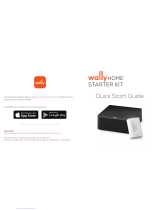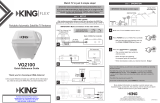Page is loading ...

DT4400 & DT4450 Owner’s Manual
Designed and Manufactured by
To subscribe to programming or for assistance with using the DISH Tailgater,
call 1-800-963-DISH (3474).
This manual contains detailed information on your DISH Tailgater.
To start using your DISH Tailgater right away,
see the Quick Reference Guide.


Page 1
TABLE OF CONTENTS
INTRODUCTION ..............................................................2
IMPORTANT SAFETY INSTRUCTIONS ............................................2
CONTENTS ..................................................................2
APPLY RUBBER FEET TO ANTENNA UNIT.........................................3
ABOUT SIGNAL LOSS .........................................................3
ABOUT SATELLITE TV RECEPTION ..............................................4
CONNECT RECEIVER TO TV ...................................................4
CONNECT ANTENNA UNIT TO RECEIVER.........................................5
OPERATION WITH NEW AND UNACTIVATED RECEIVER ......................... 6-11
STANDARD OPERATION ...................................................12-15
PROPER CARE OF YOUR EQUIPMENT ..........................................16
SECURITY..................................................................16
ACCESSORIES ...........................................................16-17
ROOF INSTALLATION......................................................18-21
TROUBLESHOOTING......................................................22-24
MANUFACTURER’S LIMITED WARRANTY ........................................25
FCC GUIDELINES............................................................25
All trademarks are the sole property of their respective owners.
NOTE: This manual shows graphics for a DISH® Wally® receiver. If you have a ViP® model receiver, you can access
the DISH® Tailgater® with ViP Receiver Owner’s Manual by going to kingconnect.com/support. Click on
“Owners Manuals” and choose the manual for DISH Tailgater with ViP receiver.
PRODUCT REGISTRATION
To provide ongoing technical support and to better
facilitate warranty processing, please register your product at
kingconnect.com/support.
Go here
and click on
“Product Registration”

Page 2
Thank you for choosing DISH and the DISH Tailgater Portable HDTV System!
You are about to experience the excitement of DISH satellite television programming and the
convenience of the DISH Tailgater portable antenna, which delivers the very best picture and sound
quality wherever you go.
NEW AND UNACTIVATED RECEIVERS: First-time use should be at a location with good phone
service, as you will need to call a DISH mobile antenna specialist to activate your receiver (page 9).
INTRODUCTION
IMPORTANT SAFETY INSTRUCTIONS
1. Please read this Owner’s Manual thoroughly before using the DISH Tailgater.
2. Keep this Owner’s Manual and the included Quick Reference Guide in a safe place for future
reference.
3. Follow all instructions and warnings. Set up and operate the DISH Tailgater in accordance with
the instructions.
4. Do not power wash the DISH Tailgater. Do not submerge the DISH Tailgater or place in standing
water. Hand wash only with mild soap and water. See page 16 for additional care instructions.
5. Do not operate near any indoor or outdoor heat source such as radiators, heat registers, stoves,
barbecues, campres, or other items that produce heat.
6. Servicing may be required if the unit has been dropped or damaged in any way or if the unit does
not operate normally. Call KING Customer Service at (952) 345-8147.
7. Tighten all of the coax cable connections only by hand. If you use a wrench, you may
overtighten the connections and damage your equipment.
8. To avoid risk of electric shock, unplug your receiver before connecting the DISH Tailgater in
damp or wet conditions.
NOTE: The DT4450 includes the Wally receiver and cables.
CONTENTS

Page 3
APPLY RUBBER FEET TO ANTENNA UNIT
ABOUT SIGNAL LOSS
OBSTRUCTIONS
The DISH Tailgater requires an unobstructed view of the southern sky for the best signal reception.
Be sure to place the DISH Tailgater in a location free from obstructions such as people, trees,
buildings, vehicles, etc. This will allow for the strongest signal and will help prevent any interruption to
your programming. Point the handle approximately north to speed up scan time.
RAIN AND SNOW FADE
Though rare, heavy rain, snow, or dense cloud cover can reduce the satellite signal, which may
interrupt your programming. Your programming should return as conditions improve.
IMPORTANT!
If you move the antenna unit
any time during or after a
scan, you will have to repeat
the scan process.
IMPORTANT!
Do not apply rubber feet if roof-mounting the antenna unit.
DO NOT BLOCK THE DISH TAILGATER’S LINE-OF-SIGHT
TO THE SATELLITES IN THE SOUTHERN SKY AT ANY TIME!
PLACE DISH TAILGATER ON A REASONABLY LEVEL SURFACE.

Page 4
CONNECT RECEIVER TO TV
DO NOT PLUG IN OR TURN ON RECEIVER AT THIS TIME.
Satellite television uses satellites in a geostationary orbit over the earth. This type of orbit enables
the satellites to stay aligned over one place on the surface of the earth and to transmit your television
programming to the DISH Tailgater when pointed at the appropriate satellite.
WALLY RECEIVERS: Your television programming is delivered from up to 3 of 4 satellites located
at the 61.5°, 110°, 119° and 129° west longitudes. You will choose between two groups of satellites
based on where you are in the country: the 61.5, 110, 119 trio and the 110, 119, 129 trio. A map to
assist with this choice is included in the operating section of this manual.
The DISH Tailgater will automatically nd and switch between satellites as you change channels to
offer you the ideal viewing experience.
ABOUT SATELLITE TV RECEPTION
1. Connect your DISH HD Solo Receiver (ViP211z, ViP211k, ViP211, 411 or Wally)* to your TV
using the best connection type supported by your TV. (See your TV owner’s manual for its
connection options. Connection type and location may vary by model.)**
* Receiver models compatible with the DISH Tailgater may change. This list may not be complete.
Please visit kingconnect.com/support for the most up-to-date receiver information.
** Your receiver may also have standard-denition “TV SET OUT” and “S-VIDEO” ports,
and high-denition “COMPONENT” ports to view video. See your receiver Owner’s Manual for more information.
Images shown may vary by receiver model.
HDMI® Cable
(High-Denition Connection)
OR
Composite Cables
(Standard-Denition Connection)
Back of Wally Receiver
Go here
and click on
“Receiver Compatibility”

Page 5
The DISH Tailgater requires an unobstructed view of the southern sky for signal reception. Be sure
to place the DISH Tailgater in a location free from obstructions such as trees, buildings, etc. (See
page 3.) Point the handle approximately north to speed up scan time.
1. Connect one end of the supplied RG-6 coax cable to the MAIN port on the DISH Tailgater and
place in position. It is recommended you use only the supplied RG-6 coax cable.
2. Connect the other end of the supplied coax cable to the SATELLITE IN port on your receiver.
CONNECT ANTENNA UNIT TO RECEIVER
• Do not put the DISH Tailgater where it can be bumped, knocked over or struck by a person or vehicle.
• Do not put the DISH Tailgater near any heat sources.
• Do not route the coax cable where it can be tripped on or run over by a vehicle.
• Do not over-tighten the coax cable connections.
• Do not put sharp bends or kinks in the coax cable.
NOTE: Place the DISH Tailgater on a stable and reasonably level surface with a clear view of the southern sky.
When placing the DISH Tailgater in position, be sure surface is dry and free of loose dirt or sand.
HAND-TIGHTEN COAX. OVER-TIGHTENING CAN DAMAGE CONNECTIONS.
3. Plug your receiver into a 110 volt AC power source.
• The green power light on your receiver should illuminate or begin cycling on and off.
• Wait for the green light to turn solid.
This may take up to two minutes.
• If it does not turn solid, power on your receiver using
the front panel POWER button. (On ViP211z
models, this is located behind the door panel.)
4. Plug in and turn on your TV.
In your TV’s input selection menu, choose the input that matches the connection from your
receiver. (Example: If using an HDMI cable from your receiver, choose the HDMI input on your
TV.) See your TV Owner’s Manual for details.
Front of Wally Receiver

Page 6
IF YOUR RECEIVER IS NEW AND UNACTIVATED, START HERE.
Otherwise, go to STANDARD OPERATION on page 12.
OPERATION WITH NEW AND UNACTIVATED RECEIVER
NEW AND UNACTIVATED RECEIVER
1. After connecting and turning on
your equipment as instructed
on pages 4-5 the Wally Startup
screens will appear (this may take
several minutes).
IMPORTANT!
Your TV screen may look different from what
is shown in this manual. Screen information
may vary depending on choices you make
during the setup process.
For best results,
follow the on-screen instructions.
NOTE: This manual shows graphics for a DISH Wally receiver. If you have a ViP model receiver, you can access the
DISH Tailgater with ViP Receiver Owner’s Manual by going to kingconnect.com/support. Click on “Owners
Manuals” and choose the manual for DISH Tailgater with ViP receiver.
WHILE IN USE, DO NOT BLOCK THE DISH
TAILGATER’S LINE-OF-SIGHT TO THE SATELLITES
IN THE SOUTHERN SKY AT ANY TIME!
IMPORTANT!
If you move the antenna unit any
time during or after the scan, you
will have to repeat the scan.

Page 7
NEW AND UNACTIVATED RECEIVER
2. Follow the on-screen instructions
to pair your remote control.
Pair Your DISH Remote Control
Install • Pair Remote Control
Receiver ID XXXXXXXXXX-XX
Smart Card ID XXXXXXXXXX-XX
Press the SAT button to pair your remote control to your receiver. Your
timers and other settings will automatically be restored from your remote.
Note: To avoid pairing the remote with multiple receivers, ensure no other DISH
receivers in the home are on the Pair Remote Control step or in Diagnostics.
Status No remote paired. Press the SAT button now
Pair Remote Control
Test Installation
Activate Receiver
Download Software
Summary
Please keep your remote control in
the vicinity of your receiver
throughout the installation process.
SATTVAUX
SAT
Pair
INPUT
MODES
AUX
PAGE
GUIDE
VOLUME
MUTE
TV
MENU
TV DVD
or
KC944
IMPORTANT!
If present, pull out the
protective battery tab from the
battery compartment on the
back of the remote.
3. Use the arrow buttons on your
remote to highlight “Next” and
press Select.
4. Follow the on-screen instructions
to select your display resolution.
Pair Your DISH Remote Control
Text to Speech
Install • Pair Remote Control
Receiver ID XXXXXXXXXX-XX
Smart Card ID XXXXXXXXXX-XX
Now that you’ve paired your remote successfully, let us
know whether you would like text to speech turned
on. If so, select Continue with Text to Speech below.
Status Remote successfully paired
Pair Remote Control
Test Installation
Activate Receiver
Download Software
Summary
Please keep your remote control in
the vicinity of your receiver
throughout the installation process.
Continue with Text to Speech
Next
Next step begins automatically in 30 seconds.
KC945
Pair Your DISH Remote Control
Text to Speech
Install • Pair Remote Control
Receiver ID XXXXXXXXXX-XX
Smart Card ID XXXXXXXXXX-XX
Now that you’ve paired your remote successfully, let us
know whether you would like text to speech turned
on. If so, select Continue with Text to Speech below.
Status Remote successfully paired
Pair Remote Control
Test Installation
Activate Receiver
Download Software
Summary
Please keep your remote control in
the vicinity of your receiver
throughout the installation process.
Continue with Text to Speech
Next
Next step begins automatically in 30 seconds.
Testing Display Settings 756
RevertKeep
Display set to: 720p
Reverting to previous settings in 6 seconds
Please select Keep to save this display setting.
KC946
5. The Mobile Antenna Setup screen
will appear.
Mobile Antenna Setup
Install • Test Installation
Receiver ID XXXXXXXXXX-XX
Smart Card ID XXXXXXXXXX-XX
Please ensure your antenna is placed on a stable surface with a clear view
of the southern sky. If applicable, point the handle towards the north.
Once you have completed the selections below, please select Scan.
Pair Remote Control
Test Installation
Activate Receiver
Download Software
Summary
Please keep your remote control in
the vicinity of your receiver
throughout the installation process.
State: Select State
?
?
Mode: Select mode type
Scan
KC1110

Page 8
NEW AND UNACTIVATED RECEIVER
Mobile Antenna Setup
Install • Test Installation
Receiver ID XXXXXXXXXX-XX
Smart Card ID XXXXXXXXXX-XX
Please ensure your antenna is placed on a stable surface with a clear view
of the southern sky. If applicable, point the handle towards the north.
Once you have completed the selections below, please select Scan.
Pair Remote Control
Test Installation
Activate Receiver
Download Software
Summary
Please keep your remote control in
the vicinity of your receiver
throughout the installation process.
Scan
Mode: Select mode type
State: M innesota
?
?
KC1094
Select State
Alabama
Alaska
Arizona
Arkansas
Mobile Antenna Setup
Install • Test Installation
Receiver ID XXXXXXXXXX-XX
Smart Card ID XXXXXXXXXX-XX
Please ensure your antenna is placed on a stable surface with a clear view
of the southern sky. If applicable, point the handle towards the north.
Once you have completed the selections below, please select Scan.
Pair Remote Control
Test Installation
Activate Receiver
Download Software
Summary
Please keep your remote control in
the vicinity of your receiver
throughout the installation process.
Scan
Mode: Select mode type
State: M innesota
?
?
Select mode type
WA 1 TV(110, 119, 129)
WA 1 TV(61.5, 110, 119)
KC1093
6. Use the arrow buttons on your
remote to highlight the state menu.
Press Select on your remote to open
the state menu.
Use the arrow buttons on your
remote to highlight the state you
are currently in.
Press Select on your remote.
(State selection will be saved.)
7. Use the arrow buttons on your
remote to highlight the mode menu.
Press Select on your remote to
open the mode menu.
Use the arrow buttons on your
remote to highlight the mode you
wish to select.
Press Select on your remote.
NOTE FOR STEP 7:
The 110, 119, 129 trio will
work for most of the country.
The antenna unit may have
trouble locking onto the 129
when in the northeastern
United States (you can use
the Test Installation Screen
after a scan to check this).
If the antenna unit does not
lock onto the 129, choose the
61.5, 110, 119 trio.
Any programming from the
129 will not be available when
using the 61.5, 110, 119 trio.

Page 9
NEW AND UNACTIVATED RECEIVER
8. Use the arrow buttons to highlight
“Scan” and press Select.
This screen will appear while the
antenna scans for satellites.
Mobile Antenna Setup
Install • Test Installation
Receiver ID XXXXXXXXXX-XX
Smart Card ID XXXXXXXXXX-XX
Please ensure your antenna is placed on a stable surface with a clear view
of the southern sky. If applicable, point the handle towards the north.
Once you have completed the selections below, please select Scan.
Pair Remote Control
Test Installation
Activate Receiver
Download Software
Summary
Please keep your remote control in
the vicinity of your receiver
throughout the installation process.
Scan
Mode: WA 1 TV(110, 119, 129)
State: M innesota
?
?
KC1111
Testing Installation
Install • Test Installation
Receiver ID XXXXXXXXXX-XX
Smart Card ID XXXXXXXXXX-XX
Please wait while satellite signals are
acquired. When complete, the system will
proceed to the next step automatically.
Do not move or disturb your mobile
antenna during the installation process.
Select Turn Alternate On
if you live outside of
the continental U.S.
Pair Remote Control
Test Installation
Activate Receiver
Download Software
Summary
Please keep your remote control in
the vicinity of your receiver
throughout the installation process.
Retest Installation
Turn Alternate On
Acquiring satellite signals
4 minutes remaining
Tuner 1
Satellite 110
Check Switch Status Progress 058
Stop
Please wait while your switch installation is checked.
KC951
The satellite signals are being
acquired. When complete, the
system will proceed to the next
step automatically.
9. You are now ready to activate your
receiver. Call a DISH mobile antenna
specialist to activate your receiver.
Testing Installation
Install • Test Installation
Receiver ID XXXXXXXXXX-XX
Smart Card ID XXXXXXXXXX-XX
Please wait while satellite signals are
acquired. When complete, the system will
proceed to the next step automatically.
Do not move or disturb your mobile
antenna during the installation process.
Select Turn Alternate On
if you live outside of
the continental U.S.
Pair Remote Control
Test Installation
Activate Receiver
Download Software
Summary
Please keep your remote control in
the vicinity of your receiver
throughout the installation process.
Retest Installation
Turn Alternate On
Acquiring satellite signals
4 minutes remaining
Tuner 1
Satellite 110 119 129 Conn
KC952
Activate your Receiver
Install • Activate Receiver
Call 1-800-333-DISH (3474) Receiver ID XXXXXXXXXX-XX
for assistance. Smart Card ID XXXXXXXXXX-XX
Satellites 110,119,129,Conn
Receiver ID XXXXXXXXXX-XX Software version U418
Smart Card ID XXXXXXXXXX-XXSwitch Mobile
Activation Status
To activate your receiver, please call 1-800-333-DISH (3474).
Pair Remote Control
Test Installation
Activate Receiver
Download Software
Summary
Please keep your remote control in
the vicinity of your receiver
throughout the installation process.
Waiting for activation signal...
KC953
1-800-963-DISH (3474)

Page 10
NEW AND UNACTIVATED RECEIVER
The receiver activates.
This may take a while.
PLEASE BE PATIENT.
The installation summary screen
conrms receiver activation.
Activate your Receiver
Install • Activate Receiver
Call 1-800-333-DISH (3474) Receiver ID XXXXXXXXXX-XX
for assistance Smart Card ID XXXXXXXXXX-XX
Satellites 110,119,129,Conn
Receiver ID XXXXXXXXXX-XX Software version U418
Smart Card ID XXXXXXXXXX-XX Switch Mobile
Activation Status
To activate your receiver, please call 1-800-333-DISH (3474).
Pair Remote Control
Test Installation
Activate Receiver
Download Software
Summary
Please keep your remote control in
the vicinity of your receiver
throughout the installation process.
Activating....
KC956
Install • Summary
Software Version U418 Receiver ID XXXXXXXXXX-XX
Call 1-800-333-DISH (3474) for assistance. Smart Card ID XXXXXXXXXX-XX
Get Connected
Set Resolution
Pair to your TV
Activate Receiver
Watch TV
Use your internet connection to access free and paid
on-demand titles, get proactive customer support, and more.
Set up your remote to control your TV.
Not ConnectedInternet:
Resolution:
Paired TV:
Status:
480p
Not Set
Activated
Press the SYS INFO button on the front of your receiver for more information.
Internet Connectivity
TV Settings
Remote Control Settings
Receiver Activation
!
!
KC957
10. When the download is complete, the
installation summary will appear.
Use the arrow buttons on your remote
to highlight “Activate Receiver” and
press Select.
After calling to activate your
receiver, a software download will
begin.
Do not disturb or unplug your
receiver during this process!
Downloading Wally software.
Install • Test Installation
Call 1-800-333-DISH (3474) Receiver ID XXXXXXXXXX-XX
for assistance. Smart Card ID XXXXXXXXXX-XX
Please do not disturb or unplug your DISH
receiver during the download. This step should
take no longer than 20 minutes to complete.
When complete, the receiver will reboot
automatically.
Pair Remote Control
Test Installation
Activate Receiver
Download Software
Summary
Please keep your remote control in
the vicinity of your receiver
throughout the installation process.
Waiting to download...
Checking for available downloads.
Please remain on the line if you are in the process of activating your receiver.
KC954
Install • Summary
Software Version U418 Receiver ID XXXXXXXXXX-XX
Call 1-800-333-DISH (3474) for assistance. Smart Card ID XXXXXXXXXX-XX
Get Connected
Set Resolution
Pair to your TV
Activate Receiver
Watch TV
Use your internet connection to access free and paid
on-demand titles, get proactive customer support, and more.
Set up your remote to control your TV.
Not ConnectedInternet:
Resolution:
Paired TV:
Status:
480p
Not Set
Not Activated
Press the SYS INFO button on the front of your receiver for more information.
Internet Connectivity
TV Settings
Remote Control Settings
Receiver Activation
!
!
KC955

Page 11
NEW AND UNACTIVATED RECEIVER
11. Use the arrow buttons on your
remote to highlight “Watch TV”
and press Select.
The receiver will acquire signal.
Install • Summary
Software Version U418 Receiver ID XXXXXXXXXX-XX
Call 1-800-333-DISH (3474) for assistance. Smart Card ID XXXXXXXXXX-XX
Get Connected
Set Resolution
Pair to your TV
Activate Receiver
Watch TV
Use your internet connection to access free and paid
on-demand titles, get proactive customer support, and more.
Set up your remote to control your TV.
Not ConnectedInternet:
Resolution:
Paired TV:
Status:
480p
Not Set
Activated
Press the SYS INFO button on the front of your receiver for more information.
Internet Connectivity
TV Settings
Remote Control Settings
Receiver Activation
!
!
KC958
Acquiring Signal 535
This should take no more than 5 minutes to
complete...
KC959
12. Watch TV!
NOTE: Your Wally should have downloaded its program guide already. Check and make sure the full guide is
available. If it is not, you will need to reset the Wally for it to download the full guide.
If there is a software update available for your Wally, it will automatically download when you put your
Wally in standby mode.
You can now use STANDARD OPERATION on page 12.

Page 12
STANDARD OPERATION
IF YOUR RECEIVER IS NEW AND UNACTIVATED, MAKE SURE TO
DO THE FIRST-TIME SETUP PROCEDURE ON PAGES 6-11 FIRST.
STANDARD OPERATION
IMPORTANT!
Your TV screen may look different from what
is shown in this manual. Screen information
may vary depending on choices you make.
For best results,
follow the on-screen instructions.
NOTE: This manual shows graphics for a DISH Wally receiver. If you have a ViP model receiver, you can access the
DISH Tailgater with ViP Receiver Owner’s Manual by going to kingconnect.com/support. Click on “Owners
Manuals” and choose the manual for DISH Tailgater with ViP receiver.
1. After connecting and turning on
your equipment as instructed on
pages 4-5, the Wally Startup screens
will appear (this may take several
minutes).
NOTE: If the Wally Standby screen
appears, press any button on your
remote to continue.
WHILE IN USE, DO NOT BLOCK THE DISH
TAILGATER’S LINE-OF-SIGHT TO THE SATELLITES
IN THE SOUTHERN SKY AT ANY TIME!
IMPORTANT!
If you move the antenna unit any
time during or after the scan,
you will have to repeat the scan.

Page 13
STANDARD OPERATION
2. After the Wally starts up, the Mobile
Antenna Setup screen will appear.
NOTE FOR STEP 3:
The 110, 119, 129 trio will
work for most of the country.
The antenna unit may have
trouble locking onto the 129
when in the northeastern
United States (you can use
the Test Installation Screen
after a scan to check this).
If the antenna unit does not
lock onto the 129, choose the
61.5, 110, 119 trio.
Any programming from the
129 will not be available when
using the 61.5, 110, 119 trio.
3. Use the arrow buttons on your
remote to highlight the mode menu.
Press Select on your remote to
open the mode menu.
Use the arrow buttons on your
remote to highlight the mode you
wish to select.
Press Select on your remote.

Page 14
STANDARD OPERATION
The scan will begin and may
take up to several minutes to
complete.
This screen will appear during
the scan.
When the scan is complete,
the Acquiring Signal screen
will appear.
5. Use the arrow buttons on your
remote to highlight “Scan.”
Press Select on your remote.
4. Use the arrow buttons on your
remote to highlight the state menu.
Press Select on your remote to open
the state menu.
Use the arrow buttons on your
remote to highlight the state you
are currently in.
Press Select on your remote.
(State selection will be saved.)

Page 15
OPERATING NOTES:
If you move the DISH Tailgater while in use, or get a screen indicating complete signal loss, you will
have to perform a new scan to restore programming by going to the Mobile Antenna Setup screen as
follows:
Press the HOME button to return to the home page. Choose “Settings” and then “Diagnostics.”
Choose “Dish 3” and then “Test Installation 5.” This will take you back to the Mobile Antenna Setup
screen. Initiate a new scan.
When in the northeastern United States, television programming from the 129 satellite may not be
available (see page 13).
If your system is inactive for an extended period of time, you may have to call DISH Customer Service
at 1-800-333-DISH (3474) to reauthorize your receiver.
If your receiver has not been used for a while the 013 error message may appear.
Call 1-800-333-DISH (3474) and follow the prompts to reauthorize your receiver.
Note that if channel 101 appears, scroll channel up or down to make sure 013
error message does not appear.
You can view your programming when your receiver has been authorized and the
guide has nished downloading.
After your receiver has acquired
the signal, the program guide will
download. This may take up to 10
minutes to complete (potentially
longer if an external hard drive is
connected).
6. When the guide has downloaded,
live TV will appear.
Enjoy!

Page 16
PROPER CARE OF YOUR EQUIPMENT
SECURITY
1. Always handle the DISH Tailgater product carefully. Do not drop the DISH Tailgater. Avoid excessive shock or
vibration to the DISH Tailgater.
2. Use caution when carrying the DISH Tailgater. Always carry the DISH Tailgater by the handle.
3. Do not remove the cover of the DISH Tailgater without authorization. Doing so will void the Limited Warranty.
4. Do not stack the DISH Tailgater on top of or below other electronic devices as this can cause heat buildup or block
the satellite signal from reaching the DISH Tailgater.
5. Never power wash the DISH Tailgater. Keep the enclosure clean from dirt, bugs, and other debris by hand washing
with mild soap and water.
6. Do not coat or paint the DISH Tailgater with any substance.
The DISH Tailgater has been designed to be maintenance and trouble free. If not using the DISH Tailgater for long
periods of time, it is recommended that you set up the system on a quarterly basis (every three months) to keep all
moving parts of the DISH Tailgater in good working order.
If you have any comments or questions, please contact KING Customer Service at (952) 345-8147, or by email
The DISH Tailgater can be secured to an object by
looping a cable thru the handle.
NOTE: The optional KING AL1000 Alarm
is also available (see next page).
Cable sold separately.
Allows you to position
your DISH Tailgater
almost anywhere
for best line-of-sight
to satellite. Keeps
antenna off the
ground away from
moisture.
DISH Tailgater ts
securely inside.
Features include
zippered cover, foam
padding, carry handles
and pockets for
cables, receiver and
remote.
TR1000
Tripod Mount
CB1000
Carry Bag
DISH Tailgater not included. DISH Tailgater not included.
ACCESSORIES (Sold separately - see the satellite antenna accessories page at kingconnect.com)

Page 17
ACCESSORIES (Sold separately - see the satellite antenna accessories page at kingconnect.com)
The DISH Tailgater is not compatible
with the MB100 Mounting Bracket.
Use of the MB100 will void warranty.
The use of any unauthorized
mounting bracket will void warranty.
Allows you to easily use
your DISH Tailgater as
either a roof-mounted or
portable antenna.
The MB600 removable mounting feet allow semipermanent
mounting of your DISH Tailgater on your vehicle roof.
MB160
Mounting Bracket
Allows hanging of antenna unit on vehicle
window or included hanger bracket.
For stationary use only.
Vehicle must not be in motion while antenna
unit is on window or hanger bracket.
The KING AL1000 Alarm goes in-line between
your powered receiver and the DISH Tailgater.
It will sound an alarm if the coax is
disconnected from the DISH Tailgater.
MB500
Mounting Bracket
MB600
Removable
Mounting Feet
MB700
Quick Release
Roof-Mount Kit
AL1000
Alarm
DISH Tailgater not included.
DISH Tailgater not included.
Dish Tailgater not included.
DISH Tailgater not included.
DISH Tailgater not included.

Page 18
1. Make sure you have the following tools and materials before starting.
ANTENNA UNIT LOCATION (see illustration on next page)
2. Select an area on the roof for the antenna unit and the location where the wiring will enter the
vehicle through the roof to the satellite receiver inside using the following criteria:
• A shorter distance between the antenna unit and the satellite receiver is most desirable.
• Make sure you have enough room to mount the antenna unit.
• The antenna unit should be mounted on the center line of the vehicle, and not tilted more than 2
degrees in any direction.
• There must be no line-of-sight obstructions. Air conditioning units, other antennas, and storage
areas that are too close to the antenna unit may prevent the satellite signal from reaching the
antenna unit.
• Mount the antenna unit with the handle to rear of the vehicle.
NOTE: Many RVs are prewired with RG-6 coax cable for satellite antennas. Contact the manufacturer of your RV or
your local dealer to verify where this cable is located.
If prewired, run the existing coax cable from the prewire location in the roof to the antenna unit. When
choosing the antenna unit location, make sure the prewiring will reach the antenna unit.
ROOF INSTALLATION
Optional Installation Accessories
(see page 17)
MB600 Mounting Feet: Allows you to
semipermanently mount the antenna unit.
MB700 Roof-Mount Kit: Allows you to
easily use the DISH Tailgater as either a
roof-mounted or portable antenna.
/