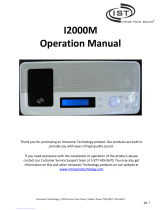Page is loading ...

2
SAFETY PRECAUTIONS
1. Read these instructions.
2. Keep these instructions.
3. Heed all warnings.
4. Follow all instructions.
5. Do not use this apparatus near water.
6. Clean only with dry cloth.
7. Do not block any ventilation openings. Install in
accordance with the manufacturer’s instructions.
8. Do not install near any heat sources such as radi-
ators, heat registers, stoves, or other apparatus
(including amplifiers) that produce heat.
9. Do not defeat the safety purpose of the polarized
or grounding plug. A polarized plug has two
blades with one wider than the other. A grounding
plug has two blades and a third grounding prong.
The wide blade or the third prong is provided for
your safety. If the provided plug does not fit into
your outlet, consult an electrician for replace-
ment of the obsolete outlet.
10. Protect the power cord from being walked on or
pinched, particularly at plugs, convenience recep-
tacles, and the point where it exits from the
apparatus.
11. Use only attachments or accessories specified
by the manufacturer.
12. Use only with the cart, stand, tripod, bracket, or
table specified by the manufacturer or sold with
the apparatus. When a cart is used, use caution
when moving the cart-apparatus combination to
avoid injury from tip-over.
13. Unplug this apparatus during lightning storms or
when unused for long periods of time.
14. Refer all servicing to qualified service personnel.
Servicing is required when the apparatus has
been damaged in any way, such as the power
supply cord or plug is damaged, liquid has been
spilled or objects have fallen into the apparatus,
or the apparatus has been exposed to rain or
moisture, does not operate normally, or has been
dropped.
If you have any questions, call Russound at
800.638.8055 or 603.659.5170.

3
TABLE OF CONTENTS
USER SECTION
Welcome to ComPoint™4
About this manual 5
What’s in your ComPoint system 6–8
Using your ComPoint system 9–15
Things you’ll need to know 9
Paging 9
Intercom 10
Door station call 11
Door strike release 12
Listen mode 13
Do Not Disturb mode 14
Combined Listen and DND modes 15
INSTALLER SECTION
About this section 16
Product summary 16–18
ISH1 Hub 17
System keypads 17
ISK1 Basic Keypad 17
ISK2 Advanced Keypad 17
ISK3 Door Station 18
ISDR1 Door Strike Release Module 18
Keypad backlight color selection 18
Device installation and trim 19
Wiring and connections 19–21
110 punch-down connections 19
Speaker connections 20
Hub modular connections 20
Doorbell connections 20
Door strike release connections 21
Programming 21–27
Overview 21
Doorbell chimes 22
Hub ID numbers 22
Zone and door station labels 23
Assigning zone labels 24
Assigning door station labels 25
Viewing system information 25
Restoring factory settings 25
Programming flow charts 26–27
Detailed function descriptions 28–31
Communication priority levels 28
Paging 28
Intercom 28
Door station call 29
Door strike release 30
Listen mode 30
Audible keypad volume level indication 31
System busy 31
Do Not Disturb (DND) mode 31
Keypad backlight 31
System function test 32
Troubleshooting chart 33
REFERENCE SECTION
Technical specifications 34
Warranty 35

4
USER SECTION
Introduction
Welcome to ComPoint™
Thank you for choosing a Russound
ComPoint system for your home or busi-
ness. While you may already be familiar
with paging and intercom systems, each
system works differently. We’ve designed
ComPoint for ease of operation and with
a unique set of capabilities to meet your
communication needs. You’ll be pleased
with the way the system simplifies your life,
and we’re confident you’ll enjoy using
ComPoint every day.
ComPoint integrates the following features:
System-wide paging
Perhaps you want to call the family to din-
ner, move your party guests to the living
room, or summon everyone in the office to
an important meeting. ComPoint’s paging
feature allows you to do all this with ease.
You can let everybody know about an
important event like a birthday or anniver-
sary, or you can broadcast a message for
someone to pick up the phone or come see
you. Whatever announcement you want to
make throughout your home or business,
paging allows you to get the word out.
What’s more, if you’re paging an individ-
ual, that person can reply to your page
from the nearest keypad.
Point-to-point intercom
One of ComPoint’s most useful functions is
the intercom feature. You need to talk with
someone in another room out of earshot,
and you can’t leave the room you’re in. The
solution?The intercom feature lets you con-
tact the person directly, saving you steps
and time.
Whenever you want to reach a particular
person without disturbing the whole house
or office, the intercom feature connects you
to the room the person is in. You can think
of an intercom session as a private conver-
sation while paging is a public announce-
ment. Also, intercom enables two-way
conversations, whereas paging is intended
for one-way communication.
Door station call and reply
With ComPoint at your service, you don’t
have to run to the door every time the
doorbell rings. If you can’t get to the door
right away, the door station call function
gives you the convenience of answering the
door from any room.
At any keypad you can have a two-way
conversation with the caller to find out who
it is and the purpose of their visit—before
you even approach the door.
Doorbell chimes
With ComPoint, you can have separate
doorbell chimes for two doors. You have a
choice of seven different chime tones that
your installer can assign. Or you can use a
separate doorbell system if you prefer.

5
USER SECTION
Introduction
Door strike release
Did someone in the family forget their keys?
Did a friend drop by?ComPoint offers an
optional module that works with a door
strike release to let you admit your visitor
from any keypad without going to the door
in person. Imagine the convenience of not
having to leave the baby or interrupt an
important task to go and open the door for
your visitor.
Listen to another room
Need to keep an ear open for someone?
Wondering what the kids are doing?With
ComPoint you’re within earshot of any
other room. Listen mode keeps you in touch
with what’s going on in any room with a
keypad.
Do not disturb
When you’ve tucked your kids into bed or
you need peace and quiet in the study to
concentrate, you can switch the room key-
pad to Do Not Disturb. This prevents all
communication events from being heard in
that room.
Hands free
One of the nicest features in ComPoint is
the ability to reply to intercom calls without
having to touch the keypad. And when the
delivery person rings your doorbell, they
can answer your reply without having to
press the Call key again.
Integration with your music system
For even greater convenience, your
ComPoint system can share the speakers in
your multiroom audio system. When active,
ComPoint switches the speakers over to the
keypad amplifiers in the affected rooms,
momentarily interrupting the audio pro-
gram. When the activity ends, the speakers
resume playing your audio program.
As an alternative, ComPoint can stand
alone by using the optional ISSP ComPoint
Speakers next to the keypads.
About this manual
This section of the manual is for you, the
user. It explains what you need to know to
use and enjoy your ComPoint system.
Reading these first several pages will help
you get the most out of your system. As you
learn, share your discoveries with others in
your family or office so they too can enjoy
using ComPoint.
The Installer section that follows provides
more technical information and gets into
the nitty gritty of how the system works. It’s
intended for your installer, but you’re wel-
come to read it, too.
We recommend keeping this manual in a
safe, accessible place so you can refer to it
when you need to.

6
USER SECTION
System Components
ISK3 Door Station
ISK1 Basic and ISK2 Advanced Keypads
1
2
3
4
5
6
7
8
9
ZONE KEYS – Select and indicate
zones (Basic Keypad only)
TALK KEY – Allows communication
from the keypad to other zones
MICROPHONE – Picks up user’s
voice for communications and
ambient sounds for Listen mode
DOOR KEYS – Select and indicate
door stations; also activate door
strike release (Basic Keypad only)
DO NOT DISTURB KEY – Turns Do
Not Disturb mode on and off
DISPLAY – Shows zone and door
station labels; also indicates
modes (Advanced Keypad only)
NEXT KEY – Scrolls forward
through lists and installer menus
on display (Advanced Keypad only)
VOLUME KEYS – Control keypad
output volume
PREVIOUS KEY – Scrolls backward
through lists and installer menus;
also activates door release with
Next key (Advanced Keypad only)
6
1
2
3
4
5
7
8
9
1
2
3
1
2
3
MICROPHONE AND SPEAKER – Enable two-way communication
CALL KEY – Rings doorbell and starts a door call
WEATHERPROOF COVER – Protects internal components
What’s in your ComPoint system
ISK1 Basic or ISK2 Advanced Keypad
The keypads control the system and serve as your interior
communication points. A simple array of keys lets you
easily operate your system. In addition, each keypad
contains a built-in microphone and a small amplifier to
power one or two speakers.
ISK3 Door Station
Designed for outdoor placement, the weatherproof door
station provides a communication link to visitors. It
contains a built-in microphone and a speaker for two-
way communication and features a simple yet elegant
one-key design.

POWER INPUT – For connecting a Russound ISPS power supply, 15 VDC 3.5 A
DOORBELL CHIME GAIN CONTROL – For adjusting the overall volume of the
doorbell chimes
DOORBELL CHIME SWITCHES – For selecting individual chime tones for one or
two door stations
HUB ID SWITCHES – For assigning the hub a unique ID number in a multiple-hub
system
DOOR STATION PORTS – For connecting ISK3 Door Stations
LINK PORTS – For connecting multiple hubs together
FIRMWARE UPDATE PORT – For updating system firmware from a computer
ZONE KEYPAD PORTS – For connecting ISK1 Basic or ISK2 Advanced Keypads
7
USER SECTION
System Components
ISH1 Hub
As the heart of the system, the hub keeps track of the zones and routes communications
appropriately. It also provides your choice of chime sounds for the built-in doorbell
feature, which plays chimes through the speakers in each room.
ISH1
NEWMARKET, NH USA
PROGRAM OPTIONS
0=DOWN / 1=UP
DOOR BELL CHIME
DS1
NONE = 000
CHIME 1 = 001
CHIME 2 = 010
CHIME 3 = 011
CHIME 4 = 100
CHIME 5 = 101
CHIME 6 = 110
CHIME 7 = 111
SWITCH 1-3
HUB 1 = 000
HUB 2 = 001
HUB 3 = 010
HUB 4 = 011
HUB 5 = 100
HUB 6 = 101
HUB ID
FIRMWARE
UPDATE PORT
MADE IN CHINA
MIN MAX
DOORBELL CHIME
GAIN
13 5 DOOR 1
246
DOOR 2
15VDC
3.5A MAX
LINK
OUTIN
DS2
1-3 = DOOR 1 CHIME
SWITCH 4 = CHIME VOLUME
UP = 50% MAX KEYPAD OUTPUT
DOWN = KEYPAD ADJUSTABLE
5-7 = DOOR 2 CHIME
8 = NOT USED
#4
UPDATE
RUN
ISH1 Hub
1
2
3
4
5
6
7
8
1
2 3 4
5
6
7
8

8
ISDR1 Door Strike Release Module
This optional module provides a connection point for a separate door strike release unit,
making it possible to unlock the door from any keypad.
ISSP ComPoint Speaker
This optional in-wall speaker sits beside a
Basic or Advanced keypad in a room without
multiroom audio system speakers. It can also
be used in every room when ComPoint is used
as a stand-alone system.
ISDR1 Door Strike Release Module
ISSP ComPoint Speaker
USER SECTION
System Components
1
2
3
1
2
3
OUTPUT CONNECTOR – Punch-down connector
for CAT-5 cable to an ISK3 Door Station
INPUT CONNECTOR – Punch-down connector for
CAT-5 cable from the ISH1 hub
RELAY OUTPUT CONNECTOR – Removable con-
nector for a door strike release, gate actuator,
or other device

9
Using your ComPoint system
ComPoint is easy and fun to use. You’ll find
these instructions simple to follow. Take a
little time to get familiar with them so you
can start enjoying your system right away.
Things you’ll need to know
With ComPoint, we refer to areas with key-
pads as
zones
. A zone may be a single
room or an area with more than one room,
such as a kitchen and dining area.
Every communication has a sender and a
receiver. With ComPoint, we call any zone
that starts a communication the
sending
zone
. The zone or zones to which the com-
munication is sent are
receiving zones
,
even though they may reply to the initial
communication. For an intercom session,
the receiving zone is also the
target zone
.
Certain communications take priority over
others. A door station call interrupts any
other communication in progress. Paging is
allowed only when there is no door station
call or intercom session already under way.
An intercom session is allowed only when
there is no door station call or page in
progress. Paging and intercom interrupt
Listen mode.
Your ComPoint system is configured with
either ISK1 Basic or ISK2 Advanced key-
pads. The way you use your system and the
way it gives you information depends on
which keypads you have.
With either keypad, pressing the Talk key
sounds a ping tone in the receiving zones
to announce your message. Releasing the
Talk key sounds a double ping.
If the system is already in use when you try
to send a page or start an intercom ses-
sion, the Talk key blinks red for 7 seconds
to let you know the system is busy. Also, the
Advanced Keypad indicates Busy on its
LCD panel.
Paging
Paging lets you send
an announcement
throughout your
home or business
from any keypad.
To send a page, just
press and hold the
Talk key, then speak.
Release the key
when you’re done.
Your page will be heard in all zones except
those that are in Do Not Disturb mode. For
privacy and to avoid disturbing your neigh-
bors, your page will not be heard at either
door station.
If a zone key is lit red on the Basic Keypad,
press the key to deselect that zone before
you press the Talk key to send a page.
Using the Talk key for paging
USER SECTION
Operation

10
USER SECTION
Operation
If a zone label appears on the Advanced
Keypad, use the Next or Previous key to
select Page before you press the Talk key.
All keypads indicate which zone is sending
a page, so you’ll know where it’s coming
from. The zone indication remains for 30
seconds after the Talk key is released to
simplify replying to the page.
The keypads in the receiving zones also
sound a double ping when the Talk key is
released. This lets you know the person
sending the page is done speaking and
you can reply to the page. Within 30 sec-
onds, simply press and hold the Talk key
and speak. Your reply will be heard only in
the zone that sent the page.
If you wish to reply to the page after the
30-second limit, you can use the intercom
function described below or a return page
to send your reply.
Intercom
Unlike a system-wide page, an intercom
session occurs only between two zones.
To send an intercom, select a target zone
on a keypad. Press and hold the Talk key
and speak. Release the Talk key when
you’re done speaking.
Basic Keypad.
Press and release a zone
key to select the target zone. The key lights
up red to indicate the zone is selected.
If the selected target zone is in Do Not
Disturb mode, the zone key and DND key
blink rapidly for 7 seconds.
Advanced Keypad.
Select a target zone by
using the Previous or Next key to scroll
through the list of available zones until the
display shows the zone you want for the
intercom session.
Selecting a target zone on the Basic Keypad
Paging
(cont’d)
Selecting a target zone on the Advanced Keypad

11
If the selected zone is in Do Not Disturb
mode, the display alternately shows the
zone label and DND at 1-second intervals
and the DND key blinks rapidly for 7
seconds.
Receiving an intercom.
When the Talk key
is pressed on the sending keypad, the
receiving keypad indicates which zone is
sending the intercom. Also, both the send-
ing and receiving keypads sound a single
ping to let you know you can reply hands
free within 7 seconds. After the 7 seconds,
the keypads sound a double ping to signal
the end of the hands-free reply period.
After the double ping, you can reply within
30 seconds by pressing and holding the
Talk key while you speak. After 30 seconds
you can no longer reply, but you can start
another intercom session to the zone that
sent the original message.
Door station call
A visitor can ring the doorbell and start a
door station call by simply pressing and
releasing the Call key.
When the Call key is pressed, all keypads
indicate the calling door station for 15 sec-
onds. The D1 or D2 key on the Basic
Keypad blinks red and the display on the
Advanced Keypad shows Door1, Door2, or
an installer-assigned door label.
The keypads also sound a doorbell chime,
as long as they aren’t in Do Not Disturb
mode and a chime option is selected on the
hub. Additionally, the door station can ring
a traditional doorbell system as well.
Using the Call key on a Door Station
Intercom
(cont’d)
USER SECTION
Operation
Door call indication on Basic and Advanced keypads

12
USER SECTION
Operation
A door station call takes precedence over
paging and intercom sessions and thus
interrupts them if they’re in progress when
the Call key is pressed.
To reply to a door station call, press and
hold the Talk key on a keypad within 15
seconds and speak. Release the Talk key
when you’re done speaking. When you
release the Talk key, the door station sounds
a single ping to let the caller know they can
answer your reply.
Note: You must use the Talk key to reply
to a door station call. For your privacy,
ComPoint doesn’t allow a hands-free reply
to a door station call.
After you reply to a door station call, the
caller has 7 seconds to answer your reply
hands free. After 7 seconds, the door
station pings twice to indicate the time is
up.
If more than 15 seconds have passed since
the door call, you can reselect the door sta-
tion and press the Talk key to start a new
session. This does not ring the doorbell.
Door strike release
If your ComPoint system includes optional
ISDR1 Door Strike Release Modules, you
can activate them from a keypad to unlock
the doors. The ISDR1 itself does not unlock
the door; rather, it provides a switch to con-
trol a separate door strike release unit to
unlock the door.
Basic Keypad.
Press and hold the corre-
sponding door station key for 3 seconds.
The module then activates for 3 seconds
and the keypad and door station confirm
activation with a buzz tone.
Releasing a door strike on the Basic Keypad
Door station call
(cont’d)

13
Advanced Keypad.
During a door call,
press and hold both the Previous and Next
keys at the same time for 3 seconds.
When there is no current door call session,
first press the Previous or Next key to scroll
through the list to the door label. Then
press and hold both keys for 3 seconds.
The module then activates for 3 seconds
and the keypad and door station sound a
buzz tone to confirm activation.
Listen mode
You can use your ComPoint system to con-
tinuously listen to any single zone from one
or more other zones. To do this, first turn
on a keypad microphone in the zone you
want to listen to, then select that zone on
one or more other keypads.
Other communication events have priority
over Listen mode but only temporarily
interrupt it.
To turn on a zone microphone, select that
zone on its own keypad. The Talk key lights
up red to indicate the keypad’s microphone
is active. On a Basic keypad, the zone key
blinks and on an Advanced Keypad, the
zone label changes to MicOn after 2 sec-
onds. Note: Only one zone microphone
can be on at once.
Basic Keypad Microphone On indication
Door1 Door1
Releasing a door strike on the Advanced Keypad
12
Door strike release
(cont’d)
USER SECTION
Operation
Advanced Keypad Microphone On indication

14
USER SECTION
Operation
Basic Keypad.
To listen to the zone with the
active microphone, press the zone key. The
key blinks three times and then remains lit
red to indicate selection of the zone with
the active microphone.
Advanced Keypad.
To listen to the zone
with the active microphone, press the
Previous or Next key to select the zone. The
display will alternately toggle between the
zone label and Listn as long as the active
zone is selected.
To cancel Listen mode with either type of
keypad, deselect the zone you are listening
to on the keypad in that zone. Listen mode
cannot be canceled from any other zone.
Do Not Disturb mode
The Do Not Disturb (DND) feature allows
you to prevent pages, intercom sessions,
door station calls, and doorbell chimes
from being heard in a zone. Thus, you can
use DND mode to prevent interruption of a
multiroom audio program in that zone.
To turn on DND mode, press and release
the DND key. The DND key lights up red to
indicate the zone is in DND mode.
To cancel DND mode, press any key on the
keypad other than Volume Up or Volume
Down.
Selecting Listen mode on the Basic Keypad
Listn
Selecting Listen mode on the Advanced Keypad
Listen mode
(cont’d)
Selecting Do Not Disturb mode

15
Combined Listen and DND modes
You can use DND mode on a keypad you
are listening to in Listen mode. This way the
zone you’re listening to won’t be disturbed
by the doorbell or other communication
events.
To set up a zone for Listen mode and DND,
first activate the keypad’s microphone by
selecting that zone on the keypad. Then
turn on DND.
The Talk key and DND key light up red to
indicate the keypad’s microphone is on and
the zone is also in DND mode. On a Basic
Keypad, the zone key also blinks. On an
Advanced Keypad, the display also shows
MicOn.
Another Advanced Keypad listening to that
zone alternately displays the zone label,
Listn, and DND.
Enjoy!
With ComPoint, we’ve created a versatile communication system that fits in with any
lifestyle. We’re sure you’ll find ComPoint very practical and a pleasure to use.
USER SECTION
Operation

16
INSTALLER SECTION
Product Summary
About this section
This section of the manual provides technical
information for installing and programming the
ComPoint system. It also provides detailed
descriptions of the system functions.
Product summary
The ComPoint system uses one or more central
hubs, each of which supports up to 6 keypads.
Each keypad is addressable by its own unique
ID number assigned by the hub.
ComPoint connects with CAT-5 cable, which
conveys power, ground, audio, and data
between the components. The cable length limit
for any zone or door station is 250 feet (76 m).
The system can include one or two door sta-
tions connected to hub #1. Each door station
has its own unique ID number, permanently
assigned in the system firmware.
Each door station may also have a door strike
release module wired in line between the hub
and the station.
Simple system programming is required to
assign the hub ID numbers, doorbell chimes,
and when ISK2 Advanced Keypads are used,
zone and door labels.
ISK3 ISK3
ISK2
ISH1
ISPS
ISDR1 ISDR1
Six-zone ComPoint system with Advanced Keypads and Door Strike Release Modules

17
ISH1 Hub
As the central controller for the ComPoint sys-
tem, the ISH1 hub performs all communications
routing. It addresses each keypad by sending a
message on the status wire in the CAT-5 cable
to give the keypad its own ID number according
to the port it’s connected to.
The hub has 6 zone keypad ports. Up to 6 ISH1
hubs can be linked together for a maximum of
36 zones. With multiple hubs, each hub must be
assigned a unique ID number during installation.
The hub also has ports for 2 door stations. In a
system with multiple linked hubs, only the hub
with ID number 1 supports the door stations.
A separate doorbell chime tone can be selected
on hub 1 for each door. These chime selections
take effect for the entire system and play
through all the zone keypads.
The hub’s firmware contains a list of zone labels
for display on the ISK2 Advanced Keypads. The
labels are assigned to zones by the installer and
stored in nonvolatile memory within the hub.
The ISH1 hub uses an external power supply to
conserve chassis space. It also has a port for
updating the system firmware from a computer.
System keypads
ComPoint keypads are designed to be simple,
intuitive interfaces for the user. Each model has
a Talk key, volume keys, and a DND key for set-
ting the zone in Do Not Disturb mode. Both
models have installer-selectable amber or green
backlighting that turns on when the system is
used and turns off after the system is inactive
for 60 seconds. A built-in microphone with auto-
matic gain control picks up the user’s voice.
The keypads require external speakers, which
are driven by the keypad amplifiers for commu-
nications. By using built-in speaker relays, the
keypads can share the speakers used in a multi-
room audio system. When ComPoint activates,
the relays switch the speakers from the audio
system to the keypad amplifiers in the affected
zones, momentarily interrupting the audio pro-
gram. When the activity ceases, the speakers
are switched back to the audio system.
In the absence of a multiroom audio system, or
in zones that are not shared with an audio sys-
tem, the ISSP ComPoint speaker can be used
or the keypads can be wired directly to in-wall,
in-ceiling, or surface-mounted speakers.
The keypad amplifier is monaural, but the relay
passes stereo signals from the audio system to
the speakers.
The keypad volume keys adjust the listening
level for communications by controlling the key-
pad’s amplifier output. They have no effect on
the room volume for a connected audio system.
The volume keys signal the hub to send a ping
tone as an audible cue for the volume level
when there is no communication taking place.
Once the volume adjustment reaches either end
of the range, the ping tone no longer sounds.
ISK1 Basic Keypad
The ISK1 Basic Keypad is designed for use in a
system with no more than six zones. Pressing a
zone key selects a target zone for an intercom
session.
Certain keys change to red to indicate zone or
door station selection, incoming page or inter-
com, door station call, or system busy. When
another zone originates a page or intercom ses-
sion, that zone is indicated by a red-backlit zone
key on the ISK1.
ISK2 Advanced Keypad
The ISK2 Advanced Keypad has enhanced fea-
tures to provide more user feedback and sup-
port a larger system than the ISK1. It uses a 5-
character LCD panel to show zone and door
station labels and other information.
INSTALLER SECTION
Product Summary

18
INSTALLER SECTION
Product Summary/Installation
One of the benefits of the Advanced Keypad is
the ability to support systems as large as 36
zones, since the ISK2 is able to select any of
the zones by label. The zone and door station
labels are dynamically served from the hub and
appear in alphabetical order on the keypad dis-
play. A Page label is included in the list as the
default selection when the system is inactive
and the Talk key is pressed.
On the ISK2, the target zone for an intercom
session is selected by scrolling through the
zone list. Pressing and holding the Previous or
Next key scrolls through the list with a half-sec-
ond delay between zone labels.
A bar graph on the display indicates the zone
volume level visually in conjunction with the audi-
ble ping tones. A small pushbutton on the front
edge of the keypad is used to enter a setup
mode to assign labels to the zones.
ISK3 Door Station
Unlike the Basic and Advanced Keypads, the
ISK3 Door Station has only one key and con-
tains an internal speaker. Amplification for the
speaker is built in as with the keypads but there
is no speaker interrupt relay. A potentiometer
allows adjustment of the speaker volume level.
The ISK3 also provides contacts for closing a
standard doorbell circuit. These close for a mini-
mum of 4 seconds to activate an existing door-
bell or other device.
ISDR1 Door Strike Release Module
The optional ISDR1 Door Strike Release Module
provides relay contacts for activating a door
strike release from another manufacturer. The
module connects in the CAT-5 line between a
hub and an ISK3 door station. The ISDR1 can
be located anywhere in the CAT-5 line, though it
would be preferable to have it close to the door.
The ISDR1 obtains its operational power from
the hub. The separate door strike release must
receive voltage from its own power source.
The ISDR1 passes signals on all leads of the
CAT-5 cable except one which is used to acti-
vate the module from the hub upon receiving a
command from a keypad.
By providing a normally closed (NC) relay con-
tact in addition to the normally open (NO) and
common contacts used for the door strike
release activation, the ISDR1 can be used for
other applications where a versatile relay is
needed. The ISDR1 can be activated by provid-
ing 15 VDC between two of the eight positions
in the 110 punch-down input connector.
Keypad backlight color selection
Each ComPoint keypad can be set to either
amber or green backlighting, selected by a
miniature slide switch on the bottom edge of
one of the circuit boards.
Select the desired backlight color before
installing the keypads.
ISK2 Advanced Keypad
(cont’d)
Keypad backlight color selector switch
BR BR/W G G/W O O/W BL BL/W
Amber Green
ISK1
ISK2

19
INSTALLER SECTION
Installation
Device installation and trim
The ISH1 hub is designed for surface mounting
or installation in a structured wiring panel. It
should be located near an electrical outlet.
The ISK1 and ISK2 Keypads are designed to
install in standard US electrical plastic wall
boxes with an internal volume of at least 18
cubic inches (295 cm3). Each keypad occupies
a single gang and accepts a Decora®wall plate.
For the best accessibility, viewability, and micro-
phone reception, we recommend installing the
keypads at a standard thermostat height of 58
to 60 inches (1.5 m). This may vary according
to personal preferences or requirements.
The ISK3 Door Station installs in a standard sin-
gle-gang US electrical deep plastic wall box with
an internal volume of at least 22 cubic inches
(360 cm3). It has its own weather-resistant front
plate and thus needs no other cover plate.
The ISDR1 Door Strike Release Module is a sur-
face-mount device. It should be located in an
accessible area near the door, such as an attic,
basement, or closet space between the door
station and the hub. The ISDR1 connects to a
door strike release unit, which in most cases
would be installed by a security contractor.
Wiring and connections
ComPoint system components connect with
CAT-5 cable. Run CAT-5 from the hub location to
every keypad and door station location. If you
are installing ISDR1 modules, loop the door sta-
tion cables through the module locations.
Each keypad in the system requires one or two
external speakers. If the ComPoint system is
sharing speakers with an audio system, loop
the speaker cables through the keypad loca-
tions. If dedicated speakers are being used, run
the speaker cables to the keypads.
When running CAT-5 and speaker cables, avoid
running them near AC power wiring. If you must
run the cables parallel to electrical wiring,
space the cables at least 12 inches (30 cm)
from the AC power lines.
110 punch-down connections
The keypads, door stations, and door strike
release modules have 110 punch-down connec-
tors for the CAT-5 cables. Connect the wires
with a punch-down tool as shown below.
The keypad wire functions are as follows:
Wire Color Function
Brown Audio +
Brown/White Audio –
Green Status
Green/White Ground
Orange Ground
Orange/White + 15 VDC
Blue Com A
Blue/White Com B
BR BR/W G G/W O O/W BL BL/W
BR BR/W G G/W O O/W BL BL/W
110 punch-down connection

20
INSTALLER SECTION
Installation
Speaker connections
Each keypad has an 8-pole screw-terminal con-
nector for accessing the internal speaker relay.
This connector is typically used for connecting
the zone speakers in a multiroom audio system.
In a zone where the ComPoint system does not
share speakers with an audio system, connect a
dedicated speaker or pair of speakers to the
output terminals.
Note: Both speaker output channels must be
connected, since they are wired in series. If you
are using a single dedicated 8-ohm speaker
such as the ISSP ComPoint Speaker, connect
the speaker to one channel and a shorting
jumper to the other channel. If you are using a
single 4-ohm speaker, connect it to one channel
and a 4-ohm, 2-watt power resistor to the other
channel.
Be sure to observe polarity when connecting
the speaker wires. The standard color code for
4-conductor speaker cable is as follows:
Wire Color Polarity
White Left +
Green Left –
Black Right –
Red Right +
Hub modular connections
The hub has 8-pole modular jacks for keypad
and door station connections. The keypads con-
nect to ports 1 through 6, and the door stations
connect to DOOR1 and DOOR2. These connec-
tions must be made according to the T568A
standard as shown below.
The hub also uses modular jacks for the link
ports. You may use any 8-pole straight-through
RJ-45 patch cable to link hubs together.
Doorbell connections
ComPoint can operate a separate doorbell sys-
tem as well as provide doorbell chime tones in
the zones. To use a separate doorbell, connect
each door station to the doorbell as shown
below or in the doorbell system instructions.
Multiroom speaker connection to keypad
y
OUT TO SPEAKERS IN FROM AMPLIFIER
4-conductor
cable from
amplifier
2-conductor
cables to
speakers
L+ L- R - R+ L+ L- R- R+
Doorbell connection to rear of ISK3 Door Station
Doorbell
Transformer Doorbell
8-pole modular T568A connection
/