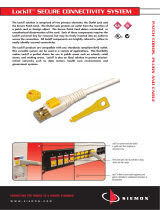2
For information on safety guidelines, regulatory compliances, EMI/EMF compatibility, accessibility, and related topics, see the
Extron Safety and Regulatory Compliance Guide on the Extron website.
© 2012-2020 Extron — All rights reserved. www.extron.com
All trademarks mentioned are the property of their respective owners.
Worldwide Headquarters: Extron USA West, 1025 E. Ball Road, Anaheim, CA 92805, 800.633.9876
f
Audio Output connector (Rx) — Connect a balanced or
unbalanced stereo or mono audio device to the receiver via the
Audio captive screw connector. See the drawing below.
Unbalanced Stereo Output Balanced Stereo Output
Do not tin the wires!
Tip
Ring
Tip
Ring
Sleeves
Tip
No Ground Here
Tip
Sleeves
LR
g
Power connector — Connect an IEC power cord between the included 12 VDC
power supply and a 100-240 VAC, 50-60 Hz source. Connect the power supply
to either unit as shown at right. Use the included tie-wrap to strap the cord to the
captive screw connector.
NOTE: Only one power supply is required. A single power supply
connected to either unit in the pair powers both units. A power supply is
included with each transmitter.
Operation
After all devices are powered up, the system is fully operational. See the denitions
of the power indications (shown at right), below:
a
Power LED (front panel) —
Amber — The unit is receiving power, either locally or remotely (on the DTP cable).
Green — The unit is powered on and is receiving an active HDMI signal, either on the
HDMI input if a transmitter, or transmitted on the DTP cable if a receiver.
b
Power LED (rear panel) —
Amber — The unit is receiving power remotely (on the DTP cable).
Green — The unit is receiving power locally.
If any problems are encountered, verify that the cables are routed and connected properly. If your problems persist, call the Extron S3
Sales and Technical Support Hotline that is closest to you, at the number shown below.
LockIt™ Lacing Brackets
1. Use an included LockIt Lacing Bracket to securely fasten an HDMI cable to each device as
follows.
2. Plug the HDMI cable into the panel connection (
a
).
3. Loosen the HDMI connection mounting screw from the panel enough to allow the LockIt lacing
bracket to be placed over it (
b
). The screw does not have to be removed.
4. Place the LockIt lacing bracket on the screw and against the HDMI connector, then tighten the
screw to secure the bracket (
c
).
ATTENTION: Do not overtighten the HDMI connector mounting screw. The shield it fastens
to is very thin and can easily be stripped.
5. Loosely place the included tie wrap around the HDMI connector and the LockIt lacing bracket as
shown (
d
).
6. While holding the connector securely against the lacing bracket, use pliers or similar tools to tighten the tie wrap, then remove any
excess length (
e
).
Ridges
3"
SECTION A–A
Captive
Screw
Connector
Tie Wrap
3
3
1
2
4
5
ATTENTION:
• Connect the sleeves to the ground contact. DO NOT
connect the sleeves to the negative (-) contacts.
• Ne PAS connecter les manchons aux contacts
négatifs (–).