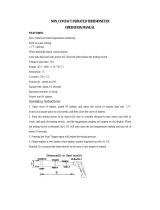Page is loading ...

THE STANDARD IN PRECISION MEASUREMENT
Professional Dual-Laser Infrared Thermometer
with 50:1 Distance-to-Sight Ratio, Data Logging,
USB Output, Single Type K Input,
and Temperature Alarm
with NIST-Traceable Calibration
Model 20250-08
User Manual

2
Introduction
The Digi-Sense Professional Dual-Laser Infrared Thermometer (Model
20250-08) with 50 to 1 distance-to-sight ratio offers fast response and high
accuracy. This heavy-duty meter is ideal for a wide range of applications
including food preparation, safety and fire inspection, plastic molding,
marine, HVAC, and fleet maintenance. Advanced features include internal
data logging, USB interface for data transmission, temperature alarm,
adjustable emissivity, temperature differential, data Hold, Max/Min/Avg
readings, and auto power-off. The meter also supports contact measure-
ment through a type K thermocouple input. The instrument is fully tested
and calibrated to NIST-traceable standards. Careful use of this meter will
provide years of reliable service.
Unpacking
Check individual parts against the list of items below. If anything is missing
or damaged, please contact your instrument supplier immediately.
1. Meter
2. One type K flexible probe
3. USB cable
4. Software
5. Tripod
6. Carrying case
7. One 9 V battery
8. User manual
9. NIST-traceable calibration report with data

3
Key Features
• 50:1 Distance-to-sight ratio
• 1.5% basic accuracy
• Dual laser sighting
• Internal data logging up to 100 IR readings
• USB interface for transmission of data to PC
• Contact measurements via type K thermocouple input
• Precise noncontact IR measurements
• Rapid detection function
• Adjustable emissivity from 0.10 to 1.0
• User-selectable ºC or ºF units
• Automatic data Hold
• MAX/MIN/AVG temperature displays
• Temperature differential
• High and low alarms (audible)
• Automatic selection range and display resolution
• Trigger lock
• Backlight LCD
• Automatic selection range and display resolution
• Automatic power-off to conserve battery life

4
Meter Description
1. IR sensor
2. Laser pointer beam
3. Type K thermocouple input
4. USB computer interface
5. LCD
6. Up button
7. Backlight
/ Laser button
8. Down button
9. MODE button
10. Lens cover with magnetic lock
11. Measurement trigger
12. Battery cover
13. Handle grip
2
1
3
4
5
6
7
8
9
13
12
11
10

5
Display Layout
1. SCAN measuring indicator
2. Data HOLD icon
3. Laser pointer indicator
4. Trigger lock indicator
5. High alarm indicator
6. Low alarm indicator
7. MAX, MIN, AVG, and DIF icons
8. °C and °F temperature icons
9. USB icon (transmit data to PC)
10. Low-battery indicator
11. Emissivity or type K temperature readout
12. Type K thermocouple icon
13. Emissivity icon
14. LOG icon
15. Current temperature readout
16. Max, Min, Avg, or Dif temperature readout
or LOG location number
LOG
11 10
7
16
15
13
12
7
8
9
1 2 3 4 5 6
14

6
How it Works
Infrared thermometers measure the surface temperature of an object. The unit’s
optics sense emitted, reflected, and transmitted energy, which is collected and
focused onto a detector. The unit’s electronics translate the information into a
temperature reading which is displayed on the unit. The laser is used for aiming
purposes only.
Field of View
Make sure that the target is larger than the unit’s spot size. The smaller the target,
the closer you should be to it. When accuracy is critical, make sure the target is at
least twice as large as the spot size.
Distance and Spot Size
As the distance (D) from the object increases, the spot size (S) of the area measured
by the unit becomes larger.
Locating a Hot Spot
To find a hot spot, aim the thermometer outside the area of interest, then scan
across with an up-and-down motion until you locate the hot spot.
Emissivity
Emissivity is a term used to describe the energy-emitting characteristics of materials.
Most (90% of typical applications) organic materials and painted or oxidized
surfaces have an emissivity of 0.95 (preset in the unit). Inaccurate readings will
result from measuring shiny or polished metal surfaces. To compensate, cover
the surface to be measured with black tape or flat black paint. Allow time for the
tape to reach the same temperature as the material underneath it. Measure the
temperature of the tape or painted surface. (Refer to table on facing page.)
Good Measuring Practices
Holding the meter by its handle, point the IR sensor toward the object whose
temperature is to be measured. The meter automatically compensates for
temperature deviations from ambient temperature. Keep in mind that it will
take up to 30 minutes for the IR sensor to stabilize if going from ambient
temperatures to a much higher (or lower) temperature measurement.
Reminders
• The unit is not recommended for measuring shiny or polished metal surfaces
(stainless steel, aluminum, etc.). See Emissivity above.
• The unit cannot measure through transparent surfaces such as glass. It will
measure the surface temperature of the glass instead.
• Steam, dust, smoke, etc. can prevent accurate measurement by obstructing
the unit’s optics.

7
Emissivity Values
Substance Thermal emissivity Substance Thermal emissivity
Asphalt 0.90 to 0.98 Cloth (black) 0.98
Concrete 0.94 Human skin 0.98
Cement 0.96 Lather 0.75 to 0.80
Sand 0.90 Charcoal (powder) 0.96
Earth 0.92 to 0.96 Lacquer 0.80 to 0.95
Water 0.92 to 0.96 Lacquer (matte) 0.97
Ice 0.96 to 0.98 Rubber (black) 0.94
Snow 0.83 Plastic 0.85 to 0.95
Glass 0.90 to 0.95 Timber 0.90
Ceramic 0.90 to 0.94 Paper 0.70 to 0.94
Marble 0.94 Chromium oxides 0.81
Plaster 0.80 to 0.90 Copper oxides 0.78
Mortar 0.89 to 0.91 Iron oxides 0.78 to 0.82
Brick 0.93 to 0.96 Textiles 0.90
Setup and Operation
1. Hold the meter by its handle grip and point it toward the surface to be
measured.
2. Pull and hold the trigger to turn the meter on and begin testing. The display
will light if the battery is good. Replace the battery if the display does not light.
Meter automatically powers down after 10 seconds once the trigger is released.
3. While measuring, the SCAN icon will appear in the upper left-hand corner of the LCD.
4. Release the trigger and the HOLD icon will appear at the top of the LCD,
indicating that the reading is being held.
5. While in the HOLD mode, press the MODE button to access and set the Max/Min/
Avg/Dif readings, emissivity (EMS) value, trigger lock (on/off), high alarm (on/off
and set point), low alarm (on/off and set point), and temperature units (°C or °F).
Each time you press the MODE button, you advance through each option. Refer to
the flow chart on page 8 to see the sequence of functions in the mode cycle.
a. Emissivity (EMS). When the Emissivity icon is flashing, use the Up
and Down buttons to adjust the value from 0.10 to 1. Then press the
MODE button again to enter setting. Note: If the type K thermocouple is
connected, you cannot adjust emissivity.
b. Trigger Lock. Use for continuous monitoring of temperatures. When the
Lock icon is flashing, use the Up or Down button to turn “on”.
Then press the MODE button again to enter setting. Once you press
the measurement trigger, the Lock icon is shown, confirming the lock
measurement mode. The meter will continuously display the temperature
until the measurement trigger is pressed again.

8
Setup and Operation (continued)
c. High Alarm. When the High alarm icon is flashing, use the Up or
Down button to turn “on”. Then press the MODE button again to
enter setting. The High alarm icon will still be flashing, allowing you to
set the alarm trigger temperature set point using the Up and Down
buttons. Press MODE button again to enter setting.
d. Low Alarm. When the Low alarm icon is flashing, use the Up o r
Down button to turn “on”. Then press the MODE button again to
enter setting. The Low alarm icon will still be flashing, allowing you to
set the alarm trigger temperature set point using the Up and Down
buttons. Press MODE button again to enter setting.
6. Max, Min, Avg, Dif, Log Readings. While measuring, pressing the MODE
button will allow you to toggle between maximum, minimum, average,
differential, and logged readings.
7. Laser Pointer and Backlight Functions. Press the Backlight/Laser button to
turn the laser and backlight functions on and off at any stage.
8. USB Function. Meter will transmit the IR and T/C measurement data to a
PC via USB interface. While in measurement mode, press and hold the
Backlight/Laser button until the USB icon appears in the lower corner of the
LCD, indicating the function is turned on. Press and hold the Backlight/Laser
button again to turn off the USB function; the USB icon will then disappear
from the LCD. Note: Install software according to steps on page 10.
Setup MODE Flow Chart

9
Recording/Data Logging Operation (Meter)
This meter is capable of storing up to 100 IR
temperature readings into internal memory.
Storing Data
1. While holding the trigger, press the MODE
button until the LOG icon appears in the
lower left corner of the screen. A LOG
location number will be shown in the top
display and “_ _ _ _” will appear in the
bottom display if no temperature has been
saved to that location (Fig. 1).
2. Press the Backlight/Laser button to log a
temperature reading into an empty location
(Fig. 2); a short beep will sound. If that
location has already been used, you can
use the Up and Down buttons to
move to an empty location.
Recalling Stored Data
1. Press the MODE button until the LOG icon
appears in the lower left corner of the
display. A LOG location number will be
shown in the top display and the stored
temperature for that location will be shown
in the bottom display (Fig. 2).
2. To move to another LOG location, use the
Up and Down buttons.
Clearing Stored Data
1. While in LOG mode, hold the trigger, and
use the Up and Down buttons until
you reach LOG location “000” (Fig. 3). This
can only be done when the trigger is being
pulled, otherwise LOG location “000”
cannot be accessed.
2. When LOG location “000” is shown in the
top display, press the Backlight/Laser
button. Three short beeps will sound and
the LOG location will automatically change
to “001”, signifying that all data locations
have been cleared.
3. Note: Only use the clear function if you
want to clear all the stored data.
Fig. 1
LOG
Fig. 2
LOG
Fig. 3
LOG

10
Specifications
Recording / Data Logging Operation (Software)
1. First install the software on PC following the setup wizard. Once software is
successfully installed, the data logging icon shortcut will be automatically
placed on your PC desktop.
2. Connect the meter to your PC via the supplied USB cable.
3. Power the meter on.
4. Open the installed Data Logger Software by double-clicking on the icon on
your PC desktop.
5. The software will automatically detect the meter and start to download the
data to your PC. Note: Meter must be in scanning mode for the data to transfer
to your PC. The software screen will display the data being downloaded from
the meter. The data results will be displayed graphically and numerically for
each reading taken.
6. To save the measurement data to your PC, select “File” icon from the menu bar
and save data to desired location on your PC. Note: Data will be saved in an
Excel
®
format that will include all summary information as captured on the
“Data Summary” tab.
7. To print recorded data, simply select the “print” icon on the menu bar.
8. On the menu bar, select HELP to read detailed information on the capabilities
of this software.
IR temperature range –58 to 3362°F (–50 to 1850°C)
T/C temperature range –58 to 2498°F (–50 to 1370°C)
Resolution 0.1°F/C below 1000°, 1°F/C above 1000°
IR accuracy
From –58 to 68°F (–50 to 20°C): ±5.4°F (3°C)
From 68 to 932°F (20 to 500°C): ±1.0% ± 1.8°F (1°C)
From 932 to 1832°F (500 to 1000°C): ±1.5% ± 3.6°F (2.0°C)
From 1832 to 3362°F (1000 to 1850°C): ±2.0%
T/C accuracy
From –58 to 1832°F (–50 to 1000°C): ±1.5% of reading ± 5°F (±3°C)
From 1832 to 2498°F (1000 to 1370°C): ±1.5% of reading ± 3.6°F (±2°C)
IR response time 150 ms
Emissivity Adjustable from 0.10 to 1.0
Distance-to-sight ratio
(field of view)
D/S = approximately 50:1 ratio
(D = distance, S = spot)
Laser Dual Class 2 (II) lasers
Spectral range 8 to 14 µm
Out-of-range indication LCD will show “----”
Operating temperature 32 to 122°F (0 to 50°C)
Storage temperature 14 to 140°F (–10 to 60°C)
Weight 17.4 oz (494 g)
Dimensions 7
1
⁄2" x 6" x 2
1
⁄4" (18.9 x 15.2 x 5.7 cm)
Power One 9 V battery

11
Field of View
The meter’s field of view is
50:1, meaning that if the
meter is 50 inches from the
target, the diameter of the
object under test must be at
least 1 inch. Other distances
are shown in the diagram at
right. Make sure that the
target is larger than the
meter’s spot size. The smaller
the target, the closer you
should be to it. When
accuracy is critical, make sure
the target is at least twice as
large as the spot size. As the distance (D) from the object increases, the spot
size (S) of the area measured by the meter becomes large. The relationship
between distance and spot size is shown above. The focal point is 36" (914
mm). The spot sizes indicate 90% encircled energy.
Safety
• Use extreme caution when the
laser beam is turned on.
• Do not let the laser beam enter
your eye, another person’s eye or
the eye of an animal.
• Be careful not to let the laser
beam on a reflective surface strike
your eye.
• Do not allow the laser light beam
to impinge on any gas which can
explode.

For Product and Ordering Information, Contact:
Manual Part No. 00100-46
1065DGMAN_20250-08 Rev.1
Maintenance, Recalibration, and Repair
Cleaning and Storage
• The meter should be cleaned with a damp
cloth and mild detergent when necessary.
Do not use solvents or abrasives.
• Store the meter in an area with moderate tem-
perature and humidity (refer to the operating
and storage temperatures on page 10).
Battery Replacement
If the battery power is insufficient, the
Low-battery icon will appear on the LCD.
Open the battery cover and replace the
9 V battery. Securely close the cover.
It is recommended that Digi-Sense products are calibrated annually to
ensure proper function and accurate measurements; however, your quality
system or regulatory body may require more frequent calibrations. To schedule
your recalibration, please contact InnoCal, an ISO 17025 calibration laboratory
accredited by A2LA.
Phone: 1-866-INNOCAL (1-866-466-6225)
Fax: 1-847-327-2993
E-mail: [email protected]
Web: InnoCalSolutions.com
Open battery cover
9V battery
sales@novatech-usa.com
www.novatech-usa.com
Tel: (866) 433-6682
Tel: (281) 359-8538
Fax: (866) 433-6684
Fax: (281) 359-0084
/