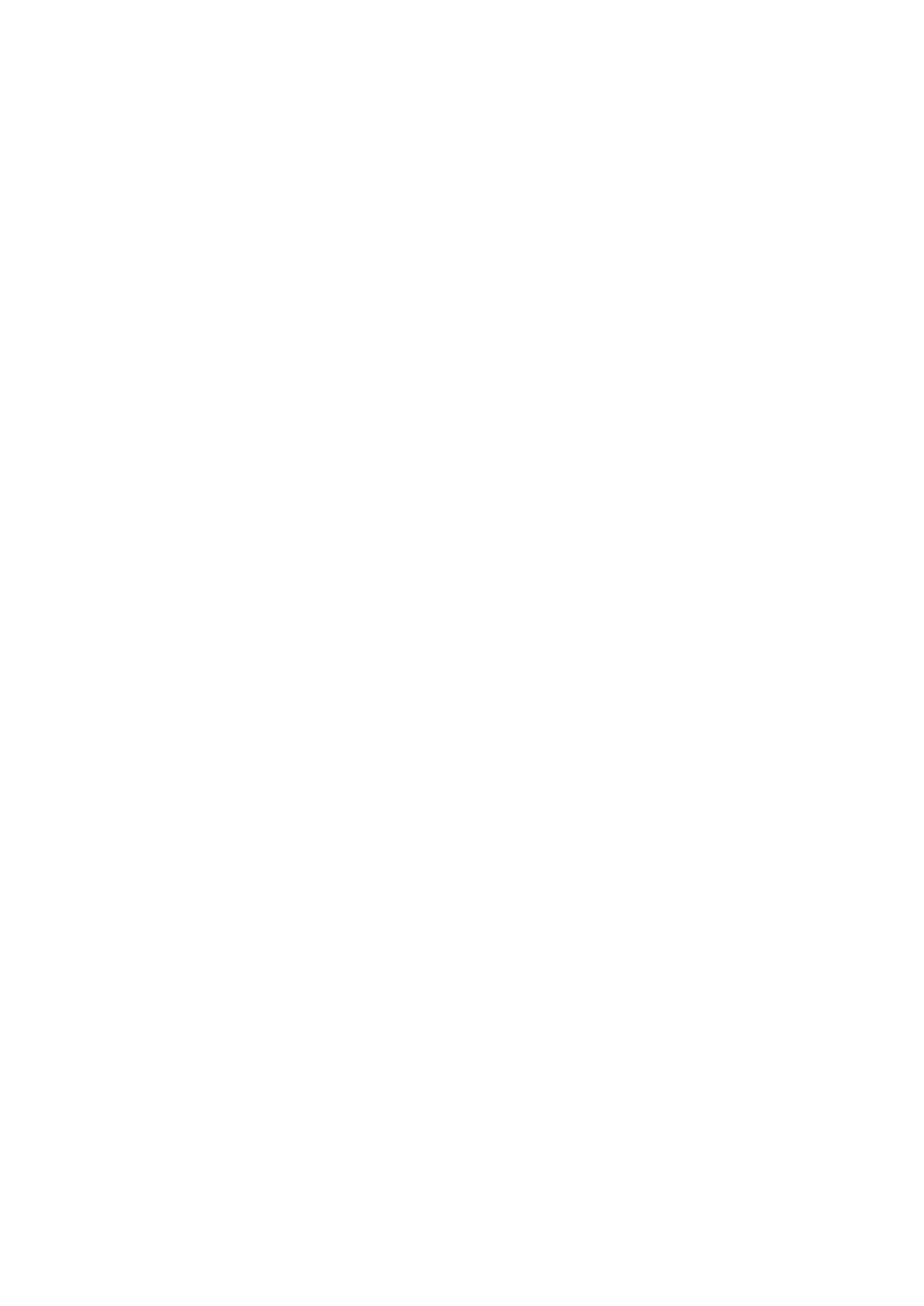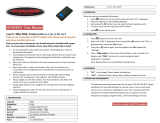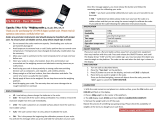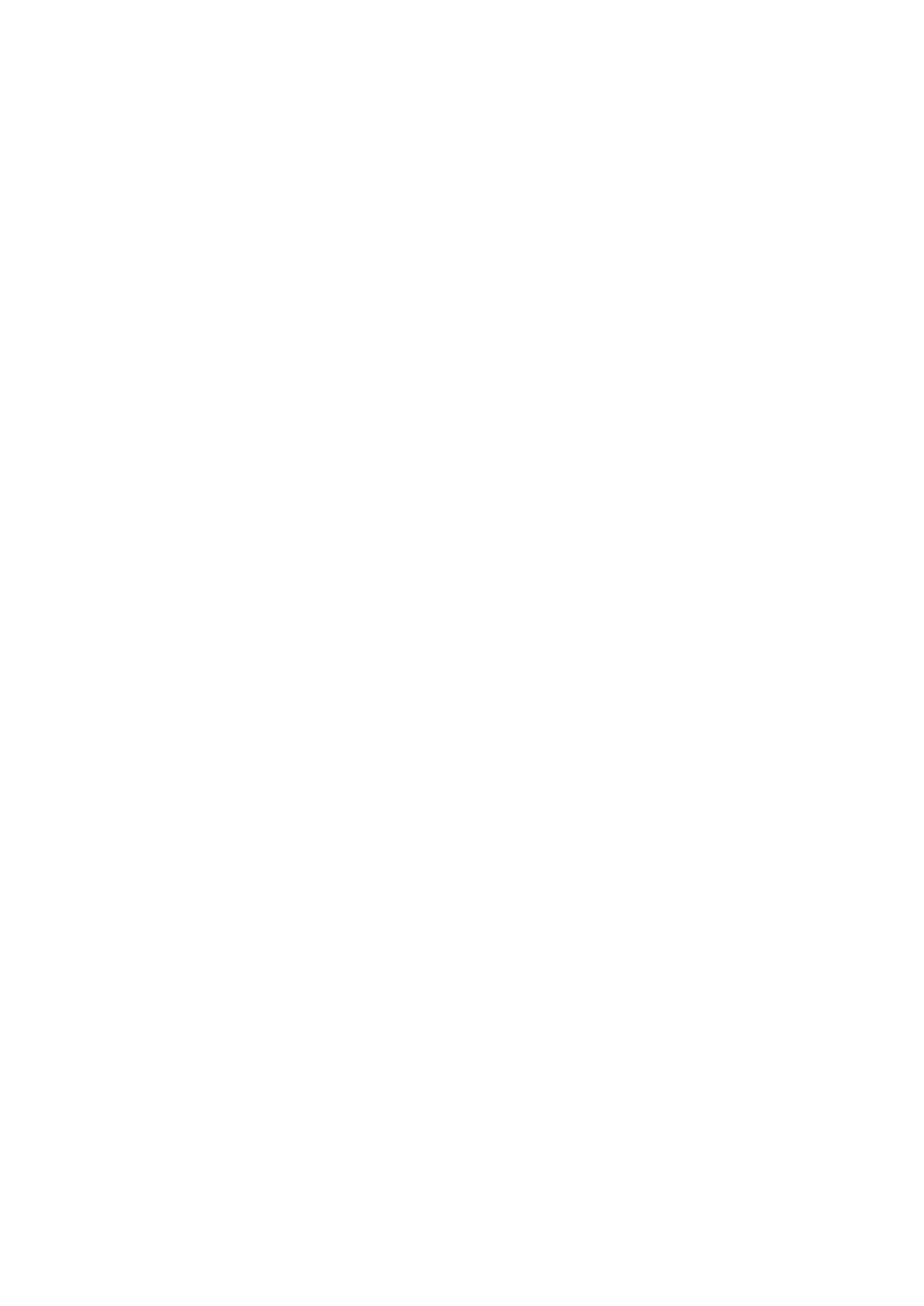
STX EN-0
TABLE OF CONTENTS
1. INTRODUCTION ............................................................................................... 1
1.1 Description ................................................................................................................................................... 1
1.2 Definition of Signal Warnings and Symbols ................................................................................................. 1
1.3 Safety Precautions ....................................................................................................................................... 1
1.4 Features ......................................................................................................................................................... 2
2. INSTALLATION ................................................................................................. 4
2.1 Installing Components ................................................................................................................................. 2
2.1.1 Releasing the Transportation Lock .......................................................................................................... 2
2.1.2 Installing the Weighing Pan ..................................................................................................................... 2
2.1.3 Security Slot ............................................................................................................................................. 2
2.2 Selecting the Location .................................................................................................................................. 3
2.3 Leveling the Balance ..................................................................................................................................... 3
2.4 Connecting Power ........................................................................................................................................ 3
2.5 Calibration .................................................................................................................................................... 4
3. OPERATION...................................................................................................... 5
3.1 Controls ........................................................................................................................................................ 5
3.2 Overview of Display, Home Screen ............................................................................................................. 5
3.3 Principal Functions and Main Menu ............................................................................................................ 6
4. APPLICATIONS ................................................................................................ 8
4.1 Weighing ...................................................................................................................................................... 7
4.1.1 Item Settings ............................................................................................................................................ 7
4.1.2 Sample Name .......................................................................................................................................... 8
4.1.3 Print / Save to USB .................................................................................................................................. 8
4.1.4 Menu……………………………………… .................................................................................................. 8
4.2 Parts Counting ............................................................................................................................................. 8
4.2.1 Item Settings ............................................................................................................................................ 9
4.2.2 APW/Samples .......................................................................................................................................... 9
4.3 Percent Weighing ....................................................................................................................................... 10
4.3.1 Item Settings .......................................................................................................................................... 11
4.3.2 Recalculate Reference Weight .............................................................................................................. 11
4.4 Dynamic/Animal Weighing ......................................................................................................................... 12
4.4.1 Item Settings .......................................................................................................................................... 13
4.5 Density Determination ................................................................................................................................ 14
4.5.1 Measuring the Density of a Solid Using Water (default) ........................................................................... 14
4.5.2 Measuring the Density of a Solid Using an Auxiliary Liquid ..................................................................... 16
4.5.3 Measuring the Density of a liquid using a Calibrated Sinker (not supplied) .............................................. 16
4.5.4 Measuring the Density of Porous Material Using Oil ................................................................................ 18
4.6 Check Weighing ......................................................................................................................................... 19
4.6.1 Item Settings .......................................................................................................................................... 20
4.6.2 Limits…………………………………………. ........................................................................................... 20
4.7 Display Hold ............................................................................................................................................... 21
4.7.2 Display Hold Mode .................................................................................................................................... 22
4.7.3 Peak hold mode ........................................................................................................................................ 22
4.8 Totalization ................................................................................................................................................... 22
4.9 Mole Weighing ............................................................................................................................................. 23
4.9.1 Item Settings ............................................................................................................................................. 23
4.9.2 Enter Molar Mass ...................................................................................................................................... 24
4.9.3 Calculate Molarity ..................................................................................................................................... 24
4.10 Additional Features .................................................................................................................................... 24
4.10.1 Weigh Below ........................................................................................................................................... 24
4.10.2 Connecting the Interface ......................................................................................................................... 24
5. MENU SETTINGS ........................................................................................... 26
5.1 Menu Navigation ........................................................................................................................................ 26
5.1.1 Changing Settings .................................................................................................................................. 26
5.2 Main Menu ................................................................................................................................................. 26
5.2.1 Calibration .................................................................................................................................................. 27
5.2.1.1 Span Calibration ..................................................................................................................................... 27
5.2.1.2 Linearity Calibration ................................................................................................................................ 27
5.2.2 Balance Setup ............................................................................................................................................ 28