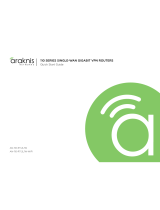Page 1© 2015 Araknis Networks
®
Ver: 150310-1300
1. Log into the access point web interface. (default username/password: araknis/araknis)
2. Click File Management in the left menu to get to the firmware update menu.
3. Click the Browse button under the Firmware sub-menu and navigate to where the firmware file is
saved on your computer.
4. Select the file and then press Enter/Return on the computer keyboard or click Open on the menu.
(The firmware file name should appear next to the Upload New Firmware File Browse button.)
5. Click Upload. The Upload Firmware Information screen will open.
6. Click Upgrade. Wait while the new firmware loads. When the configuration upload is finished, the
login screen will appear.
7. Enter the username and password.
8. Confirm the new firmware version is installed.
Contacting Technical Support
Phone: (866) 838-5052
Email: support@araknisnetworks.com
Technical Bulletin
W
eb Interface Firmware Update Instructions
Overview
This document details how to update your Araknis access point firmware using the web interface. For
OvrC updates, see your OvrC account.