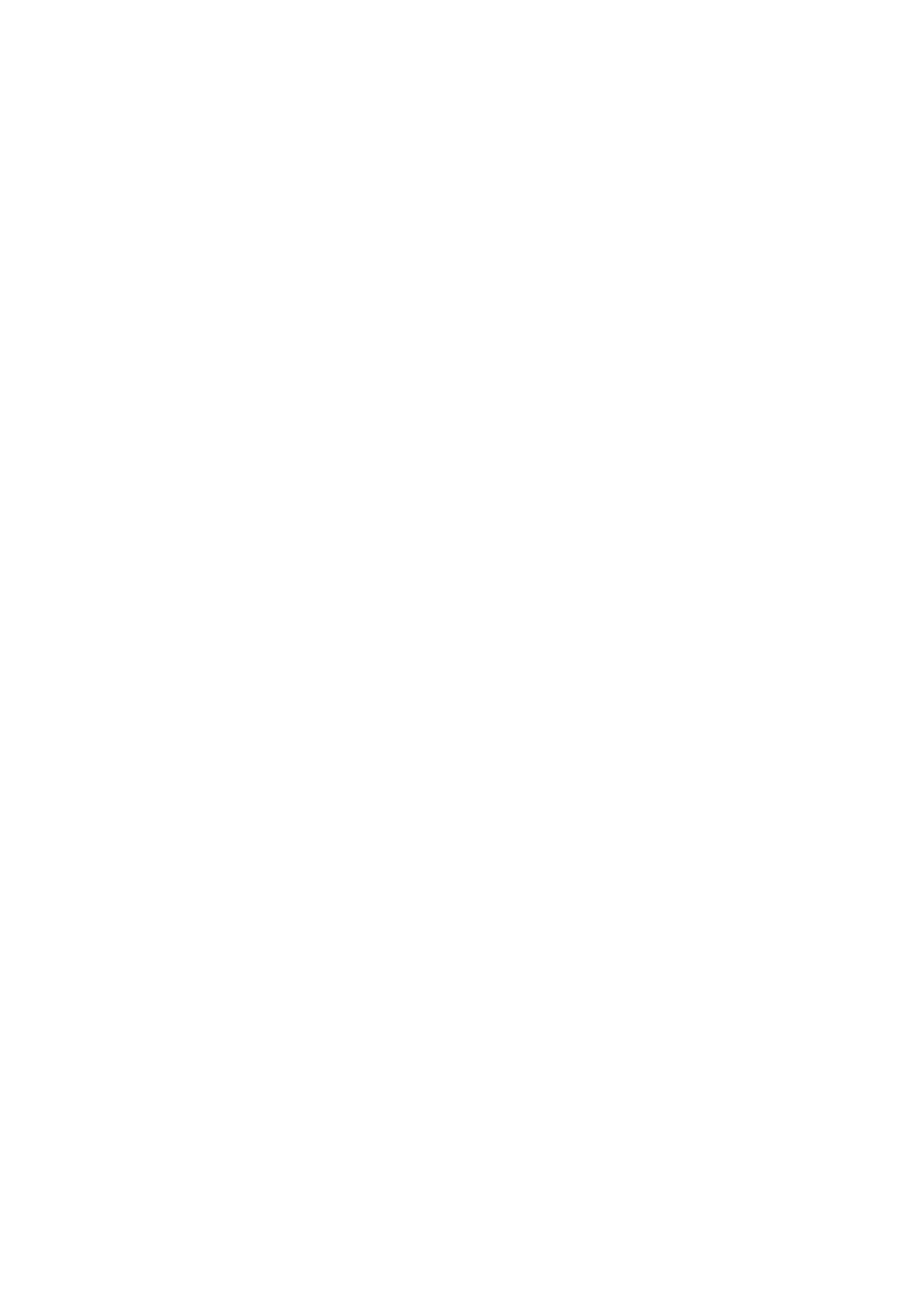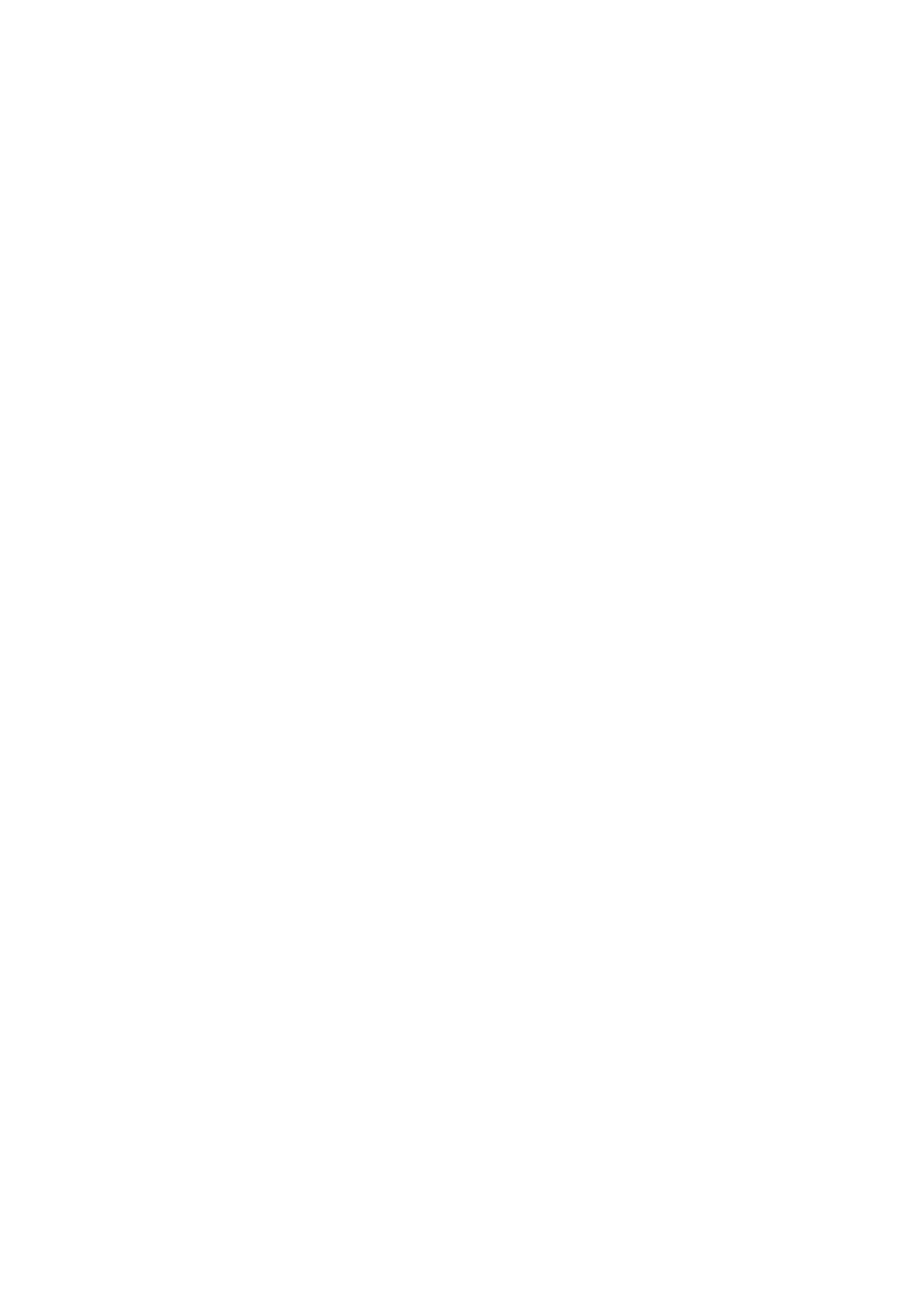
20
Fixtures and accessories
The i-2 Series can be used with a variety of accessories.
Contact your local SGM dealer to get the latest pricing and news about available accessories.
Please note: the list below is subject to change without notice.
Ordering information
I-2 RGBW Wash, 8,5deg, Std, BL / WH........................................................................................................... P/N: 80031100 / 80031150
I-2 RGBW, POI, BL / WH................................................................................................................................. P/N: 80230503 / 80230504
I-2 RED Wash, 8,5deg, Std, BL / WH............................................................................................................... P/N: 80031102 / 80031152
I-2 Red POI, BL / WH...................................................................................................................................... P/N: 80231403 / 80231404
I-2 Green Wash, 8,5deg, Std, BL / WH............................................................................................................. P/N: 80031103 / 80031153
I-2 Green, POI, BL / WH.................................................................................................................................. P/N: 80231503 / 80231504
I-2 Blue Wash, 8,5deg, Std, BLL / WH............................................................................................................. P/N: 80031104 / 80031154
I-2 Blue, POI, BL / WH..................................................................................................................................... P/N: 80231603 / 80231604
I-2 White Wash, 8,5deg, Std, BL / WH............................................................................................................. P/N: 80031105 / 80031155
I-2 White, POI, BL / WH................................................................................................................................... P/N: 80230603 / 80230604
I-2 UV Wash, 8,5deg, Std, BL / WH.................................................................................................................. P/N: 80031106 / 80031156
I-2 UV, POI, BL / WH....................................................................................................................................... P/N: 80231703 / 80231703
The i-2 Series can be ordered in any RAL color, and with Honey Comb at request. Contact your local SGM dealer for ordering
customized color housings or for more information.
i-2 Series accessories
Omega bracket w/Q-bolt,, BL / WH................................................................................................................. P/N: 83060602 / 83061206
Omega bracket POI with M10 Screws, BL / WH...............................................................................................P/N: 83060623 / 83060624
SGM USB uploader cable..................................................................................................................................................P/N: 83062011
Floorstand for i-2/P-2/Q-2.................................................................................................................................................P/N: 83060613
Accessory Holder I-2/P-2 Series, BL..................................................................................................................................P/N: 83061127
Barndoor 4-way, i-2/P-2/Q-2 series, BL..............................................................................................................................P/N: 83061129
Barndoor 8-way, i-2/P-2/Q-2 series, BL..............................................................................................................................P/N: 83061130
Color frame, i-2/P-2/Q-2 series..........................................................................................................................................P/N: 83061131
Half Anti-Glare Shield, Small, BL.......................................................................................................................................P/N: 83061161
Full Anti-Glare Shield, Small, BL........................................................................................................................................P/N: 83061164
Honeycomb for i-2 Series..................................................................................................................................................P/N: 36800040
Flight case for 4 pcs of P-2/Q-2 incl. barndoors................................................................................................................. P/N: 82051503
SGM Vacuum test-kit........................................................................................................................................................ P/N: 83061136
Barndoor 4-way, Barndoor 8-way, or Color Frame requires one Accessory Holder (Item No. 83061127) per xture.