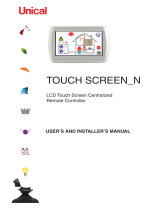2
EN
Contents STIIC Controller
1 Explanation of Symbols and Safety
Instructions ............................ 2
1.1 Recognize Safety Information .............2
1.2 Understand Signal Words ................2
1.3 Supplemental Directives .................3
1.4 General Safety Messages ................3
2 General Information ..................... 3
2.1 STIIC PLC LCD Display ...................4
2.2 STIIC PLC Touchscreen Display ...........4
2.3 Inputs and Outputs .....................5
2.4 STIIC MODBUS Address Layout ...........6
3 Intended Use ........................... 6
4 Specifications .......................... 7
5 Wiring Diagram ......................... 8
6 Installation and Setup ................... 10
6.1 Making Terminal Connections in the
Electric Box
..........................10
6.2 Connecting the Touchscreen ............10
6.3 Configuring the STIIC PLC ............... 11
7 Operation ............................. 15
7.1 Accessing a Device Type ................ 15
7.2 Managing an Air Conditioning Device .....15
7.3 Managing a Refrigeration Device .........17
7.4 Managing an Eskimo Ice Device ..........18
7.5 Managing a FAMU or SWV Device ........18
7.6 Managing a Reverse Osmosis Device .....19
8 Alarms ............................... 21
8.1 Using the Touchscreen to View Alarms ....21
8.2 Using the LCD Display to View Alarms .....21
9 Disposal .............................. 22
10 Warranty Information ................... 22
10.1 United States and Canada ..............22
10.2 All Other Regions .....................22
Contents
Service Center & Dealer Locations
Visit: www.dometic.com
Read these instructions carefully. These instructions
MUST stay with this product.
1 Explanation of Symbols and
Safety Instructions
This manual has safety information and instructions to
help you eliminate or reduce the risk of accidents and
injuries.
1.1 Recognize Safety Information
This is the safety alert symbol. It is used to alert
you to potential physical injury hazards. Obey all
safety messages that follow this symbol to avoid
possible injury or death.
1.2 Understand Signal Words
A signal word will identify safety messages and property
damage messages, and also will indicate the degree or
level of hazard seriousness.
DANGER!
Indicates a hazardous situation that, if not avoided,
will result in death or serious injury.
WARNING
Indicates a hazardous situation that, if not avoided,
could result in death or serious injury.
CAUTION
Indicates a hazardous situation that, if not avoided,
could result in minor or moderate injury.
NOTICE: Used to address practices not related to
physical injury.
I
Indicates additional information that is not related
to physical injury.