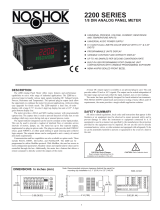Page is loading ...

1
3.80
1.95
.10
4.10
(2.5)
(96.5)
(49.5)
(104.1)
1.75
(44.5)
RSTDSP
PAR
F1 F2
X
M
A
O
M
TT
NI
1
S
P
3S
2
S
PPP4
S
8.8.8.8.8
V
(44.5)
1.75
1
2
3
4
5 6
7
8
9
10
11
12
13
14
15
16
17
18
19
20
21
22
23
24
25
3.60 (91.4)
PROCESS, VOLTAGE, CURRENT, TEMPERATURE, AND STRAIN
GAGE INPUTS
5-DIGIT 0.56" RED SUNLIGHT READABLE DISPLAY
VARIABLE INTENSITY DISPLAY
16 POINT SCALING FOR NON-LINEAR PROCESSES
PROGRAMMABLE FUNCTION KEYS/USER INPUTS
9 DIGIT TOTALIZER (INTEGRATOR) WITH BATCHING
OPTIONAL CUSTOM UNITS OVERLAY W/BACKLIGHT
FOUR SETPOINT ALARM OUTPUTS (W/OPTION CARD)
COMMUNICATION AND BUS CAPABILITIES (W/OPTION CARD)
RETRANSMITTED ANALOG OUTPUT (W/OPTION CARD)
CRIMSON
®
PROGRAMMING SOFTWARE
NEMA 4X/IP65 SEALED FRONT BEZEL
GENERAL DESCRIPTION
The PAX
®
Analog Panel Meters offer many features and performance
capabilities to suit a wide range of industrial applications. Available in five
different models to handle various analog inputs, including DC Voltage/Current,
AC Voltage/Current, Process, Temperature, and Strain Gage Inputs. Refer to
pages 4 through 6 for the details on the specific models. The option cards allow
the opportunity to configure the meter for present applications, while providing
easy upgrades for future needs.
The meters employ a bright 0.56" LED display. The unit is available with a
red sunlight readable or a standard green LED. The intensity of display can be
adjusted from dark room applications up to sunlight readable, making it ideal
for viewing in bright light applications.
The meters provide a MAX and MIN reading memory with programmable
capture time. The capture time is used to prevent detection of false max or min
readings which may occur during start-up or unusual process events.
The signal totalizer (integrator) can be used to compute a time-input product.
This can be used to provide a readout of totalized flow, calculate service
intervals of motors or pumps, etc. The totalizer can also accumulate batch
weighing operations.
Optional digital output cards provide the meter with up to four setpoint
outputs. The cards are available as dual relay, quad relay, quad sinking
transistor, quad sourcing transistor/SSR drive, or dual triac/dual SSR drive
outputs. The setpoint alarms can be configured to suit a variety of control and
alarm requirements.
Communication and Bus Capabilities are also available as option cards.
These include RS232, RS485, Modbus, DeviceNet, and Profibus-DP. Readout
values and setpoint alarm values can be controlled through the bus. Additionally,
the meters have a feature that allows a remote computer to directly control the
outputs of the meter. With an RS232 or RS485 card installed, it is possible to
configure the meter using a Windows
®
based program. The configuration data
can be saved to a file for later recall.
A linear DC output signal is available as an optional card. The card provides
either 20 mA or 10 V signals. The output can be scaled independent of the input
range and can track either the input, totalizer, max or min readings.
Once the meters have been initially configured, the parameter list may be
locked out from further modification in its entirety or only the setpoint values
can be made accessible.
The meters have been specifically designed for harsh industrial environments.
With NEMA 4X/IP65 sealed bezel and extensive testing of noise effects to CE
requirements, the meter provides a tough yet reliable application solution.
SAFETY SUMMARY
All safety related regulations, local codes as well as instructions that appear
in this document or on equipment must be observed to ensure personal safety
and to prevent damage to either the device or equipment connected to it.
Do not use these products to replace proper safety interlocking. No software-
based device (or any other solid-state device) should ever be designed to be
responsible for the maintenance of personnel safety or consequential equipment
not equipped with safeguards. Red Lion disclaims any responsibility for
damages, either direct or consequential, that result from the use of this
equipment in a manner not consistent with these specifications.
MODEL PAX
®
– 1/8 DIN ANALOG INPUT PANEL METERS
DIMENSIONS In inches (mm)
Note: Recommended minimum clearance (behind the panel) for mounting clip installation is
2.1" (53.4) H x 5.0" (127) W.
Bulletin No. PAX-T
Drawing No. LP0545
Released 08/20
CAUTION: Risk of Danger
Read complete instructions prior to
installation and operation of the unit.
CAUTION: Risk of electric shock.
C
C
US LISTED
US LISTED
U
L
R
PROCESS CONTROL EQUIPMENT
E179259

2
Ordering Information ...................2
General Meter Specifications .............3
Universal DC Input Panel Meter ...........4
Process Input Panel Meter ...............4
AC True RMS Voltage and Current Meter. . . . 5
Strain Gage Input Panel Meter ............5
Thermocouple and RTD Input Meter .......6
Option Cards ..........................7
Installing the Meter .....................8
Setting the Jumpers ....................8
Installing Option Cards .................10
Wiring the Meter ......................11
Reviewing the Front Buttons and Display ...14
Programming the Meter. . . . . . . . . . . . . . . . . 15
Factory Service Operations .............30
Parameter Value Chart .................32
Programming Overview ................34
Table Of COnTenTs
Ordering infOrmaTiOn
PAX
0
0
D - DC Volt/ Current Input
P - Process Input
H - AC True RMS Volt/Current Input *
S - Strain Gage/Bridge Input
T - Thermocouple and RTD Input
0 - Red, Sunlight Readable Display
1 - Green Display
0 - 85 to 250 VAC
1 - 11 to 36 VDC, 24 VAC
* PAXH is only available with 85-250 VAC power supply.
Meter Part Numbers
Option Card and Accessories Part Numbers
TYPE MODEL NO. DESCRIPTION PART NUMBER
Option
Cards
PAXCDS
Dual Setpoint Relay Output Card PAXCDS10
Quad Setpoint Relay Output Card PAXCDS20
Quad Setpoint Sinking Open Collector Output Card PAXCDS30
Quad Setpoint Sourcing Open Collector Output Card PAXCDS40
Dual Triac/Dual SSR Drive Output Card PAXCDS50
Quad Form C Relay Output Card PAXCDS60 *
PAXCDC
RS485 Serial Communications Card with Terminal Block PAXCDC10
Extended RS485 Serial Communications Card with Dual RJ11 Connector PAXCDC1C
RS232 Serial Communications Card with Terminal Block PAXCDC20
Extended RS232 Serial Communications Card with 9 Pin D Connector PAXCDC2C
DeviceNet Communications Card PAXCDC30
Modbus Communications Card PAXCDC40
Extended Modbus Communications Card with Dual RJ11 Connector PAXCDC4C
Profibus-DP Communications Card PAXCDC50
PAXCDL Analog Output Card PAXCDL10
PAXUSB PAX USB Programming Card PAXUSB00
Accessories
CBLUSB USB Programming Cable Type A-Mini B CBLUSB01
PAXLBK Units Label Kit Accessory (Not required for PAXT) PAXLBK10
* This card is not suitable for use in older PAX models. For proper installation, a case knock-out feature must be present on the top surface
of the PAX case. This feature began to be introduced to the standard PAX units in July of 2014 (2614).
Crimson
®
configuration software is available as a free download from http://www.redlion.net

3
general meTer speCifiCaTiOns
1. DISPLAY: 5 digit, 0.56" (14.2 mm) red sunlight readable or standard green
LEDs, (-19999 to 99999)
2. POWER:
AC Versions:
AC Power: 85 to 250 VAC, 50/60 Hz, 15 VA
Isolation: 2300 Vrms for 1 min. to all inputs and outputs.
DC Versions (Not available on PAXH):
DC Power: 11 to 36 VDC, 11 W
(derate operating temperature to 40° C if operating <15 VDC and three
option cards are installed)
AC Power: 24 VAC, ± 10%, 50/60 Hz, 15 VA
Isolation: 500 Vrms for 1 min. to all inputs and outputs (50 V working).
3. ANNUNCIATORS:
MAX - maximum readout selected
MIN - minimum readout selected
TOT - totalizer readout selected, flashes when total overflows
SP1 - setpoint alarm 1 is active
SP2 - setpoint alarm 2 is active
SP3 - setpoint alarm 3 is active
SP4 - setpoint alarm 4 is active
Units Label - optional units label backlight
4. KEYPAD: 3 programmable function keys, 5 keys total
5. A/D CONVERTER: 16 bit resolution
6. UPDATE RATES:
A/D conversion rate: 20 readings/sec.
Step response: internal zero correction cannot be disabled
700 msec. max. (digital filter disabled, internal zero correction cannot be
disabled)
PAXH Only: 1 sec max. to within 99% of final readout value (digital filter
disabled)
Display update rate: 1 to 20 updates/sec.
Setpoint output on/off delay time: 0 to 3275 sec.
Analog output update rate: 0 to 10 sec
Max./Min. capture delay time: 0 to 3275 sec.
7. DISPLAY MESSAGES:
“OLOL” - Appears when measurement exceeds + signal range.
“ULUL” - Appears when measurement exceeds - signal range
PAXT: “SHrt” - Appears when shorted sensor is detected. (RTD only)
PAXT: “OPEN” - Appears when open sensor is detected.
“. . . .” - Appears when display values exceed + display range.
“- . . .” - Appears when display values exceed - display range.
“E . . .” - Appears when Totalizer exceeds 9 digits.
“h . . .” - Denotes the high order display of the Totalizer.
8. INPUT CAPABILITIES: See specific product specifications, pages 4-6
9. EXCITATION POWER: See specific product specifications, pages 4-6
10. LOW FREQUENCY NOISE REJECTION: (Does not apply to PAXH)
Normal Mode: > 60 dB @ 50 or 60 Hz ±1%, digital filter off
Common Mode: >100 dB, DC to 120 Hz
11. USER INPUTS: Three programmable user inputs
Max. Continuous Input: 30 VDC
Isolation To Sensor Input Common: Not isolated. (Not PAXH)
PAXH: Isolation to Sensor Input Common: 1400 Vrms for 1 min.
Working Voltage: 125 V
Response Time: 50 msec. max.
Logic State: Jumper selectable for sink/source logic
INPUT STATE
SINKING INPUTS
22 KΩ pull-up to +5 V
SOURCING INPUTS
22 KΩ pull-down
Active V
IN
< 0.9 VDC V
IN
> 3.6 VDC
Inactive V
IN
> 3.6 VDC V
IN
< 0.9 VDC
12. TOTALIZER:
Function:
Time Base: second, minute, hour, or day
Batch: Can accumulate (gate) input display from a user input
Time Accuracy: 0.01% typical
Decimal Point: 0 to 0.0000
Scale Factor: 0.001 to 65.000
Low Signal Cut-out: -19,999 to 99,999
Total: 9 digits, display alternates between high order and low order readouts
13. CUSTOM LINEARIZATION:
Data Point Pairs: Selectable from 2 to 16
Display Range: -19,999 to 99,999
Decimal Point: 0 to 0.0000
PAXT: Ice Point Compensation: user value (0.00 to 650.00 µV/°C)
14. MEMORY: Nonvolatile E
2
PROM retains all programmable parameters and
display values.
15. ENVIRONMENTAL CONDITIONS:
Operating Temperature Range: 0 to 50°C (0 to 45°C with all three option
cards installed)
Vibration to IEC 68-2-6: Operational 5 to 150 Hz, 2 g.
Shock to IEC 68-2-27: Operational 25 g (10 g relay).
Storage Temperature Range: -40 to 60°C
Operating and Storage Humidity: 0 to 85% max. RH non-condensing
Altitude: Up to 2000 meters
16. CERTIFICATIONS AND COMPLIANCES:
CE Approved
EN 61326-1 Immunity to Industrial Locations
Emission CISPR 11 Class A
Safety requirements for electrical equipment for measurement control, and
laboratory use:
EN 61010-1: General Requirements
EN 61010-2-030: Particular Requirements for Testing and Measuring
Circuits
RoHS Compliant
UL Listed Component: File #E179259
Type 4X Enclosure rating (Face only)
IP65 Enclosure rating (Face only)
IP20 Enclosure rating (Rear of unit)
Refer to EMC Installation Guidelines section of the bulletin for additional
information.
17. CONNECTIONS: High compression cage-clamp terminal block
Wire Strip Length: 0.3" (7.5 mm)
Wire Gage: 30-14 AWG copper wire
Torque: 4.5 inch-lbs (0.51 N-m) max.
18. CONSTRUCTION: This unit is rated for NEMA 4X/IP65 outdoor use.
IP20 Touch safe. Installation Category II, Pollution Degree 2. One piece
bezel/case. Flame resistant. Synthetic rubber keypad. Panel gasket and
mounting clip included.
19. WEIGHT: 10.4 oz. (295 g)

4
mOdel paXd - Universal dC inpUT
mOdel paXp - prOCess inpUT
* After 20 minute warm-up. Accuracy is specified in two ways:
Accuracy over an 18 to 28°C and 10 to 75% RH environment; and
accuracy over a 0 to 50°C and 0 to 85% RH (non-condensing
environment). Accuracy over the 0 to 50°C range includes the
temperature coefficient effect of the meter.
EXCITATION POWER:
Transmitter Power: 24 VDC, ±5%, regulated, 50 mA max.
Reference Voltage: 2 VDC, ± 2%
Compliance: 1 kohm load min. (2 mA max.)
Temperature coefficient: 40 ppm/°C max.
Reference Current: 1.75 mADC, ± 2%
Compliance: 10 kohm load max.
Temperature coefficient: 40 ppm/°C max.
FOUR VOLTAGE RANGES (300 VDC Max)
FIVE CURRENT RANGES (2A DC Max)
THREE RESISTANCE RANGES (10K Ohm Max)
SELECTABLE 24 V, 2 V, 1.75 mA EXCITATION
DUAL RANGE INPUT (20 mA or 10 VDC)
24 VDC TRANSMITTER POWER
PAXD SPECIFICATIONS
INPUT RANGES:
PAXP SPECIFICATIONS
SENSOR INPUTS:
INPUT
RANGE
ACCURACY*
(18 to 28°C)
ACCURACY*
(0 to 50°C)
IMPEDANCE/
COMPLIANCE
MAX
CONTINUOUS
OVERLOAD
RESOLUTION
±200 mVDC
0.03% of reading
+30 µV
0.12% of reading
+40 µV
1.066 Mohm 100 V 10 µV
±2 VDC
0.03% of reading
+0.3 mV
0.12% of reading
+0.4 mV
1.066 Mohm 300 V 0.1 mV
±20 VDC
0.03% of reading
+3 mV
0.12% of reading
+4 mV
1.066 Mohm 300 V 1 mV
±300 VDC
0.05% of reading
+30 mV
0.15% of reading
+40 mV
1.066 Mohm 300 V 10 mV
±200 µADC
0.03% of reading
+0.03 µA
0.12% of reading
+0.04µA
1.11 Kohm 15 mA 10 nA
±2 mADC
0.03% of reading
+0.3 µA
0.12% of reading
+0.4 µA
111 ohm 50 mA 0.1 µA
±20 mADC
0.03% of reading
+3µA
0.12% of reading
+4 µA
11.1 ohm 150 mA 1 µA
±200 mADC
0.05% of reading
+30 µA
0.15% of reading
+40 µA
1.1 ohm 500 mA 10 µA
±2 ADC
0.5% of reading
+0.3 mA
0.7% of reading
+0.4 mA
0.1 ohm 3 A 0.1 mA
100 ohm
0.05% of reading
+0.03 ohm
0.2% of reading
+0.04 ohm
0.175 V 30 V 0.01 ohm
1000 ohm
0.05% of reading
+0.3 ohm
0.2% of reading
+0.4 ohm
1.75 V 30 V 0.1 ohm
10 Kohm
0.05% of reading
+1 ohm
0.2% of reading
+1.5 ohm
17.5 V 30 V 1 ohm
* After 20 minute warm-up. Accuracy is specified in two ways: Accuracy over an 18
to 28°C and 10 to 75% RH environment; and accuracy over a 0 to 50°C and 0 to
85%RH (non-condensing environment). Accuracy over the 0 to 50°C range
includes the temperature coefficient effect of the meter.
EXCITATION POWER:
Transmitter Power: 24 VDC, ±5%, regulated, 50 mA max.
INPUT
(RANGE)
ACCURACY*
(18 to 28°C)
ACCURACY*
(0 to 50°C)
IMPEDANCE/
COMPLIANCE
MAX
CONTINUOUS
OVERLOAD
DISPLAY
RESOLUTION
20 mA
(-2 to 26 mA)
0.03% of
reading +2 µA
0.12% of
reading +3 µA
20 ohm 150 mA 1 µA
10 VDC
(-1 to 13 VDC)
0.03% of
reading +2 mV
0.12% of
reading +3 mV
500 Kohm 300 V 1 mV

5
mOdel paXH - aC TrUe rms vOlT and CUrrenT
FOUR VOLTAGE RANGES (300 VAC Max)
FIVE CURRENT RANGES (5 A Max)
ACCEPTS AC OR DC COUPLED INPUTS
THREE WAY ISOLATION: POWER, INPUT AND OUTPUTS
mOdel paXs - sTrain gage inpUT
LOAD CELL, PRESSURE AND TORQUE BRIDGE INPUTS
DUAL RANGE INPUT: ±24 mV OR ±240 mV
SELECTABLE 5 VDC OR 10 VDC BRIDGE EXCITATION
PROGRAMMABLE AUTO-ZERO TRACKING
PAXS SPECIFICATIONS
SENSOR INPUTS:
PAXH SPECIFICATIONS
INPUT RANGES:
Isolation To Option Card Commons and User Input Commons: 125 Vrms
Isolation To AC Power Terminals: 250 Vrms
*Conditions for accuracy specification:
- 20 minutes warmup
- 18-28°C temperature range, 10-75% RH non-condensing
- 50 Hz - 400 Hz sine wave input with 1.414 crest factor
- 1% to 100% of range
For conditions outside the above listed:
Temperature from 0-18 and 28-50°C: Add 0.1% reading + 20 counts error
Crest factors:
1-3: Add 0.2% reading + 10 counts error
3-5: Add 1% reading
DC component: Add 0.5% reading + 10 counts
20-50 Hz and 400-10 KHz: Add 1% reading + 20 counts error
** Non-repetitive surge rating: 15 A for 5 seconds
*** Inputs are direct coupled to the input divider and shunts. Input signals with
high DC component levels may reduce the usable range.
MAX CREST FACTOR (Vp/VRMS): 5 @ Full Scale Input
INPUT COUPLING: AC or AC and DC
INPUT CAPACITANCE: 10 pF
COMMON MODE VOLTAGE: 125 VAC working
COMMON MODE REJECTION: (DC to 60 Hz) 100 dB
INPUT
RANGE
ACCURACY*
MAX DC
BLOCKING
IMPEDANCE
(60 Hz)
MAX
CONTINUOUS
OVERLOAD
RESOLUTION
2 mA
0.1% of reading
+2 µA
±50 mA111 ohm 50 mA 0.1 µA
20 mA
0.1% of reading
+20 µA
±150 mA11.1 ohm 150 mA 1 µA
200 mA
0.1% of reading
+0.2 mA
±500 mA1.1 ohm 500 mA 10 µA
5 A
0.5% of reading
+5 mA
±7 A***0.02 ohm 7 A** 1 mA
200 mV
0.1% of reading
+0.4 mV
±10 V686 Kohm 30 V 0.01 mV
2 V
0.1% of reading
+2 mV
±50 V686 Kohm 30 V 0.1 mV
20 V
0.1% of reading
+20 mV
±300 V686 Kohm 300 V 1 mV
300 V
0.2% of reading
+0.3 V
±300 V***686 Kohm 300 V 0.1 V
200 µA
0.1% of reading
+0.4 µA
±15 mA1.11 Kohm 15 mA 0.01 µA
CONNECTION TYPE: 4-wire bridge (differential)
2-wire (single-ended)
COMMON MODE RANGE (w.r.t. input common): 0 to +5 VDC
Rejection: 80 dB (DC to 120 Hz)
BRIDGE EXCITATION :
Jumper Selectable: 5 VDC @ 65 mA max., ±2%
10 VDC @ 125 mA max., ±2%
Temperature coefficient (ratio metric): 20 ppm/°C max.
INPUT RANGE
ACCURACY*
(18 to 28 °C)
ACCURACY*
(0 to 50 °C)
IMPEDANCE
MAX
CONTINUOUS
OVERLOAD
RESOLUTION
±24 mVDC
0.02% of
reading +3 µV
0.07% of
reading +4 µV
100 Mohm 30 V 1 µV
±240 mVDC
0.02% of
reading +30 µV
0.07% of
reading +40 µV
100 Mohm 30 V 10 µV
* After 20 minute warm-up. Accuracy is specified in two ways: Accuracy over an 18
to 28 °C and 10 to 75% RH environment; and accuracy over a 0 to 50 °C and 0 to
85% RH (non-condensing environment). Accuracy over the 0 to 50 °C range
includes the temperature coefficient effect of the meter.

6
mOdel paXT - THermOCOUple and rTd inpUT
THERMOCOUPLE AND RTD INPUTS
CONFORMS TO ITS-90 STANDARDS
CUSTOM SCALING FOR NON-STANDARD PROBES
TIME-TEMPERATURE INTEGRATOR
PAXT SPECIFICATIONS
READOUT:
Resolution: Variable: 0.1, 0.2, 0.5, or 1, 2, or 5 degrees
Scale: F or C
Offset Range: -19,999 to 99,999 display units
THERMOCOUPLE INPUTS:
Input Impedance: 20 MΩ
Lead Resistance Effect: 0.03µV/ohm
Max. Continuous Overvoltage: 30 V
RTD INPUTS:
Type: 3 or 4 wire, 2 wire can be compensated for lead wire resistance
Excitation current: 100 ohm range: 165 µA
10 ohm range: 2.6 mA
Lead resistance: 100 ohm range: 10 ohm/lead max.
10 ohm range: 3 ohms/lead max.
Max. continuous overload: 30 V
CUSTOM RANGE: Up to 16 data point pairs
Input range: -10 to 65 mV
0 to 400 ohms, high range
0 to 25 ohms, low range
Display range: -19999 to 99999
STANDARD
***
ACCURACY*
(0 to 50 °C)
ACCURACY*
(18 to 28 °C)
RANGE
no official
standard
0.9°C0.4°C-100 to 260°C
10 ohm Copper
alpha = .00427
INPUT TYPE
no official
standard
0.5°C0.2°C-80 to 260°C
120 ohm Nickel
alpha = .00672
no official
standard
1.6°C0.4°C-200 to 850°C
100 ohm Pt
alpha = .003919
IEC 7511.6°C0.4°C-200 to 850°C
100 ohm Pt
alpha = .00385
0.20% of reading
+ 0.007 Ω
0.04% of reading
+ 0.005 Ω
0 to 25 Ω
(1 MΩ res.)
Custom
10 ohm range
0.12% of reading
+ 0.05 Ω
0.02% of reading
+ 0.04 Ω
0 to 400 Ω
(10 MΩ res.)
Custom
100 ohm range
ACCURACY*
(0 to 50 °C)
0.12% of reading
+ 5µV
0.02% of reading
+ 4µV
-10 to 65mV
(1 µV res.)
Custom
mV range
ACCURACY*
(18 to 28 °C)
RANGEINPUT TYPE
WIRE COLOR
INPUT
TYPE
RANGE
ACCURACY*
(0 to 50 °C)
STANDARD
ANSI BS 1843
T
-200 to 400°C
-270 to -200°C
1.2°C
**
2.1°C
ITS-90
(+) blue
(-) red
(+) white
(-) blue
E
-200 to 871°C
-270 to -200°C
1.0°C
**
2.4°C
ITS-90
(+) purple
(-) red
(+) brown
(-) blue
J -200 to 760°C 1.1°C 2.3°C ITS-90
(+) white
(-) red
(+) yellow
(-) blue
K
-200 to 1372°C
-270 to -200°C
1.3°C
**
3.4°C
ITS-90
(+) yellow
(-) red
(+) brown
(-) blue
R -50 to 1768°C 1.9°C 4.0°C ITS-90
no
standard
(+) white
(-) blue
S -50 to 1768°C 1.9°C 4.0°C ITS-90
no
standard
(+) white
(-) blue
B
100 to 300°C
300 to 1820°C
3.9°C
2.8°C
5.7°C
4.4°C
ITS-90
no
standard
no
standard
N
1.3°C
**
3.1°C
ITS-90
(+) orange
(-) red
(+) orange
(-) blue
C
(W5/W26)
0 to 2315°C 1.9°C 6.1°C
ASTM
E988-90***
no
standard
no
standard
*After 20 min. warm-up. Accuracy is specified in two ways: Accuracy over an 18
to 28 °C and 15 to 75% RH environment; and Accuracy over a 0 to 50 °C and 0 to
85% RH (non condensing) environment. Accuracy specified over the 0 to 50 °C
operating range includes meter tempco and ice point tracking effects. The
specification includes the A/D conversion errors, linearization conformity, and
thermocouple ice point compensation. Total system accuracy is the sum of meter
and probe errors. Accuracy may be improved by field calibrating the meter readout
at the temperature of interest.
** The accuracy over the interval -270 to -200 °C is a function of temperature,
ranging from 1 °C at -200 °C and degrading to 7 °C at -270 °C. Accuracy may be
improved by field calibrating the meter readout at the temperature of interest.
*** These curves have been corrected to ITS-90.
ACCURACY*
(18 to 28 °C)
-200 to 1300°C
-270 to -200°C
aCCessOries
UNITS LABEL KIT (PAXLBK) - Not required for PAXT
Each meter has a units indicator with backlighting that can be customized
using the Units Label Kit. The backlight is controlled in the programming.
Each PAXT meter is shipped with °F and °C overlay labels which can be
installed into the meter’s bezel display assembly.
EXTERNAL CURRENT SHUNTS (APSCM)
To measure DC current signals greater than 2 ADC, a shunt must be used. The
APSCM010 current shunt converts a maximum 10 ADC signal into 100.0 mV.
The APSCM100 current shunt converts a maximum 100 ADC signal into 100.0
mV. The continuous current through the shunt is limited to 115% of the rating.
PROGRAMMING SOFTWARE
Crimson software is a Windows based program that allows configuration of
the PAX meter from a PC. Crimson offers standard drop-down menu commands,
that make it easy to program the meter. The meter’s program can then be saved
in a PC file for future use. A PAX serial option card or PAX USB programming
card is required to program the meter using the software. Crimson can be
downloaded at www.redlion.net.

7
OpTiOn Cards
WARNING: Disconnect all power to the unit before
installing option cards.
Adding Option Cards
The PAX and MPAX series meters can be fitted with up to three option cards.
The details for each option card can be reviewed in the specification section
below. Only one card from each function type can be installed at one time. The
function types include Setpoint Alarms (PAXCDS), Communications (PAXCDC),
and Analog Output (PAXCDL). The option cards can be installed initially or at a
later date.
COMMUNICATION CARDS (PAXCDC)
A variety of communication protocols are available for the PAX and MPAX
series. Only one of these cards can be installed at a time. When programming
the unit via Crimson, a Windows
®
based program, the RS232, RS485, or USB
Cards must be used.
SERIAL COMMUNICATIONS CARD: PAXCDC1_ and PAXCDC2_
Type: RS485 or RS232
Isolation To Sensor & User Input Commons: 500 Vrms for 1 min.
Not Isolated from all other commons.
Data: 7/8 bits
Baud: 300 to 19,200
Parity: No, Odd or Even
Bus Address: Selectable 0 to 99, Max. 32 meters per line (RS485)
Transmit Delay: Selectable for 2 to 50 msec or 50 to 100 msec (RS485)
DEVICENET™ CARD: PAXCDC30
Compatibility: Group 2 Server Only, not UCMM capable
Baud Rates: 125 Kbaud, 250 Kbaud, and 500 Kbaud
Bus Interface: Phillips 82C250 or equivalent with MIS wiring protection per
DeviceNet™ Volume I Section 10.2.2.
Node Isolation: Bus powered, isolated node
Host Isolation: 500 Vrms for 1 minute between DeviceNet™ and meter input
common.
MODBUS CARD: PAXCDC4_
Type: RS485; RTU and ASCII MODBUS modes
Isolation To Sensor & User Input Commons: 500 Vrms for 1 minute.
Not isolated from all other commons.
Baud Rates: 300 to 38400.
Data: 7/8 bits
Parity: No, Odd, or Even
Addresses: 1 to 247.
Transmit Delay: Programmable; See Transmit Delay explanation.
PROFIBUS-DP CARD: PAXCDC50
Fieldbus Type: Profibus-DP as per EN 50170, implemented with Siemens
SPC3 ASIC
Conformance: PNO Certified Profibus-DP Slave Device
Baud Rates: Automatic baud rate detection in the range 9.6 Kbaud to 12 Mbaud
Station Address: 0 to 125, set by rotary switches.
Connection: 9-pin Female D-Sub connector
Network Isolation: 500 Vrms for 1 minute between Profibus network and
sensor and user input commons. Not isolated from all other commons.
PAXUSB PROGRAMMING CARD: PAXUSB00
Type: USB Virtual Comms Port
Connection: Type mini B
Isolation To Sensor & User Input Commons: 500 Vrms for 1 min.
Not Isolated from all other commons.
Baud Rate: 300 to 19.2k
Unit Address: 0 to 99; only 1 meter can be configured at a time
SETPOINT CARDS (PAXCDS)
The PAX and MPAX series has 6 available setpoint alarm output option
cards. Only one of these cards can be installed at a time. (Logic state of the
outputs can be reversed in the programming.)
DUAL RELAY CARD: PAXCDS10
Type: Two FORM-C relays
Isolation To Sensor & User Input Commons: 2000 Vrms for 1 min.
Contact Rating:
One Relay Energized: 5 amps @ 120/240 VAC or 28 VDC (resistive load).
Total current with both relays energized not to exceed 5 amps
Life Expectancy: 100 K cycles min. at full load rating. External RC snubber
extends relay life for operation with inductive loads
QUAD RELAY CARD: PAXCDS20
Type: Four FORM-A relays
Isolation To Sensor & User Input Commons: 2300 Vrms for 1 min.
Contact Rating:
One Relay Energized: 3 amps @ 240 VAC or 30 VDC (resistive load).
Total current with all four relays energized not to exceed 4 amps
Life Expectancy: 100K cycles min. at full load rating. External RC snubber
extends relay life for operation with inductive loads
QUAD SINKING OPEN COLLECTOR CARD: PAXCDS30
Type: Four isolated sinking NPN transistors.
Isolation To Sensor & User Input Commons: 500 Vrms for 1 min.
Not Isolated from all other commons.
Rating: 100 mA max @ V
SAT
= 0.7 V max. V
MAX
= 30 V
QUAD SOURCING OPEN COLLECTOR CARD: PAXCDS40
Type: Four isolated sourcing PNP transistors.
Isolation To Sensor & User Input Commons: 500 Vrms for 1 min.
Not Isolated from all other commons.
Rating: Internal supply: 24 VDC ± 10% , 30 mA max. total
External supply: 30 VDC max., 100 mA max. each output
DUAL TRIAC/DUAL SSR DRIVE CARD: PAXCDS50
Triac:
Type: Isolated, zero crossing detection
Voltage: 260 VAC max., 20 VAC min.
Max Load Current: 1 Amp @ 25°C
0.75 Amp @ 50°C
Total load current with both triacs ON not to exceed 1.5 Amps
Min Load Current: 5 mA
Off State Leakage Current: 1 mA max @ 60 Hz
Operating Frequency: 20-400 Hz
SSR Drive:
Type: Two isolated sourcing PNP Transistors.
Isolation To Sensor & User Input Commons: 500 Vrms for 1 min.
Not Isolated from all other commons.
Rating:
Output Voltage: 18/24 VDC (unit dependent) ± 10%, 30 mA max.
total both outputs
QUAD FORM C RELAY CARD: PAXCDS60
Type: Four FORM-C relays
Isolation To Sensor & User Input Commons: 500 Vrms for 1 min.
Contact Rating:
Rated Load: 3 Amp @ 30 VDC/125 VAC
Total Current With All Four Relays Energized not to exceed 4 amps
Life Expectancy: 100 K cycles min. at full load rating. External RC snubber
extends relay life for operation with inductive loads
ALL SETPOINT CARDS
Response Time: internal zero correction cannot be disabled
700 msec. max. (digital filter disabled, internal zero correction cannot
be disabled)
PAXH Isolation Specifications For All Option Cards
Isolation To Sensor Commons: 1400 Vrms for 1 min.
Isolation to User Input Commons: 500 Vrms for 1 min.

8
Installation
The PAX meets NEMA 4X/IP65 requirements when properly installed. The
unit is intended to be mounted into an enclosed panel. Prepare the panel cutout
to the dimensions shown. Remove the panel latch from the unit. Slide the panel
gasket over the rear of the unit to the back of the bezel. The unit should be
installed fully assembled. Insert the unit into the panel cutout.
While holding the unit in place, push the panel latch over the rear of the unit
so that the tabs of the panel latch engage in the slots on the case. The panel
latch should be engaged in the farthest forward slot possible. To achieve a
proper seal, tighten the latch screws evenly until the unit is snug in the panel
(Torque to approximately 7 in-lbs [79N-cm]). Do not over-tighten the screws.
Installation Environment
The unit should be installed in a location that does not exceed the maximum
operating temperature and provides good air circulation. Placing the unit near
devices that generate excessive heat should be avoided.
The bezel should be cleaned only with a soft cloth and neutral soap product.
Do NOT use solvents. Continuous exposure to direct sunlight may accelerate
the aging process of the bezel.
Do not use tools of any kind (screwdrivers, pens, pencils, etc.) to operate the
keypad of the unit.
PANEL
LATCHING
SLOTS
BEZEL
PANEL
GASKET
PANEL
LATCH
LATCHING
TABS
PANEL
MOUNTING
SCREWS
-.00
(92 )
-.0
+.8
3.62
+.03
(45 )
1.77
-.0
+.5
-.00
+.02
PANEL CUT-OUT
1.0 insTalling THe meTer
2.0 seTTing THe JUmpers
The meter can have up to four jumpers that must be checked and / or changed
prior to applying power. The following Jumper Selection Figures show an
enlargement of the jumper area.
To access the jumpers, remove the meter base from the case by firmly
squeezing and pulling back on the side rear finger tabs. This should lower the
latch below the case slot (which is located just in front of the finger tabs). It is
recommended to release the latch on one side, then start the other side latch.
Input Range Jumper
This jumper is used to select the proper input range. The input range selected
in programming must match the jumper setting. Select a range that is high enough
to accommodate the maximum input to avoid overloads. The selection is different
for each meter. See the Jumper Selection Figure for appropriate meter.
Excitation Output Jumper
If your meter has excitation, this jumper is used to select the excitation range
for the application. If excitation is not being used, it is not necessary to check or
move this jumper.
User Input Logic Jumper
This jumper selects the logic state of all the user inputs. If the user inputs are
not used, it is not necessary to check or move this jumper.
PAXH:
Signal Jumper
This jumper is used to select the signal type. For current signals, the jumper
is installed. For voltage signals, remove the jumper from the board. (For 2 V
inputs, this removed jumper can be used in the “2 V only” location.)
Couple Jumper
This jumper is used for AC / DC couple. If AC couple, then the jumper is
removed from the board. If DC couple is used, then the jumper is installed.
LINEAR DC OUTPUT (PAXCDL)
Either a 0(4)-20 mA or 0-10 V retransmitted linear DC output is available
from the analog output option card. The programmable output low and high
scaling can be based on various display values. Reverse slope output is possible
by reversing the scaling point positions.
ANALOG OUTPUT CARD: PAXCDL10 - Self-Powered Output (Active)
Types: 0 to 20 mA, 4 to 20 mA or 0 to 10 VDC
Isolation To Sensor & User Input Commons: 500 Vrms for 1 min.
Not Isolated from all other commons.
Accuracy: 0.17% of FS (18 to 28 °C); 0.4% of FS (0 to 50 °C)
Resolution: 1/3500
Compliance: 10 VDC: 10 KΩ load min., 20 mA: 500 Ω load max.
Update time: internal zero correction cannot be disabled
700 msec. max. (digital filter disabled, internal zero correction cannot
be disabled)

99
PAXD Jumper Selection
Main
Circuit
Board
JUMPER
LOCATION
JUMPER
LOCATION
CURRENT
EXCITATION
USER INPUT
VOLT/
OHM
JUMPER SELECTIONS
The indicates factory setting.
Input Range Jumper
One jumper is used for voltage/ohms or current input ranges. Select the proper input range high
enough to avoid input signal overload. Only one jumper is allowed in this area. Do not have a jumper
in both the voltage and current ranges at the same time. Avoid placing the jumper across two ranges.
PAXH Jumper Selection
REAR TERMINALS
20 mA
200 µA
2 mA
200 mA
INPUT RANGE
20 V
.2V/2V
300 V
SIGNAL
VOLTAGE: OFF
CURRENT: ON
COUPLE
AC: OFF
DC: ON
SOURCE
SINK
USER INPUT
2 V ONLY
JUMPER SELECTIONS
The indicates factory setting.
Signal Jumper
One jumper is used for the input signal type. For current signals, the jumper
is installed. For voltage signals, remove the jumper from the board. (For 2 V
inputs, this removed jumper can be used in the “2 V only” location.)
Couple Jumper
One jumper is used for AC / DC couple. If AC couple is used, then the jumper
is removed from the board. If DC couple is used, then the jumper is installed.
Input Range Jumper
For most inputs, one jumper is used to select the input range. However, for
the following ranges, set the jumpers as stated:
5 A: Remove all jumpers from the input range.
2 V: Install one jumper in “.2/2V” position and one jumper in “2 V only”.
All Other Ranges: One jumper in the selected range only.
Do not have a jumper in both the voltage and current ranges at the same time.
Avoid placing a jumper across two ranges.
CAUTION: To maintain the electrical safety of the meter, remove
unneeded jumpers completely from the meter. Do not move the
jumpers to positions other than those specified.
Main
Circuit
Board
Jumper
Locations
CURR/VOLT
SIGNAL
2 V ONLY
USER INPUT
AC/DC COUPLE
VOLTAGE
CURRENT
RANGES

1010
PAXS Jumper Selection
Main
Circuit
Board
JUMPER
LOCATION
JUMPER
LOCATION
USER INPUT
INPUT RANGE
BRIDGE
10V
5V
SINK
SOURCE
±240mV
±24mV
INPUT RANGE USER INPUT
BRIDGE
EXCITATION
REAR TERMINALS
JUMPER SELECTIONS
The indicates factory setting.
Bridge Excitation
One jumper is used to select bridge excitation to allow use of the higher sensitivity 24 mV input
range. Use the 5 V excitation with high output (3 mV/V) bridges. The 5 V excitation also reduces
bridge power compared to 10 V excitation.
A maximum of four 350 ohm load cells can be driven by the internal bridge excitation voltage.
PAXT Jumper Selection
Main
Circuit
Board
JUMPER
LOCATION
JUMPER
LOCATION
USER INPUT
RTD
INPUT
USER INPUT LOGIC JUMPER
SINK
SOURCE
RTD INPUT JUMPER
REAR TERMINALS
10 ohms
100 ohms
JUMPER SELECTIONS
The indicates factory setting.
RTD Input Jumper
One jumper is used for RTD input ranges. Select the proper range to match
the RTD probe being used. It is not necessary to remove this jumper when
not using RTD probes.
PAXP Jumper Selection
REAR TERMINALS
SOURCE
SINK
USER INPUT LOGIC JUMPER
JUMPER SELECTIONS
The indicates factory setting.
Main
Circuit
Board
USER INPUT
JUMPER
LOCATION

1111
Note: For option card specific installation instructions, refer to the
literature shipped with the option card.
The option cards are separately purchased cards that perform specific
functions. These cards plug into the main circuit board of the meter. The option
cards have many unique functions when used with the PAX.
CAUTION: The option card and main circuit board contain static
sensitive components. Before handling the cards, discharge static
charges from your body by touching a grounded bare metal
object. Ideally, handle the cards at a static controlled clean
workstation. Also, only handle the cards by the edges. Dirt, oil or
other contaminants that may contact the cards can adversely
affect circuit operation.
To Install:
1. With the meter removed from the case, locate the option card connector for
the card type to be installed. The types are keyed by position with different
main circuit board connector locations. When installing the card, hold the
meter by the rear terminals and not by the front display board.
2. Install the option card by aligning the card terminals with the slot bay in the
rear cover. Be sure the connector is fully engaged and the tab on the option
card rests in the alignment slot on the display board.
3. Slide the meter base back into the case. Be sure the rear cover latches fully
into the case.
4. Apply the option card label to the bottom side of the meter in the designated
area. Do Not Cover the vents on the top surface of the meter. The surface of
the case must be clean for the label to adhere properly.
3.0 insTalling OpTiOn Cards
Finger
Tab
Finger
Tab
Serial
Communications
Card
Setpoint
Output
Card
Alignment
Slots
Connectors
Analog Output
Card
Main
Circuit
Board
TOP VIEW

12
WIRING OVERVIEW
Electrical connections are made via screw-clamp terminals located on the
back of the meter. All conductors should conform to the meter’s voltage and
current ratings. All cabling should conform to appropriate standards of good
installation, local codes and regulations. It is recommended that power supplied
to the meter (DC or AC) be protected by a fuse or circuit breaker.
When wiring the meter, compare the numbers embossed on the back of the
meter case against those shown in wiring drawings for proper wire position.
Strip the wire, leaving approximately 0.3" (7.5 mm) bare lead exposed (stranded
wires should be tinned with solder). Insert the lead under the correct screw-
clamp terminal and tighten until the wire is secure. (Pull wire to verify
tightness.) Each terminal can accept up to one #14 AWG (2.55 mm) wire, two
#18 AWG (1.02 mm), or four #20 AWG (0.61 mm).
EMC INSTALLATION GUIDELINES
Although Red Lion Controls products are designed with a high degree of
immunity to Electromagnetic Interference (EMI), proper installation and wiring
methods must be followed to ensure compatibility in each application. The type
of the electrical noise, source or coupling method into a unit may be different
for various installations. Cable length, routing, and shield termination are very
important and can mean the difference between a successful or troublesome
installation. Listed are some EMI guidelines for a successful installation in an
industrial environment.
1. A unit should be mounted in a metal enclosure, which is properly connected
to protective earth.
2. Use shielded cables for all Signal and Control inputs. The shield connection
should be made as short as possible. The connection point for the shield
depends somewhat upon the application. Listed below are the recommended
methods of connecting the shield, in order of their effectiveness.
a. Connect the shield to earth ground (protective earth) at one end where the
unit is mounted.
b. Connect the shield to earth ground at both ends of the cable, usually when
the noise source frequency is over 1 MHz.
3. Never run Signal or Control cables in the same conduit or raceway with AC
power lines, conductors, feeding motors, solenoids, SCR controls, and
heaters, etc. The cables should be run through metal conduit that is properly
grounded. This is especially useful in applications where cable runs are long
and portable two-way radios are used in close proximity or if the installation
is near a commercial radio transmitter. Also, Signal or Control cables within
an enclosure should be routed as far away as possible from contactors,
control relays, transformers, and other noisy components.
4. Long cable runs are more susceptible to EMI pickup than short cable runs.
5. In extremely high EMI environments, the use of external EMI suppression
devices such as Ferrite Suppression Cores for signal and control cables is
effective. The following EMI suppression devices (or equivalent) are
recommended:
Fair-Rite part number 0443167251 (Red Lion Controls #FCOR0000)
Line Filters for input power cables:
Schaffner # FN2010-1/07 (Red Lion Controls #LFIL0000)
6. To protect relay contacts that control inductive loads and to minimize radiated
and conducted noise (EMI), some type of contact protection network is
normally installed across the load, the contacts or both. The most effective
location is across the load.
a. Using a snubber, which is a resistor-capacitor (RC) network or metal oxide
varistor (MOV) across an AC inductive load is very effective at reducing
EMI and increasing relay contact life.
b. If a DC inductive load (such as a DC relay coil) is controlled by a transistor
switch, care must be taken not to exceed the breakdown voltage of the
transistor when the load is switched. One of the most effective ways is to
place a diode across the inductive load. Most Red Lion products with solid
state outputs have internal zener diode protection. However external diode
protection at the load is always a good design practice to limit EMI.
Although the use of a snubber or varistor could be used.
Red Lion part numbers: Snubber: SNUB0000
Varistor: ILS11500 or ILS23000
7. Care should be taken when connecting input and output devices to the
instrument. When a separate input and output common is provided, they
should not be mixed. Therefore a sensor common should NOT be connected
to an output common. This would cause EMI on the sensitive input common,
which could affect the instrument’s operation.
Visit http://www.redlion.net/emi for more information on EMI guidelines,
Safety and CE issues as they relate to Red Lion products.
4.0 Wiring THe meTer
4.1 POWER WIRING
1 2
AC
AC
AC Power
Terminal 1: VAC
Terminal 2: VAC
1 2
+
_
+
-
DC Power
Terminal 1: +VDC
Terminal 2: -VDC

13
Resistance Signal
(3 wire requiring
excitation)
Terminal 3: Resistance
Terminal 5: Resistance
Terminal 6: Jumper to
terminal 3
Excitation Jumper:
1.75 mA REF.
3 4 5 6
10K MAX.
CURRENT
VOLT/OHM
+EXC
COMM
1.75 mA
REF.
Potentiometer Signal
(3 wire requiring excitation)
Terminal 3: Wiper
Terminal 5: Low end of pot.
Terminal 6: High end of pot.
Excitation Jumper: 2 V REF.
Input Range Jumper: 2 Volt
Module 1 Input Range: 2 Volt
Note: The Apply signal scaling style
should be used because the signal
will be in volts.
3 4 5 6
Rmin=1KΩ
CURRENT
VOLT/OHM
+EXC
COMM
2V REF.
2V
INPUT
Current Signal
(self powered)
Terminal 4: +ADC
Terminal 5: -ADC
Voltage Signal
(self powered)
Terminal 3: +VDC
Terminal 5: -VDC
Current Signal (2 wire
requiring excitation)
Terminal 4: -ADC
Terminal 6: +ADC
3 4 5
+
-
10 VDC MAX.
20 mA
10 V
COMM
PAXP INPUT SIGNAL WIRING
Current Signal (3 wire
requiring excitation)
Terminal 4: +ADC (signal)
Terminal 5: -ADC (common)
Terminal 6: +Volt supply
Voltage Signal (3 wire
requiring excitation)
Terminal 3: +VDC (signal)
Terminal 5: -VDC (common)
Terminal 6: +Volt supply
4 5
+
-
20 mA DC MAX.
20 mA
COMM
LOAD
3 4 5 6
20 mA
10 V
+24 EXC
COMM
+Vs
3 WIRE TRANSMITTER
COMM.IoutVout
4 5 6
20 mA
+24 EXC
COMM
2 WIRE
TRANSMITTER
-
+
+24V
CAUTION: Sensor input common is NOT isolated from user input common. In order to preserve the safety of the meter application, the sensor input
common must be suitably isolated from hazardous live earth referenced voltages; or input common must be at protective earth ground potential. If not,
hazardous live voltage may be present at the User Inputs and User Input Common terminals. Appropriate considerations must then be given to the
potential of the user input common with respect to earth common; and the common of the isolated option cards with respect to input common.
CAUTION: Sensor input common is NOT isolated from user input common. In order to preserve the safety of the meter application, the sensor input
common must be suitably isolated from hazardous live earth referenced voltages; or input common must be at protective earth ground potential. If not,
hazardous live voltage may be present at the User Inputs and User Input Common terminals. Appropriate considerations must then be given to the
potential of the user input common with respect to earth common; and the common of the isolated option cards with respect to input common.
Current Signal
(self powered)
Terminal 4: +ADC
Terminal 5: -ADC
Voltage Signal
(self powered)
Terminal 3: +VDC
Terminal 5: -VDC
Current Signal (2 wire
requiring excitation)
Terminal 4: -ADC
Terminal 6: +ADC
Excitation Jumper: 24 V
3 5
+
-
300VDC MAX.
VOLT/OHM
COMM
Before connecting signal wires, the Input Range Jumper and Excitation Jumper should be verified for proper position.
4.2 INPUT SIGNAL WIRING
Current Signal (3 wire
requiring excitation)
Terminal 4: +ADC (signal)
Terminal 5: -ADC (common)
Terminal 6: +Volt supply
Excitation Jumper: 24 V
Voltage Signal (3 wire
requiring excitation)
Terminal 3: +VDC (signal)
Terminal 5: -VDC (common)
Terminal 6: +Volt supply
Excitation Jumper: 24 V
4
5
2A DC MAX.
CURRENT
COMM
Load
-
+
3 4 5 6
CURRENT
VOLT/OHM
+EXC
COMM
+Vs
3 WIRE TRANSMITTER
COMM.IoutVout
4 6
CURRENT
+EXC
2 WIRE
TRANSMITTER
-
+
+24V
PAXD INPUT SIGNAL WIRING

14
+EXC
-SIG.
-EXC.
+SIG.
+EXC.
COMM
3 4
+SIG
-SIG
65
4-Wire Bridge Input
3 4 5
+ -
- SIG
+ SIG
COMM
2-Wire Single
Ended Input
46
53
-EXC.
-SIG.
+SEN
+SIG.
+EXC
-SIG
+SIG
COMM
+EXC.
-SEN
6-Wire Bridge Input
DEADLOAD COMPENSATION
In some cases, the combined deadload and liveload output may exceed the
range of the 24 mV input. To use this range, the output of the bridge can be offset
a small amount by applying a fixed resistor across one arm of the bridge. This
shifts the electrical output of the bridge downward to within the operating range
of the meter. A 100 K ohm fixed resistor shifts the bridge output approximately
-10 mV (350 ohm bridge, 10 V excitation).
Connect the resistor between +SIG and -SIG. Use a metal film resistor with
a low temperature coefficient of resistance.
BRIDGE COMPLETION RESISTORS
For single strain gage applications, bridge completion resistors must be
employed externally to the meter. Only use metal film resistors with a low
temperature coefficient of resistance.
Load cells and pressure transducers are normally implemented as full
resistance bridges and do not require bridge completion resistors.
Before connecting signal wires, the Input Range Jumper should be verified for proper position.
PAXT INPUT SIGNAL WIRING
3-Wire RTD
Thermocouple
2-Wire RTD
3
45
RTD
TC+
COMM
Sense Lead
Jumper
3
45
RTD
TC+
COMM
Sense Lead
RTD (Excitation)
3
45
+
-
RTD
TC+
COMM
CAUTION: Sensor input common is NOT isolated
from user input common. In order to preserve the
safety of the meter application, the sensor input
common must be suitably isolated from hazardous
live earth referenced voltages; or input common
must be at protective earth ground potential. If not,
hazardous live voltage may be present at the User
Inputs and User Input Common terminals.
Appropriate considerations must then be given to
the potential of the user input common with respect
to earth common; and the common of the isolated
option cards with respect to input common.
CAUTION:
1. Where possible, connect the neutral side of the signal (including current shunts) to the input common of the meter. If the input signal is sourced from
an active circuit, connect the lower impedance (usually circuit common) to the input signal common of the meter.
2. For phase-to-phase line monitoring where a neutral does not exist, or for any other signal input in which the isolation voltage rating is exceeded, an isolating potential
transformer must be used to isolate the input voltage from earth. With the transformer, the input common of the meter can then be earth referenced for safety.
3. When measuring line currents, the use of a current transformer is recommended. If using external current shunts, insert the shunt in the neutral return line. If the
isolation voltage rating is exceeded, the use of an isolating current transformer is necessary.
4. If the secondary output leads become open, dangerously high voltage can become present if the primary remains energized. It is recommended that the current
transformer be internally protected or that a voltage clamping circuit be employed to prevent high voltage across the CT secondary windings. When using a CT,
in order to prevent risk of electrick shock, ensure that the CT is installed according to local NEC regulation.
Current Signal (Amps)Voltage Signal Current Signal (Milliamps)
4 5 6
300V MAX. AC
CURRENT
SIG. COMM
VOLT
Neutral
Line (Hot)
Before connecting signal wires, the Signal, Input Range and Couple Jumpers
should be verified for proper position.
3 4
5A AC MAX.
5 AMP
SIG. COMM
Neutral
Load
Line (Hot)
4 5
SIG. COMM
CURRENT
Neutral
Line (Hot)
200mA AC MAX.
Load
CAUTION: Connect only one input signal range to the
meter. Hazardous signal levels may be present on
unused inputs.
CAUTION: The isolation rating of the input common of the
meter with respect to the option card commons and the
user input common Terminal 8 (If used) is 125 Vrms; and
250 Vrms with respect to AC Power (meter Terminals 1 &
2). To be certain that the ratings are not exceeded, these
voltages should be verified by a high-voltage meter before
wiring the meter.
PAXS INPUT SIGNAL WIRING
PAXH INPUT SIGNAL WIRING

15
Sourcing Logic
Terminals 9-11:
+ VDC through external switching device
Terminal 8:
-VDC through external switching device
In this logic, the user inputs of the meter are
internally pulled down with 22 K resistance.
The input is active when a voltage greater
than 3.6 VDC is applied.
USER 3
USER 2
USER 1
COMM
8 9 10 11
Sinking Logic
Terminals 9-11
Terminal 8
In this logic, the user inputs of the
meter are internally pulled up to +5 V
with 22 K resistance. The input is
active when it is pulled low (<0 .9 V).
Connect external
switching device between
appropriate User Input
terminal and User Comm.
+
(30V max.)
SUPPLY
V
USER 3
USER 2
USER 1
COMM
98
-
1110
}
PAXH ONLY
DSP
8.8.8.8.8
X
M
A
T
O
T
NMI
PAR
F1 F2
RST
A
1
S
P
S
P
S
2
3
PP4
S
Display
Readout
Legends*
Optional Custom
Units Overlay
Setpoint Alarm
Annunciators
* Display Readout Legends may be locked out in Factory Settings.
** Factory setting for the F1, F2, and RST keys is NO mode.
RST
F2
F1
PAR
DSP
KEY
Hold with F1, F2
to scroll value by x1000 Reset (Function key)**
Decrement selected parameter valueFunction key 2; hold for 3 seconds for Second Function 2**
Increment selected parameter valueFunction key 1; hold for 3 seconds for Second Function 1**
Store selected parameter and index to next parameterAccess parameter list
Quit programming and return to display modeIndex display through max/min/total/input readouts
PROGRAMMING MODE OPERATIONDISPLAY MODE OPERATION
5.0 revieWing THe frOnT bUTTOns and display
4.4 SETPOINT (ALARMS) WIRING
4.5 SERIAL COMMUNICATION WIRING
4.6 ANALOG OUTPUT WIRING
See appropriate option card bulletin for details.
Sinking Logic
Terminal 8-10:
Terminal 7:
}
In this logic, the user inputs of the
meter are internally pulled up to +5 V
with 22 K resistance. The input is active
when it is pulled low (<0 .9 V).
+
(30V max.)
SUPPLY
V
USER 3
USER 2
USER 1
COMM
87
-
109
4.3 USER INPUT WIRING
Before connecting the wires, the User Input Logic Jumper should be verified for proper position. If not using User
Inputs, then skip this section. Only the appropriate User Input terminal has to be wired.
Sourcing Logic
Terminal 8-10: + VDC thru external switching device
Terminal 7: -VDC thru external switching device
In this logic, the user inputs of the meter are
internally pulled down to 0 V with 22 K
resistance. The input is active when a voltage
greater than 3.6 VDC is applied.
USER 3
USER 2
USER 1
COMM
7 8 9 10
Connect external switching device between
appropriate User Input terminal and User Comm.

16
Parameters
Function
Secondary
4-SEC
Parameters
Input
1-INP
Pro
DISPLAY
MODE
Lock-out
Key
2-FNC
Parameters
3-LOC
Parameters
Function
Program
Communication(Alarm)(Integrator)
6-SPt5-tOt 7-SrL
Parameters
Setpoint*Totalizer Serial*
ServiceOutput
9-FCS8-Out
Parameters
FactoryAnalog*
Parameters Parameters Operations
Signal
User Input/
NO
MAIN MENU
* Only accessible with appropriate option card installed.
PAR
F1/F2
Keys
Display/
PAR PAR PAR PAR PAR PAR PARPAR PAR
OVERVIEW
PROGRAMMING MENU
6.0 prOgramming THe meTer
DISPLAY MODE
The meter normally operates in the Display Mode. In this mode, the meter
displays can be viewed consecutively by pressing the
DSP key. The annunciators
to the left of the display indicate which display is currently shown; Max Value
(MAX), Min Value (MIN), or Totalizer Value (TOT). Each of these displays can
be locked from view through programming. (See Module 3) The Input Display
Value is shown with no annunciator.
PROGRAMMING MODE
Two programming modes are available.
Full Programming Mode permits all parameters to be viewed and modified.
Upon entering this mode, the front panel keys change to Programming Mode
operations. This mode should not be entered while a process is running, since
the meter functions and User Input response may not operate properly while
in Full Programming Mode.
Quick Programming Mode permits only certain parameters to be viewed and/
or modified. When entering this mode, the front panel keys change to
Programming Mode operations, and all meter functions continue to operate
properly. Quick Programming Mode is configured in Module 3. The Display
Intensity Level “” parameter is available in the Quick Programming
Mode only when the security code is non-zero. For a description, see Module
9—Factory Service Operations. Throughout this document, Programming
Mode (without Quick in front) always refers to “Full” Programming Mode.
PROGRAMMING TIPS
The Programming Menu is organized into nine modules (See above). These
modules group together parameters that are related in function. It is
recommended to begin programming with Module 1 and proceed through each
module in sequence. Note that Modules 6 through 8 are only accessible when
the appropriate option card is installed. If lost or confused while programming,
press the
DSP key to exit programming mode and start over. When programming
is complete, it is recommended to record the meter settings on the Parameter
Value Chart and lock-out parameter programming with a User Input or lock-out
code. (See Modules 2 and 3 for lock-out details.)
FACTORY SETTINGS
Factory Settings may be completely restored in Module 9. This is a good
starting point if encountering programming problems. Throughout the module
description sections which follow, the factory setting for each parameter is
shown below the parameter display. In addition, all factory settings are listed on
the Parameter Value Chart following the programming section.
ALTERNATING SELECTION DISPLAY
In the module description sections which follow, the dual display with
arrows appears for each programming parameter. This is used to illustrate the
display alternating between the parameter (top display) and the parameter's
Factory Setting (bottom display). In most cases, selections or value ranges for
the parameter will be listed on the right.
Indicates Program Mode Alternating Display
Parameter
Selection/Value
STEP BY STEP PROGRAMMING INSTRUCTIONS:
PROGRAMMING MODE ENTRY (PAR KEY)
The Programming Mode is entered by pressing the PAR key. If this mode is
not accessible, then meter programming is locked by either a security code or a
hardware lock. (See Modules 2 and 3 for programming lock-out details.)
MODULE ENTRY (ARROW & PAR KEYS)
Upon entering the Programming Mode, the display alternates between
and the present module (initially ). The arrow keys (
F1 and F2) are used
to select the desired module, which is then entered by pressing the
PAR key.
PARAMETER (MODULE) MENU (PAR KEY)
Each module has a separate parameter menu. These menus are shown at the
start of each module description section which follows. The
PAR key is pressed
to advance to a particular parameter to be changed, without changing the
programming of preceding parameters. After completing a module, the display
will return to . From this point, programming may continue by selecting
and entering additional modules. (See MODULE ENTRY above.)
PARAMETER SELECTION ENTRY (ARROW & PAR KEYS)
For each parameter, the display alternates between the parameter and the
present selection or value for that parameter. For parameters which have a list
of selections, the arrow keys (
F1 and F2) are used to sequence through the
list until the desired selection is displayed. Pressing the
PAR key stores and
activates the displayed selection, and also advances the meter to the next
parameter.
NUMERICAL VALUE ENTRY (ARROW, RST & PAR KEYS)
For parameters which require a numerical value entry, the arrow keys can be
used to increment or decrement the display to the desired value. When an arrow
key is pressed and held, the display automatically scrolls up or scrolls down.
The longer the key is held, the faster the display scrolls.
The
RST key can be used in combination with the arrow keys to enter large
numerical values. When the
RST key is pressed along with an arrow key, the
display scrolls by 1000’s. Pressing the
PAR key stores and activates the
displayed value, and also advances the meter to the next parameter.
PROGRAMMING MODE EXIT (DSP KEY or PAR KEY at )
The Programming Mode is exited by pressing the DSP key (from anywhere
in the Programming Mode) or the
PAR key (with displayed). This will
commit any stored parameter changes to memory and return the meter to the
Display Mode. If a parameter was just changed, the
PAR key should be pressed
to store the change before pressing the
DSP key. (If power loss occurs before
returning to the Display Mode, verify recent parameter changes.)

17
6.1 mOdUle 1 - signal inpUT parameTers ()
PAXH INPUT RANGE
PAXH INPUT COUPLE
Select the input range that corresponds to the external signal. This selection
should be high enough to avoid input signal overload but low enough for the
desired input resolution. This selection and the position of the Input Range
Jumper must match.
The input signal can be either AC coupled (rejecting the DC components of
the signal) or DC coupled (measures both the AC and DC components of the
signal). The coupling jumper and the setting of this parameter must match.
or
SELECTION
RANGE
RESOLUTION
5.000 A
200.00 mA
20.000 mA
2.0000 mA
200.00 µA
RANGE
RESOLUTION
SELECTION
300.0 V
20.000 V
2.0000 V
200.00 mV
1-INP
Display
Decimal Point
dECPt
Input
Range
rAN6E
Display
Rounding
round
Scaling
Style
StYLEFILtr
Filter
Setting
bANd
Filter
Band
Scaling
Points
PtS
Display x
Value
dSP
Input x
Value
INP
xx
PAR
Pro
COUPL
Input
Couple
PAXH
ONLY
1-INP
Temperature
Scale
dECPt
Input
Type
tYPE
Display
Rounding
round
Scaling
Points
PtSOFFSt
Display
Offset
bANd
Filter
Band
Ice Point
Slope
ICE
Display x
Value
dSP
Input x
Value
INP
xx
PAR
Pro
Custom Scaling Only
SCALE
Display
Decimal Point
FILtr
Filter
Setting
PAX PARAMETER MENU
PAXT PARAMETER MENU
PAXD INPUT RANGE
Select the input range that corresponds to the external signal. This selection
should be high enough to avoid input signal overload but low enough for the
desired input resolution. This selection and the position of the Input Range
Jumper must match.
10000 ohm
1000.0 ohm
±200.00 mV
±2.0000 A
SELECTION
RANGE
RESOLUTION
RANGE
RESOLUTION
SELECTION
100.00 ohm
±300.00 V
±200.00 mA
±20.000 V
±2.0000 V
±20.000 mA
±2.0000 mA
±200.00 µA
Refer to the appropriate Input Range for the selected
meter. Use only one Input Range, then proceed to Display
Decimal Point.
PAXP INPUT RANGE
Select the input range that corresponds to the external signal.
10.000 V
20.000 mA
RANGE
RESOLUTION
SELECTION
PAXS INPUT RANGE
Select the input range that corresponds to the external signal. This selection
should be high enough to avoid input signal overload but low enough for the
desired input resolution. This selection and the position of the Input Range
Jumper must match.
RANGE
RESOLUTION
SELECTION
±24 mV
±240 mV
PAXT INPUT TYPE
Select the input type that corresponds to the input sensor. For RTD types,
check the RTD Input Jumper for matching selection. For custom types, the
Temperature Scale parameter is not available, the Display Decimal Point is
expanded, and Custom Sensor Scaling must be completed.
Custom RTD Low
Custom RTD High
N TC
B TC
Custom TC
RTD copper 10 Ω
S TC
R TC
SELECTION TYPETYPESELECTION
RTD nickel 672
RTD platinum 392
K TC
RTD platinum 385
C TC
J TC
E TC
T TC
PAXT TEMPERATURE SCALE
Select the temperature scale. This selection applies for Input, MAX, MIN,
and TOT displays. This does not change the user installed Custom Units
Overlay display. If changed, those parameters that relate to the temperature
scale should be checked. This selection is not available for custom sensor types.
DISPLAY DECIMAL POINT
Select the decimal point location for the Input, MAX and MIN displays. (The
TOT display decimal point is a separate parameter.) This selection also affects
, and parameters and setpoint values.
For the PAXT, these are only
available with Custom Scaling.

PAXT: ICE POINT SLOPE
18
DISPLAY ROUNDING
Rounding selections other than one, cause the Input Display to ‘round’ to the
rounding increment selected (ie. rounding of ‘5’ causes 121 to round to 120 and
124 to round to 125). Rounding starts at the least significant digit of the Input
Display. Some parameter entries (setpoint values, etc.) may be adjusted to this
display rounding selection.
The temperature display can be corrected with an offset value. This can be
used to compensate for probe errors, errors due to variances in probe placement
or adjusting the readout to a reference thermometer. This value is automatically
updated after a Zero Display to show how far the display is offset. A value of
zero will remove the affects of offset.
to
FILTER SETTING
The input filter setting is a time constant expressed in tenths of a second. The
filter settles to 99% of the final display value within approximately 3 time
constants. This is an Adaptive Digital Filter which is designed to steady the
Input Display reading. A value of ‘0’ disables filtering.
to seconds
FILTER BAND
The digital filter will adapt to variations in the input signal. When the
variation exceeds the input filter band value, the digital filter disengages. When
the variation becomes less than the band value, the filter engages again. This
allows for a stable readout, but permits the display to settle rapidly after a large
process change. The value of the band is in display units. A band setting of ‘0’
keeps the digital filter permanently engaged.
to display units
This parameter sets the slope value for ice point compensation for the
Custom TC range (
) only. The fixed thermocouple ranges are
automatically compensated by the meter and do not require this setting. To
calculate this slope, use µV data obtained from thermocouple manufacturers’
tables for two points between 0°C and 50°C. Place this corresponding µV and
°C information into the equation:
slope = (µV
2
- µV
1
)/(°C
2
- °C
1
).
Due to the nonlinear output of thermocouples, the compensation may show
a small offset error at room temperatures. This can be compensated by the offset
parameter. A value of 0 disables internal compensation when the thermocouple
is externally compensated.
to µV/°C
For the PAXT, the following parameters only apply to Custom
Sensor Scaling.
SCALING POINTS
Linear - Scaling Points (2)
For linear processes, only 2 scaling points are necessary. It is recommended
that the 2 scaling points be at opposite ends of the input signal being applied.
The points do not have to be the signal limits. Display scaling will be linear
between and continue past the entered points up to the limits of the Input Signal
Jumper position. Each scaling point has a coordinate-pair of Input Value (
)
and an associated desired Display Value (
).
Nonlinear - Scaling Points (Greater than 2)
For non-linear processes, up to 16 scaling points may be used to provide a
piece-wise linear approximation. (The greater the number of scaling points
used, the greater the conformity accuracy.) The Input Display will be linear
between scaling points that are sequential in program order. Each scaling point
has a coordinate-pair of Input Value (
) and an associated desired Display
Value (
). Data from tables or equations, or empirical data could be used to
derive the required number of segments and data values for the coordinate pairs.
In the SFPAX software, several linearization equations are available.
to
SCALING STYLE
If Input Values and corresponding Display Values are known, the Key-in
(
) scaling style can be used. This allows scaling without the presence or
changing of the input signal. If Input Values have to be derived from the actual
input signal source or simulator, the Apply (
) scaling style must be used.
After using the Apply (
) scaling style, this parameter will default back to
but the scaling values will be shown from the previous applied method.
This parameter does not apply for the PAXT. Scaling values for the
PAXT must be keyed-in.
INPUT VALUE FOR SCALING POINT 1
For Key-in (), enter the known first Input Value by using the arrow keys.
The Input Range selection sets up the decimal location for the Input Value. With
0.02A Input Range, 4mA would be entered as 4.000. For Apply (
), apply
the input signal to the meter, adjust the signal source externally until the desired
Input Value appears. In either method, press the PAR key to enter the value
being displayed.
to
DISPLAY VALUE FOR SCALING POINT 1
to
Enter the first coordinating Display Value by using the arrow keys. This is
the same for
and scaling styles. The decimal point follows the
selection.
INPUT VALUE FOR SCALING POINT 2
to
For Key-in (), enter the known second Input Value by using the arrow
keys. For Apply (
), adjust the signal source externally until the next
desired Input Value appears. (Follow the same procedure if using more than 2
scaling points.)
Bottom row selections are not
available for the PAXT.
Note: style - Pressing the RST key will advance the display to the next
scaling display point without storing the input value.
key-in data
apply signal
PAXT: TEMPERATURE DISPLAY OFFSET

19
DISPLAY VALUE FOR SCALING POINT 2
to
General Notes on Scaling
1. Input Values for scaling points should be confined to the limits of the Input
Range Jumper position.
2. The same Input Value should not correspond to more than one Display Value.
(Example: 20 mA can not equal 0 and 10.)
This is referred to as read out jumps (vertical scaled segments).
3. The same Display Value can correspond to more than one Input Value.
(Example: 0 mA and 20 mA can equal 10.)
This is referred to as readout dead zones (horizontal scaled segments).
4. The maximum scaled Display Value spread between range maximum and
minimum is limited to 65,535. For example using +20 mA range the
maximum +20 mA can be scaled to is 32,767 with 0 mA being 0 and Display
Rounding of 1. (Decimal points are ignored.) The other half of 65,535 is for
the lower half of the range 0 to -20 mA even if it is not used. With Display
Rounding of 2, +20 mA can be scaled for 65,535 (32,767 x 2) but with even
Input Display values shown.
5. For input levels beyond the first programmed Input Value, the meter extends
the Display Value by calculating the slope from the first two coordinate pairs
(
/ & / ). If = 4 mA and = 0, then 0 mA
would be some negative Display Value. This could be prevented by making
= 0 mA / = 0, = 4 mA / = 0, with = 20 mA /
= the desired high Display Value. The calculations stop at the limits of
the Input Range Jumper position.
6. For input levels beyond the last programmed Input Value, the meter extends
the Display Value by calculating the slope from the last two sequential
coordinate pairs. If three coordinate pair scaling points were entered, then the
Display Value calculation would be between
/ & / .
The calculations stop at the limits of the Input Range Jumper position.
Enter the second coordinating Display Value by using the arrow keys. This
is the same for
and scaling styles. (Follow the same procedure if
using more than 2 scaling points.)
2-FNC
USr-2USr-1 USr-3 Sc-F1 F1 F2 rSt Sc-F2
PAR
Pro
FUNCTION KEYSUSER INPUTS
6.2 mOdUle 2 - User inpUT and frOnT panel fUnCTiOn Key
parameTers ()
PARAMETER MENU
The three user inputs are individually programmable to perform specific
meter control functions. While in the Display Mode or Program Mode, the
function is executed the instant the user input transitions to the active state.
The front panel function keys are also individually programmable to perform
specific meter control functions. While in the Display Mode, the primary
function is executed the instant the key is pressed. Holding the function key for
three seconds executes a secondary function. It is possible to program a
secondary function without a primary function.
In most cases, if more than one user input and/or function key is programmed
for the same function, the maintained (level trigger) actions will be performed
while at least one of those user inputs or function keys are activated. The
momentary (edge trigger) actions will be performed every time any of those
user inputs or function keys transition to the active state.
Note: In the following explanations, not all selections are available for both
user inputs and front panel function keys. Alternating displays are shown
with each selection. Those selections showing both displays are available for
both. If a display is not shown, it is not available for that selection.
will represent all three user inputs. will represent all five function keys.
NO FUNCTION
No function is performed if activated. This is the factory setting for all user
inputs and function keys. No function can be selected without affecting basic
start-up.
PROGRAMMING MODE LOCK-OUT
Programming Mode is locked-out, as long as activated
(maintained action). A security code can be configured to
allow programming access during lock-out.
ZERO (TARE) DISPLAY
The Zero (Tare) Display provides a way to zero the Input Display value at
various input levels, causing future Display readings to be offset. This function
is useful in weighing applications where the container or material on the scale
should not be included in the next measurement value. When activated
(momentary action),
flashes and the Display is set to zero. At the same
time, the Display value (that was on the display before the Zero Display) is
subtracted from the Display Offset Value and is automatically stored as the new
Display Offset Value (
). If another Zero (tare) Display is performed, the
display will again change to zero and the Display reading will shift accordingly.
RELATIVE/ABSOLUTE DISPLAY
This function will switch the Input Display between Relative and Absolute.
The Relative is a net value that includes the Display Offset Value. The Input
Display will normally show the Relative unless switched by this function.
Regardless of the display selected, all meter functions continue to operate based
on relative values. The Absolute is a gross value (based on Module 1 DSP and
INP entries) without the Display Offset Value. The Absolute display is selected
as long as the user input is activated (maintained action) or at the transition of
the function key (momentary action). When the user input is released, or the
function key is pressed again, the input display switches back to Relative
display.
(absolute) or (relative) is momentarily displayed at transition
to indicate which display is active.

20
HOLD DISPLAY
The shown display is held but all other meter functions
continue as long as activated (maintained action).
HOLD ALL FUNCTIONS
The meter disables processing the input, holds all display
contents, and locks the state of all outputs as long as activated
(maintained action). The serial port continues data transfer.
SYNCHRONIZE METER READING
The meter suspends all functions as long as activated
(maintained action). When the user input is released, the
meter synchronizes the restart of the A/D with other
processes or timing events.
STORE BATCH READING IN TOTALIZER
The Input Display value is one time added (batched) to the Totalizer at
transition to activate (momentary action). The Totalizer retains a running sum of
each batch operation until the Totalizer is reset. When this function is selected,
the normal operation of the Totalizer is overridden.
SELECT TOTALIZER DISPLAY
The Totalizer display is selected as long as activated
(maintained action). When the user input is released, the
Input Display is returned. The DSP key overrides the active
user input. The Totalizer continues to function including
associated outputs independent of being displayed.
RESET TOTALIZER
When activated (momentary action), flashes and the Totalizer resets to
zero. The Totalizer then continues to operate as it is configured. This selection
functions independent of the selected display.
RESET AND ENABLE TOTALIZER
When activated (momentary action), flashes and
the Totalizer resets to zero. The Totalizer continues to
operate while active (maintained action). When the user
input is released, the Totalizer stops and holds its value. This
selection functions independent of the selected display.
ENABLE TOTALIZER
The Totalizer continues to operate as long as activated
(maintained action). When the user input is released, the
Totalizer stops and holds its value. This selection functions
independent of the selected display.
SELECT MAXIMUM DISPLAY
The Maximum display is selected as long as activated
(maintained action). When the user input is released, the
Input Display returns. The DSP key overrides the active
user input. The Maximum continues to function independent
of being displayed.
RESET MAXIMUM
When activated (momentary action), flashes and
the Maximum resets to the present Input Display value. The
Maximum function then continues from that value. This
selection functions independent of the selected display.
RESET, SELECT, ENABLE MAXIMUM DISPLAY
When activated (momentary action), the Maximum value
is set to the present Input Display value. Maximum continues
from that value while active (maintained action). When the
user input is released, Maximum detection stops and holds its
SELECT MINIMUM DISPLAY
The Minimum display is selected as long as activated
(maintained action). When the user input is released, the
Input Display is returned. The DSP key overrides the active
user input. The Minimum continues to function independent
of being displayed.
RESET MINIMUM
When activated (momentary action), flashes and
the Minimum reading is set to the present Input Display
value. The Minimum function then continues from that value.
This selection functions independent of the selected display.
RESET, SELECT, ENABLE MINIMUM DISPLAY
When activated (momentary action), the Minimum value
is set to the present Input Display value. Minimum continues
from that value while active (maintained action). When the
user input is released, Minimum detection stops and holds
RESET MAXIMUM AND MINIMUM
When activated (momentary action), flashes and the Maximum and
Minimum readings are set to the present Input Display value. The Maximum and
Minimum function then continues from that value. This selection functions
independent of the selected display.
CHANGE DISPLAY INTENSITY LEVEL
When activated (momentary action), the display intensity changes to the next
intensity level (of 4). The four levels correspond to Display Intensity Level
(
) settings of 0, 3, 8, and 15. The intensity level, when changed via the
User Input/ Function Key, is not retained at power-down, unless Quick
Programming or Full Programming mode is entered and exited. The meter will
power-up at the last saved intensity level.
its value. This selection functions independent of the selected display. The DSP
key overrides the active user input display but not the Minimum function.
value. This selection functions independent of the selected display. The DSP key
overrides the active user input display but not the Maximum function.
/