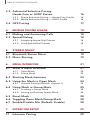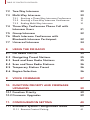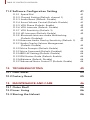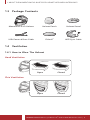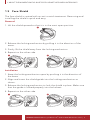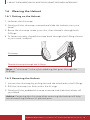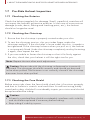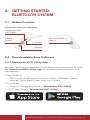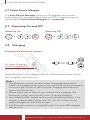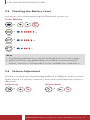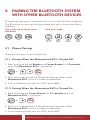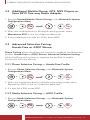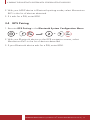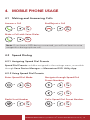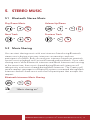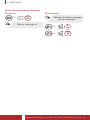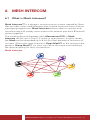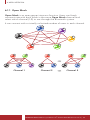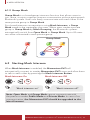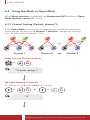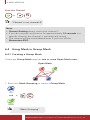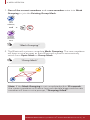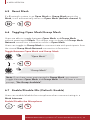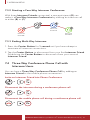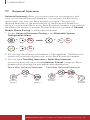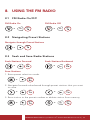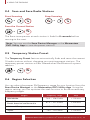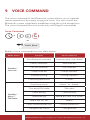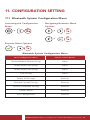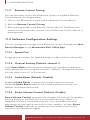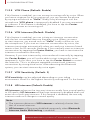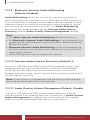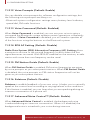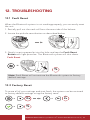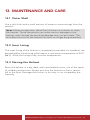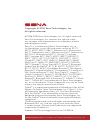Sena MOMENTUM EVO User guide
- Category
- Motorcycle Accessories
- Type
- User guide
Sena MOMENTUM EVO is a motorcycle Bluetooth helmet with Mesh Intercom™ that offers various features to enhance your riding experience. With its Bluetooth connectivity, you can pair your smartphone to make and receive calls, listen to music, and hear GPS directions. The Mesh Intercom™ technology allows for crystal-clear communication with fellow riders within a range of up to 2 miles, supporting up to 24 riders in Open Mesh mode and a virtually limitless number of riders in Group Mesh mode.
Sena MOMENTUM EVO is a motorcycle Bluetooth helmet with Mesh Intercom™ that offers various features to enhance your riding experience. With its Bluetooth connectivity, you can pair your smartphone to make and receive calls, listen to music, and hear GPS directions. The Mesh Intercom™ technology allows for crystal-clear communication with fellow riders within a range of up to 2 miles, supporting up to 24 riders in Open Mesh mode and a virtually limitless number of riders in Group Mesh mode.




















-
 1
1
-
 2
2
-
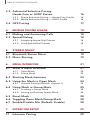 3
3
-
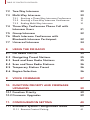 4
4
-
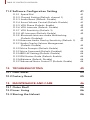 5
5
-
 6
6
-
 7
7
-
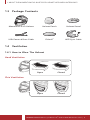 8
8
-
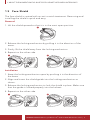 9
9
-
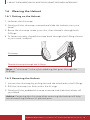 10
10
-
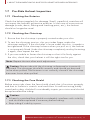 11
11
-
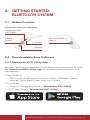 12
12
-
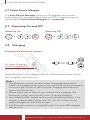 13
13
-
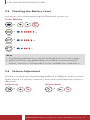 14
14
-
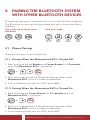 15
15
-
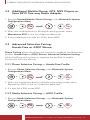 16
16
-
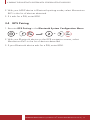 17
17
-
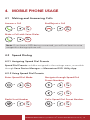 18
18
-
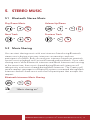 19
19
-
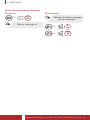 20
20
-
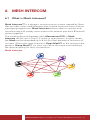 21
21
-
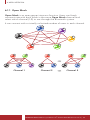 22
22
-
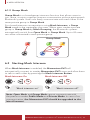 23
23
-
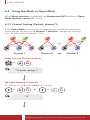 24
24
-
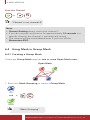 25
25
-
 26
26
-
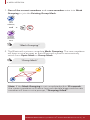 27
27
-
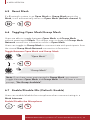 28
28
-
 29
29
-
 30
30
-
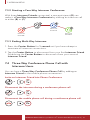 31
31
-
 32
32
-
 33
33
-
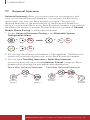 34
34
-
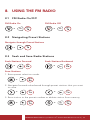 35
35
-
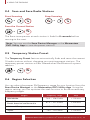 36
36
-
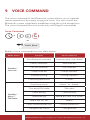 37
37
-
 38
38
-
 39
39
-
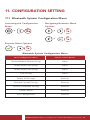 40
40
-
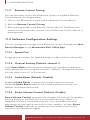 41
41
-
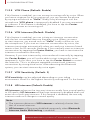 42
42
-
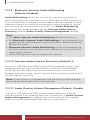 43
43
-
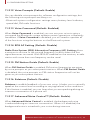 44
44
-
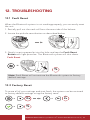 45
45
-
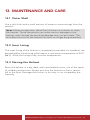 46
46
-
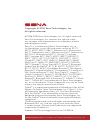 47
47
Sena MOMENTUM EVO User guide
- Category
- Motorcycle Accessories
- Type
- User guide
Sena MOMENTUM EVO is a motorcycle Bluetooth helmet with Mesh Intercom™ that offers various features to enhance your riding experience. With its Bluetooth connectivity, you can pair your smartphone to make and receive calls, listen to music, and hear GPS directions. The Mesh Intercom™ technology allows for crystal-clear communication with fellow riders within a range of up to 2 miles, supporting up to 24 riders in Open Mesh mode and a virtually limitless number of riders in Group Mesh mode.
Ask a question and I''ll find the answer in the document
Finding information in a document is now easier with AI
Related papers
-
Sena MOMENTUM EVO User guide
-
Sena Pi Bluetooth Communication Headset for Helmet User guide
-
Sena +MESH Quick start guide
-
Sena MESH Quick start guide
-
Sena MOMENTUM LITE Quick start guide
-
Sena EXPAND MESH Quick start guide
-
Sena SF2 User guide
-
Sena R1 Quick start guide
-
Sena EXPAND MESH User guide
-
Sena MOMENTUM EVO Quick start guide
Other documents
-
SENA INDUSTRIAL OUTFORCE User guide
-
Cocoon BT42740 Quick start guide
-
 Bilt DWO-3 User manual
Bilt DWO-3 User manual
-
Chamberlain CARTON INVENTORY RWIA User manual
-
HARLEY-DAVIDSON Audio 50C User guide
-
HARLEY-DAVIDSON HARLEY-DAVIDSON FURY N04 Motorcycles App User guide
-
HARLEY-DAVIDSON HARLEY-DAVIDSON Motorcycle Bluetooth Communication System User guide
-
Audient EVO 8 Quick start guide
-
Kenwood KCA-HX5M User manual
-
Crivit SP-106 Owner's manual