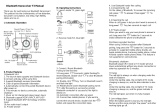Page is loading ...

Bluetooth Helmet Headset
DWO-3
Bluetooth Helmet Headset

Congratulations and thank you for having chosen the BiLT™
Bluetooth helmet headset for motorcycle riders. This manual will help
operate the headset, but you should first familiarise yourself with
the Bluetooth functions of your mobile phone or GPS device
before using.
The BiLT™ Bluetooth helmet headset offers the following uses:
- Bluetooth helmet headset for mobile phone communication.
- Bike to bike intercom communication with another unit
(up to 1.640 ft. / 500 meters range).
- Turn by turn GPS navigation instructions (with compatible
Bluetooth device).
- MP3 connectivity (Bluetooth compatible version).
The BiLT™ Bluetooth helmet headset is easy to install inside the helmet.
When buying your headset or your helmet, please ask your dealer for
compatibility of both.
COMPATIBILITY WITH YOUR HELMET
TROUBLESHOOTING
CONTENTS OF RETAIL BOXINTRODUCTION
6. Can not reconnect or connect with your mobile phone automatically
7. Reset
8. Unsolved problem
Some regions of high RF strength or near high power TV transmitters, GSM
station or airport raders, can overwhelm the headset and stall the unit. Please
charge the unit, and it will be reset and work normally again.
Please return the headset back to after-sale service department if you can not
resolve the problem with the help of steps 1-6.
button 1
>Power on / off
>Paring
>Start the intercom call
>End the intercom call
button 2
>Answer call
>Reject call
>Last number redial
>Voice dial
>Volume up & down
>Play / Pause
>Music Forward
/ Backward
Left speaker
Right speaker
Note: The use of two speakers may be illegal in certain countries. Please check the local regulations
and act accordingly.
Clear all pairing information of the Bluetooth helmet headset as user manual
instructed, then please delete all Bluetooth devices on your mobile phone then turn
off, take out your mobile phone battery for a few seconds, and then put back the
battery, turn on your mobile phone, restart the Bluetooth function and search and
pair the bluetooth device again, after device paired successful, make sure you set
the option of helmet headset to be “Default/Trusted/Authenticated/Auto Connect
Enable/Always Visible/Discoverable” device. Now you can reconnect with your
Bluetooth helmet headset.
FCC Statement
This equipment has been tested and found to comply with the limits for a Class B digital device, pursuant to
Part 15 of the FCC Rules. These limits are designed to provide reasonable protection against harmful
interference in a residential installation. This equipment generates, uses and can radiate radio frequency energy
and, if not installed and used in accordance with the instructions, may cause harmful interference to radio
communications. However, there is no guarantee that interference will not occur in a particular installation. If
this equipment does cause harmful interference to radio or television reception, which can be determined by
turning the equipment off and on, the user is encouraged to try to correct the interference by one of the
following measures:
> Reorient or relocate the receiving antenna.
> Increase the separation between the equipment and receiver.
> Connect the equipment into an outlet on a circuit different from that to which the receiver is connected.
> Consult the dealer or an experienced radio / TV technician for help.
FCC Caution: Any changes or modifications not expressly approved by the party responsible for compliance
could void the user's authority to operate this equipment.
Note: When the Bluetooth helmet headset has no connection to the mobile phone ot other Bluetooth
devices, time more than 60 minutes later, the Bluetooth helmet headset will automatically be turned off.
Charger and USB charger cable
1
6
Physically check whether the speakers and microphone have been correctly
connected. Check if you have turned the volume down too low.
The battery could be flat. Charge the headset for 3 hours and try again.
If the microphone is too close to a speaker, the speaker will make a whistling
sound. Increase the distance between the microphone and the speaker.
Please check whether the battery is too low or the use rang to your mobile
phone is out of 10 meters or blocked by some obstacles like metel or water etc.
that absorb much radio signals.
Test connection with you mobile phone before purchasing. We cannot
guarantee that the BiLT™ Bluetooth helmet headset can connect with all types
of mobiles as some mobile phone may not use the standard Bluetooth profile.
1. Not working
2. No sound
3. Whistling of the speakers.
4. Loss of connection with the mobile phone or music sources
5. Cannot connect with mobile phone
Bluetooth Helmet Headset
Bluetooth Helmet Headset
F
C
C
I
D
:
A
J
Z
D
W
O
-
3
M
O
D
E
L
:
D
W
O
-
3
VOL+
VOL-

OPERATION
The BiLT™ Bluetooth helmet headset is a water-resistant device, designed
for use under moderate rain or snow conditions. However, the headset
is not waterproof and should not be used under severe weather conditions.
1
Please pair GPS device and please refer to the GPS navigator user
manual first to share the audio information from GPS via A2DP.
2
In phone or interoom call active and music-playing state, left twist and hold
button 2
can go to turn down the volume, right twist and hold
buttom 2
can go to turn up the volume, when reaching the maximum or minimun
volume, a “DiDong” tone will be played.
3
Mobile phone or intercom calls have a higher priority than GPS audio.
Mobile phone/intercom calls will interrupt the GPS audio. The audio will
be restored automatically after the call has ended.
Please refer to the devices user manual first.
1 PLAY / PAUSE
Under Bluetooth A2DP music play state, short press the
button 2
to play
or pause the music.
2 TRACK FORWARD
Right twist
button 2
to forward track.
3 TRACK BACKWARD
Left twist
button 2
to backward track.
Note: The above funtion requires the music device to support Bluetooth A2DP and AVRCP.
FUNCTIONS
>Bluetooth® Hands-free
>Last number redial
>Automatically answer call and voice dial
>Reject a call
>Independent mobile phone volume control and memorize
>Mobile phone highest priority
>Bluetooth® A2DP music Play
>Enjoy music from Mobile phone or other music sources
>Remote control music play with AVRCP
>Independent music volume control and memorize
>Music third priority after phone call and intercom
>Music volume soft restore back
BATTERY CHARGING
The unit has an embedded rechargeable battery. Please charge the unit for
appox 3 hours before use. The red LED will shine still when the battery is
fully charged.
- Please use the USB cable gently, do not pull it too hard or the headset
may be damaged.
- In order to keep the battery capacity and extend it’s life, please store the
headset in 15℃ to 25℃ environment while not use.
Bluetooth Helmet Headset
5
2
Supports HSP, HFF, A2DP, AVRCP, and Full Duplex
intercommunication
DWO - 3
LED Light Indicator
LED Indicator type
All LED indicator off
Red/Blue lights flashing alternately
Blue light short flashing every 3 sec.
Blue light long flashing every 3 sec.
Red Led flash 2 times every 60 minutes
Red Led indicator flash once every
second
Red Led indicator shining still
Indicated State
Power off
Pairing mode
Standby state
Connected state
Battery is low
Charging
Charging completed
MUSIC OPERATION
GPS NAVIGATOR OPERATION
SPECIFICATIONS
Note: Please do not use the headset while charging
Bluetooth Helmet Headset

(1) Place the mobile phone and the Bluetooth helmet headset together within 1 meter.
(2) Make sure the Bluetooth helmet headset is powered off.
(3) Press and hold the
Button 1
of the Bluetooth helmet headset about 8 seconds until
heard a “dudu” tone played and the Blue and Red LED indicator flashes alternately,
and then release the button.
(4) Initiate Bluetooth function of the mobile phone and search the Bluetooth helmet
headset according to mobile phone user manual.
(5) Choose the Bluetooth device with the name “DWO-3”, then press ok button
to pair with it, enter pairing password <0000>, then the indicator turns into
regular Blue light flash, after that you will hear a “di” tone to indicate success
pairing. Then you can transmit voice frequency through the Bluetooth helmet headset
and use the button of that to control music playing of the mobile phone.
Note:
1. Some mobile phones don't need to input pairing password, because it can automatically complete the pairing
process.
2. If the phone and the Bluetooth helmet headset has been paired ,and the phone is on the state of connection,
after that every time turning on the headset ,it will automatically connect the mobile phone. If they are not
connected and the Bluetooth headset is idle state (blue LED short flashing every 3 seconds), a short press the
button 2, the headset will initiate a connection to the headset.
1. PAIRING WITH MOBILE PHONE
2. AUTOMATICALLY ANSWER INCOMING CALL
The Bluetooth helmet headset has the automatically answer function, after 2
incoming call ring tones played (about 10 seconds), and if there is not any operations
on the headset, the Blutooth helmet headset will answer the phone call automatically.
3. ANSWERING INCOMING CALLS
Press
button 2
to answer when there is an incoming call or you can answer it with your
mobile phone normally.
4. REJECTING INCOMING CALLS
Double press
button 2
to reject an incoming call.
5. Hand Up
In call active state, a short press
button 2
can hang up the call.
6. LAST NUMBER REDIAL
(1) Left twist twice
button 2
can redial last called out number when connected with
mobile phone.
(2) When playing music through bluetooth, if you want to redial last called out
number , first you must stop playing music and then left twist twice
button 2
.
7. Voice Dial
While the Bluetooth helmet intercom headset is connected with the mobile phone,
right twist twice
button 2
, then the mobile will prompt you to speak out your
desired name. When playing music through bluetooth, if you want to do that, first
you must stop playing music and then right twist twice
button 2
to come to voice dial.
8. VOLUME CONTROL
In phone or intercom call active and music-playing state, left twist and hold
button 2
can go to turn down the volume, right twist and hold
button 2
can go to turn up the volume, when reaching the maximum or minimum volume,
a "DiDong" tong will be played.
INSTALLATION OPERATION
OPERATION
POWER ON & OFF
ENTER PAIRING MODE
MOBILE PHONE OPERATION
In power off state, press and hold
Button 1
for about 8 seconds until a “didi”
tone played and the Blue and Red blue LED indicators flash alternately,
the headsets are on pairing mode (the Bluetooth headset can be searched
and paired only when it is on pairing mode).
1
In power off state, press and hold
Button 1
for about 3 seconds until
a short “di” tone played and the Blue LED indicator flashes, the headset
is powered on.
2
In power on state, press and hold
Button 1
for about 8 seconds until
a short “di” tone played and Blue LED indicator shut off, the headset
is powered off.
1.
Pairing Intercom Headsets
1.1
Please press and hold
Button 1
until Red/Blue lights flashes alternately to
enter Pairing Model.
1.2
Short press
Button 1
of either headset, it will search the other one which in
pairing state, and then try to pair with it.
Note: Please do not press both
Button 1
while starting the search operation !
1.3 Within a few seconds, both headsets will turn off the red light, and then
flashing slowly in blue. Pairing is finished.
2.
After pairing successfully, just short press either of
Button 1
, then the intercom
function will be activated.
3.
Pairing is a one time process. Once the headsets are paired during this setup
procedure, they will remain paired and automatically recognize each other whenever
they are within available range.
4.
Either of headset users wants to end the intercom talking function, just short press
either of
Button 1
, and then the intercom function will be terminated.
5.
Mobile phone has highest priority. Mobile phone call can interrupt the intercom
call. The intercom will be restored automatically after phone call ended.
Note: the mobile phone has to support Bluetooth Hands free protocol to realize rejecting, last number redialing
and voice dial functions. For voice dial function, some mobile phones need user to manually set it in the mobile phone.
3
4
1 Headset control box mounting plate
The headset mount plate must be mounted onto
the helmet first. Once mounted, the headset unit
can be attached or detached from the sliding
plate at any time you want. The unit is designed
to be mounted on the left side of the helmet.
Note: it is better to remove it from the mounting plate
when not in use.
2 Mounting the microphone and speakers
- Ensure your helmet has enough room to mount the speakers (ie; cutout).
- Certain models of BiLT™ helmets are equiped with the specific cut-outs for this
model, DWO-3. At time of printing (Jan 2012) BiLT™ compatible model include;
Dominator, Tour Tech, Tour Tech TSS, GP3&CFK-1. For fitment to any other
motorcycle helmet please consult your local dealer for expert advice.
- Fit the velcro tabs into the cut-out on the above BiLT™ helmet, or where
applicable on other helmets then attach the speaker to the velcro tab (note: short
speaker cord for left, long speaker cord for right).
- Ensure the microphone is positioned in close proximatior to the mouth. On
above BiLT™ helmets the microphone can be routed behind the removable
cheek pads.
Always prioritise your riding, not mobile phone calls. During a mobile phone conversaton,
or while using the intercom, decelerateand concentrate on your riding. In bad weather
and/or heavy traffic we recommend pulling over and stopping before answering.
Feed cords under the helmet
liner if possible and as
close to the bottom of
the helmet
Right speaker
Microphone
Cable & Jack
Left speaker
INTERCOM OPERATION
Bluetooth Helmet Headset
Bluetooth Helmet Headset
F
C
C
I
D
:
A
J
Z
D
W
O
-
3
M
O
D
E
L
:
D
W
O
-
3
VOL-
VOL+

(1) Place the mobile phone and the Bluetooth helmet headset together within 1 meter.
(2) Make sure the Bluetooth helmet headset is powered off.
(3) Press and hold the
Button 1
of the Bluetooth helmet headset about 8 seconds until
heard a “dudu” tone played and the Blue and Red LED indicator flashes alternately,
and then release the button.
(4) Initiate Bluetooth function of the mobile phone and search the Bluetooth helmet
headset according to mobile phone user manual.
(5) Choose the Bluetooth device with the name “DWO-3”, then press ok button
to pair with it, enter pairing password <0000>, then the indicator turns into
regular Blue light flash, after that you will hear a “di” tone to indicate success
pairing. Then you can transmit voice frequency through the Bluetooth helmet headset
and use the button of that to control music playing of the mobile phone.
Note:
1. Some mobile phones don't need to input pairing password, because it can automatically complete the pairing
process.
2. If the phone and the Bluetooth helmet headset has been paired ,and the phone is on the state of connection,
after that every time turning on the headset ,it will automatically connect the mobile phone. If they are not
connected and the Bluetooth headset is idle state (blue LED short flashing every 3 seconds), a short press the
button 2, the headset will initiate a connection to the headset.
1. PAIRING WITH MOBILE PHONE
2. AUTOMATICALLY ANSWER INCOMING CALL
The Bluetooth helmet headset has the automatically answer function, after 2
incoming call ring tones played (about 10 seconds), and if there is not any operations
on the headset, the Blutooth helmet headset will answer the phone call automatically.
3. ANSWERING INCOMING CALLS
Press
button 2
to answer when there is an incoming call or you can answer it with your
mobile phone normally.
4. REJECTING INCOMING CALLS
Double press
button 2
to reject an incoming call.
5. Hand Up
In call active state, a short press
button 2
can hang up the call.
6. LAST NUMBER REDIAL
(1) Left twist twice
button 2
can redial last called out number when connected with
mobile phone.
(2) When playing music through bluetooth, if you want to redial last called out
number , first you must stop playing music and then left twist twice
button 2
.
7. Voice Dial
While the Bluetooth helmet intercom headset is connected with the mobile phone,
right twist twice
button 2
, then the mobile will prompt you to speak out your
desired name. When playing music through bluetooth, if you want to do that, first
you must stop playing music and then right twist twice
button 2
to come to voice dial.
8. VOLUME CONTROL
In phone or intercom call active and music-playing state, left twist and hold
button 2
can go to turn down the volume, right twist and hold
button 2
can go to turn up the volume, when reaching the maximum or minimum volume,
a "DiDong" tong will be played.
INSTALLATION OPERATION
OPERATION
POWER ON & OFF
ENTER PAIRING MODE
MOBILE PHONE OPERATION
In power off state, press and hold
Button 1
for about 8 seconds until a “didi”
tone played and the Blue and Red blue LED indicators flash alternately,
the headsets are on pairing mode (the Bluetooth headset can be searched
and paired only when it is on pairing mode).
1
In power off state, press and hold
Button 1
for about 3 seconds until
a short “di” tone played and the Blue LED indicator flashes, the headset
is powered on.
2
In power on state, press and hold
Button 1
for about 8 seconds until
a short “di” tone played and Blue LED indicator shut off, the headset
is powered off.
1.
Pairing Intercom Headsets
1.1
Please press and hold
Button 1
until Red/Blue lights flashes alternately to
enter Pairing Model.
1.2
Short press
Button 1
of either headset, it will search the other one which in
pairing state, and then try to pair with it.
Note: Please do not press both
Button 1
while starting the search operation !
1.3 Within a few seconds, both headsets will turn off the red light, and then
flashing slowly in blue. Pairing is finished.
2.
After pairing successfully, just short press either of
Button 1
, then the intercom
function will be activated.
3.
Pairing is a one time process. Once the headsets are paired during this setup
procedure, they will remain paired and automatically recognize each other whenever
they are within available range.
4.
Either of headset users wants to end the intercom talking function, just short press
either of
Button 1
, and then the intercom function will be terminated.
5.
Mobile phone has highest priority. Mobile phone call can interrupt the intercom
call. The intercom will be restored automatically after phone call ended.
Note: the mobile phone has to support Bluetooth Hands free protocol to realize rejecting, last number redialing
and voice dial functions. For voice dial function, some mobile phones need user to manually set it in the mobile phone.
3
4
1 Headset control box mounting plate
The headset mount plate must be mounted onto
the helmet first. Once mounted, the headset unit
can be attached or detached from the sliding
plate at any time you want. The unit is designed
to be mounted on the left side of the helmet.
Note: it is better to remove it from the mounting plate
when not in use.
2 Mounting the microphone and speakers
- Ensure your helmet has enough room to mount the speakers (ie; cutout).
- Certain models of BiLT™ helmets are equiped with the specific cut-outs for this
model, DWO-3. At time of printing (Jan 2012) BiLT™ compatible model include;
Dominator, Tour Tech, Tour Tech TSS, GP3&CFK-1. For fitment to any other
motorcycle helmet please consult your local dealer for expert advice.
- Fit the velcro tabs into the cut-out on the above BiLT™ helmet, or where
applicable on other helmets then attach the speaker to the velcro tab (note: short
speaker cord for left, long speaker cord for right).
- Ensure the microphone is positioned in close proximatior to the mouth. On
above BiLT™ helmets the microphone can be routed behind the removable
cheek pads.
Always prioritise your riding, not mobile phone calls. During a mobile phone conversaton,
or while using the intercom, decelerateand concentrate on your riding. In bad weather
and/or heavy traffic we recommend pulling over and stopping before answering.
Feed cords under the helmet
liner if possible and as
close to the bottom of
the helmet
Right speaker
Microphone
Cable & Jack
Left speaker
INTERCOM OPERATION
Bluetooth Helmet Headset
Bluetooth Helmet Headset
F
C
C
I
D
:
A
J
Z
D
W
O
-
3
M
O
D
E
L
:
D
W
O
-
3
VOL-
VOL+

OPERATION
The BiLT™ Bluetooth helmet headset is a water-resistant device, designed
for use under moderate rain or snow conditions. However, the headset
is not waterproof and should not be used under severe weather conditions.
1
Please pair GPS device and please refer to the GPS navigator user
manual first to share the audio information from GPS via A2DP.
2
In phone or interoom call active and music-playing state, left twist and hold
button 2
can go to turn down the volume, right twist and hold
buttom 2
can go to turn up the volume, when reaching the maximum or minimun
volume, a “DiDong” tone will be played.
3
Mobile phone or intercom calls have a higher priority than GPS audio.
Mobile phone/intercom calls will interrupt the GPS audio. The audio will
be restored automatically after the call has ended.
Please refer to the devices user manual first.
1 PLAY / PAUSE
Under Bluetooth A2DP music play state, short press the
button 2
to play
or pause the music.
2 TRACK FORWARD
Right twist
button 2
to forward track.
3 TRACK BACKWARD
Left twist
button 2
to backward track.
Note: The above funtion requires the music device to support Bluetooth A2DP and AVRCP.
FUNCTIONS
>Bluetooth® Hands-free
>Last number redial
>Automatically answer call and voice dial
>Reject a call
>Independent mobile phone volume control and memorize
>Mobile phone highest priority
>Bluetooth® A2DP music Play
>Enjoy music from Mobile phone or other music sources
>Remote control music play with AVRCP
>Independent music volume control and memorize
>Music third priority after phone call and intercom
>Music volume soft restore back
BATTERY CHARGING
The unit has an embedded rechargeable battery. Please charge the unit for
appox 3 hours before use. The red LED will shine still when the battery is
fully charged.
- Please use the USB cable gently, do not pull it too hard or the headset
may be damaged.
- In order to keep the battery capacity and extend it’s life, please store the
headset in 15℃ to 25℃ environment while not use.
Bluetooth Helmet Headset
5
2
Supports HSP, HFF, A2DP, AVRCP, and Full Duplex
intercommunication
DWO - 3
LED Light Indicator
LED Indicator type
All LED indicator off
Red/Blue lights flashing alternately
Blue light short flashing every 3 sec.
Blue light long flashing every 3 sec.
Red Led flash 2 times every 60 minutes
Red Led indicator flash once every
second
Red Led indicator shining still
Indicated State
Power off
Pairing mode
Standby state
Connected state
Battery is low
Charging
Charging completed
MUSIC OPERATION
GPS NAVIGATOR OPERATION
SPECIFICATIONS
Note: Please do not use the headset while charging
Bluetooth Helmet Headset

Congratulations and thank you for having chosen the BiLT™
Bluetooth helmet headset for motorcycle riders. This manual will help
operate the headset, but you should first familiarise yourself with
the Bluetooth functions of your mobile phone or GPS device
before using.
The BiLT™ Bluetooth helmet headset offers the following uses:
- Bluetooth helmet headset for mobile phone communication.
- Bike to bike intercom communication with another unit
(up to 1.640 ft. / 500 meters range).
- Turn by turn GPS navigation instructions (with compatible
Bluetooth device).
- MP3 connectivity (Bluetooth compatible version).
The BiLT™ Bluetooth helmet headset is easy to install inside the helmet.
When buying your headset or your helmet, please ask your dealer for
compatibility of both.
COMPATIBILITY WITH YOUR HELMET
TROUBLESHOOTING
CONTENTS OF RETAIL BOXINTRODUCTION
6. Can not reconnect or connect with your mobile phone automatically
7. Reset
8. Unsolved problem
Some regions of high RF strength or near high power TV transmitters, GSM
station or airport raders, can overwhelm the headset and stall the unit. Please
charge the unit, and it will be reset and work normally again.
Please return the headset back to after-sale service department if you can not
resolve the problem with the help of steps 1-6.
button 1
>Power on / off
>Paring
>Start the intercom call
>End the intercom call
button 2
>Answer call
>Reject call
>Last number redial
>Voice dial
>Volume up & down
>Play / Pause
>Music Forward
/ Backward
Left speaker
Right speaker
Note: The use of two speakers may be illegal in certain countries. Please check the local regulations
and act accordingly.
Clear all pairing information of the Bluetooth helmet headset as user manual
instructed, then please delete all Bluetooth devices on your mobile phone then turn
off, take out your mobile phone battery for a few seconds, and then put back the
battery, turn on your mobile phone, restart the Bluetooth function and search and
pair the bluetooth device again, after device paired successful, make sure you set
the option of helmet headset to be “Default/Trusted/Authenticated/Auto Connect
Enable/Always Visible/Discoverable” device. Now you can reconnect with your
Bluetooth helmet headset.
FCC Statement
This equipment has been tested and found to comply with the limits for a Class B digital device, pursuant to
Part 15 of the FCC Rules. These limits are designed to provide reasonable protection against harmful
interference in a residential installation. This equipment generates, uses and can radiate radio frequency energy
and, if not installed and used in accordance with the instructions, may cause harmful interference to radio
communications. However, there is no guarantee that interference will not occur in a particular installation. If
this equipment does cause harmful interference to radio or television reception, which can be determined by
turning the equipment off and on, the user is encouraged to try to correct the interference by one of the
following measures:
> Reorient or relocate the receiving antenna.
> Increase the separation between the equipment and receiver.
> Connect the equipment into an outlet on a circuit different from that to which the receiver is connected.
> Consult the dealer or an experienced radio / TV technician for help.
FCC Caution: Any changes or modifications not expressly approved by the party responsible for compliance
could void the user's authority to operate this equipment.
Note: When the Bluetooth helmet headset has no connection to the mobile phone ot other Bluetooth
devices, time more than 60 minutes later, the Bluetooth helmet headset will automatically be turned off.
Charger and USB charger cable
1
6
Physically check whether the speakers and microphone have been correctly
connected. Check if you have turned the volume down too low.
The battery could be flat. Charge the headset for 3 hours and try again.
If the microphone is too close to a speaker, the speaker will make a whistling
sound. Increase the distance between the microphone and the speaker.
Please check whether the battery is too low or the use rang to your mobile
phone is out of 10 meters or blocked by some obstacles like metel or water etc.
that absorb much radio signals.
Test connection with you mobile phone before purchasing. We cannot
guarantee that the BiLT™ Bluetooth helmet headset can connect with all types
of mobiles as some mobile phone may not use the standard Bluetooth profile.
1. Not working
2. No sound
3. Whistling of the speakers.
4. Loss of connection with the mobile phone or music sources
5. Cannot connect with mobile phone
Bluetooth Helmet Headset
Bluetooth Helmet Headset
F
C
C
I
D
:
A
J
Z
D
W
O
-
3
M
O
D
E
L
:
D
W
O
-
3
VOL+
VOL-

Bluetooth Helmet Headset
DWO-3
Bluetooth Helmet Headset
/