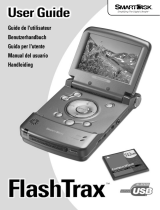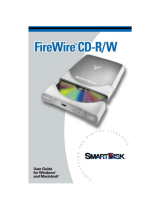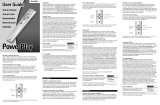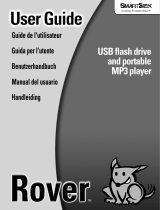Page is loading ...
Page is loading ...

Connecting FireFly
If your computer is running a recent operating system*, installing your FireFly is extremely simple
– just use the included mini-USB cable to connect your FireFly to any free USB port on your
computer. On Windows computers, a new icon will appear in
My Computer representing your
FireFly. On Mac OS systems, your FireFly will appear on the desktop as a new disk.
* If your computer is running Windows 98 Second Edition, you’ll need some additional software to use your FireFly. Refer to the
Getting Help section below.
Storing and Transferring Data
Once your SmartDisk hard drive is connected to a computer, it can be accessed and used like any
other removable disk. You can drag files to your SmartDisk hard drive’s icon to copy them, navigate
to your hard drive in
Open or Save dialog boxes, or delete files stored on your SmartDisk hard
drive. For information on copying, opening, or deleting files, consult your computer’s documentation.
Disconnecting FireFly
Your SmartDisk hard drive is hot-pluggable; it can be connected and disconnected without restarting
your computer. To disconnect your SmartDisk hard drive at any time, perform the following steps.
You can also disconnect your hard drive at any time while your computer is powered off.
For Windows Users:
1. If you have files located on your SmartDisk hard drive open in any applications, close them.
2. Click the Unplug or Eject Hardware button in the System Tray.
3. Select your SmartDisk hard drive from the menu that appears.
4. After a moment, Windows will display a message that your hardware can be safely removed.
For Mac OS Users:
1. If you have files located on your SmartDisk hard drive open in any applications, close them.
2. Locate the icon for your SmartDisk hard drive on the desktop, and drag it to the trash.
Note: Please be careful to follow the correct procedure when disconnecting your SmartDisk hard drive.
Simply unplugging the hard drive without first following the instructions below may result in damage to
your hard drive and/or loss of data.
Note: Capacity dependent on model. Your operating system may report capacity as fewer gigabytes. 1 GB =
1,000,000,000 bytes.
Note: If you are using a USB 1.1 port on your Windows computer, the following cautionary note may appear
on your display:
Hi-Speed USB Device plugged into non-Hi-Speed USB hub. This does not indicate a
problem because FireFly is compatible with both USB 1.1 and USB 2.0 ports. Simply close the message and
proceed. However, in this case FireFly will operate only at USB 1.1 speeds.

Getting Help
If you are experiencing difficulty installing or using your SmartDisk hard drive, please visit the
main SmartDisk technical support website at SmartDisk.com/support.asp. From this page you can
access our library of user documentation, read answers to frequently asked questions, and download
available drivers and software updates. Although most of our customers find this content sufficient
to put them back on the right track, this page also lists ways in which you can contact the
SmartDisk Technical Support Team directly. Please register your product (see below) before
contacting SmartDisk Technical Support.
Registering Your SmartDisk Product
You can register your SmartDisk product at SmartDisk.com/Registration.asp. This registration is
quick and easy and will assist us in providing the best possible experience with this and future
SmartDisk products.
Warranty Terms
SmartDisk Corporation warrants its products to be free of defects in material and workmanship under normal use
and service for a period of 1 year from the date of purchase or 3 years from the date of manufacture, whichever
occurs first. Products purchased in European Union countries covered by Directive 1999/44/EC are warranted for
a period of 2 years from the date of purchase. SmartDisk's sole obligation with respect to claims of non-conformance
made within the warranty period described above shall be, at its option, to repair or replace any item of
Equipment that SmartDisk, in its sole discretion, determines to be defective. The Customer shall obtain a Return
Merchandise Authorization (RMA) number from SmartDisk prior to returning any Equipment to SmartDisk
under this warranty by contacting Technical Support (see SmartDisk.com). The Customer shall prepay shipping
charges for Equipment returned to SmartDisk for warranty service, and SmartDisk shall pay freight charges for
the return of the Equipment to the Customer, excluding customs duties or taxes, if any. All returns require a dated
original proof of purchase and a letter explaining the problem. SmartDisk Corporation will not be responsible for
items returned without an RMA or improperly packaged. Replacement Equipment shall be new or like new in
performance and shall be warranted for the remaining duration of the warranty term of the non-conforming
Equipment. SmartDisk Corporation will not be responsible for recovery of customer data from returned products
that incorporate data storage. All replaced Equipment shall become the property of SmartDisk. Any claims of
defects not made within the warranty period shall be deemed waived by Customer.
SmartDisk's warranty obligations hereunder are expressly conditioned upon (i.) the Products being properly
installed, used and maintained at all times by Customer; (ii.) the Products not being subject to unusual mechanical
stress or unusual electrical or environmental conditions or other acts of God; (iii.) the Products not being subjected
to misuse, accident or any unauthorized installation/deinstallation by Customer or other third party; (iv.) the
Products not being altered or modified in an unauthorized manner, unless approved in writing or otherwise
performed by SmartDisk and (v.) Customer promptly installing all Product revisions that have been released for
such Products by SmartDisk throughout the warranty term. SmartDisk does not warrant that the Products will
operate in any specific combination that may be selected for use by Customer or that the operation of the
Products will be uninterrupted or error free, or that all non-conformance or defects will be remedied.
Additionally, SmartDisk shall have no warranty obligations for any failure of the Products to conform to the
applicable Product specifications resulting from the combination of any Product(s) with hardware and/or software
not supplied by SmartDisk. If it is determined that any Product(s) reported as defective or non-conforming by
Customer during the warranty period is not defective or non-conforming, SmartDisk may, at its option, charge
Customer for any labor provided and expenses incurred by SmartDisk in connection with such determination, at
SmartDisk's then current rates.
SmartDisk Corporation shall not be responsible for unauthorized sale or misrepresentation by unauthorized third
party resellers. SmartDisk warranties are not transferrable with ownership. Products purchased by auction, yard
sale, or flea market, or purchased as demo units may not be covered under SmartDisk’s warranty.

THE WARRANTIES OF SMARTDISK AND REMEDIES OF CUSTOMER SET FORTH IN THIS SECTION
ARE EXCLUSIVE AND ARE GIVEN BY SMARTDISK AND ACCEPTED BY CUSTOMER IN LIEU OF
ANY AND ALL OTHER WARRANTIES, WHETHER EXPRESSED OR IMPLIED, INCLUDING WITHOUT
LIMITATION, ALL WARRANTIES OF MERCHANTABILITYAND FITNESS FOR A PARTICULAR PURPOSE,
ALL SUCH OTHER WARRANTIES BEING HEREBY EXPRESSLY AND UNEQUIVOCALLY DISCLAIMED
BY SMARTDISK AND WAIVED BY THE CUSTOMER.
Copyright Statement
Copyright ©2004 SmartDisk Corporation.
All brands and product names referenced herein are property of their respective owners.
No part of this document may be reproduced in any form or by any means, for any purpose, without the express
written permission of SmartDisk Corporation. All rights reserved.
FCC Compliance
This equipment has been tested and found to comply with the limits for a Class B digital device, pursuant to Part
15 of the FCC Rules. These limits are designed to provide reasonable protection against harmful interference in a
residential installation. This equipment generates, uses and can radiate radio frequency energy and, if not installed
and used in accordance with the instructions, may cause harmful interference to radio communications. However,
there is no guarantee that interference will not occur in a particular installation. If this equipment does cause
harmful interference to radio or television reception, which can be determined by turning the equipment off and
on, the user is encouraged to try to correct the interference by one or more of the following measures:
• Reorient or relocate the receiving antenna.
• Increase the separation between the equipment and receiver.
• Connect the equipment into an outlet on a circuit different from that to which the receiver is connected.
• Consult the dealer or an experienced radio/TV technician for help.
Connexion de FireFly
Si votre système d'exploitation est récent*, l'installation de FireFly est d'une extrême simplicité -
vous n'avez qu'à connecter FireFly dans un des ports USB libres de votre ordinateur à l'aide du
mini câble USB fourni. Sous Windows, une nouvelle icône représentant FireFly s'affichera sur le
bureau dans
Poste de travail. Sur le bureau de Mac OS, FireFly apparaît sous la forme d'un nouveau
disque.
* Si vous exécutez Windows 98 Deuxième Édition, il vous faudra un logiciel supplémentaire pour pouvoir utiliser FireFly. Pour
plus de détails, reportez-vous à la section ci-dessous Besoin d'aide?
Remarque : Capacité selon le modèle. Votre système d'exploitation peut indiquer une capacité inférieure à
celle spécifiée pour l'unité. 1 Go = 1 000 000 000 d'octets.
Remarque : Si vous utilisez un port USB 1.1 sur votre ordinateur Windows, il se peut que l'avertissement
suivant s'affiche : Hi-Speed USB Device plugged into non-Hi-Speed USB hub (Le périphérique USB haute
vitesse n'est pas branché dans un concentrateur USB haute vitesse. Cela n'indique pas un problème, car
FireFly est compatible avec les ports USB 1.1 et USB 2.0. Fermez tout simplement le message et continuez.
Toutefois, sachez que FireFly ne fonctionnera qu'aux vitesses USB 1.1
Guide de l'utilisateur
Page is loading ...
Page is loading ...
Page is loading ...
Page is loading ...
Page is loading ...
Page is loading ...
Page is loading ...
Page is loading ...
Page is loading ...
Page is loading ...
Page is loading ...
Page is loading ...
Page is loading ...
Page is loading ...

www.smartdisk.com
© 2004 SMARTDISK CORPORATION. OTHER COMPANY NAMES AND PRODUCT NAMES ARE TRADEMARKS OR REGISTERED TRADEMARKS OF THOSE COMPANIES.
Corporate Headquarters
SmartDisk Corporation
12780 Westlinks Drive
Ft. Myers, Florida 33913 USA
European Headquarters
SmartDisk Limited
Lifestyle House 38 Invincible Road
Farnborough, Hampshire GU14 7QU UK
Simplifying The Digital Lifestyle
™
/