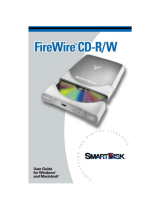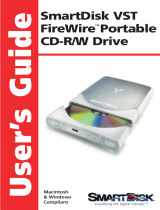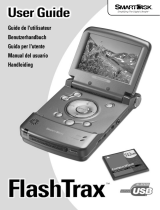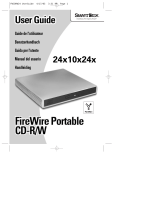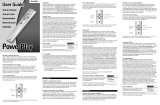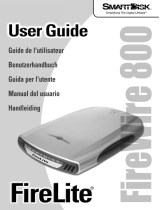Page is loading ...

•
•
•
•
•
•
FlashPath™ User Guide
Supporting both Secure Digital Memory Card and MultiMediaCard
for use on IBM
®
PC and Compatibles with
Microsoft
®
Windows 95/98/Me/NT4.0/2000/XP

FlashPath User Guide
2
•
•
•
•
•
•
No part of this document may be reproduced in any form or by any means, electronic or
mechanical, for any purpose, without the express written permission of SmartDisk
Corporation.© 2002 SmartDisk Corporation.
The software and documentation comprising FlashPath are proprietary products of SmartDisk
Corporation protected by copyright laws and international treaty. FlashPath is supplied with a
non-transferable license, for use of one copy of the software by the licensed user. The software
must not be copied or transferred to any other media other than the hard disk of a personal
computer for the purposes of running the software within the constraints of the license.
Windows 95, Windows 98, Windows NT, Windows 2000, Windows Me, Windows XP are
the registered trademarks of Microsoft
®
Corporation and registered in the United States and
other countries.
All other brand and product names are registered trademarks of their respective owners.
SmartDisk Corporation
3506 Mercantile Ave.
Naples, FL 34104
Telephone: (941) 436-2500
Web site: http://www.smartdisk.com
Technical Support
Email: support@smartdisk.com
Phone: +1 (941) 436-2520
Hours: Monday to Friday - 8:00 AM to 6:30 PM EST
Document Number:
117-1005-006
January 8, 2002 11:07 am

FlashPath User Guide
3
•
•
•
•
•
•
1 YEAR LIMITED WARRANTY
SmartDisk Corporation (the Company) warrants to the original retail purchaser of this Product that should
this Product or any part thereof (except the user changeable batteries) under normal use and conditions, be
proven defective in material or workmanship within none (1) year from the date of purchase, such defects
will be repaired or replaced (with new or rebuilt parts), at the Company's option, without charge for parts
or labor directly related to the defect(s).
To obtain repairs or replacement within the terms of this Warranty, the Product should be delivered with
proof of purchase and specification of defect(s), transportation prepaid, to the company from which you
purchased this Product.
This Warranty does not apply to batteries, or costs incurred for their removal, reinstallation, testing, or
evaluation, nor to any Product or part thereof if its correction, repair or replacement is required because of:
(i) natural disasters, including fire, smoke, water, wind, earthquakes or lightning, (ii) electric power
failures, (iii) the failure to maintain appropriate environmental conditions, (iv) the neglect, misuse or other
than the ordinary use of the Product, or (v) attempted repairs or alterations by persons other than those
employed by the Company. This Warranty is not assignable or transferable.
THE EXTENT OF THE COMPANY'S LIABILITY UNDER THIS WARRANTY IS LIMITED TO THE
REPAIR OR REPLACEMENT PROVIDED ABOVE. IN THE EVENT REPAIR OR REPLACEMENT
OF THE PRODUCT IS NOT FEASIBLE, THE COMPANY MAY, IN ITS SOLE DISCRETION, ELECT
TO REFUND, TO THE ORIGINAL PURCHASER, THE PURCHASE PRICE PAID FOR THE
PRODUCT. IN NO EVENT SHALL THE COMPANY'S LIABILITY EXCEED THE PURCHASE
PRICE PAID BY PURCHASER FOR THE PRODUCT. IN NO CASE SHALL THE COMPANY BE
LIABLE FOR ANY DAMAGES, EVEN IF SUCH DAMAGES ARE FORESEEABLE, RESULTING
FROM THE USE OF, OR INABILITY TO USE, THIS PRODUCT, INCLUDING, WITHOUT
LIMITATION, DAMAGE TO OR LOSS OF DATA.
THE EXPRESSED WARRANTY SET FORTH HEREIN IS EXCLUSIVE, AND THE COMPANY
DISCLAIMS ANY IMPLIED WARRANTIES, INCLUDING ANY IMPLIED WARRANTY OF
MERCHANTABILITY, FITNESS FOR A PARTICULAR PURPOSE, AND NON-INFRINGEMENT.
ANY ACTION FOR BREACH OF ANY WARRANTY HEREUNDER INCLUDING IMPLIED
WARRANTIES MUST BE BROUGHT WITHIN A PERIOD OF 12 MONTHS FROM DATE OF
ORIGINAL PURCHASE. IN NO CASE SHALL THE COMPANY BE LIABLE FOR ANY
CONSEQUENTIAL OR INCIDENTAL DAMAGES FOR BREACH OF THIS OR ANY OTHER
WARRANTY, EXPRESSED OR IMPLIED, WHATSOEVER.
No person or representative is authorized to assume for the Company any liability other than expressed
herein in connection with the sale of this Product. Some states or territories do not allow limitations on how
long an implied warranty lasts or the exclusion may not apply to you. This Warranty gives you specific
rights, and you may also have other rights which vary from territory to territory.
SD/MMC for FlashPath is a trademark of SmartDisk Corporation of the U.S.A. PC/AT is a registered
trademark of International Business Machines Corp. of the U.S.A. Microsoft and Windows are trademarks
of Microsoft Corporation and registered in the United States and other countries. All other brand and/or
product names are the property of their respective holders.
© 2001 SMARTDISK CORPORATION. ALL COMPANY AND PRODUCT NAMES ARE THE
PROPERTY OF THEIR RESPECTIVE HOLDERS. U.S. PATENT 5,584,043 AND OTHERS.
SD/MMC for FlashPath IS MANUFACTURED BY AND A TRADEMARK OF SMARTDISK
CORPORATION.
117-0009-010

FlashPath User Guide
4
•
•
•
•
•
•
• • • • • •
Table of Contents
Welcome to FlashPath ..................................................................................................................... 5
Features and Benefits ..................................................................................................... 6
Limitations and Notes...................................................................................................... 6
System Requirements ..................................................................................................... 6
Installing the Software..................................................................................................... 6
Using FlashPath................................................................................................................................ 8
Transferring Files ............................................................................................................ 8
Erasing Files from the Secure Digital Memory Card or MultiMediaCard......................... 8
Status Monitor ................................................................................................................. 9
Status Monitor Icon ......................................................................................................... 9
Status Monitor Messages................................................................................................ 10
System Error Messages.................................................................................................. 10
Maintenance ...................................................................................................................................... 12
Operating and Storage Conditions.................................................................................. 12
Storage....................................................................................................................12
Operating ................................................................................................................12
Installing Batteries........................................................................................................... 12
Cleaning .......................................................................................................................... 13
Uninstalling FlashPath Software ..................................................................................... 13
Troubleshooting ............................................................................................................................... 15
Safety ................................................................................................................................................. 16
WARNINGS .................................................................................................................... 16
CAUTIONS...................................................................................................................... 16
FCC Statement ............................................................................................................... 17

FlashPath User Guide
5
•
•
•
•
•
•
Welcome to FlashPath
• • • • • •
Welcome to FlashPath
FlashPath is an electronic device shaped like a 3.5-inch floppy diskette; it fits into and
works from a 3.5-inch 1.44MB floppy disk drive.
FlashPath has a slot in the side that accepts the Secure Digital Memory Card or
MultiMediaCard.
To read data, images, audio and other files from your digital appliance, simply remove the
Secure Digital Memory Card or MultiMediaCard from the digital appliance and insert it
into FlashPath. Then insert FlashPath into your PC's floppy disk drive and upload the
media's contents to the PC. You can also copy files to the Secure Digital Memory Card or
MultiMediaCard from the PC.
FlashPath
Secure Digital Memory
Card or MultiMediaCard
PC’s Floppy Disk Drive
FlashPath with Secure Digital
Memory Card or
MultiMediaCard inserted

FlashPath User Guide
6
•
•
•
•
•
•
Welcome to FlashPath
Features and Benefits
FlashPath has many features and benefits to simplify your digital lifestyle:
•
Ready to use immediately with your 3.5-inch floppy drive after the software is installed
and the computer is restarted. There's no need for cumbersome power supplies or cables.
•
Easy to use and interchangeable among desktops and laptops. You can use FlashPath on
both your home and office PC even if they have different operating systems and
configurations.
•
Low cost, yet reliable and effective.
•
Easy to install and uninstall with simple set-up software.
•
Compact and easy to carry.
Secure Digital Memory Card or MultiMediaCard for FlashPath supports IBM-PC
compatible computers with 3.5-inch, 1.44 MB floppy drives.
Limitations and Notes
The FlashPath is not designed to work with an external floppy drive, a USB floppy drive,
a FireWire floppy drive, a floppy disk drive connected via a PCMCIA card, or a 120MB
high capacity floppy disk drive.
Caution:
Using the FlashPath in a 120MB high capacity floppy disk drive could damage
your drive.
Other operational and handling notes are as follows:
•
Do not store the Secure Digital Memory Card or MultiMediaCard in the FlashPath. To
protect the FlashPath and floppy disk drive, remove the FlashPath from your floppy disk
drive and place it in its jewel case as soon as you have finished using it.
•
Avoid operating and storing the product in an environment subject to excessive
temperature fluctuations which may result in condensation forming on the FlashPath.
System Requirements
To use FlashPath, you need the following hardware and software:
•
Microsoft Windows 95/98/Me/NT 4.0/2000/XP
•
For Windows 95/98/NT users: Intel X86 - 486 or Pentium class single processor.
•
For Windows 2000 users: Intel Pentium class single or multiple processor, 133 MHZ or
higher.
•
For Windows Me users: Intel Pentium class single processor, 133 MHZ or higher.
•
For Windows XP users: Intel Pentium class, single or multiple processors, 233 MHZ or
higher.
•
3.5-inch floppy disk drive as drive A or drive B (either a 1.44 MB drive or a Japanese
3 mode drive)
•
FlashPath software installed as described below.
Installing the Software
Shut down all other applications before installing FlashPath software. FlashPath software
may not install correctly if installation is performed while other applications are running.

FlashPath User Guide
7
•
•
•
•
•
•
Welcome to FlashPath
1 Insert your FlashPath software CD into the CD ROM drive.
2 Follow the directions on the screen to install the FlashPath software.
3 Setup, by default, copies the FlashPath files to the directory: C:\Program
Files\SMARTDISK\FLASHPATH
4 Once the FlashPath software installation is complete, Select “Yes, I want to restart my computer
now”, click Finish.
Note:
The FlashPath will not work until you reboot your PC.

FlashPath User Guide
8
•
•
•
•
•
•
Using FlashPath
• • • • • •
Using FlashPath
This chapter describes how to transfer files between your PC and the Secure Digital
Memory Card or MultiMediaCard. This chapter also describes FlashPath status and how to
delete files from the Secure Digital Memory Card or MultiMediaCard.
Transferring Files
1 Insert the Secure Digital Memory Card or MultiMediaCard into the FlashPath with the electronic
contacts facing away from the metallic top cover of the FlashPath.
2 Insert the FlashPath into the floppy drive.
3 With the FlashPath software installed on your PC, you can now access a Secure Digital Memory
Card or MultiMediaCard in the FlashPath. This will enable you to read or write data to the Secure
Digital Memory Card or MultiMediaCard just as if it were a floppy disk! You can also delete, move,
create, or edit files for word processors, spreadsheet programs, photo editors, etc.
Note:
Do not compress files on the Secure Digital Memory Card or MultiMediaCard using
a drive space stacker, etc. You can store Zip files on the Secure Digital Memory Card or
MultiMediaCard; however, you cannot compress the file system on the Secure Digital
Memory Card or MultiMediaCard.
Erasing Files from the Secure Digital Memory Card or MultiMediaCard
1 Copy files you want to keep to your hard drive or other media.

FlashPath User Guide
9
•
•
•
•
•
•
Using FlashPath
2 In Microsoft Windows Explorer, click on the file(s) you want to delete and select File/Delete from
the menu bar (or press the Delete key).
Status Monitor
The Status Monitor icon is automatically loaded into the System Tray at installation.
The Status Monitor displays the condition of the FlashPath as of the last time the drive was
accessed. The condition icon (diskette mode or FlashPath mode with battery condition) is
displayed as an icon and shows one of several status messages (see “Status Monitor
Messages” on page 10).
Status Monitor Icon
An icon is constantly displayed in the System Tray and shows diskette mode (no FlashPath
installed and/or accessed) or FlashPath mode (and battery condition). The Status Monitor
display will be updated each time the FlashPath is accessed.
FlashPath Status Monitor
Diskette Mode
Normal Operation
Low Battery
Battery Critical

FlashPath User Guide
10
•
•
•
•
•
•
Using FlashPath
Status Monitor Messages
Status Monitor Messages pop-up automatically when you position your cursor over the
Status Monitor icon.
System Error Messages
System Error Messages automatically appear when an error condition exists.
Message Condition Corrective Action
Diskette Mode
No FlashPath with a Secure Digital
Memory Card or MultiMediaCard in Drive
Insert Secure Digital Memory Card or
MultiMediaCard into FlashPath and
insert FlashPath into the drive.
Normal Operation
Computer able to read and write to
FlashPath
None.
Battery Low
Writes - disabled (If you are currently
performing a write, FlashPath will try to
complete the write.) Reads - enabled
Let the computer complete reads or
write; replace batteries.
Battery Critical
Reads - disabled
Writes - blocked
Note
: Flashpath will attempt to complete
the current write.
Replace both batteries immediately.
Sleeping
Device has entered sleep mode to
conserve batteries
Reads and Writes - disabled.
Eject, wait awhile, and reinsert
FlashPath.
Missing Secure
Digital Memory
Card or
MultiMediaCard
Secure Digital Memory Card or
MultiMediaCard not detected in
FlashPath.
Eject FlashPath. Check for Secure
Digital Memory Card or
MultiMediaCard. Check that Secure
Digital Memory Card or
MultiMediaCard is inserted correctly.
Reinsert FlashPath.
Message Condition Corrective Action
Sleeping The FlashPath has gone to sleep.
Eject, wait awhile, and reinsert
FlashPath to activate.
No Media
There is no Secure Digital Memory Card or
MultiMediaCard in the FlashPath.
Eject FlashPath. Check for
Secure Digital Memory Card or
MultiMediaCard. Check that
Secure Digital Memory Card or
MultiMediaCard is inserted
correctly. Reinsert FlashPath.

FlashPath User Guide
11
•
•
•
•
•
•
Using FlashPath
Low Battery
Warning
The batteries in the FlashPath are very low.
Writes to the Secure Digital Memory Card or
MultiMediaCard will be disabled.
Reads - enabled
Let computer complete reads or
write; replace the batteries.
Battery Critical
The battery in the FlashPath has reached a
critical stage and will expire very quickly.
Reads - disabled
Writes - disabled
Note: Flashpath will attempt to complete
current write.
Replace both batteries
immediately.

FlashPath User Guide
12
•
•
•
•
•
•
Maintenance
• • • • • •
Maintenance
This Chapter describes how to store your FlashPath, install batteries, and how to clean the
FlashPath unit. This Chapter also describes how to uninstall the FlashPath software.
Operating and Storage Conditions
Avoid operating and storing the product in an environment subject to excessive temperature
fluctuations that may result in condensation forming on the FlashPath.
Do not store the Secure Digital Memory Card or MultiMediaCard in the FlashPath. To
protect the FlashPath and floppy disk drive, remove the FlashPath from your floppy disk
drive and place it in its jewel case as soon as you have finished using it.
Storage
Temperature
0 to + 65
°
C
Temperature Change
less than 20
°
/
hr
.
Humidity
20-80% (non-condensing)
Operating
Temperature
0 to + 55
°
C
Temperature Change
less than 20
°
/
hr
.
Humidity
20-80% (non-condensing)
Installing Batteries
Your FlashPath comes with batteries already installed. When the batteries expire, replace
both batteries with new CR2016 lithium button cell batteries.
Caution:
The batteries cannot be re-charged.

FlashPath User Guide
13
•
•
•
•
•
•
Maintenance
To change batteries:
1 Place your FlashPath on a flat surface and gently press down on the battery cover.
2 Turn each cover counter-clockwise until the battery compartments are open.
3 Install new lithium button cells. Make sure that the positive side (marked with a + sign) is up and
that the side spring contact is located on the side of the battery. The contact must not be trapped
beneath the battery.
Caution:
Never insert Flashpath into a floppy drive without batteries in place and the
covers properly closed.
Cleaning
Remove the FlashPath from the floppy disk drive; remove the Secure Digital Memory Card
or MultiMediaCard from the FlashPath. Use a clean, dry, lint free cloth or cotton swab to
wipe off any oil, dust, or particles in the slot on the front and the back of the FlashPath.
If necessary, clean the remainder of the outside of the FlashPath with a clean, lint free cloth
or paper towel and denatured alcohol. After cleaning, place FlashPath in its jewel case for
storage.
Uninstalling FlashPath Software
To uninstall FlashPath software:
1 Click on Start > Settings > Control Panel.
2 Select Add/Remove Programs. The Add/Remove Programs Properties window opens.

FlashPath User Guide
14
•
•
•
•
•
•
Maintenance
3 In the scrollable window, select FlashPath for SD Memory Card.
4 Press the Add/Remove button. You are asked to confirm the deletion of the software.
5 Click Yes. The FlashPath software is removed from your computer. If you are asked to remove a
shared file, select Yes to All. The shared files are for FlashPath products only so other FlashPath
products installed on your computer will be disabled.
6 When the uninstall is complete, click OK.
7 Reboot your computer.

FlashPath User Guide
15
•
•
•
•
•
•
Troubleshooting
• • • • • •
Troubleshooting
Q FlashPath is in sleep mode. What should I do?
A Eject the FlashPath from the floppy drive, wait a few seconds, and then reinsert it.
Q The computer does not recognize the FlashPath. Why?
A If you attempt to access the FlashPath while inserting it in the floppy disk drive, the FlashPath
may not be recognized and the message: "The disk in drive A is not formatted" may be displayed
accidentally. In most cases, the computer will recognize the FlashPath if you eject the FlashPath
from the floppy drive, wait awhile, and then reinsert it. The computer may not recognize the
FlashPath under the following conditions:
•
FlashPath automatically powers off after 5 minutes of inactivity, to extend battery life. If this occurs,
eject the FlashPath from the floppy drive, wait awhile, and then reinsert it.
•
The batteries are not loaded or are almost completely exhausted. Replace both batteries.
•
The batteries are loaded in the wrong direction. The (+) pole of each battery should face the battery
cover when inserted correctly. Reinsert the batteries.
•
The FlashPath driver has not been installed (or the system was not restarted after installation).
Install the FlashPath driver if it was not installed and reboot your computer.
Q I can't seem to format the Secure Digital Memory Card or MultiMediaCard. What should I
do?
A You MUST format the Secure Digital Memory Card or MultiMediaCard in your digital appliance.
Follow your digital appliance recommendations for formatting the Secure Digital Memory Card or
MultiMediaCard. Do not format the Secure Digital Memory Card or MultiMediaCard using any
other format utility.
Q Is it necessary to reformat the Secure Digital Memory Card or MultiMediaCard before reus-
ing it in a device?
A No, you can use DOS or Windows "delete" or "erase" functions to remove unwanted files from the
Secure Digital Memory Card or MultiMediaCard. Before erasing, copy any files you do want to
save to the computer's hard drive or to a floppy disk.
Q I can’t access my Secure Digital Memory Card. What should I do?
A You cannot access a “Secure Digital (SD) Memory Card” using the old “FlashPath for MultiMedi-
aCard” adapter. To access a SD Card, you must:
•
Have a new FlashPath SD adapter
•
Have FlashPath SD/MMC drivers installed (the old FlashPath MMC only drivers do not work with
SD Cards).
Note:
You cannot play “Secure Digital Music” directly from the FlashPath SD adapter. FlashPath SD
does not support the Secure Digital Music Initiative (SDMI). It only mounts the SD Card in a
MultiMediaCard mode.

FlashPath User Guide
16
•
•
•
•
•
•
Safety
• • • • • •
Safety
For maximum safety, please observe the following warnings and cautions.
WARNINGS
Incorrect handling and/or operation could cause serious injury.
When handling batteries:
•
Keep the batteries out of the reach of small children. If swallowed, poisoning or
asphyxiation can result. Seek medical treatment immediately.
•
Do not combine old and new batteries.
•
Do not disassemble, modify, repair or charge the batteries.
•
Do not connect the positive and negative terminals with any metal such as wire.
•
Do not transport or store batteries together with metallic objects.
•
Do not heat batteries or directly expose them to fire.
•
Do not drive nails into, strike with a hammer, or step on the battery. Failure to observe
the above could result in battery leaks, heat emission, ignition, rupturing, skin burns or
other injury.
•
Observe the positive and negative polarity indications when inserting the batteries. Do
not allow dead batteries to remain in the battery compartment. Failure to observe the
above could result in battery leaks, heat emission, rupturing, skin burns or other kind of
injury.
•
If leaking occurs, do not allow battery fluid to come in contact with the skin. Doing so
could result in skin burning. If battery fluid gets on your skin or clothes, wash
immediately with water. If battery fluid gets in your eyes, flush with water and seek
medical treatment immediately.
•
Use only the recommended type of batteries. Failure to do so could result in battery
leaks, heat emission, rupturing, skin burns or other kind of injury.
•
Danger of explosion if battery is incorrectly replaced. Replace only with the same or
equivalent type recommended by the manufacturer. Discard used batteries according to
the manufacturer’s instructions.
117-0005-010
CAUTIONS
Incorrect handling and/or operation could cause damage to equipment or files.
•
Do not use FlashPath near sources of heat or flame. Doing so could result in smoke or
fire.
•
Do not immerse FlashPath in liquids such as water, chemicals or oil. Doing so could
result in short circuiting, electric shock or fire.
•
If bent, dropped or exposed to strong impact, the product should be inspected at the
place of purchase or by SmartDisk.
Failure to do so could result in smoke or fire.

FlashPath User Guide
17
•
•
•
•
•
•
Safety
•
Do not attempt to repair, modify or disassemble FlashPath.
Doing so could result in fire,
electric shock or injury.
•
Do not make direct contact with or touch the pins (connecting surface) of the Secure
Digital Memory Card or MultiMediaCard with metal. Data could be damaged or erased
by static electricity.
•
Do not turn the power off while downloading data from Secure Digital Memory Card
or MultiMediaCard. Doing so could damage or erase the internal data on the Secure
Digital Memory Card or MultiMediaCard.
•
Do not unplug or expose to vibration or impact while uploading data to or downloading
data from Secure Digital Memory Card or MultiMediaCard. Doing so could damage or
erase the internal data on the Secure Digital Memory Card or MultiMediaCard.
•
Be sure to save data to another medium at regular intervals in case the data stored in
Secure Digital Memory Card or MultiMediaCard is damaged or lost. We are not liable,
however, for data saved to any medium.
•
Make sure the Secure Digital Memory Card or MultiMediaCard contains no essential
data or files before formatting. Failure to do so will result in loss of data.
•
Do not turn off the power or touch the floppy disk drive push button while the floppy
disk drive is operating. Doing so could damage or erase data in the Secure Digital
Memory Card or MultiMediaCard.
•
When Secure Digital Memory Card or MultiMediaCard is formatted using your digital
appliance format utility, all the data saved in the Secure Digital Memory Card or
MultiMediaCard is erased.
•
If a strange odor, sound or smoke is emitted from the FlashPath during use, immediately
turn off the power and unplug the PC power cord from the electric outlet. Failure to do
so could result in fire or equipment damage. For repair, contact the place of purchase or
contact our support team.
117-0006-010
FCC Statement
FlashPath has been tested and found to comply with the limits for a Class B digital device,
pursuant to Part 15 of the FCC rules. These limits are designed to provide reasonable
protection against harmful interference in a residential installation. This equipment
generates, uses and can radiate radio frequency energy and, if not installed and used in
accordance with the instructions, may cause harmful interference to radio or television
communications. However, there is no guarantee that the interference will not occur in a
particular installation. If this equipment does cause harmful interference to radio or
television reception, which can be determined by turning the equipment off and on, the user
is encouraged to try to correct the interference by one or more of the following measures:
•
Reorient or relocate the receiving antenna.
•
Increase the separation between the equipment and receiver.
•
Connect the equipment to an outlet on a circuit other than that to which the receiver is
connected.
•
Consult the dealer or an experienced radio/TV technician for help.
/