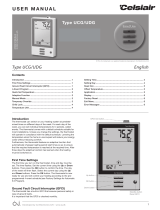Page is loading ...

QuickStat
™
Thermostat
Installation & Operation Manual
General Information
Use of this Manual
This manual covers the installation and operation of the Raychem
®
QuickStat
™
thermostat and must be used with the following document:
•
QuickNet
™
System Installation Manual
(H57704)
Important:
For the Tyco Thermal Controls warranty and agency
approvals to apply, the instructions included in this manual and product
packages must be followed.
Features
QuickStat is an electronic thermostat that must be used with the
Raychem QuickNet floor warming mats.
QuickStat provides the following features:
• Includes an integrated Class A, Ground-fault Circuit Interrupter (GFCI).
• Operates at 120/240 V 50/60 Hz.
• Switches on your heating system at predetermined times on different
days of the week.
• Offers 4 periods (called events) each day that you can set at different
temperatures.
• Comes with a preprogrammed schedule that is suitable for most
installations. However, you can customize this program any time you
wish.
• Allows you to reset the thermostat to factory settings.
• Changes the start time of a heating period automatically so that the
desired temperature is reached at the time that you set.
• Controls the temperature of the floor through a temperature sensor
that is placed in the floor construction.
Specifications
Approvals
Technical Data
Supply Voltage 120/240 V ±15%, 50/60 Hz
Maximum switching current 16 A
Wiring 12 AWG to 22 AWG
GFCI Class A (5 mA trip level)
Temperature control range 40 to 104˚F (5 to 40°C)
Ambient temperature range
Thermostat 32 to 104˚F (0 to 40°C)
GFCI –31 to 149˚F (–35 to 65°C)
C US
LISTED
2D03
E157297
A
B
C
Kit contents
A 1 QuickStat thermostat
B 2 Mounting screws
C 1 Floor temperature sensor 10 ft (3m)

L
1
(
L
)
L
2
(
N
)
2
4
0
/(1
2
0
)
V
A
C
1
6
A
M
a
x
.
Q
u
ic
k
S
ta
t
®
G
F
C
I C
la
s
s
A
L
IN
E
L
O
A
D
S
E
N
S
O
R
C
A
U
T
IO
N
:
High Voltage - Disconnect
power supply before servicing
DUAL VOLTAGE 50/60 Hz
3840W/240VAC (16A)
1920W/2120VAC (16A)
Installation
Important:
This thermostat must be installed according to all national
and local electrical codes. The installation must be performed by quali-
fied personnel.
Locating the floor temperature sensor
The floor temperature sensor is installed under the floor surface. See the
QuickNet System Installation Manual (H57704),
Section 6, for more
details.
If required, the sensor cable can be extended to about 300 ft (91 m).
Wiring the thermostat
WARNING: TURN OFF THE POWER TO THE CIRCUIT
AT THE MAIN POWER PANEL TO AVOID ELECTRIC SHOCK.
WARNING: SHOCK HAZARD. TO PREVENT SHOCK, THE QUICKNET
FLOOR WARMING MAT MUST BE CONNECTED TO GROUND.
1. Connect power to the thermostat’s line terminals marked “L1 (L)”
and “L2 (N)”.
2. Connect the floor warming cold lead to the load terminals marked
“Load 16A Max”.
3. Connect the floor warming cold lead braid (ground) to the supply
ground in the electrical junction box.
4. Connect the floor temperature
sensor to the screw-less
terminals marked “Sensor”.
Push on the terminal spring
with a screwdriver and
insert the wires.
Mounting the thermostat in the electrical box
1. Use a screwdriver to remove the cover.
2. Mount the thermostat in the wall socket and re-attached the cover.
Thermostat Controls and Display Symbols
The following figure shows the thermostat controls:
The following figure shows the symbols that appear in the display
window while you are programming:
Reset
GFCI
Test
R
Reset button
Red light indicating
ground-fault
Test button
Pin button for
adjusting clock
Adjustment up
OK - accept
Digital
display
Adjustment down
Reset button for
factory settings
L1 (L)
L2 (N)
240/(120)VAC
16A
Max.
QuickStat
®
GFCI Class A
LINE
LOAD
SENSOR
1/4" (6 mm)
Strip length
Line (black)
Line 2 (red) or Neutral (white)
Cold lead
Cold lead
QuickStat Installation & Operation Manual
2
Supply
ground
Cold lead
ground
Wire nut
Clock function
Manual mode
Time and
temperature
Day number
4-event symbol:
Wake
Night
Out
Home
% switch-on time
Heating on

Initializing the Thermostat
Setting the thermostat into operation
The first time you power up the thermostat, the time and day will flash
and must be set. You will also need to select the time scale (12 h or 24
h) and temperature scale (°F or °C). If you need to adjust the time or day
in the future, i.e. for for daylight savings time, simply insert a pin into
the hole ( ) and make the necessary adjustments. Setting time and
temperature scale can also be done in the Advanced Settings and Read-
Out section on page 5.
Setting the current time
Press the UP ( ) or DOWN ( ) buttons to set the correct time and
press the OK ( ) button.
Display Actions Result
Setting the current day
Then press the UP ( ) or DOWN ( ) button to set the correct day
of the week and press the OK ( ) button.
Display Actions Result
Setting the temperature and time preferences
Press the UP ( ) button to select 12 hour or 24 hour clock and to
select Fahrenheit or Celsius and press the OK ( ) button.
Display Actions Result
Testing GFCI
You must test the GFCI to verify correct installation and function.
To check the GFCI:
1. Testing can only be performed if the thermostat has a heating
demand.
2. Adjust the set point until the heating symbol ( ) appears, use the
( ) button, to increase the temperature. Wait 10 seconds to let
the thermostat adjust to the new set point.
3. Press the "TEST" button.
The test is successful if the red light on the thermostat lights, and the
display signs disappear. If this does not occur, check the installation.
1. Press the RESET button to reset the GFCI. The red light should
disappear and the display will return to normal appearance.
2. Press the OK ( ) button to cancel the previously set temperature.
3. If the test fails, check your heating cable and the thermostat.
If the GFCI trips in normal operation without pressing the TEST button,
there could be a ground fault. To check whether it is a ground fault or
nuisance tripping, press RESET. If the red light turns off and does not
come on again, it was nuisance tripping and the system is functioning
properly. If the ground fault cannot be reset, there is a ground fault.
Check your heating cable, the sensor cable and the thermostat. Replace
if necessary.
Care and maintenance
You should perform the GFCI test monthly.
Factory settings
The following table shows the default settings that are programmed into
the thermostat from the factory. You can accept the factory settings, or
customize them to meet your needs. See Programming on page 4 to
customize your settings.
If you wish to reset the thermostat to factory settings, simply push the
pin button marked “R” for 3 seconds and the thermostat returns to
factory settings. Time, day and scale for time (12h, 24h) and tempera-
ture (˚F, ˚C) read-outs are also reset.
77°F / 25°C
68°F / 20°C
Day 1 - 5
Day 6 - 7
Time
4-event time and temperature
77°F / 25°C
68°F / 20°C
6:00 a.m.
77°F / 25°C6:00 a.m.
8:00 a.m.
4:00 p.m.
10:00 p.m.
4-event sequence
Hi-Low temp.
Scale
Adaptive control
5:2
104°F / 41°C
12 H / °F
ON
OFF / OFF
68°F / 20°C11:00 p.m.
Other settings
Temperature
QuickStat Installation & Operation Manual
3

Daily Use of the Thermostat
4-event clock mode
Each day has been split into 4 events describing a typical day. When the
thermostat is in 4-event mode it will automatically adjust according to
the required temperature and required time. The factory preset program
has 5 days with 4 events, and 2 days with 2 events. For more details,
see
Programming
.
4-event clock mode:
The clock function symbol ( ) and one of the 4-event
symbols ( ) will be indicated.
For more details, see
Programming
.
Temporary override:
To temporarily override the temperature in the 4-event
schedule program, press the UP ( ) or DOWN ( ) but-
ton once, to show the temperature, and press again to
increase or decrease the temperature. The display will
flash for 5 seconds, and will then revert to the time. The
override will operate until the next programmed event
when the unit will resume the automatic program.
Cancel comfort mode:
To cancel the override state, press the OK ( ) button
twice.
Permanent override:
During holidays, the scheduled 4-event program can be
overridden. Press the OK ( ) button, and then the UP ( )
or DOWN ( ) button until the override temperature is set.
The unit will operate at this temperature until you change
the temperature or cancel the permanent override state.
Cancel manual mode:
To cancel the permanent override state, press the OK ( )
button once, and the unit will resume automatic function.
Turning thermostat off:
To turn the thermostat OFF, press the DOWN ( ) button
until you reach 41˚F, press the OK ( ) button, then press
the ( ) once more.
DO NOT USE THE TEST BUTTON ON THE GFCI TO
SWITCH OFF THE HEATING SYSTEM. The GFCI automati-
cally resets after a power outage.
Programming
4-event time and temperature
The table below shows the default time and temperature settings, how-
ever, you can easily change each setting as needed. For example, in the
morning you may want the floor to be warm at 7:00 a.m. and the tem-
perature to be 80˚F, and so on for other events.
Simply follow these steps:
Press the OK ( ) button for 3 seconds and the start time displays.
Press the UP ( ) or DOWN ( ) button until you reach your desired
time. Press the OK ( ) button to confirm. Your selected time displays.
Then, press the UP ( ) or DOWN ( ) button until you reach your
desired temperature. Press the OK ( ) button to confirm. Your selected
temperature displays.
Repeat these two actions for the remaining events.
These settings will be valid with days 1-5 showing on the display. To
program the days 6 and 7, repeat the above. Days 6 and 7 are usually
Saturday and Sunday, and only have two events.
The temperature can be set within the range of 41°F to 104˚F. It is also
possible to select the heating OFF at that event by reducing the setting to
41˚F, and then pressing the ( ) once more.
QuickStat Installation & Operation Manual
4
Wake
settings
Out
settings
Day 6 - 7
Day 1 - 5 Time Temperature
Time Temperature
Press OK ( ) button for 3 seconds to begin programming
Home
settings
Night
settings
Wake
settings
Night
settings

Advanced Settings and Read-Out
Press both the UP ( ) and DOWN ( ) buttons together
for 3 seconds. "INFO" is displayed.
Press the UP ( ) button until you reach the desired sub
menu. Select the sub menu with the OK ( ) button.
Monitoring energy consumption
The thermostat calculates the average time it has been
switched on allowing you to monitor your energy con-
sumption. The thermostat displays the total switch-on
time as a percentage for the last 2 days, 30 days or 365
days.
Calculation of operational costs per day:
(switch-on time:100) x kW x kWh-price x 24 h per day
Example:
Read-out: 30% in the latest 365 days
Size of heating system: 1.2 kW (ask the installer)
Cost of power: 0.2 USD/ kWh - Calculation:
(30:100) x 1.2 kW x 0.2 USD/ kWh x 24 h = 1.7 USD per day
Press the UP ( ) or DOWN ( ) button to show the dif-
ferent readouts.
No changes can be made here. Use the OK ( ) button to
end.
4-event sequence
The present event sequence flashes: Days 1-5, followed by
days 6-7. To change, press the UP ( ) button until you
have days 1-6 and then day 7 flashing, or all 7 days are
flashing. Select the required sequence with the OK ( )
button.
5-2: 4 events in 5 days +
2 events in 2 days.
6-1: 4 events in 6 days +
2 events in 1 day
7-0: 4 events in 7 days
Maximum and minimum allowed temperature range
The temperature setting range of 41˚F to 104˚F can be
limited to prevent a too high or too low temperature from
being selected.
Set the maximum allowed temperature.
Use the UP ( ) or DOWN ( ) button to
increase or reduce and the OK ( ) button
to accept.
Next "LoLi" is displayed.
Press the OK ( ) button to continue.
Set the minimum temperature that the
floor should never fall below. Use the UP
( ) or DOWN ( ) button to increase or
reduce and the OK ( ) button to accept.
Note: It is possible to select the heating OFF as your "LoLi" setting by
reducing the setting to 41˚F, and then pressing the ( ) once more.
Time and temperature scale selection
You can select either ˚F˚ or C scale, and 12 or 24 hour
clock as follows:
Press the UP ( ) or DOWN
( ) button to change settings.
Confirm the required scale
with the OK ( ) button.
Adaptive function
This function enables the thermostat to calculate when it
needs to switch ON so that the required temperature is
reached at the set time. With a start time of 7:00 a.m.
therefore, the thermostat may switch ON as early as 6:00
a.m. so that the desired temperature of 77˚F is achieved
by 7:00 a.m. Without this function set, the thermostat will
start to heat at the time you set.
Press the DOWN ( ) button to switch
between on and off.
Press the OK ( ) button to confirm.
Ending the programming sequence
Press the OK ( ) button to end programming and to
return to scheduled program.
2 days
30 days
365 days
Software version
Temperature sensor
QuickStat Installation & Operation Manual
5

Sensor Testing
If the sensor is disconnected or short-circuited, the heating system is
turned off. Test your sensor according to the following resistance table:
Error Codes
E0: Internal error. The thermostat must be replaced.
E2: External sensor short-circuited or disconnected.
Sensor
Temp (˚C) Temp (˚F) Value (ohm)
–10 –14 64000
0 32 38000
10 50 23300
20 68 14800
30 86 9700
QuickStat Installation & Operation Manual
6
Important
:
All information, including illustrations, is believed to be reliable.
Users, however, should independently evaluate the suitability of each product for
their particular application. Tyco Thermal Controls makes no warranties as to the
accuracy or completeness of the information, and disclaims any liability regarding
its use. Tyco Thermal Controls' only obligations are those in the Tyco Thermal
Controls Standard Terms and Conditions of Sale for this product, and in no case
will Tyco Thermal Controls or its distributors be liable for any incidental, indirect,
or consequential damages arising from the sale, resale, use, or misuse of the
product. Specications are subject to change without notice. In addition, Tyco
Thermal Controls reserves the right to make changes—without notication to
Buyer—to processing or materials that do not aect compliance with any applica-
ble specication.
Warmzone
2056 South 1100 East
Salt Lake City, UT 84106
Tel (888) 488-9276
Fax (801) 326-5199
www.warmzone.com

Vérification de la sonde de température
Si la sonde est déconnectée ou en court-circuit, le système de chauffage
ne fonctionnera pas. L’état de la sonde peut être vérifié en mesurant sa
résistance conformément au tableau ci-dessous.
Codes d’erreur
E0 : Erreur interne. Le thermostat doit être remplacé.
E2 : Sonde externe en court-circuit ou déconnecté.
Sonde
Temp (˚C) Temp (˚F) Valeur (ohm)
–10 –14 64000
0 32 38000
10 50 23300
20 68 14800
30 86 9700
12
6
Important
:
All information, including illustrations, is believed to be reliable.
Users, however, should independently evaluate the suitability of each product for
their particular application. Tyco Thermal Controls makes no warranties as to the
accuracy or completeness of the information, and disclaims any liability regarding
its use. Tyco Thermal Controls' only obligations are those in the Tyco Thermal
Controls Standard Terms and Conditions of Sale for this product, and in no case
will Tyco Thermal Controls or its distributors be liable for any incidental, indirect,
or consequential damages arising from the sale, resale, use, or misuse of the
product. Specications are subject to change without notice. In addition, Tyco
Thermal Controls reserves the right to make changes—without notication to
Buyer—to processing or materials that do not aect compliance with any applica-
ble specication.
Warmzone
2056 South 1100 East
Salt Lake City, UT 84106
Tel (888) 488-9276
Fax (801) 326-5199
www.warmzone.com
/