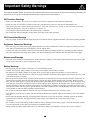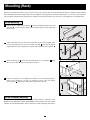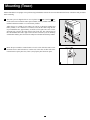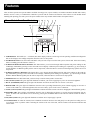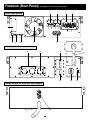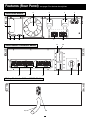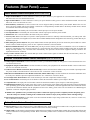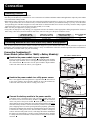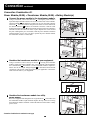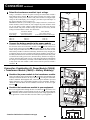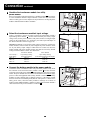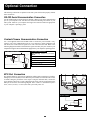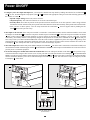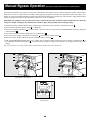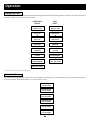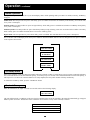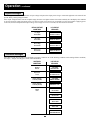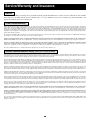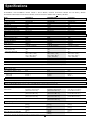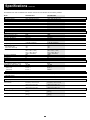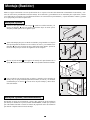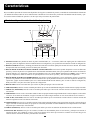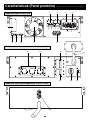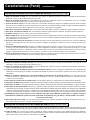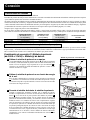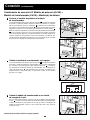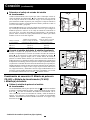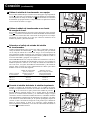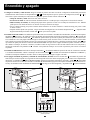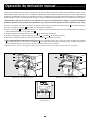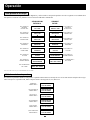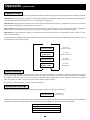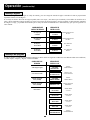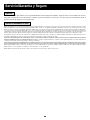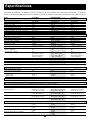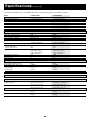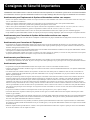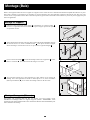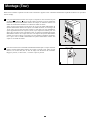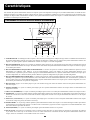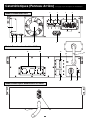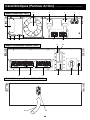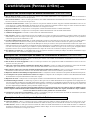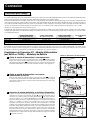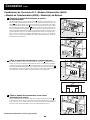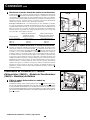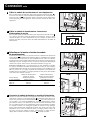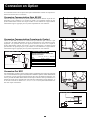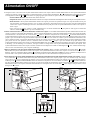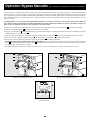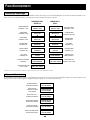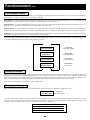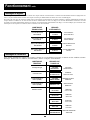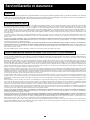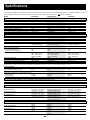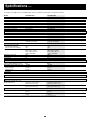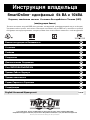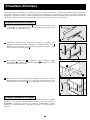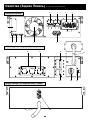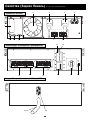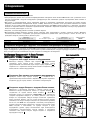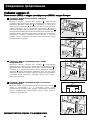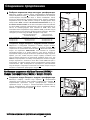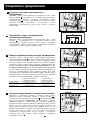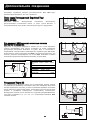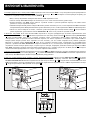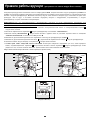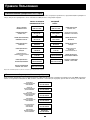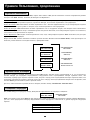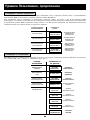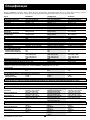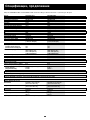Owner’s Manual
1111 W. 35th Street • Chicago, IL 60609 USA
Customer Support: (773) 869-1234 • Application Services: (773) 869-1236 • www.tripplite.com
Copyright ©2004 Tripp Lite. All rights reserved.
SmartOnline
™
Single-Phase 6kVA & 10kVA
Intelligent True On-Line UPS Systems
(Rackmount/Tower)
For all UPS system modules (power module, isolation transformer module and battery module)
sold either separately or combined. Select UPS system modules may include separate instruction
or warning sheets which should be used in conjunction with this manual.
Important Safety Warnings
Mounting
Connection
Features
Operation
Service/Warranty and Insurance
Specifications
Español/Français/Ðóññêèé
2
3
5
9
16
19
20
23/45/67
Optional Connection
13
Power ON/OFF
14
Manual Bypass Operation
15

2
Important Safety Warnings
SAVE THESE INSTRUCTIONS. This manual contains important instructions and warnings that should be followed during the installation and
maintenance of all Tripp Lite SmartOnline Rackmount/Tower UPS Systems and their batteries.
UPS Location Warnings
• Install your UPS indoors, away from excess moisture or heat, direct sunlight, dust and conductive contaminants.
• Install your UPS in a structurally sound area. Your UPS is extremely heavy; take care when moving and lifting the unit.
• Only operate your UPS at indoor temperatures between 32° F and 104° F (between 0° C and 40° C). For best results, keep indoor
temperatures between 62° F and 84° F (between 17° C and 29° C).
• Leave adequate space around all sides of the UPS for proper ventilation.
• Do not install the UPS near magnetic storage media, as this may result in data corruption.
UPS Connection Warnings
• The power supply for this unit must be single-phase rated in accordance with the equipment nameplate. It also must be suitably grounded.
Equipment Connection Warnings
• Do not use Tripp Lite UPS Systems in life support applications in which a malfunction or failure of a Tripp Lite UPS System could
cause failure or significantly alter the performance of a life support device.
• Connect your UPS power module’s and/or isolation transformer module’s grounding terminal to a grounding electrode conductor.
• The UPS is connected to a DC energy source (battery). The output terminals may be live when the UPS is not connected to an AC supply.
Maintenance Warnings
• Your UPS power module, isolation transformer module and battery module(s) do not require routine maintenance. Do not open them
for any reason. There are no user-serviceable parts inside.
Battery Warnings
• Do not operate your UPS without connecting it to an external battery module.
• Connect only Tripp Lite battery modules to your UPS power module’s external battery connector.
• The batteries in your battery module are recyclable. Refer to local codes for disposal requirements, or if in the USA call
1-800-SAV-LEAD (1-800-728-5323) for complete recycling information. CAUTION: Do not dispose of the batteries in a fire, as this
could cause the battery to explode.
• Because the batteries present a risk of electrical shock and burn from high short-circuit current, batteries should be changed only by
trained service personnel observing proper precautions. Consult your battery module manual before proceeding. Remove watches,
rings, and other metal objects. Use tools with insulated handles. Wear rubber gloves and boots. Do not lay tools or metal parts on top
of the batteries. Do not short or bridge the battery terminals with any object. Disconnect the charging source prior to connecting or
disconnecting battery terminals. Determine if the batteries are inadvertently grounded. If inadvertently grounded, remove the source
of the ground. Contact with any part of a grounded battery can result in electrical shock. The likelihood of such shock will be reduced
if such grounds are removed during installation and maintenance.
• Do not open or mutilate the batteries. Released electrolyte is harmful to the skin and eyes, and may be toxic.
• Fuses should be replaced only by factory authorized personnel. Blown fuses should be replaced only with fuses of the same number
and type.
• Service and repair should be done only by trained personnel. During any service work to the UPS, it should be turned off or manually
bypassed via the transformer. Note that potentially lethal voltages exist within this unit as long as the battery supply
is connected.
• Do not connect or disconnect battery module(s) while the UPS is operating from the battery supply or when the transformer module
is not in bypass mode (if your UPS system includes a transformer module).
• During “hot-swap” battery module replacement your UPS will be unable to provide battery backup in the event of a blackout.

3
Mounting (Rack)
1
4-Post Mounting
1
2
3
A
B
C
F
E
G
4
H
Connect the two segments of each shelf using the included attached screws and
wing nuts . Leave the screws slightly loose so that the shelves can be adjusted in
the next step.
Adjust each shelf to fit your rack, then mount them in the lowest available space
of your rack with the screws, nuts and washers provided . Note that the support
ledges should face inward. Tighten the wingnuts that connect the shelf segments .
Attach mounting ears to the front mounting holes of your equipment using
the screws provided . The ears should face forward.
Using an assistant, lift your equipment and slide it onto the mounting shelves.
Attach your equipment to the rack by passing the screws, nuts and washers
(user-provided) through its mounting ears and into the rack rails.
To mount your equipment in a 2-post rack, you must purchase a Tripp Lite 2-Post
Rackmount Installation Kit (model: 2POSTRMKIT, sold separately) for each module
installed. See the Installation Kit's owner's manual for complete mounting instructions.
H
G
FE
D
C
B
A
4
Mount your equipment in either a 4-post or 2-post rack or rack enclosure.The user must determine the fitness of hardware and procedures
before mounting. If hardware and procedures are not suitable for your application, contact the manufacturer of your rack or rack enclosure.
The procedures described in this manual are for common rack and rack enclosure types and may not be appropriate for all applications.
2
3
2-Post (Telecom) Mounting
B
D

4
Mounting (Tower)
The UPS system is shipped with two sets of plastic feet and extensions that
can be used to tower mount the UPS’s power module, a battery module and either an
isolation transformer module or a second battery module.
Adjust the feet to a width of 10.25 inches (26 cm) for a UPS power module and
battery module, or to a width of 15.375 inches (39 cm) for three units. Align the feet
in your installation area, approximately 10 inches (26 cm) apart. Have one or more
assistants help you place the units on their sides in the feet. The control panel of
the UPS should be the UPS’s upper corner and face outward. If you are installing
a transformer module, place it between the UPS power module and its battery module.
Rotate the power module’s Control Panel to view it easier while the UPS is tower
mounted. Insert a small screwdriver, or other tool, in the slots on either side of the
Control Panel. Pop the panel out; rotate it; and pop the panel back into place.
BA
1
1
A
B
Mount all modules in an upright, tower position using included base stands. The user must determine the fitness of hardware and procedures
before mounting.
2
2

5
Features
There are three separate UPS system modules available from Tripp Lite (a power module, an isolation transformer module and a battery
module) used in a variety of combinations. Familiarize yourself with the location and function of the features on each module before
installing and operating your UPS system. The power module is the only module which includes front panel features.
Power Module Front Panel Controls
1. LCD DISPLAY: This backlit (16 × 2 character) dot matrix display indicates a wide range of UPS operating conditions and diagnostic
data. It also displays UPS settings and options when the UPS is in setup mode.
2. ON/MUTE BUTTON: Press this button and hold it until you hear a beep to turn the UPS system’s inverter ON. If the UPS’s battery
alarm is sounding, press this button to silence it.
3. SCROLL DOWN/EXIT SETUP BUTTON: This button allows you to browse through different options and power readings on the
LCD display. Momentarily pressing it causes the LCD screen to display a different power reading (see “Operation”, pg. 18). Pressing it
and the SCROLL UP Button together puts the UPS in setup mode, where this button is used to scroll through setup options and to exit
setup mode.
4. SCROLL UP/SELECT BUTTON: This button allows you to browse through different options and power readings on the LCD dis-
play. Momentarily pressing it causes the LCD screen to display a different power reading (see “Operation”, pg. 18). Pressing it and the
SCROLL DOWN Button together puts the UPS in setup mode, where this button is used to select setup options.
5. OFF BUTTON: Press this button until you hear a beep to turn the UPS system’s inverter OFF.
6. O/P (OUTPUT) LED: This green light will illuminate to indicate your UPS is supplying AC power to connected equipment.
7. DC/AC (INVERTER) LED: This green light will illuminate to indicate the UPS’s DC/AC inverter is activated.
8. BYPASS LED: This green light will illuminate when the UPS is providing filtered mains power without engaging its converter or
inverter. If this LED is lit, connected equipment will not receive battery power in the event of a blackout.
9. AC/DC (Converter) LED: This green light will illuminate to indicate the UPS’s AC/DC converter is charging the connected battery pack(s).
10. BATTERY LED: This red light will illuminate when the UPS is discharging the battery to provide connected equipment with AC
power. An alarm will sound which can be silenced by pressing the ON/MUTE Button. This LED will remain lit after the alarm is
silenced.
11. I/P (INPUT) LED: This green light will illuminate to indicate an AC input supply is present.
12. ACCESS SLOTS: To rotate the controls, insert a flathead screwdriver into these slots and gently lever the panel out. Taking care not
to excessively twist or yank the cables connecting the controls to the rest of the UPS, turn the controls to the desired orientation and
reinsert them.
1
2 345
6879
10
11
12
12

Features (Rear Panel)
see page 8 for feature descriptions
6kVA Power Module
6kVA Isolation Transformer Module
Battery Module for 6kVA and 10kVA Models
54
6
7
89
10
16
17
15
12
20
21
3
6
1 2
11
13
18
19

7
Features (Rear Panel)
see page 8 for feature descriptions
10kVA Power Module
45
6
7
8
9
10
3
Battery Module for 6kVA and 10kVA Models
20
21
10kVA Isolation Transformer Module
16
14
11
12
17
12
15
18 19

8
Features (Rear Panel)
continued
Power Module Feature Description
(6kVA and 10kVA models)
1. Output Terminal Block: Use these terminals to connect your power module to your equipment or to the transformer module. Unscrew
and remove the cover over the block for access.
2. Input Terminal Block: Use these terminals to connect your power module to utility power or to the transformer module. Unscrew and
remove the cover over the block for access.
3. External Battery Connector: Use this to connect one or more Tripp Lite battery modules to the power module. Remove the cover for
access. The power module will not start without a connection to a charged battery module. Refer to the battery module owner’s manual
for connection instructions and safety warnings.
4. AC Input Breaker: One double-pole circuit breaker controls input power to the power module.
5. AC Output Breaker: One double-pole circuit breaker controls output power from the power module.
6. Exhaust Fan: This cools and ventilates the inside of the power module.
7. Accessory Slot: Remove the small cover panel to install optional accessories to remotely control and monitor your UPS system. Visit
Tripp Lite on the Web (www.tripplite.com) to learn about available SNMP, network management and connectivity products that may be
installed in this slot.
8. EPO (Emergency Power Off) Port: The power module features an EPO port that may be used to connect the power module to a contact
closure switch to enable emergency power off. See “Optional Connection” section for details.
9. RS-232 Communication Port: This female DB9 serial port may be used to connect your UPS to a workstation or server. It uses RS-232
protocol to communicate with a connected computer. It is used with Tripp Lite software and the included serial cable to monitor and
manage the UPS remotely over a network and to automatically save open files and shut down equipment during a blackout. See
“Optional Connection” for details.
10. Dry Contact Interface Port: This female DB9 port sends contact-closure signals to indicate line-fail and low-battery status. See
“Optional Connection” for details.
Isolation Transformer Module Feature Description
(6kVA and 10kVA models)
11. Utility Input Terminal Block: Use these terminals to connect your transformer module to utility power. Unscrew and remove the cover
over the block for access.
12. Equipment Output Terminal Block: Use these terminals to connect your equipment to the transformer module. Unscrew and remove
the cover over the block for access.
13. Cable for Power Module Connection (6kVA models only): Connects the transformer module to the power module’s input/output after
the power module’s terminal blocks have been removed. See “Connection” section for details.
14 Hardwire Terminal Block for Power Module Connection (10kVA models only): Use these terminals to connect the transformer mod-
ule to the power module’s input and output terminal blocks. See “Connection” section for details.
15. Overtemperature Reset Breaker: This circuit breaker trips if the unit’s temperature climbs too high.
16. AC to UPS Breaker: One double-pole circuit breaker controls the transformer module’s power output to the UPS.
17. Output Breaker: One triple-pole circuit breaker controls the transformer module’s power output to connected equipment.
18. Manual Bypass Switch: This red and yellow dial is used to circumvent the power module while still supporting connected equipment
when performing power module maintenance. While this switch is on BYPASS, connected equipment will receive filtered AC mains
power from the transformer module, but the equipment will not receive battery power in the event of a blackout. See “Manual Bypass
Operation” section for complete bypass procedure.
WARNING! For qualified service personnel only. Failure to follow the bypass procedure completely will not adequately power
down the UPS power module, resulting in the continued risk of death or injury from potential contact with high voltage.
19. Input Voltage Select Switch: Use this switch to set the transformer module's input voltage (either 200V AC, 208V AC or 240V AC).
See “Connection” section for details.
Battery Module Feature Description
(6kVA and 10kVA models)
20. Input Connector: Use this connector to daisy chain additional battery modules onto the first. Remove the cover panel for access. Refer
to the battery module owner’s manual for connection instructions and safety warnings.
21. Output Cable: Use this cable to connect the battery module to the power module or to another battery module. The power module will not start
without a connection to a charged battery module. Refer to the battery module owner’s manual for connection instructions and safety
warnings.

9
There are three separate UPS system modules available from Tripp Lite (a power module and a battery module, which are required in all
applications, and an isolation transformer module) used in a variety of combinations. Follow the connection procedure below which matches
the combination of modules which you plan on installing.
Connection Combination #1:
Power Module (either 6kVA or 10kVA) + Battery Module(s)
Hardwire the power module to your equipment.
Using a screwdriver, remove the top of the box covering the power module’s
input and output terminals. Pass a user-supplied cable through the terminal
box’s left knockout and connect it to the power module’s output terminals.
Connect the other end of the cable to your equipment.
Hardwire the power module to a utility power source.
Pass a user-supplied cable through the box’s right knockout and connect it
to the power module’s input terminals. Replace the top of the terminal box.
Connect the other end of the cable to a utility power source.
Connect the battery module to the power module.
Consult the owner’s manual that came with your battery module. Fully insert
the connector on the end of the battery module’s cable into the connector
on the rear panel of the power module . Small sparks may occur; this is
normal. NOTE: the power module does not contain internal batteries and will not
start until a battery module is connected. The battery modules are fully charged
prior to shipping. However, before expecting full backup capability (particularly
if the battery module has been stored for an extended period) after the UPS system
is connected to a utility power source, allow the battery module to recharge for
12 hours. Once the UPS system is in use, it will charge the batteries and maintain
the charge level automatically. If needed, connect additional battery modules
in a daisy-chain with each module’s cable inserted into the previous module’s
connector .
F
E
D
C
B
A
1
2
2
Connection
• Wiring must be done by a qualified electrician.
• The UPS power module may be installed on its own or connected to an isolation transformer module. Both applications require the power module
to be connected to a battery module.
• When making wiring connections, observe the cable connection regulations appropriate to your area [e.g. National Electrical Code (NEC)
in the U.S.] at all times. Be sure to install an easily accessible disconnect switch in your installation wiring so you may cut off the UPS’s
AC input during fires and other emergencies. Ensure that cables are fitted with cable sleeves and are secured by connector clamps. Tighten
connections with a torque of not less than 24-28 inch-pounds (2.7-3.2 NM).
• Make sure that your equipment is properly grounded.
• Using cables of improper size may damage your equipment and cause fire hazards. Choose appropriate cabling and protection circuits to
make wiring connections (Ground conductors must be the same size and type as the power conductors used):
RATED INPUT CURRENT RATED OUTPUT CURRENT RATED OUTPUT CURRENT OUTPUT PROTECTION
200 - 240 (1Ø, 2-Wire + PE) 200 - 240V (1Ø, 2-Wire + PE) 120V (1Ø, 2-Wire + PE) CIRCUIT
6kVA Models 30A 8 AWG (10mm
2
) 30A 8 AWG (10mm
2
) 2 × 30A 8 AWG (10mm
2
) 30A
10kVA Models 50A 6 AWG (16mm
2
) 50A 6 AWG (16mm
2
) 2 × 50A 6 AWG (16mm
2
) 63A
Connecting Modules to Each Other and to Utility Power and Equipment
Hardwiring Cautions
3
3
A
B
C
D
E
F
1
6kVA Power Module Shown

10
Connection Combination #2:
Power Module (6kVA) + Transformer Module (6kVA) + Battery Module(s)
Connect the power module to the transformer module.
Using a screwdriver, remove the entire box covering the power module’s
input and output terminals. Remove the screws on either side of the terminals.
Grip the terminals and slide them out until you can view the cable connector
release tab . Press the tab down and pull on the cables to release them from
the internal connector . Remove the terminals. Insert the connector cable
from the transformer module into the internal connectors in the power module’s
terminal box until the release tab clicks in place. Replace the screws around
the plate. Although they are not needed, retain the power module’s terminals
and terminal box cover in case you plan to operate the power module without
the transformer module at a future date.
Hardwire the transformer module to your equipment.
Using a screwdriver, remove the top of the box covering the transformer
module’s input and output terminals. Pass a user-supplied cable through the
box’s left knockout and connect it to the transformer module’s output ter-
minals. See the AC Output Voltage Diagram to determine which terminal
connections will provide voltage appropriate to your application. Connect the
other end of the cable to your equipment.
Hardwire the transformer module to a utility
power source.
Pass a user-supplied cable through the box’s right knockout and connect it to
the transformer module’s input terminals. Replace the top of the box covering
the transformer module’s terminals. Connect the other end of the cable to a utility
power source.
I
H
G
F
E
D
C
B
A
1
1
3
Connection
continued
N
O
R
M
A
L
BY
PAS
S
2
2
120V
240V
120V
208V
AC OUTPUT VOLTAGE DIAGRAM
G
N
O
R
M
A
L
BY
PAS
S
3
N
O
R
M
A
L
BY
PAS
S
1
A
B
C
D
E
G
I
F
Connection Combination #2 continued on next page
H

Select the transformer module’s input voltage.
Using a screwdriver, remove the panel covering the transformer module’s
Input Voltage Select Switch . Set the switch to match your facility’s input
voltage. Then, use the power module’s front panel switches to configure input
voltage on the LCD Display (see “Configure your UPS’s input and output” in
the “Power ON/OFF” section on page 14).
IMPORTANT NOTE: if your facility’s input voltage is 200V AC, set the trans-
former module’s switch to 240V AC, but configure the power module to 200V
AC. If your facility’s input voltage is either 208V AC or 240V AC, the trans-
former module and power module settings must match. The factory default
settings for both modules is 208V. See chart below.
Transformer Module Power Module
Your Facility's Input Voltage Setting Input Voltage Setting
Input Voltage (Rear Panel Switch) (Front Panel Switches/LCD Display)
240V AC 240V AC 240V AC
208V AC 208V AC 208V AC
200V AC 240V AC 200V AC
Connect the battery module to the power module.
Consult the owner’s manual that came with your battery module. Fully insert
the connector on the end of the battery module’s cable into the connector on
the rear panel of the power module . Small sparks may occur; this is normal.
NOTE: the power module does not contain internal batteries and will not start
until a battery module is connected. The battery modules are fully charged prior
to shipping. However, before expecting full backup capability (particularly if
the battery module has been stored for an extended period) after the UPS system
is connected to a utility power source, allow the battery module to recharge for
12 hours. Once the UPS system is in use, it will charge the batteries and maintain
the charge level automatically. If needed, connect additional battery modules in
a daisy-chain with each module’s cable inserted into the previous module’s
connector .
Connection Combination #3: Power Module (10kVA)
+ Transformer Module (10kVA) + Battery Module(s)
Hardwire the power module to the transformer module.
Using a screwdriver, remove the top of the box covering the power module’s input
and output terminals. Remove the top of the box covering the transformer
module’s terminals. With supplied cable, connect the power module’s input and
output terminals to the corresponding terminals on the transformer module’s
“Hardwire Terminal Block for Power Module Connection” in the box’s right
knockout .
Hardwire the transformer module to your equipment.
Pass a user-supplied cable through the box’s left knockout and connect it to
the transformer module’s output terminals. See the AC Output Voltage Diagram
to determine which terminal connections will provide voltage appropriate to
your application. Connect the other end of the cable to your equipment.
E
D
C
B
A
M
L
K
J
11
Connection
continued
NORMAL
BY
PAS S
240V AC
208V AC
4
5
N
O
R
M
A
L
BY
PAS
S
5
NORMAL
BY
PAS
S
1
1
N
O
R
M
A
L
BY
PASS
2
2
4
J
M
L
A
B
C
D
K
Connection Combination #3 continued on next page
120V
240V
120V
208V
AC OUTPUT VOLTAGE DIAGRAM
G
E

12
Connection
continued
Hardwire the transformer module to a utility
power source.
Pass a user-supplied cable through the box’s middle knockout and connect
it to the transformer module’s input terminals. Connect the other end of the
cable to a utility power source. Replace the top of the boxes covering the power
module’s and transformer module’s terminals.
Select the transformer module’s input voltage.
Using a screwdriver, remove the panel covering the transformer module’s
Input Voltage Select Switch . Set the switch to match your facility’s input
voltage. Then, use the power module’s front panel switches to configure input
voltage on the LCD Display (see “Configure your UPS's input and output” in
the “Power ON/OFF” section on page 14).
IMPORTANT NOTE: if your facility's input voltage is 200VAC, set the trans-
former module’s switch to 240V AC, but configure the power module to 200V
AC. If your facility’s input voltage is either 208V AC or 240V AC, the trans-
former module and power module settings must match. The factory default
settings for both modules is 208V. See chart below.
Transformer Module Power Module
Your Facility’s Input Voltage Setting Input Voltage Setting
Input Voltage (Rear Panel Switch) (Front Panel Switches/LCD Display)
240V AC 240V AC 240V AC
208V AC 208V AC 208V AC
200V AC 240V AC 200V AC
Connect the battery module to the power module.
Consult the owner’s manual that came with your battery module. Fully insert
the connector on the end of the battery module’s cable into the connector
on the rear panel of the power module . Small sparks may occur; this is normal.
NOTE: the power module does not contain internal batteries and will not supply
power to connected equipment until a battery module is connected. The battery
modules are fully charged prior to shipping. However, if the battery module
has been stored for an extended period, after the UPS system is connected to a
utility power source, allow the battery module to recharge for 12 hours. If
needed, connect additional battery modules in a daisy-chain with each module’s
cable inserted into the previous module’s connector .
J
I
H
G
F
3
N
O
R
M
A
L
BY
PAS
S
3
4
N
O
R
M
A
L
BY
PAS
S
5
5
F
NORMAL
BY
PAS S
240V AC
208V AC
4
G
H
I
J

The following connections are optional. Your UPS system will function properly without
these connections.
RS-232 Serial Communication Connection
Use the included cable to connect the power module’s “RS-232” port to the communication
port on your computer. This will allow full network monitoring and control of your
UPS system. Install on your computer the Tripp Lite PowerAlert Software appropriate
to your computer’s operating system.
Contact-Closure Communication Connection
Use a user-supplied contact-closure DB9 cable to connect the power module’s “Dry-
Contact” port to the communication port on your computer or other equipment. This
will allow basic contact-closure signals to be sent to and from the UPS. Refer to the
following diagram and table to determine the signals carried by this port. Install on your
computer the Tripp Lite PowerAlert Software appropriate to your computer’s operating system.
EPO Port Connection
This optional feature is only for those applications which require connection to a facility’s
Emergency Power Off (EPO) circuit. When the power module is connected to this circuit,
it enables emergency shutdown of the output. Using the included cable, connect the
power module’s EPO port to a user-supplied remote switch. The pin assignments for the
EPO port are shown in the following diagram. Note: if there is a short between pins 2
and 3, 2 and 5, 4 and 5, or 3 and 4, the UPS system will power off.
13
Optional Connection
0
12 V
>2 sec
54321
9
8
7
6
NO
COM NC
lm in. > 3.3 mA
BACK-UP
REMOTE SHUTDOWN SIGNAL
FROM EXTERNAL
SIGNAL FROM COMPUTER
COM NC
LOW BATTERY
NO
MAXIMUM CAPACITY OF DRY CONTACT: AC250V/3A • DC30V/3A
DRY CONTACT INTERFACE DIAGRAM
UPS Operating Pin 8,3 Pin 1,3 Pin 6,3
Mode
Normal OPEN OPEN *
Back Up CLOSE * *
Low Battery CLOSE CLOSE *
Fault * * CLOSE
* Inactive: may be in either state
DRY CONTACT INTERFACE TABLE
1
2
3
4
5
6
X
12V
X
1K
EPO PIN ASSIGNMENT

14
1. Configure your UPS’s input and output: Put your UPS power module into setup mode by holding down both of its scroll buttons (
and ) at once. Scroll through the setup options (using or ) and select the appropriate setting for each of the following options using
the “SELECT” button .
• Input & Output Voltage: Select 200, 208 or 240 VAC.
• Output Frequency: Your UPS will autoselect 50 or 60 Hz to match the input.
• Economy Mode: Your UPS can provide on-line operation with zero transfer time. It can also operate in a more energy-efficient
line-interactive mode. Select Economy On to put the UPS in line-interactive mode. Select Economy Off to put the UPS in on-line mode.
• After you have set these options, “exit” the setup mode with the scroll button , then exit bypass mode by holding the ON
button down until you hear a beep.
2. Turn input to the UPS ON: If the UPS power module is connected to a transformer module, turn the tranformer module’s AC-to-UPS
and Output Circuit Breakers on. Turn the UPS power module’s Input Circuit Breaker on. Press the UPS power module’s ON button
until you hear a beep to begin inverter operation. If your AC input is not providing power normally, you may “cold start” your UPS
from battery. (Your battery must be at least partially charged for this operation to succeed.) Press and hold the “ON” button until you
hear a beep to start your UPS in ON BATTERY mode. Note that some electronic equipment may draw more amps during startup; when
starting from battery, consider reducing the initial load on the UPS. Your UPS will perform a brief self-test and show the results on the
LCD Display . See “Startup Self-Test” in the “Operation” section for the display sequence.
3. Turn UPS output ON: Turn the UPS power module’s Output Circuit Breaker ON. If the UPS is connected to a transformer module, turn
the transformer module’s Manual Bypass Switch from BYPASS to NORMAL and its Output Circuit Breaker ON. Your UPS will now
provide power to connected equipment.
4. To turn the UPS power module and transformer module OFF: Press the UPS power module’s OFF button until you hear a beep.
Your load will still be energized. The inverter is now off, but your UPS is not fully deactivated. The LCD Display will show BYPASS
MODE. Turn the UPS power module’s Input and Output Circuit Breakers ( and ) OFF. If the UPS is connected to a transformer module,
turn the transformer module’s power AC-to-UPS and Output Circuit Breakers OFF. Your load will no longer be energized, and the
LCD Display will be dark.
F
D
HE
F
E
I
H
F
C
C
ED
C
A
B
BAB
A
Power ON/OFF
NORMAL
BY
PA
S
S
N
O
R
M
A
L
B
Y
P
A
S
S
6kVA Models
10kVA Models
D
E
H
I
E
H
I
6kVA & 10kVA Models
(Front Panel)
D
F
C
A
B E

15
Manual Bypass Operation
(for power module maintenance or replacement)
The following procedure only applies to UPS system configurations that include a 6kVA or 10kVA transformer module. The procedure
details how to service or replace the power module while supplying equipment connected to the transformer module with utility power.
NOTE: since the power module and battery module will be disconnected during the procedure, they will be unable to supply battery backup
support to equipment connected to the transformer module in the event of a blackout.
WARNING! For qualified service personnel only. Failure to follow this procedure completely will not adequately power down the
UPS power module, resulting in the continued risk of death or injury from potential contact with high voltage.
1. Disable PowerAlert Software and disconnect communication cable from the power module’s communication ports .
2. Turn transformer module’s Bypass Switch to “BYPASS”.
3. Press power module’s OFF Button , if power module is powered, until a beep is heard and a “BYPASS MODE” message is displayed
in the LCD panel .
4. Turn off the transformer module's double-pole AC to UPS breaker .
5. Turn off the power module’s double-pole input breaker and double-pole output breaker .
6. Disconnect battery module cable from the power module’s battery connector .
7. FOR 10kVA POWER MODULES ONLY: Use a voltage meter to check the cable connecting the power module’s terminal blocks to
the transformer module’s terminal blocks to ensure the power module is no longer powered. Once it is no longer powered, remove the
cabling.
The power module is now safely powered down and maintenance/replacement can be performed.
J
I
H
GF
E
D
C
B
A
N
O
R
M
A
L
BY
PAS
S
N
O
R
M
A
L
B
Y
P
A
S
S
6kVA Models (Rear Panel)
10kVA Models (Rear Panel)
A
B
F
G
A
B
F
G
I
E
D
C
6kVA & 10kVA Models
(Front Panel)
H
E
H
J

16
DIAGNOSTIC MODE
AC/DC OK
DIAGNOSTIC MODE
TESTING INVERTER
ON BATTERY MODE
LOAD = XXX% X.XXKW
Operation
When you turn the UPS ON, it will enter Diagnostic Mode and perform a brief self-test lasting about 15 seconds. The results of the self-test
are shown on the LCD screen in the sequence below.
DIAGNOSTIC MODE
FREQ OUT = XXHz
DIAGNOSTIC MODE
INPUT AC OK
DIAGNOSTIC MODE
INPUT AC OK
DIAGNOSTIC MODE
BATTERY OK
DIAGNOSTIC MODE
CHARGER OK
DIAGNOSTIC MODE
AC/DC OK
DIAGNOSTIC MODE
TESTING INVERTER
ONLINE MODE
LOAD = XXX% X.XXKW
DIAGNOSTIC MODE
FREQ OUT = XXHz
DIAGNOSTIC MODE
INPUT AC BAD
DIAGNOSTIC MODE
INPUT AC BAD
DIAGNOSTIC MODE
BATTERY OK
M
M
M
M
M
M
M
M
M
M
M
M
M
STARTED WITH
AC INPUT
COLD
START*
*Note: If the UPS is cold started, its BATTERY LED will be lit.
If a problem is detected during the self-test, the LCD will display a error message. If your UPS displays any of the following messages in
its LCD, call Tripp Lite Technical Support at (773) 869-1234 for service.
BAD BATTERY!
CALL FOR SERVICE
CHARGER FAILURE!
CALL FOR SERVICE
AC/DC FAILURE!
CALL FOR SERVICE
INVERTER FAILURE!
CALL FOR SERVICE
OUTPUT FAILURE!
CALL FOR SERVICE
FAN FAILURE!
CALL FOR SERVICE
Startup Self-Test
Failed Self-Test

17
Operation
continued
During normal operation, the first line of your LCD Display shows which operating mode your UPS is in: Online, Economy, On Battery,
or Bypass.
Online mode: The UPS provides AC power while utility power is available and switches to On Battery mode instantly (zero transfer time)
if AC power is interrupted.
Economy mode: The UPS provides AC power at high efficiency while utility power is available and switches to On Battery mode quickly
if AC power is interrupted.
On Battery mode: The UPS provides AC power from battery backup so long as battery power lasts. It switches back to Online or Economy
mode if utility power is available and shuts down if it runs out of battery power.
Bypass mode: The UPS provides AC power while utility power is available. The UPS shuts down if AC power is interrupted.
The second line of the LCD Display shows basic power conditions. Push the SCROLL buttons to browse through these basic power conditions
in the sequence shown below.
XXXX MODE
LOAD = XXX% X.XXKW
XXXX MODE
IN = XXXV XX.X Hz
XXXX MODE
OUT = XXXV XX.X Hz
XXXX MODE
BATTERY = XXXVDC
M
M
M
When in the On Battery mode, the UPS power module will beep to inform you that it is using battery power to support connected equipment.
If its connected batteries are at more than half capacity, it will beep every two seconds. If its connected batteries are below half capacity, it
will beep twice a second. If its connected batteries are nearly depleted, the UPS power module will beep continuously.
To silence the On Battery Alarm, press the “ON/MUTE” button.
When the UPS detects an output overload, its LCD will switch to the following display:
The UPS will then begin a countdown. If the UPS is still overloaded at the end of the countdown, the UPS will automatically go to Bypass
Mode to protect its inverter. The duration of the countdown varies with the severity of the overload, as follows:
OVERLOAD!
LOAD = XXX% X.XXKW
Overload Condition Countdown Duration
102% - 125% 1 minute
125% - 150% 30 seconds
>150% Immediate
M
M
L
L
L
Normal Operation
On Battery Alarm
Overload Messages

18
Operation
continued
While in Bypass Mode, the UPS monitors its input voltage and passes that input power along to connected equipment. The UPS will not
provide battery backup in Bypass Mode.
If the output voltage deviates from an acceptable range (between 15% higher and 20% lower than nominal), the UPS displays the condition
on its LCD and stops supplying output power to its load. If power levels return to an acceptable level, the UPS resumes supplying power
to the load, and its LCD reports that output voltage was too high or too low at one time, but has returned to nominal.
>15% Higher
Than Nominal
>20% Lower
Than Nominal
Was Too High,
Now Nominal
Was Too Low,
Now Nominal
BYPASS VOLTAGE
CONDITIONS
LCD DISPLAY
MESSAGES
Your UPS will shut down and the LCD will display a message if it detects one of the following conditions. Note: During all these conditions,
the “Input,” “Output” and “Bypass” LEDs will be illuminated.
Extended
Overload
Output Short
Circuit
Remote Shutdown
Command (Via DB9)
Remote Shutdown
Command (Via EPO)
SHUTDOWN
CONDITIONS
LCD DISPLAY
MESSAGES
Internal
Faults
NO OUTPUT
BYPASS AC TOO HI
NO OUTPUT
BYPASS AC TOO LO
BYPASS MODE
BYPASS AC WAS HI
BYPASS MODE
BYPASS AC WAS LO
SHUT DOWN
OVERLOAD XXX%
SHUT DOWN
O/P SHORT CIRCUIT
SHUT DOWN
REMOTE COMMAND
SHUT DOWN
EMERGENCY STOP!
SHUT DOWN
+ DC BUS HIGH
SHUT DOWN
+ DC BUS LOW
SHUT DOWN
- DC BUS HIGH
SHUT DOWN
- DC BUS LOW
SHUT DOWN
OVERTEMPERATURE
Bypass Messages
Shutdown Messages

19
Service/Warranty and Insurance
Your SmartOnline UPS is covered by the 2-year limited warranty period described below. A variety of service contracts are also available
from Tripp Lite, including start-up service contracts and 3- to 5-year SafeSure on-site service contracts. For more information, call
Tripp Lite Customer Service at (773) 869-1234.
TRIPP LITE warrants its products including batteries to be free from defects in materials and workmanship for a period of two years from the date of initial purchase. After 90 days
from the date of purchase, TRIPP LITE’s obligation under this warranty is limited to replacing parts on such defective products. To obtain service under this warranty, you must call
TRIPP LITE or an authorized TRIPP LITE service center. Products must be returned to TRIPP LITE or an authorized TRIPP LITE service center with transportation charges prepaid
and must be accompanied by a brief description of the problem encountered and proof of date and place of purchase. This warranty does not apply to equipment which has been
damaged by accident, negligence or misapplication or has been altered or modified in any way. This warranty applies only to the original purchaser who must have properly registered the
product within 10 days of purchase.
The warranties of all TRIPP LITE surge suppressors are null and void if they have been connected to the output of any UPS system.The warranties of all TRIPP LITE UPS Systems
are null and void if a surge suppressor has been connected to its output receptacles.
EXCEPT AS PROVIDED HEREIN, TRIPP LITE MAKES NO WARRANTIES, EXPRESS OR IMPLIED, INCLUDING WARRANTIES OF MERCHANTABILITY AND FITNESS FOR A
PARTICULAR PURPOSE. Some states do not permit limitation or exclusion of implied warranties; therefore, the aforesaid limitation(s) or exclusion(s) may not apply to the purchaser.
EXCEPT AS PROVIDED ABOVE, IN NO EVENT WILL TRIPP LITE BE LIABLE FOR DIRECT, INDIRECT, SPECIAL, INCIDENTAL OR CONSEQUENTIAL DAMAGES ARISING
OUT OF THE USE OF THIS PRODUCT, EVEN IF ADVISED OF THE POSSIBILITY OF SUCH DAMAGE. Specifically, TRIPP LITE is not liable for any costs, such as lost profits or
revenue, loss of equipment, loss of use of equipment, loss of software, loss of data, costs of substitutes, claims by third parties, or otherwise.
The policy of TRIPP LITE is one of continuous improvement. Specifications are subject to change without notice.
Tripp Lite warrants, for the lifetime of the product, (at Tripp Lite's option) to repair or replace (on a pro rata basis) directly connected equipment that is damaged due to power tran-
sients while properly connected to Tripp Lite products offering the Ultimate Lifetime Insurance Policy. Power transients include spikes and surges on the AC power, data or telephone
lines that the Tripp Lite products have been designed to protect against (as recognized by industry standards).
AC Power Line Transients: To claim damages, the Tripp Lite product must be plugged into a properly wired and grounded outlet. No extension cords or other electrical connections
may be used. The installation must comply with all applicable electrical and safety codes set forth by the National Electrical Code (NEC). Except as provided above, this warranty
does not cover any damage to properly connected electronic equipment resulting from a cause other than an "AC power transient". If user meets all of the above requirements, Tripp Lite
will repair or replace (at Tripp Lite's option) equipment up to the specified value (See Ultimate Lifetime Insurance Policy Limits). No coverage is allowed for damage entering from
telephone or data lines, unless they are separately protected, as described below.
Telephone and Data Line Transients: Tripp Lite will repair or replace directly connected equipment that is damaged by transients on telephone and/or data lines only when all such
paths are protected by a Tripp Lite protection product(s) and the AC power (utility) line is simultaneously protected by a Tripp Lite power protection device (UPS, surge suppressor or
line conditioner) with Ultimate Lifetime Insurance coverage. Additional telephone and/or data line connected devices downstream must have their own telephone and/or dataline protectors.
Reimbursement dollar limits will be equal to that of the Tripp Lite power protection protector. Coverage is excluded where a suitable environment for the protection device is not provided,
including, but not limited to, lack of a proper safety ground. Telephone service equipment must also include a properly installed and operating "primary protection" device at the telephone
service entrance (such devices are normally added during telephone line installation).
All above warranties are null and void if the Tripp Lite product has been improperly installed, tampered with or altered in any way, or if the connected equipment was not used under
normal operating conditions or in accordance with any labels or instructions. All claims under this warranty must be submitted in writing to Tripp Lite within 30 days of the occurrence
or the claim will not be considered. This warranty does not include damage resulting from accident or misuse, and applies to the domestic (USA & Canada) use of these products only.
Tripp Lite reserves the right to determine whether the damage to the connected equipment is due to malfunction of the Tripp Lite product by requesting the equipment in question
be sent to Tripp Lite for examination. This policy is above and beyond, only to the extent needed, of that provided by any coverage of connected equipment provided by other sources,
including, but not limited to, any manufacturer's warranty and/or any extended warranties.
EXCEPT AS PROVIDED ABOVE, TRIPP LITE MAKES NO WARRANTIES, EXPRESS OR IMPLIED, INCLUDING WARRANTIES OF MERCHANTABILITY AND FITNESS FOR A
PARTICULAR PURPOSE. Some states do not permit limitation or exclusion of implied warranties; therefore, the aforesaid limitation(s) or exclusion(s) may not apply to purchaser.
EXCEPT AS PROVIDED ABOVE, IN NO EVENT WILL TRIPP LITE BE LIABLE FOR DIRECT, INDIRECT, SPECIAL, INCIDENTAL OR CONSEQUENTIAL DAMAGES ARISING OUT
OF THE USE OF THIS PRODUCT, EVEN IF ADVISED OF THE POSSIBILITY OF SUCH DAMAGE. Specifically, Tripp Lite is not liable for any costs, such as lost profits or revenue,
loss of equipment, loss of use of equipment, loss of software, loss of data, costs of substitutes, claims by third parties or otherwise. Coverage also does not apply to connected medical
and industrial equipment.
To receive service under this warranty, you must be the original purchaser/user of the product in question. You must obtain a Returned Material Authorization (RMA) number from
Tripp Lite. Products must be returned to Tripp Lite with transportation charges prepaid and must be accompanied by a brief description of the problem encountered and proof of date
and place of purchase.
Service
2-Year Limited Warranty
Ultimate Lifetime Insurance Policy
(Valid in U.S. and Canada ONLY)

20
Specifications
SU6000RT3U and SU10KRT3U models include a Power Module, Isolation Transformer Module and one Battery Module.
SU6000RT3UXR models include a Power Module, Isolation Transformer Module and two
Battery Modules.
Model SU6000RT3U SU6000RT3UXR SU10KRT3U
Input
Input Voltage Range 156V~276V Single Phase 156V~276V Single Phase 156V~276V Single Phase
Module Input Voltage 200/208/240V 200/208/240V 200/208/240V
Input Frequency 50/60 Hz ± 3 Hz 50/60 Hz ± 3 Hz 50/60 Hz ± 3 Hz
Input Current 22.6A 22.6A 40A
Inrush Current <150A <150A <200A
Power Factor (Full Load) >0.97 >0.97 >0.97
Efficiency (Full Load/On-Line) >87% >87% >88%
Power Module Circuit Breaker 40A (2 pole) 40A (2 pole) 63A (2 pole)
Transformer Module Circuit Breaker 40A (2 pole) 40A (2 pole) 63A (2 pole)
Output
VA 6000 6000 10000
Watts (Power Factor: 0.7) 4200 4200 7000
Waveform (On-Line) Sinewave Sinewave Sinewave
Waveform (On-Battery) Sinewave Sinewave Sinewave
Output Voltage (RMS) 100/120/200/208/240V 100/120/200/208/240V 100/120/200/208/240V
Output Frequency 50/60 Hz 50/60 Hz 50/60 Hz
(± 0.2 Hz on battery) (± 0.2 Hz on battery) (± 0.2 Hz on battery)
Voltage Regulation ±3% ±3% ±3%
Max. Harmonic Distortion
(Linear Full Load) <3% <3% <3%
(Non-Linear Full Load) <6% <6% <6%
Overload Capabilities 102% (continuous) 102% (continuous) 102% (continuous)
102%~125% (1 min.) 102%~125% (1 min.) 102%~125% (1 min.)
125%~150% (30 sec.) 125%~150% (30 sec.) 125%~150% (30 sec.)
>150% (Immediate) >150% (Immediate) >150% (Immediate)
Short Circuit Capability 90A* 90A* 160A*
Power Module Circuit Breaker 40A 63A 63A
Transformer Module Circuit Breaker 30A (3 pole) 63A (3 pole) 63A (3 pole)
Crest Factor 3:1 3:1 3:1
*The short circuit capability at 1ø 2W 120V for the SU6000RT3U and SU6000RT3UXR is greater than 180A, and for the SU10KRT3U is greater than 320A.
Operation
On-Line Transfer Time
(Line to Battery, Battery to Line) 0 ms 0 ms 0 ms
Audible Noise (Full Load @ 1 m) <50 dBA <55 dBA <55 dBA
Typical Backup Time (with included Battery Module)
(Full Load) 15 min. + 37 min. + 8 min. +
(Half Load) 37 min. + 79 min. + 20 min. +
Indicators
Includes an LCD Display and LEDs (I/P (input), BATTERY, AC/DC, BYPASS DC/AC, O/P (output)).
Communications
Includes an RS-232 DB9 female connector, a dry contact DB9 female connector and an accessory slot.
Physical Specifications
Unit Dimensions (H x W x D)
Power Module 5.25 (3U) x 17.5 x 22.5 in. 5.25 (3U) x 17.5 x 22.5 in. 5.25 (3U) x 17.5 x 22.5 in.
[13.4 x 44.5 x 57.2 cm.] [13.4 x 44.5 x 57.2 cm.] [13.4 x 44.5 x 57.2 cm.]
Transformer Module 5.25 (3U) x 17.5 x 26 in. 5.25 (3U) x 17.5 x 26 in. 5.25 (3U) x 17.5 x 26 in.
[13.4 x 44.5 x 66.1 cm.] [13.4 x 44.5 x 66.1 cm.] [13.4 x 44.5 x 66.1 cm.]
Battery Module #1 5.25 (3U) x 17.5 x 22.5 in. 5.25 (3U) x 17.5 x 22.5 in. 5.25 (3U) x 17.5 x 22.5 in.
[13.4 x 44.5 x 57.2 cm.] [13.4 x 44.5 x 57.2 cm.] [13.4 x 44.5 x 57.2 cm.]
Battery Module #2 (if applicable) n/a 5.25 (3U) x 17.5 x 22.5 in. n/a
[13.4 x 44.5 x 57.2 cm.]
Shipping Weight
Power Module 58 lb. 58 lb. 68 lb.
[27 kg.] [27 kg.] [31 kg.]
Transformer Module 124 lb. 124 lb. 124 lb.
[57 kg.] [57 kg.] [57 kg.]
Battery Module #1 160 lb. 160 lb. 160 lb.
[73 kg.] [73 kg.] [73 kg.]
Battery Module #2 (if applicable) n/a 160 lb. n/a
[73 kg.]
+ Backup times are expandable with additional Battery Modules (model: BP240V10RT-3U) sold separately.
Page is loading ...
Page is loading ...
Page is loading ...
Page is loading ...
Page is loading ...
Page is loading ...
Page is loading ...
Page is loading ...
Page is loading ...
Page is loading ...
Page is loading ...
Page is loading ...
Page is loading ...
Page is loading ...
Page is loading ...
Page is loading ...
Page is loading ...
Page is loading ...
Page is loading ...
Page is loading ...
Page is loading ...
Page is loading ...
Page is loading ...
Page is loading ...
Page is loading ...
Page is loading ...
Page is loading ...
Page is loading ...
Page is loading ...
Page is loading ...
Page is loading ...
Page is loading ...
Page is loading ...
Page is loading ...
Page is loading ...
Page is loading ...
Page is loading ...
Page is loading ...
Page is loading ...
Page is loading ...
Page is loading ...
Page is loading ...
Page is loading ...
Page is loading ...
Page is loading ...
Page is loading ...
Page is loading ...
Page is loading ...
Page is loading ...
Page is loading ...
Page is loading ...
Page is loading ...
Page is loading ...
Page is loading ...
Page is loading ...
Page is loading ...
Page is loading ...
Page is loading ...
Page is loading ...
Page is loading ...
Page is loading ...
Page is loading ...
Page is loading ...
Page is loading ...
Page is loading ...
Page is loading ...
Page is loading ...
Page is loading ...
-
 1
1
-
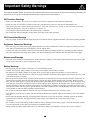 2
2
-
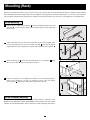 3
3
-
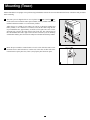 4
4
-
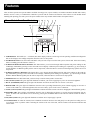 5
5
-
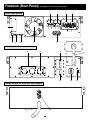 6
6
-
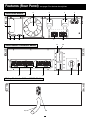 7
7
-
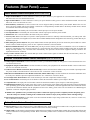 8
8
-
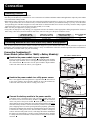 9
9
-
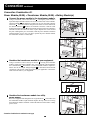 10
10
-
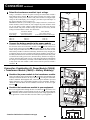 11
11
-
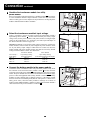 12
12
-
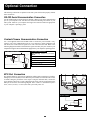 13
13
-
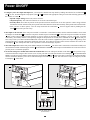 14
14
-
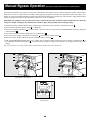 15
15
-
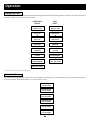 16
16
-
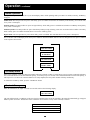 17
17
-
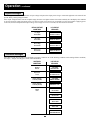 18
18
-
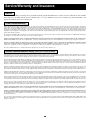 19
19
-
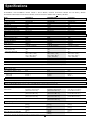 20
20
-
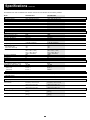 21
21
-
 22
22
-
 23
23
-
 24
24
-
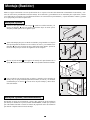 25
25
-
 26
26
-
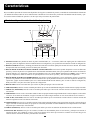 27
27
-
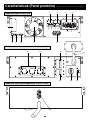 28
28
-
 29
29
-
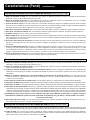 30
30
-
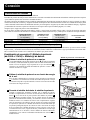 31
31
-
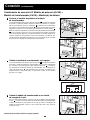 32
32
-
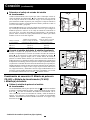 33
33
-
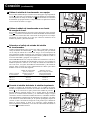 34
34
-
 35
35
-
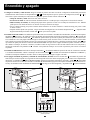 36
36
-
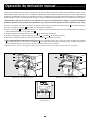 37
37
-
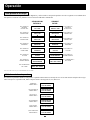 38
38
-
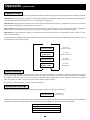 39
39
-
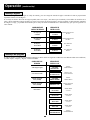 40
40
-
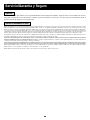 41
41
-
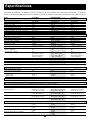 42
42
-
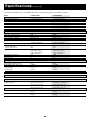 43
43
-
 44
44
-
 45
45
-
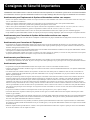 46
46
-
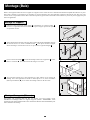 47
47
-
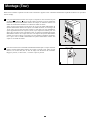 48
48
-
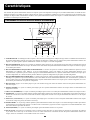 49
49
-
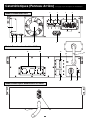 50
50
-
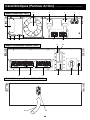 51
51
-
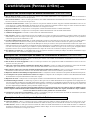 52
52
-
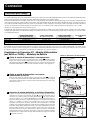 53
53
-
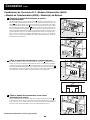 54
54
-
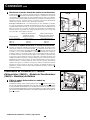 55
55
-
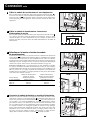 56
56
-
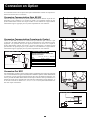 57
57
-
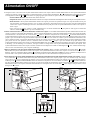 58
58
-
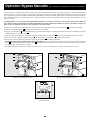 59
59
-
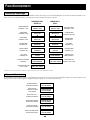 60
60
-
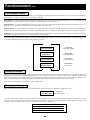 61
61
-
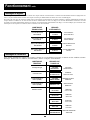 62
62
-
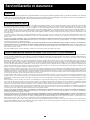 63
63
-
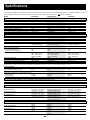 64
64
-
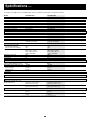 65
65
-
 66
66
-
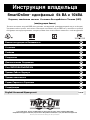 67
67
-
 68
68
-
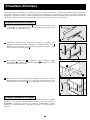 69
69
-
 70
70
-
 71
71
-
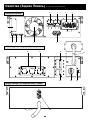 72
72
-
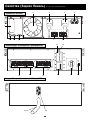 73
73
-
 74
74
-
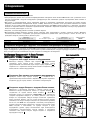 75
75
-
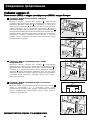 76
76
-
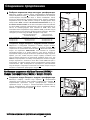 77
77
-
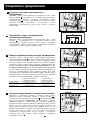 78
78
-
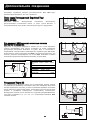 79
79
-
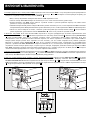 80
80
-
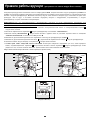 81
81
-
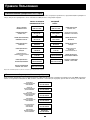 82
82
-
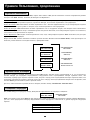 83
83
-
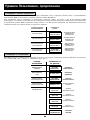 84
84
-
 85
85
-
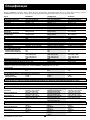 86
86
-
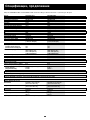 87
87
-
 88
88
Tripp Lite SU6000RT3UXR User manual
- Type
- User manual
- This manual is also suitable for
Ask a question and I''ll find the answer in the document
Finding information in a document is now easier with AI
in other languages
Related papers
-
Tripp Lite 5kVA User manual
-
Tripp Lite SU6000XFMR2U SmartOnline 6kVA Transformer Owner's manual
-
Tripp Lite SU10KRT3/1X User manual
-
Tripp Lite SmartOnline 5kVA Transformer Owner's manual
-
Tripp Lite 3-Phase User manual
-
Tripp Lite 220/230/240V AC / 12W User manual
-
Tripp Lite WEXT3-SU6000XR Datasheet
-
Tripp Lite 5kVA User manual
-
Tripp Lite SmartOnline SU5000RT3UHV User manual
-
Tripp Lite BP36V14-2U User manual
Other documents
-
 OPTI-UPS IS5000LT User manual
OPTI-UPS IS5000LT User manual
-
Xtreme P90-ISO10MB User & Installation Manual
-
Xtreme P90-ISO10MB User & Installation Manual
-
Xtreme P90-ISO10MB User manual
-
Xtreme P91 User manual
-
Xtreme TX91 User manual
-
ABB PowerValue 11 RT 10 kVA User manual
-
Power Shield PSMBSW10K User guide
-
Xtreme TX90 10kVA User manual
-
Xtreme XPRT 6kVA & 10kVA User manual