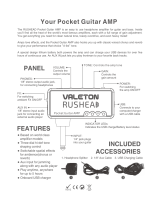Page is loading ...

1
E
F
G
Manuel d’utilisation
Bedienungsanleitung
Owner’s manual

2
Precautions
Location
Using the unit in the following locations can result in a
malfunction.
• In direct sunlight
• Locations of extreme temperature or humidity
• Excessively dusty or dirty locations
• Locations of excessive vibration
• Close to magnetic fields
Power supply
Please connect the designated AC adapter to an AC
outlet of the correct voltage. Do not connect it to an AC
outlet of voltage other than that for which your unit is
intended.
Interference with other electrical devices
Radios and televisions placed nearby may experience
reception interference. Operate this unit at a suitable
distance from radios and televisions.
Handling
To avoid breakage, do not apply excessive force to the
switches or controls.
Care
If the exterior becomes dirty, wipe it with a clean, dry
cloth. Do not use liquid cleaners such as benzene or
thinner, or cleaning compounds or flammable polish-
es.
Keep this manual
After reading this manual, please keep it for later refer-
ence.
Keeping foreign matter out of your equipment
Never set any container with liquid in it near this equip-
ment. If liquid gets into the equipment, it could cause a
breakdown, fire, or electrical shock.
Be careful not to let metal objects get into the equip-
ment. If something does slip into the equipment, un-
plug the AC adapter from the wall outlet. Then contact
your nearest Korg dealer or the store where the equip-
ment was purchased.

3
THE FCC REGULATION WARNING (for USA)
This equipment has been tested and found to comply
with the limits for a Class B digital device, pursuant to
Part 15 of the FCC Rules. These limits are designed to
provide reasonable protection against harmful inter-
ference in a residential installation. This equipment gen-
erates, uses, and can radiate radio frequency energy
and, if not installed and used in accordance with the
instructions, may cause harmful interference to radio
communications. However, there is no guarantee that
interference will not occur in a particular installation. If
this equipment does cause harmful interference to ra-
dio or television reception, which can be determined
by turning the equipment off and on, the user is en-
couraged to try to correct the interference by one or
more of the following measures:
• Reorient or relocate the receiving antenna.
• Increase the separation between the equipment and
receiver.
• Connect the equipment into an outlet on a circuit dif-
ferent from that to which the receiver is connected.
• Consult the dealer or an experienced radio/TV tech-
nician for help.
Unauthorized changes or modification to this sys-
tem can void the user’s authority to operate this equip-
ment.
Notice regarding disposal (for EU)
If this “crossed-out trash can” symbol is shown
on the product or in the operating manual, you
must dispose of the product in an appropriate
way. Do not dispose of this product along with
your household trash. By disposing of this prod-
uct correctly, you can avoid environmental harm
or health risk. The correct method of disposal
will depend on your locality, so please contact
the appropriate local authorities for details.
* Company names, product names, and names of formats
etc. are the trademarks or registered trademarks of their
respective owners.

4
Table of Contents
Play mode ..............................................16
Selecting a program ................................................16
PROGRAM MEMORY [A], [B], [C], [D] buttons ......... 16
Using foot switches to select programs ......................... 16
Master level ...............................................................16
Bypass/Mute ............................................................. 17
Tuner ........................................................................... 17
Specifying the function of the Value encoder .. 18
Key Lock function ................................................... 18
Rhythm & Bass mode ..............................19
PTN (Pattern play) ................................................... 19
CHAIN (Chain play) ...............................................21
SONG (Song play)................................................... 23
Phrase Trainer mode ...............................25
Select the recording mode ..................................... 25
Recording .................................................................. 26
Playback ..................................................................... 27
Pause ........................................................................... 27
Saving ......................................................................... 27
Precautions ............................................... 2
Introduction ..............................................6
Main features ........................................... 6
Turning on the power ................................ 7
Controls and connectors ............................ 8
LCD screen ................................................................ 10
Making connections ................................ 11
Connecting to your Computer .............................. 13
Using the editor software ............................................... 13
Transferring audio data .................................................. 13
Initial Settings .........................................15
Quick Edit ................................................................. 15

5
Edit mode ............................................... 28
Select the effect that you wish to edit................. 28
Editing each effect ................................................... 28
DYNA: Dynamics & Pickup Modeling ......................... 28
AMP: Amp Modeling ...................................................... 29
CAB: Cabinet Modeling .................................................. 29
MOD: Modulation & Filter Effect Modeling ................ 30
DLY: Delay Modeling ...................................................... 30
DLY: Delay Time .............................................................. 30
REV: Reverb Modeling .................................................... 30
NR: Noise reduction ........................................................ 31
RENAME .......................................................................... 31
WRITE ............................................................................... 31
Utility mode ............................................ 32
Select a utility function .......................................... 32
Change settings for each utility function .......... 32
BACKLIGHT: LCD backlight on/off ............................ 32
KEY-TRN: Key transpose ................................................ 32
KTR+BC: Key transpose + bass cancel .......................... 33
AMP/LIN: Amp/line select ........................................... 33
FOOTSW: Foot switch pedal settings............................ 34
USBSEND: USB Send ...................................................... 35
USB RCV: USB Receive ................................................... 35
AUX>USB: USB audio interface .................................... 35
MIDDRUM: MIDI Drum/Bass ...................................... 36
Loading the factory-set data ................... 36
Effect Parameter List ...............................37
DYNA: Dynamics & Pickup modeling ............... 37
AMP: Amp Modeling ............................................. 39
CAB: Cabinet modeling ......................................... 43
MOD: Modulation & Filter Effect Modeling .... 45
DLY: Delay Modeling ............................................. 49
REV: Reverb Modeling ........................................... 50
Preset Program Names ........................... 51
Rhythm Pattern List ................................. 52
Troubleshooting ......................................53
Specifications.......................................... 55

6
Introduction
Thank you for purchasing the KORG PANDORA PX5D
personal multi-effect processor. In order to enjoy your
PANDORA PX5D, please read this owner’s manual care-
fully and retain it for future reference.
Main features
The PX5D is a versatile multi-effect unit that packs an
incredible range of guitar amps, bass amps and effects
into a compact unit which utilizes Korg’s proprietary
“
” modeling technology to create detailed and
powerful modeling sounds.
180 types of effect variations with a maximum of seven
effects that can be used simultaneously.
IPE (Integrated Parameter Edit) allows effects to be
quickly edited.
100 user and 100 preset programs
Control dials
The PX5D includes 18 types of guitar amp models, 10
types of bass amp models, and 6 type of synths, each of
which can be edited quickly and easily.
Backlit LCD
The large LCD screen can be easily viewed even in dark
locations.
Auto Tuner function
This feature makes tuning fast and easy. You can also
tune without being heard (i.e., while muted).
Rhythm and Bass function
128 types of rhythm and bass patterns or a metronome
can be used. 16 multiple patterns can also be connected
for successive playback.
Phrase Trainer function
You can use Rhythm & Bass mode to specify a rhythm
pattern, play along with this rhythm pattern from an au-
dio source connected to the AUX jack or USB connector
or on your guitar (or bass) connected to the INPUT jack
while you record the result, and then play back the re-
cording as a loop (maximum of approximately 80 sec-
onds). The playback speed can also be slowed down
without affecting the pitch of the audio. The rhythm se-
lected in Rhythm & Bass mode and the effect output can
also be recorded simultaneously.
AUX pitch function
This lets you modify the pitch of audio from the AUX
jack or USB connector (Key Transpose function) or can-
cel the low-frequency region (Bass Cancel function).
TAP/BYPASS button
You can easily set the Delay Time or the tempo of the
Rhythm & Bass function to match the tempo of the song.

7
Value encoder
This lets you rapidly select programs or edit the effects.
USB-MIDI, USB audio interface function
If you use the included USB cable to connect the PX5D
to your computer, you’ll be able to use the editor soft-
ware* to edit the PX5D or transfer audio data between
the PX5D and your computer.
*: You can download the editor software from the Korg
website (http://www.korg.com/). Expected to become
available in October, 2007.
What is
?
(Resonant structure and Electronic circuit
Modeling System) is KORG’s proprietary sound
modeling technology which precisely reproduces the
complex character and nature of both acoustic and
electric instruments as well as electronic circuits in
real world environments.
emulates a wide
variety of sound generation characteristics including
instrument bodies, speakers & cabinets, acoustic
fields, microphones, vacuum tubes, transistors, etc.
Turning on the power
Remove the battery cover located on the bottom of the
PX5D by sliding it in the direction of the arrow. Insert
two AA alkaline batteries as shown in the illustration. Be
sure to insert the batteries observing the correct polarity.
Battery Low display
When the battery begins to run low, the Low Battery icon
will light. When this icon lights, replace the batter-
ies as soon as possible. Programs and other data (except
for the data being edited) will not be lost even if the bat-
tery is removed and changed.
Batteries that have run down must be removed from the
PX5D. If you leave dead batteries in the unit, malfunc-
tions (battery leakage, etc.) may occur. You should also
remove the batteries when you do not expect to use the
PX5D for an extended period of time.
An AC adapter is not included with this product. It must
be purchased separately.

8
Controls and connectors
4
8
9
10
11
12
13
14
15
16
17
18
19
1
3
5 26
7
1. INPUT jack
Connect your guitar or bass to this jack.
2. AUX jack (stereo)
Connect this jack to a CD player or other audio source.
3. INPUT switch
Use this to adjust the input level depending on the out-
put level of your guitar or bass (☞p.15).
4. Control dials
These dials control the gain, tone, and volume of the amp
models and synth parameters.
5. Power switch
This switch turns the power on/off.
STANDBY: The power is off.
ON: The power is on.
USB: The power is on. When the PX5D is connected to
your computer via the USB cable, your computer will
supply power via the USB bus.
Some computers may not be able to supply power via USB
bus power. In this case, use a self-powered USB hub (that
obtains power from an external supply), use two batter-
ies, or use the AC adaptor.
6. FOOT SW jack
You can use the included cable for FOOT SW jack to con-
nect two foot switches.
7. OUTPUT jack
Connect this jack to your guitar amp, bass amp, or head-
phones etc.
8. LCD (Liquid Crystal Display)
(☞p.10 “LCD screen”)
9. CURSOR
Use these buttons to select programs or the parameter
that you wish to edit. These will also operate the Phrase
Trainer function.

9
10. DC4.5V
The separately sold AC adapter (DC4.5V
) is con-
nected here.
11. RHYTHM button
Use this button to enter Rhythm & Bass mode (☞p.19).
12. PHRASE TRAINER button
Use this button to enter Phrase Trainer mode (☞p.25).
13. UTILITY button
Use this button to enter Utility mode (☞p.32).
14. PROGRAM MEMORY [A] [B] [C] [D] buttons
You can assign your favorite programs to these four but-
tons (A–D) (☞p.16).
15. ENTER/REC button
This button is used to switch an effect on/off, to edit
patterns in Rhythm & Bass mode, or to start recording
in Phrase Trainer mode.
16. EXIT button
Returns to Play mode or to the preceding screen.
17. TAP/BYPASS button
In Edit mode this button lets you specify the delay time
for delay effects (☞p.15), or the rhythm tempo for rhythm
& bass mode (☞p.19). In Play mode, this button will By-
pass or Mute the PX5D, and activate the Tuner (☞p.17).
18. USB connector
Use the included USB cable to connect this to your com-
puter. You’ll be able to use the editor software to edit the
PX5D or transfer audio data between the PX5D and your
computer.
19. Value encoder
Use this to adjust the master level, edit effects, and se-
lect programs.

10
LCD screen
1
2
3
4
5
6
7
8
9
1. Effect chain
This area indicates the on/off status of the DYNA, AMP,
CAB, MOD, DLY, and REV effects.
2. Program name/Effect type display
This area shows the program name or effect type. When
the PX5D is bypassed or muted, this will function as the
tuner.
3. USB icon
This is shown if the PX5D is connected to your comput-
er via the USB port.
4. Low Battery icon
This icon will light when the batteries run low.
5. Mode icons
These are shown when you enter the corresponding
mode.
6. Program number/value display
This displays the program number. When you change
the Master Level, its value will be displayed here for sev-
eral seconds. During editing, this displays the parame-
ter values.
7. ORIG (Original) icon
If the parameter or value being edited matches the value
that is written in the program, the ORIG icon will light.
8. Bar graph
In Play mode or Edit mode, this graph indicates the mas-
ter level or the value of a parameter. In Rhythm mode,
this indication will change according to the rhythm pat-
tern that’s playing.
9. Variation icons (VARI1, VARI2)
This shows the variation of the rhythm pattern or rhythm
& bass pattern you’re using in Rhythm mode (☞p.20).

11
Making connections
When connecting an external device (ie-guitar amp, bass amp, CD player, AC adapter, etc.) be sure to turn the unit
off.
*3
*6
*7
headphone*4
mini-component /
stereo etc.
guitar amp /bass amp/
powered monitor
CD player etc.*2
guitar or bass
AC adapter *1
Computer
Digital recorder
Foot switch *5

12
*1 Be sure to use only the specified AC adapter (DC4.5V
).
*2 If a CD player or other audio source is connected to
the AUX jack, you can play along with your guitar or
bass. However the volume must be adjusted from the
connected device.
Connecting cables are sold separately.
*3 The PX5D’s output jack is stereo. If you use a mono
cable to connect it to a guitar or bass amp etc., only
the L (left) output will be heard.
*4 The PX5D’s output level and sound quality will vary
depending on which headphones are used. We rec-
ommend using good quality low impedance head-
phones, 32 Ohms or less with a sensitivity rating near
100dB/mW or above. Many headphones sold for use
with portable CD or cassette players will work fine.
*5
Use the included cable for FOOT SW jack to connect
two foot switches to the PX5D. You can connect two
foot switches such as the Korg PS-1 (sold separately).
In Utility mode you can specify the function of the
pedal switches; for example you can use them to
switch programs, or to start/stop recording and play-
back in Phrase Trainer mode (☞p.16 “Using foot
switches to select programs,” ☞p.34 “FOOTSW”).
*6 Use the included USB cable if you want to connect
the PX5D to your computer. For details on connec-
tions to your computer, refer to “Connecting to your
computer.”
*7 If needed, you can attach the included rubber feet to
the bottom of the PX5D.

13
Connecting to your Computer
If you use the included USB cable to connect the PX5D
to your computer, you’ll be able to use the editor soft-
ware to edit the PX5D, and transfer audio data between
the PX5D and your DAW software.
Using the editor software
The editor software lets you edit programs, manage data
libraries, and create chains for Rhythm & Bass mode.
You can download the editor software from the Korg web-
site (http://www.korg.com/). For details on installing and
using the editor software, refer to the owner’s manual.
In order to use the editor software, you’ll need to install
the KORG USB-MIDI driver into your computer. (“In-
stalling the software” in the included CD-ROM).
Transferring audio data
If you use a USB cable to connect the PX5D to your com-
puter, the PX5D’s effect output, the rhythm sounds of
Rhythm & Bass mode, and phrases you recorded in
Phrase Trainer mode can be recorded directly into audio
tracks of your DAW software. The playback of your DAW
software can also be monitored through the PX5D.
If you’re computer is running Windows XP, we recom-
mend that you install the KORG USB-ASIO driver (in
the included CD-ROM) into your computer if you want
to transfer audio using the USB connector. For details
on installing the KORG USB-ASIO driver, refer to “In-
stalling the software” on the included CD-ROM.
The following illustration shows the signal flow when
the PX5D is connected to your computer.
USB
OUTPUT
INPUT
Effect
Rhythem&Bass
Phrase Trainer
PX5D
The PX5D’s effect will not apply to the audio input via
the USB connector.

14
Adjust the master level setting to change the volume of
the audio signal that’s sent from the PX5D’s OUTPUT
jack (☞p.16 “Master level”).
Adjust the Utility mode “USBSEND” setting to change
the volume of the audio signal that’s sent from the
PX5D’s USB connector to the computer (☞p.35 “USB-
SEND”).
Adjust the Utility mode “USB RCV” setting to change
the volume of the audio signal that’s input from the com-
puter to the PX5D (☞p.35 “USB RCV”).
Normally, the signal that’s being input from the AUX
jack is not sent to the USB connector. If you want the
input signal from the AUX jack to be sent to your com-
puter, access the Utility mode “AUX > USB” screen
(☞p.35 “AUX>USB”).
If you’re recording the PX5D’s effect output onto an au-
dio track of your DAW software, turn off the “audio in
thru” function of your software to prevent echo-back.
For details on using your DAW software, refer to the op-
eration manual included with your software.

15
Initial Settings
1 When you finish making connections, set the power
switch to the “ON” position. (This setting is referred
to as Play mode.)
Use the π/† CURSOR to select a program.
2 Set the input level switch depending on the output
level of your guitar or bass.
HI: High-output pickups (e.g., humbucking or pick-
ups with a preamp)
LO: Low-output pickups (e.g., single-coil type pick-
ups)
3 Set the volume control of your guitar or bass to its
usual position. Use the Value encoder to adjust the
master level.
Quick Edit
In each mode (except when Mute/Bypass or Key Lock
are active), you can use the Control dials to adjust the
gain, tone, or volume of amp modeling. When you move
a control dial, the parameter name and value will appear
for several seconds in the value display. If the setting
matches the original setting, the ORIG icon will light.
The Delay Time can also be set by pressing the TAP/BY-
PASS button twice at the desired interval (except when
in Rhythm & Bass mode).
When you set the delay time, the value display will in-
dicate the delay time for several seconds.
Program
selection
Program
name
Input level switch
Amp gain, tone, and volume
Program
number
Set the
delay time
Master level
adjustment
Settings that you make using Quick Edit will return to
the original saved settings if you change programs or turn
off the power before Writing (☞p.31 “WRITE”).

16
Play mode
Play mode is the mode in which you will normally use
the PX5D.
Selecting a program
Use the π/† CURSOR to select a program. The pro-
gram/effect type display will show the program name,
and the value display will show the program number.
You can select from one hundred user programs (U00–
U99) and one hundred preset programs (P00–P99). You
can select programs even if you’re in Rhythm & Bass
mode, Phrase Trainer mode (except while recording), or
Utility mode (except while in certain screens).
PROGRAM MEMORY [A], [B], [C], [D] buttons
You can assign four of your favorite programs to the PROGRAM
MEMORY [A]–[D] buttons. While you perform, simply press
the corresponding PROGRAM MEMORY [A]–[D] button and
the selected program will be recalled instantly.
Here’s how to assign a program to a button. In this example,
we’ll assign the selected program to button [A].
1 Use the π/† CURSOR to select the program you
want to assign to button [A].
2
Press and hold the PROGRAM MEMORY [A] button
for approximately one second. The LCD will indicate
“PGM>A,” and the selected program will be assigned
to button [A].
You can use a foot switch connected to the FOOT SW
jack to switch between the four programs assigned to
PROGRAM MEMORY [A]–[D] (☞p.34 “FOOTSW”).
Using foot switches to select programs
If you connect foot switches to the PX5D’s FOOT SW jack
and use Utility mode to assign the Pedal Switch function,
you’ll be able to use the foot switches to select programs.
Use the included cable for FOOT SW jack to connect your
foot switches. The red jack on one end of the cable will be
Program Up, and the other white jack will be Program
Down (☞p.11 “Making connections,” p.34 “ FOOTSW”).
Master level
When you turn the Value encoder to adjust the master
level, the master level value will be shown in the program
number/value display for several seconds. The bar graph
will also change to indicate the level. The master level is
remembered even when the power is turned off.
Master level value
Program number display
Bar gragh

17
You can also adjust the settings so that the π/† CUR-
SOR will adjust the master level (☞p.18 “Specifying the
function of the Value encoder”).
Bypass/Mute
When you press the TAP/BYPASS button for approxi-
mately one second, the PX5D will be bypassed, and the
original sound will be dry (no effects). The effect chain
will blink, and the display will indicate “BYPASS” for
approximately one second.
If you press and hold the TAP/BYPASS button for ap-
proximately two seconds, the output signal will be mut-
ed. The effect chain will blink rapidly, and the display
will indicate “MUTE” for approximately one second.
Bypass/mute will be turned off when you press the TAP/
BYPASS button once again. You can also return to Play
mode by pressing the EXIT button. Bypass or Mute can
also be entered from modes other than Play mode.
You can also activate Bypass or Mute using two foot
switches connected to the PX5D (☞p.34 “ FOOTSW”).
Tuner
The tuner will operate when you bypass or mute.
meter
center mark
sharp
note name
calibration
1 Play a single string on your guitar or bass.
The LCD will show the note name and the calibra-
tion. If the pitch is more than a semitone higher than
the note name, a sharp symbol will appear at the
upper right of the note name.
2 The display area will act as a meter to show the pitch.
Tune each string of your guitar or bass so that the
indicator above the center mark is lit.
3 When you press either the TAP/BYPASS button, the
tuner (bypass/mute) will be turned off. You can also
return to Play mode by pressing the EXIT button.
Calibration (Standard pitch A = 440)
You can use the Value encoder to adjust the calibration
in the range of A = 438 Hz–445 Hz. The calibration set-
ting you make will remain until the power is turned off.
Once the power is turned off, calibration will be reset to
A = 440 Hz.

18
Specifying the function of the Value encoder
You can specify the function that the Value encoder will
perform in Play mode. While in Play mode, hold down the
EXIT button and press either the √ CURSOR or the ®
CURSOR to assign the following functions.
●
Hold down the EXIT button and press the √ CUR-
SOR. The LCD will indicate “MASTER” for approxi-
mately one second. The Value encoder will adjust the
master level, and the
π
/
†
CURSOR will select pro-
grams. You can use the Value encoder to quickly ad-
just the master level. Each time the power is turned
on, this setting will be in recalled.
Adjust the
master level
Select
a program
● Hold down the EXIT button and press the ® CUR-
SOR. The LCD will indicate “PROGRAM” for ap-
proximately one second. The Value encoder will se-
lect programs, and the
π
/
†
CURSOR
will adjust the
master level. You can use the Value encoder to quickly
select programs.
Select a
program
Adjust the
master level
Key Lock function
By activating the Key Lock function, you can disable all
operations except for selecting programs. This is a con-
venient way to prevent accidental operation during a live
performance.
● Hold down the EXIT button and press the TAP/BY-
PASS button. The LCD will indicate “KEYLOCK”
for approximately one second. The value encoder,
buttons, and knobs other than the
π
/
†
CURSOR,
PROGRAM MEMORY [A]–[D] buttons, and the foot
switches will not function.
Only program
selection is
possible
The Key Lock function will be cancelled when the
power is turned off. You can also cancel the Key Lock
function by performing “Specifying the function of
the Value encoder.”

19
Rhythm & Bass mode
The PX5D provides 128 different rhythm & bass patterns.
You can also connect up to 16 patterns for consecutive
playback.
From Play mode (except when Mute, Bypass, or Key Lock
are active), AUX Pitch mode, or Phrase Trainer mode, press
the RHYTHM button to enter Rhythm & Bass mode. The
pattern will start according to the play type you’ve se-
lected. The bar graph will change according to the rhythm
pattern that’s playing.
Press the EXIT button to return to
Play mode.
Rhythm & Bass mode provides three types of play.
PTN: Pattern play
You can select one rhythm pattern and play it. The LCD
shows the PTN icon.
CHAIN: Chain play
You can connect up to 16 patterns for consecutive play-
back. Playback will start after a pre-count.
SONG: Song play
This lets you play the demo songs. Playback will start
after a pre-count.
Each time you press the RHYTHM button, you’ll cycle
through the choices of PTN→CHAIN→SONG→PT-
N→CHAIN→SONG ..., and the LCD will show the icon
for the currently selected type of play.
When you enter Rhythm & Bass mode, the selected type
of play will be the type that had been selected when you
last exited Rhythm & Bass mode.
If you set the Phrase Trainer recording mode to “JAM,”
you’ll be able to record your guitar or bass phrase along
with the rhythm & bass pattern that’s selected in Rhythm
& Bass mode.
PTN (Pattern play)
This play type lets you select and play one rhythm &
bass pattern. Use the √/® CURSOR to select each pa-
rameter, and use the value encoder and the ENTER/REC
button to specify its value.
The π/† CURSOR
will
switch programs.
Bass key
Level
Reverb level
Te mp o
Rhythm pattern/variation
The settings you select here are remembered even when
the power is turned off.

20
Rhythm Pattern/Variation
Use the Value encoder to select the rhythm pattern (☞p.52
“Rhythm pattern list”). Use the ENTER/REC button to
select the rhythm pattern variation.
BASIC: Basic rhythm pattern.
VARI1: Variation 1. The variation 1 icon will light.
VARI2: Variation 2. The variation 2 icon will light.
Rhythm pattern
variation
icon
Tempo
Use the Value encoder to set the tempo in the range of
40–240 bpm. You can also set the tempo by pressing the
TAP/BYPASS button twice at the desired rhythm.
Tempo
Bass Key
Use the ENTER/REC button to select a bass pattern vari-
ation. Depending on the rhythm pattern that you have
selected, some bass lines will include a chord progression.
OFF: Bass pattern off.
BASIC: Basic bass pattern.
VARI1: Variation 1. This is a major chord bass pattern.
The LCD shows the variation 1 icon.
VARI2: Variation 2. This is a minor chord bass pattern.
The LCD shows the variation 2 icon.
Use the Value encoder to set the key in a range of C,
C#...A#, B allowing you to practice your guitar or bass
in a scale that matches that key.
Root note
If the bass pattern is variation 2 (VARI2), an “m” is shown
beside the root note.
If “MTRONM0”–“MTRONM9”(metronome) is select-
ed as the rhythm pattern, there will be no bass notes, and
this screen will not appear.
/