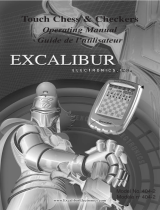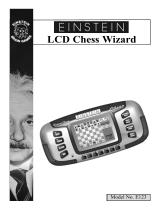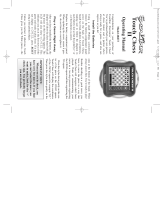Page is loading ...

Chess St
Chess St
a
a
tion
tion
Ordinateur d’Echecs Pocket LCD
Pocket LCD Computer Schachspiel
www.ExcaliburElectronics.com
E
E
EE
X
X
XX
C
C
CC
A
A
AA
L
L
LL
I
I
II
B
B
BB
U
U
UU
R
R
RR
E
E
EE
L
L
LL
E
E
EE
C
C
CC
T
T
TT
R
R
RR
O
O
OO
N
N
NN
I
I
II
C
C
CC
S
S
SS
OPERATING MANUAL English p. 2
MANUELD’INSTRUCTIONS
Français
p. 24
BEDIENUNGSANLEITUNG Deutsch
p. 48
Model No. 975-3-EFG
No de modèle 975-3-EFG
Modellnr 975-3-EFG

ENGLISH
3
ENGLISH
C
ongratulations on your purchase of Excalibur Electronics’ innova-
tive pocket LCD Chess! You’ve purchased both your own personal
chess trainer and a partner who’s always ready for a game —and
who can improve as you do!
Install the Batteries
If your unit has a Pull Tab, simply pull the tab. You may discard the tab once
it has been pulled out. If there is no Pull Tab, or to replace batteries, the pro-
cedure is as follows: Using a small Phillips screwdriver, remove the battery-
compartment panel screws on the back of LCD Chess. Then remove the
panel by pulling gently from the top. Install three fresh AG13 batteries, mak-
ing sure to follow the diagram near the battery slot so that the
polarity (+ or
-) of the batteries is correct.
The legendary King Arthur brandished a magic
sword, Excalibur, from which we take our company
name. With this unique weapon in his hands, he could not
be vanquished. Although Excalibur Electronics
can’t claim the magical secrets of Merlin, King
Arthur’s court wizard, sometimes our
patented technology may make it seem
as if we could.
King Arthur chess is another
unmatched innovation of
Excalibur Electronics.
We make you think.
ON/CLEAR
Layout of Buttons for the Chess Station
HINT/SETUP
NEXT/2ND
DISPLAY
SCORE
RESET
SOUND
RATING/LEVEL
UNDO/
CONTRAST
NEW GAME
/OFF
CHESS BOARD
PHYSICAL
CHESS PIECES
DOCKING
STATION
OPTION
ARROWS
GO
PLAYER
THREAT
2

ENGLISH
4
ENGLISH
5
Play a Game Right Away
After you have installed the bat-
teries, the display will show the
chess board with all the pieces on
their starting squares. The LCD
will also show 01CHESS. This
indicates you are at the first move
of the game and ready to play
chess. If it does not display
01CHESS, press RESET using a
thin pointed object.
Unless you instruct it otherwise,
Electronic Chess gives you the
White pieces—the ones at the bot-
tom of the board. White always
moves first.You’re ready to play!
It’s very important to understand
that making a move is made up of
two parts, choosing a from square
and a to square. In the center of the
key pad, there are eight DIREC-
TION keys — right, left, up, down,
and the four diagonal directions.
1. Press a DIRECTION key and
the White king’s pawn (the pawn in
front of the king) will flash on and
off. The LCD will also show
01FrOm. To select a different piece
to move, press a DIRECTION
key— right, left, up, down, or diag-
onal—until the piece or pawn you
want to move flashes on and off.
2. Press the OPTIONS/GO key
in the center of the DIRECTION
keys. FrOm will disappear. Time
will start counting.
3. Press a DIRECTION key to
move the piece to the square you
want. You’ll
see your piece flashing
on possible to squares as you move
it—at the same time it continues to
flash on its from square.
Note: Press CLEAR to stop a
square from flashing in #1 or #3
above, and start the move entry
process over.
4. Press the OPTIONS/GO key
again to finalize your move.
LCD Chess will now respond
with its move, flashing the move
for a few seconds. Enter your next
move by repeating the above steps,
and have fun.
Special Features and
Function Keys
Your LCD Chess partner is
packed with valuable special fea-
tures that can help you learn to play
better and better chess—and to
have a lot of fun!
But there are more special fea-
tures than there are keys! So each
key has two labels, one above and
one below.
The black label below each key
shows the primary function of the
key. The blue label above the key
shows its secondary function.
Below are the features available
to you through the primary func-
tions. Remember, to access any of
these features, you simply push the
proper key, looking at the black
label below the key.
Primary Key Functions
NEXT/2nd KEY
This is a special key, so its color
is blue. Use this key to select the
secondary function mode of the
other keys. (See "Secondary
Functions," page 3.)
During move entry, this key acts
as a
NEXT piece key. Use the
NEXT piece key, if you have diffi-
culty getting to the piece you wish
to move using the DIRECTION
keys. During move entry, press this
key repeatedly to scan backward to
select a piece to move.
CLEAR/ON KEY
Use this key to turn on LCD
Chess. You can even use it as a
clear or "escape" key to exit any of
the special modes like OPTIONS,
SETUP, LEVEL, RATING and
CONTRAST.
HINT KEY
Pressing this key displays HinT
and flashes a recommended move
on the screen. To make the hint
move, just press the GO key. Or
press a DIRECTION key to select
a different piece to move.
If the hint is a book move or a
replay move, OPEn or rPLAY will
be shown instead of HinT .
UNDO KEY
This key lets you take back a
move or moves you’ve decided
against. Press this key repeatedly to
continue taking back moves. After
you take back a move, you can use
the GO key to replay the taken-
back move or moves.
GO KEY
Press this key to register your
move, or press it twice before you
register your move to switch sides
(colors) with your computer.
(Between presses, the display will
read FLIP.) Also use GO to replay
moves in the take-back mode (see
"UNDO,” above).
OFF KEY
This key turns the unit off, auto-
Your Pocket LCD Chess is packed with features!
Each key has two labels. To activate the feature named below the
key, just press the key. To enjoy the feature given above the key, first
press
NEXT/2nd and then the key.

Options Before and During
the Game
HELP: When this option is
turned on, all legal moves for the
selected piece will be shown at one
time.
InFO: When turned on, this
option will display the score, depth
of search (number of moves LCD
Chess is "thinking ahead"), best
move it is considering playing, and
clock times. These will be dis-
played while the computer is think-
ing at its higher levels.
TOtAL: Your LCD Chess nor-
mally shows the time taken for each
move. Turning this option ON will
instead show the total game time.
CLrBr: Use this option to clear
the chess board for easier problem
setup. Pressing SETUP now will
enter setup mode with the chess
board cleared of all pieces except a
White king. You must also place a
Black king on the board to exit
setup mode.
SLEEP: Adjust the automatic
shut off time with this key. Setting
it to ‘0’ will disable auto shut-off
altogether.
FLiP: Use this option to flip the
chess board around.
TOUCH: Use this option if you
are using the accessory chess board
DOCKER. When turned on, the
pocket LCD Chess will not wait for
you to press on its from and to
squares during its move.
SCORE KEY
Your display normally shows the
current move number. Instead, if
you want to see the piece-score of
your current position, press this key
repeatedly to turn this feature on or
off. The scoring totals the following
values: Pawns—1, Knights—3,
Bishops—3, Rooks—5, and
Queen—9.
SPEAKER KEY
Pressing this key will display
SOUnd. Press this key repeatedly to
select between: ‘2’—All sound on;
‘1’—No sound on key presses;
‘0’—No sound, except for error
buzzes.
THREAT KEY
If the Threat Warning indicator
‘!’
is on, pressing this key will flash
the threatening move on the chess
board.
PLAYER KEY
Pressing this key will display
PLAYr. Repeatedly press this key
to select between: ‘1’—Human vs
Computer; ‘2’—Human vs Human;
‘0’—Computer vs Computer.
SETUP KEY
Press this key to promote a pawn
that reaches your opponent’s back
7
ENGLISH
matically saving a game in
progress. Use the ON key to turn
the unit back on. If it is not "think-
ing," LCD Chess will automatically
turn off after a period of time, sav-
ing your game position. Use the ON
key to resume the game.
LEVEL KEY
Use this key to view the current
level of play (for more information,
see “Levels of Play,” page 5). Use
the +1, -1, -10, and +10 keys to
change the level number. Also use
the LEVEL key to enter level
option mode.
How to Change
Level Options
When the level is displayed,
pressing the OPTIONS key shows:
FAST: In this mode, LCD Chess
uses a more selective search for
thinking. It may miss a tactical
move, but it can look more deeply
into the position. Press the +1 key
to turn FAST on or off. Or press the
OPTIONS key again to show:
rAnd: Allows the computer to
randomly choose between two good
moves so that you get to practice
and play against different respons-
es. Press the +1 key to turn random
on or off.
Press CLEAR when you are fin-
ished with the LEVEL key.
Secondary Key Functions
Below are the features available
to you through the secondary func-
tions. To access any of these fea-
tures, you first press the blue 2nd
key and then press the indicated
key, looking at the blue label above
the key. You may press the CLEAR
key or the 2nd key to stop using a
secondary function.
OPTIONS KEY
Pressing the OPTIONS key
repeatedly will display all selec-
table options. To select or change
an option, use the -1 or the +1 key.
Options Before the Game
Starts
OPEn: Select one of 34 book
opening lines of play. (See page 6.)
GAME: Select one of 16 Great
Games. (See page 7.)
MATE: Select one of 31 mate-in-
2 problems. Problem 32 is a mate-
in-3 problem. If you can’t find the
solution, make LCD Chess show
you the correct moves to a problem
by setting the level to 73, and then
pressing the GO key twice.
TrAIn: Select one of eight train-
ing positions. Positions with the
Black king in the middle give you
practice in checkmating the Black
king.
6
ENGLISH

Screen Symbols
When a ‘+’appears on the screen,
it is a reminder that you are in
check. When an ‘O’appears on the
screen, the game you are playing
can be rated. When an ‘=’ appears,
it indicates you are in two human
player mode. And lastly when an ‘!’
appears on the screen, you are being
warned that one of your pieces is
threatened with capture. (This is
similar to the friendly "en garde"
warning sometimes used by human
players when they are attacking an
opponent’s queen.)
Levels of Play
Generally, the higher the level
you select, the better your LCD
Chess will
play, and the longer it
will think during its
moves.
The first
four levels (1, 2, 3 and 4) are begin-
ner levels and take approximately
4, 8, 12 and 16 seconds per move,
respectively. Level 5 is a fixed 1-
ply (one-half move) search. Levels
6 through 15 take about 1 second
per level number, so level 10 will
average about 10 seconds per
move. Levels 16 through 72 take
about 2 seconds per level number.
The amount of time taken will vary
depending on the position, the stage
of the game, and whether or not the
FAST level option is on. (See
“Level Options,” page 3)
Level 73 is an infinite level. LCD
Chess will take as long to move as
you want it to, or until it finds a
mate position in its search. Level 73
is good for problem solving (like
the MATE problems available
under OPTIONS), or it can be used
to play against. When you are tired
of waiting, press the GO key while
the computer is thinking, and the
computer will stop thinking and
play the best move it’s found so far.
Auto Play
If you would like to watch the
computer finish a game for you
automatically, press the 2nd key,
then press the PLAYER key repeat-
edly to change the number of play-
ers to zero. Press CLEAR and then
press the GO key twice and watch
the game play itself. You may stop
auto play at any time
by pressing
the GO key, which will set the num-
ber of players back to one.
Book Opening Trainer
LCD Chess makes it easy for you
to learn the same openings that
world chess champions play! At the
beginning of a game, you may
choose to learn one of 34 popular
book openings—ways to begin the
game—used by chess masters.
Press 2nd, then OPTIONS, to dis-
9
ENGLISH
rank to a piece other than a queen.
(The promotion to a queen is the
most common, so it is automatic.)
You can also use this key to set up
special positions (see page 11).
o/n KEY (CONTRAST)
Press this key repeatedly to adjust
the display contrast to one of six-
teen settings. This allows you to
compensate for differences in light-
ing and battery strength.
NEW GAME KEY
Use this key to start a new game.
RATING KEY
LCD Chess rates your play! Use
this key to view your current rating.
Also use it to enter game results for
a new rating if the ‘O’symbol is on,
showing you played a ratable game
with no hints or take-backs.
How to Update
Your Rating:
While viewing your rating with
the ‘O’symbol on, the first press of
the OPTIONS key shows:
Win—If you won the game, press
the RATING key to see your new
rating. Or press OPTIONS a sec-
ond time to show:
LOSE—If you lost the game,
press the RATING key to see your
new rating. Or press OPTIONS a
third time to show:
DrAW—If you drew the game,
press the RATING key to see your
new rating. Or press OPTIONS to
return to your unchanged rating dis-
play.
Playing the Black Pieces
When you want to play the Black
pieces (to let LCD Chess move
first) press the GO key before you
make your first move as White.
You’ll see the White and Black
pieces switch places immediately!
Draw Messages
During the game, your Electronic
Chess will display the word DrAW
if a three-time repetition of position
occurs, or if there has been no pawn
moved and no exchanges for 50
moves. When either of these situa-
tions takes place, the rules of chess
state that a player can claim a draw.
If you wish, you can ignore the
message
and continue the game.
When a stalemate
is reached, the
display will read StALE.
Game-Ending Messages
LCD Chess will announce mate
in two (MAtE2) and mate in three
(MAtE3). It will display +MAtE
when executing a checkmate. When
you checkmate LCD Chess, it will
display ILOSE. When you want to
claim a win, draw, or want to
resign—press the 2nd key and then
NEW GAME.
8
ENGLISH
When I LOSE is displayed
press the NEW GAME or
UNDO key.

Entering Your Own Opening
Electronic Chess also allows you
to set up any book opening you
want—or even an opening you
invent—to practice. Press 2nd then
repeatedly press PLAYER until the
display reads 2PLAYr. Press
CLEAR, then make moves for both
sides until the opening position you
want to practice is reached. Now
press 2nd then repeatedly press
PLAYER until the display reads
1PLAYr. Press CLEAR and play
against the computer in this posi-
tion.
Great Games
At the beginning of the game,
you may select one of sixteen of the
world’s greatest chess games by
pressing 2nd, then OPTIONS twice
to display GAME, and
then press-
ing the -1 or +1 key to select a game
number
.
Along with the game number,
you will see the position of the
game after the first two moves were
played. Press the CLEAR key to
return to normal play starting at
move three. You take the winning
side. The display will show your
total great-game score in two digits
(zero at the start) on the left. On the
right, the display also shows the
amount of points you will win if
you play the correct next great-
game move.
If you don’t play the correct
great-game move, an error buzz
will sound and the points for this
move will be divided in half. If the
bonus goes to zero, the correct
move will automatically flash.
Most moves start with 4 bonus
points, but some brilliant moves
start with 8 points.
Go online to the World Chess
Hall of Fame & Sidney Samole
Museum to find out more about
chess and chess greats:
www.chessmuseum.org
The number, players, locations, and dates of
the great games are given below, along with
a brief explanation of each game. (All game
explanations are © 2000 by Al Lawrence; all
rights reserved.)
1. Adolf Anderssen vs. Lionel
Kieseritsky, London, 1851
This marvelous attacking game, a King's
Gambit, is widely known as "The Immortal
Game." Both players show the 19th-century
preference for attack at all costs, and
Anderssen was one of the most ingenious
attackers of all time. After
18. Bd6, he gives
away both of his rooks and his queen! In the
final position, his tiny force is deployed in
just the right way to bring the complete Black
army to its knees.
2. Adolf Anderssen vs. J. Dufresne,
Berlin, 1852
Again we see Anderssen bamboozling his
opponent. The game starts as an Evan's
Gambit, a form of the Giuoco Piano. White's
19th move, Rad1!! is one of the most cele-
brated in the history of the game. With his
reply, … Qxf3, Black actually wins a knight
and threatens mate. You'd think that would
be enough! But Anderssen follows with a
rook and queen sacrifice that forces check-
11
ENGLISH
play OPEn, and then press the -1 or
+1 keys to select the number of the
opening you want to learn. (See
right.) Then press the CLEAR key
to return to normal play.
Now play a move. If your move
is not the correct opening move, an
error buzz will sound. To learn the
correct move press HINT. When
the computer comes back with its
move, you will briefly see the word
OPEn on the screen if you have
another opening move to make. If
the word OPEn does not appear,
you may continue normal play. You
have completed the training for that
opening line.
The names of the openings are:
1. Ruy Lopez, Exchange
Variation
2. Ruy Lopez, Closed Defense
3. Ruy Lopez, Open Defense
4. Ruy Lopez Archangel
Defense
5. Giuoco Piano
6. Scotch Game
7. Four Knights
8. Petroff Defense
9. Vienna Game
10. Sicilian, Classical Defense
11. Sicilian, Accelerated
Dragon
12. Sicilian, Rossolimo Attack
13. Sicilian, Dragon Variation
14. Sicilian, Scheveningen
Variation
15. Sicilian, Najdorf Variation
16. Sicilian, Moscow Variation
17. Caro-Kann Defense
18. Panov-Botvinnik Attack
19. French Defense, Winawer
Variation
20. French Defense,
Classical Defense
21. French Defense,
McCutcheon
Variation
22. French Defense, Tarrasch
Variation
23. Queen’s Gambit Accepted
24. Queen’s Gambit Declined
25. Queen’s Gambit, Semi-Slav
Defense
26. Queen’s Gambit, Tarrasch
Defense
27. Queen’s Gambit, Slav
Defense
28. Nimzo-Indian Defense,
Rubinstein Var.
29. Nimzo-Indian Defense,
Classical Variation
30. Queen’s Indian Defense
31. Queen’s Indian
Defense, Petrosian
Variation
32. Bogo-Indian Defense
33. Gruenfeld Defense
34. King’s Indian Defense
The moves and explanations of
these famous openings are given in
many books on chess.
10
ENGLISH

(also called Scandinavian Defense). Black
loses too much time developing his pieces,
while White gets his into play aggressively.
Indeed, White's army dominates the all-
important center of the board as well as the
king's side. This sets the stage for a mating
attack. White's two-move maneuver 13. Rf3
and 14. Rh3 is called a rook lift, and is a typ-
ical attacking strategy. This rook then sacri-
fices itself on h7 in a way that allows Steinitz
to bring his other rook quickly into the fray.
White is a rook down, but all of his forces
take part in the assault, while the Black
queen's rook and bishop seem to be waiting
for the next game. They don't have long to
wait.
9. Aaron Nimzovich vs. S. Alapin,
Riga, 1913
Another French Defense. In this one, the
great Latvian player and writer
Nimzovich
(after whom the Nimzo-Indian Opening is
named—see page 6)
plays an opponent who
wastes time stealing a pawn with 9. … Qxg2.
"Nimzo" plays a punishing 12. O-O-O!, sac-
rificing his knight. He finishes up with a
convincing queen sacrifice that forces
checkmate.
10. Jose Capablanca vs. Herman
Steiner, Los Angeles, 1933
The handsome Cuban World Champion Jose
Capablanca had a deceptively simple style.
Here we see him playing the old-fashioned
Four Knights' game and opening up his
opponent's kingside pawn protection by
move 11! His first rook sacrifice, 17. Rxf6!,
can't be refused and forces Black's king into
a deadly crossfire. With 23. Qxb7!, Capa
offers a second rook, which can't be taken
immediately because of 23. … Qxf6? 24.
Qb4 checkmate. But Black is forced to take
the rook a move later and mate follows on
the same square.
11. Mikhail Botvinnik vs. Paul
Keres,
The Hague, 1948
Botvinnik won the world championship a
record three times. His opponent here is pos-
sibly the strongest 20th-century chess player
who did not become world champion. The
opening is a Nimzo-Indian. White's doubled
pawns are potentially a long-term weakness,
but in the short term they control a good
many all-important central squares. White
plays cleverly to keep a grip on the position
and breaks through on the queenside with his
pawn-push 17. c4-c5. This gives him a
chance to bring his queenside rook into
action. He swings it against the kingside,
sacrificing it on g7 to win. In the final posi-
tion, Black's king will be mated by the White
queen, supported by the bishop on c1. Where
did Black go wrong? Take a look at his
"unemployed" queen and rook on a8 and b8!
12. J. Banas vs. P. Lukacs, Trnava, 1986
In a Four Knights' Game, Black gets his king
into safety by castling and takes advantage
of White's awkward piece placement by sac-
rificing his knight with 9. … Nf3+. Then he
allows White to take his bishop on c5. But by
that time, White's king is surrounded. In the
final position, after 13. … Ng4, White's only
effective defender, his knight on e3, is forced
from its square, allowing … Qg2 mate.
13. Anatoly Karpov vs. Victor
Kortchnoi, Moscow, 1974
Twentieth-century chess perfected defense.
It is no longer typical to see top-level players
playing only for the attack. In fact, Korchnoi
at the time of this game was one of the best
in the world, and his forte was defense.
Many fine players would attack him ingen-
iously, only to break up on his rock-like for-
tifications. Still, World Champion Karpov
crushes him in only 27 moves with a mating
attack! In a classic manner against Black's
Sicilian Dragon defense (so named probably
because of the "tail" of control Black's bish-
op makes from g7 to a1), Karpov plays the
St. George attack, castling queenside and
prying open the h-file to slay the dragon.
14. Boris Spassky vs. Tigran
Petrosian, Moscow, 1969
Spassky won the world championship from
Petrosian in the match that produced this
game. In this English Opening that becomes
a Queen's Gambit, you'll see that once again
13
ENGLISH
mate in a shower of brilliant blows. This
classic is known as the "Evergreen Game."
3. Paul Morphy vs. Duke Karl &
Count Isouard, Paris, 1858
While in Paris at the opera, the brilliant,
unofficial world champion from New
Orleans plays an offhand game against two
noblemen. In this case, we're sure it was over
before the fat lady sang! In a Philidor
Defense, the team of two played a weak 3.
… Bg5 that left Morphy with superior devel-
opment (more of his pieces are deployed)
and the bishop pair (two bishops against a
bishop and knight). These two important
advantages were all Morphy needed. After
Black wastes even more time with another
pawn move, 9. … b5?, Morphy hits the duo
with a series of brilliant sacrifices to mate.
Victory of mind over material is the poetry
of chess.
4.Wilhelm Steinitz vs. Kurt von
Bardeleben, Hastings, 1895
Wilhelm Steinitz, the first official world
champion, begins this game as a Giuoco
Piano. He maneuvers deftly to keep his
opponent from castling into safety. Then he
sacrifices his pawn on d5 so that he can
make the square available for his knight. But
the most brilliant move of the game is 22.
Rxe7+. At first glance, it simply looks like a
blunder. All of White's pieces are attacked,
and if Black wasn't in check, he could play
… Rxc1+ with mate next. But if Black can't
take the rook—with either his king or
queen—he loses in all variations. And by not
taking it, he is eventually mated anyway. If
you're interested in these complex lines, you
can find a complete explanation of this clas-
sic game in many books.
5. Alexander Alekhine vs. O. Tenner,
Cologne, 1911
World Champion Alekhine was a chess
fanatic (he even named his cat "Chess") and
one of the greatest attacking players of all
time. Here he plays the unusual Bishop's
Opening and seems to be developing quietly.
Black even appears to be getting a good
game just at the time Alekhine is able to play
the swashbuckling 11. Nxe5, allowing Black
to capture his queen. Black's king is forced
to march to the center of the board, an
unhealthy spot for a monarch when so many
pieces are still on the board, where he is
mated. It's important to understand that such
sacrifices don't just happen illogically.
White's pieces again had a dominating com-
mand of the board, and Black allowed
White's pressure on f7, Black's most sensi-
tive defensive square when he hasn't castled,
to build into an explosion.
6. Gaudersen vs. Paul, Melbourne,
1928
This "miniature" of only 15 moves, starts off
as a French Defense in which White plays
the Advance Variation, placing his pawns on
d4 and e5. Black's 8th move, castling, was in
this case a blunder because his kingside is
attacked by many pieces and not effectively
defended. White's sparkling 9. Bxh7+ is an
example of a bishop sacrifice that's hap-
pened so often it has a name—the "Greek
Gift." White's 14. Nxe6+ is an example of a
discovered check, the dive bomber of the
chessboard. White's amusing 15th move is a
very rare example of checkmate with the en
passant capture.
7. Edward Lasker vs. George
Thomas, London, 1910
This masterpiece, a Dutch Defense, features
a famous example of the king’s walk to
mate. Edward, an American distant cousin of
the great world champion Emmanuel Lasker,
gets his pieces activated against Black's
kingside while the English champion
Thomas develops (gets his pieces off the
back rank and into play) too slowly. By 10.
Qh5, White is already threatening an all-out
blitzkrieg. His brilliant queen sacrifice 11.
Qxh7 is followed by a devastating discov-
ered double check, 12. Nxf6++. Then Black's
king has to walk the plank, all the way across
the board to g1, the normal spot for the
White king! Here he breathes his last.
8. Wilhelm Steinitz vs. A.
Mongredien, London, 1862
This game starts out as a Center Counter
12
ENGLISH

Setting Up Special Positions
This is another terrific feature
that allows you to solve problems
that you see in magazines or news-
papers, or that you make up your-
self. It also allows you to enter
game positions you want to play, or
that you want LCD Chess to look
at, perhaps using the Infinite Search
level.
Normally, it is easier to start from
an empty board to set up such prob-
lems. So first, press 2nd then
OPTIONS repeatedly until CLrBr
(clear board) is displayed. Now
press the SETUP key. You’ll see
that your display board is automati-
cally cleared, except for a White
king.
Use the DIRECTION keys to
move the White king to the correct
square and press GO. Continue by
placing the Black king on it’s
square. (You can’t leave the SETUP
mode until both the White and
Black king are placed.) Black
pawns will be the next piece to
place, but you may repeatedly press
the SETUP key to select the piece
type you want to place on the board.
To change the piece’s color, use the
q
/n
key. Don’t forget to press GO
to register the piece on the board.
Follow this procedure until all the
pieces in the problem or position
are completely set up. Finally, press
CLEAR to play or to have LCD
Chess analyze the position.
Make sure that LCD Chess
knows which color is to move.
When you first enter setup mode,
you may change the color of the
side to move by pressing q
/n
.
Operational Hint
If you missed where LCD Chess
moved, simply press UNDO and
then GO. This will not affect being
able to rate your game.
General Rules of Chess
1. The two players must alternate
in making one move at a time. The
player with the white pieces moves
first to start the game.
2. With the exception of castling
(see below), a move is the transfer
of a piece from one square to anoth-
er square which is vacant or occu-
pied by an enemy piece.
3. No piece, except the Knight
may cross a square occupied by
another piece.
4. A piece moved to a square
occupied by an enemy piece cap-
tures it as part of the same move.
The captured piece must be imme-
diately removed from the chess-
board by the player making the cap-
ture.
5. When one player moves into a
position whereby he can attack the
King, the King is in “Check”. His
15
ENGLISH
White gets a strong center and quick devel-
opment of his pieces. As early as 13. Rd1,
you can sense that Black is in danger. His
king has no piece defenders; his forces seem
passive while White's are aggressively coor-
dinated. As often happens in such situations,
White breaks through with a pawn push in
the center, in this case 15. d4-d5!. It clears
the board for White's more active forces.
Petrosian, one of the best defenders of all
time, tries repeatedly to trade queens, but
White wisely rebuffs these offers, which
would take much of the power off the board.
White's d-pawn becomes a star, advancing
all the way to the 7th rank. Because of this
queening threat, White is able to sacrifice his
queen for one of Black's defending rooks. In
the final position, it's hopeless for Black
because White will either promote his pawn
to a queen or capture whatever Black uses to
block on d8.
15. Robert Fischer vs. Reuben Fine,
New York, 1963
Nine years before winning the world cham-
pionship, Bobby Fischer played this Evan's
Gambit (a variation of the Giuoco Piano)
against his famous elder. Bobby sacrifices
two pawns in order to get his pieces out
quickly. Then he plays 14. h2-h4!, sacrific-
ing another pawn to force the Black queen
away from the g7-square. After that, Black's
king will be stuck in the center and in danger
of the h4-d8 diagonal. Bobby's final move,
17. Qg3!, forces Fine to resign, because he
must move his queen from the critical black
diagonal h4-d8. Even on 17. … Qxg3, White
ignores the capture of his own queen and
plays 18. Bf6 mate!
16. Lajos Portisch vs. Johannessen,
Havana, 1966
During the first half of this game, a Queen's
Gambit Slav, the great Hungarian grand-
master Lajos Portisch locks up the center
with a d4-e5 structure by move 14. This
gives him a "beachhead" on e5 and makes it
hard for Black to counterattack in the center,
which is the standard antidote for an attack
on the wing. The next stage starts with 16.
h4. Portisch announces his intention to
attack on the kingside. He refrains from
castling his own king into safety because he
knows it’s safe enough in the center, at least
for the time it will take him to break through
with his attack. When Black tries to trade off
pieces with 17. … Bxf3, Portisch sacrifices a
knight for an unstoppable attack with 18.
Bxh6 and then calmly moves his king to the
second rank to bring his other rook into the
game. His Rxh4 was another brilliant sacri-
fice that crushes any hope of defense. In the
final position, Black resigns because White
will simply play 26. Rxh6+, winning the
Black queen. If 26. … Qxh6, then White
plays 27. Qxh6+ and will mate on h7.
Using Setup Mode
At any time during a game when
it is your move, you may change the
position on the board by adding a
piece, removing a piece, or chang-
ing any of the pieces—for example,
from a queen to a knight.
Removing a Piece
Press the 2nd key, then the
SETUP key. Use the DIRECTION
keys to move the black shape over a
piece. Press GO to remove the
piece. Press CLEAR to continue the
game.
Adding or Changing a Piece
Press the 2nd key, then repeated-
ly press the SETUP key to select
the correct piece. You will see the
piece flash on a square. Use the
DIRECTION keys to move it to a
square. Then press GO to register
the piece. Press CLEAR to continue
the game.
14
ENGLISH

d) the King’s original square, or
the square which the King must
cross, or the one which it is to occu-
py is attacked by an enemy piece.
2. A Pawn may make an en pas-
sant capture if it is a reply move to
a double pawn move, and it is a
Pawn which is side-by-side with the
Pawn which made the double pawn
move. The capture of a white Pawn
is diagrammed below:
3. A Pawn can be promoted if it
advances all the way to the far side
of the board. It is immediately pro-
moted, as part of the same move,
into a Queen, Rook, Bishop, or
Knight, whichever its owner choos-
es. Since a Queen is the most pow-
erful piece, it is nearly always cho-
sen as the promotion piece.
Through the promotion process, a
player may have more than one
Queen on the board at the same
time.
General Rules of Chess
1. The two players must alternate
in making one move at a time. The
player with the white pieces moves
first to start the game.
2. With the exception of castling
(see below), a move is the transfer
of a piece from one square to anoth-
er square which is vacant or occu-
pied by an enemy piece.
3. No piece, except the Knight
may cross a square occupied by
another piece.
4. A piece moved to a square
occupied by an enemy piece cap-
tures it as part of the same move.
The captured piece must be imme-
diately removed from the chess-
board by the player making the cap-
ture.
5. When one player moves into a
position whereby he can attack the
King, the King is in “Check”. His
opponent must either
a) move the King
b) block the path of the attacking
piece with another piece, or
c) capture the attacking piece.
6. The game is over when there is
no escape for the King from an
attacking piece. This is known as
“Checkmate”.
7. The game is over when the
king of the player whose turn it is to
move is not in check and the player
cannot make any legal moves. This
is known as “Stalemate” and is con-
sidered a drawn game.
17
ENGLISH
opponent must either
a) move the King
b) block the path of the attacking
piece with another piece, or
c) capture the attacking piece.
6. The game is over when there is
no escape for the King from an
attacking piece. This is known as
“Checkmate”.
7. The game is over when the
king of the player whose turn it is to
move is not in check and the player
cannot make any legal moves. This
is known as “Stalemate” and is con-
sidered a drawn game.
Individual Moves
Turn on the HELP feature under
OPTIONS (see page 4). All legal
moves for each selected piece will
be shown at one time. You will
quickly “learn by doing” the move-
ments of all pieces.
1. The Queen can move to any
square along the same row, column,
or diagonals on which it stands, but
cannot pass over an enemy piece.
2. The Rook can move to any
square along the same row or col-
umn on which it stands, but cannot
pass over an enemy piece. See also
Castling (right.)
3. The Bishop can move to any
square along the diagonals on
which it stands, but cannot pass
over an enemy piece.
4. The Knight move is in the
shape of an “L”, moving two
squares up or down, and then one
square over. Or it can be one square
up or down, and then two over.
5. The Pawn can move one
square forward. On its first move it
may move two squares forward.
When capturing, it moves diagonal-
ly (forward) one square. See also
en
passant (below.)
6. The King can move one square
in any direction, as long as it is not
attacked by an enemy piece. See
also Castling (below).
Special Moves
1. Castling is a move of both the
King and either Rook which counts
as a single move (of the King) and
is executed as diagrammed below:
To castle your King on LCD
Chess, simply move your King over
two squares.
Castling cannot occur if:
a) the King has already been
moved.
b) the Rook has already been
moved.
c) there is any piece between the
King and the Rook.
16
ENGLISH

DOCKER
ACCESSORY
Model 975D
An amazing feature of the
LCD Chess, is that it can be
connected to a sensory chess
board and used with real
chess pieces. If you pur-
chased The Excalibur Chess
Station, the chess board
DOCKER was included with
the pocket LCD Chess unit.
If you purchased only the
pocket LCD Chess unit, con-
tact Excalibur Electronics to order
the DOCKER accessory.
To attach the LCD Chess to the
DOCKER, first make sure LCD
Chess is OFF. Turn the LCD Chess
upside down so the cover is nearest
you and the batteries are furthest
away. Remove the cover using your
thumb nail to pry off the cover (see
item 1, right). Now notice the cen-
tral protruding tip in the middle of
one edge of the cover. Then locate
the two small protruding dimples
on the other edge of the cover.
Insert the protruding central tip in
the slot on the back of the LCD
Chess with the edge having the two
dimples positioned next to the sil-
ver name plate (see item 2, below).
Now with one hand, place your
thumb where the protruding tip was
inserted, and two fingers on the two
dimples. Push down with your
thumb and use your two fingers to
GENTLY pull the two dimples
toward your thumb a little. This will
lock the cover into place. To
remove the cover from its storage
slot, use your thumb and finger to
work it out of its locked position.
19
ENGLISH
18
ENGLISH
Locate the three plastic bumps
just above the Excalibur logo on the
front of LCD Chess. Now slide the
LCD Chess into the DOCKER until
the three plastic bumps are just vis-
ible above the plastic chute of the
DOCKER.
After you have inserted LCD
Chess into the DOCKER, set the
chess pieces (included with the
DOCKER) on their starting
squares. Use the chess board screen
of LCD Chess as a reference, in
case you are unsure where a piece
goes. Don’t forget the queen always
goes on her own color square.
Play a Game Right Away
Turn Electronic Chess on, and
using the edge of the pawn (see
diagram, left) on
square E2 press at
the center of square E2.
You will see E2-__ appear on the
display of LCD Chess. Now use the
edge of the pawn to press the center
of square E4. Place the pawn on
square E4.
LCD Chess will respond with its
move by showing the
from and to
square coordinates on the display.
LCD Chess will wait until you
move its piece by pressing on the
from square and then the to square.
It is now your move.
Letting LCD Chess Go First
After you make your move on the
DOCKER, LCD Chess knows you
are connected to the DOCKER. It
then will wait for you to press its
from and to squares when it moves.
But when you want LCD Chess to
go first and play the white pieces at
the top of the board, you simply
press the GO key on LCD Chess.
LCD Chess does not know you are
using the DOCKER, so it assumes
that you are not. Therefore it simply
moves its piece on the LCD Chess
board, and assumes you will make
its opening move on the DOCKER
chess board without pressing on its
from and to squares.
Turn OFF pocket LCD
Chess before inserting into
the DOCKER or removing
it from the DOCKER.

Special Moves
When you castle your king on the
DOCKER, LCD Chess will remind
you to move your rook by display-
ing the
from and to squares. Move
the rook in the routine manner,
pressing on its
from square and then
its
to square. When LCD Chess cas-
tles, it will also remind you to move
its rook.
For an
en passant cature, press
the
from and to squares of the cap-
turing pawn. The square of the
pawn being captured will then
appear on the display. This is to
remind you to remove the captured
pawn. You must press down on the
captured pawn before removing it
from the board.
When you undo a move on the
DOCKER, you must follow the
standard procedure of pushing on
the
to square and then the from
square. When the move is a capture,
LCD Chess will also then signal the
capture square. Refer to the chess
board on the LCD screen for the
proper piece to press on the capture
square.
If you attempt an illegal move on
the DOCKER, you must follow the
standard procedure of undoing the
illegal move by pushing on the
to
square and then the from square.
Interrupting a Game
If you are in the middle of a game
using the DOCKER, but want to
continue the game with only the
LCD Chess, just turn off LCD
Chess when it is your move.
Disconnect LCD Chess from the
DOCKER, and turn on LCD Chess.
You may now continue your game
using the
DIRECTION keys to enter
your moves.
You may also finish the game on
the DOCKER by turning the LCD
Chess off, and inserting it into the
DOCKER. Turn on LCD Chess and
arrange the pieces on the DOCKER
chess board to match the chess
pieces on the LCD Chess screen.
Note: Do not take-back a move
on the LCD Chess until you have
made a move on LCD Chess using
the
DIRECTION keys. Entering
your move on LCD Chess tells
LCD Chess that you are no longer
using the DOCKER.
Playing without Pieces
You can play without the three-
dimesional pieces, viewing only the
display. Press the
2nd key, then
repeatedly press the
OPTIONS key
until
TOUCH is shown. Use the +1
key to turn this option on or off.
With this option on, LCD Chess
will just signal its move on the
screen, you will not have to register
ENGLISH
20
ENGLISH
21
its move on the DOCKER. In this
mode, the large playing board acts
as a touch screen so that you can
input your moves by pressing from
and to squares with your finger.
Position Setup
Position setup is faster when the
DOCKER chess board is used.
Follow the procedure on page 10,
but instead of using the DIREC-
TION keys to move to the square
you wish to change, simply press
the square. If you are removing a
piece, that is all you need to do. If
you are changing or placing a piece
on a square, the first time you press
the square a black piece of the type
you have selected will appear. Press
the square once more and the color
of the piece will become white. If
you made an error and want it to be
black instead, just press on the
square once more.

ENGLISH
22
ENGLISH
Special Care
• Avoid rough handling such as bumping or dropping.
• Avoid moisture and extreme temperatures. For best results, use between the
temperatures of 39ºF and 100ºF (4ºC and 38ºC).
• Clean using only a slightly damp cloth. Do not use cleaners with chemical
agents.
Battery Information
•o CAUTION: BATTERIES SHOULD BE REMOVED AND REPLACED BY
ADULTS ONLY.
o King Arthur uses 3 AG13 ou LR44 batteries, not included.
o Do not mix old and new batteries.
o Do not mix alkaline, standard (carbon-zinc) or rechargeable (nickel-cadmium)
batteries.
o Do not use rechargeable batteries.
o To avoid explosion or leakage, do not dispose of batteries in a fire or attempt to
recharge standard or alkaline batteries.
o Be sure to insert batteries with the correct polarities and always follow the toy and
battery manufacturers’instructions.
o Remove batteries and store them in a cool, dry place when not in use.
o Always remove old and dead batteries from the product.
o The supply terminals are not to be short-circuited.
EXCALIBUR ELECTRONICS, INC.,
warrants to the original consumer that
its products are free from any electrical
or mechanical defects for a period of
ONE YEAR from the date of purchase.
If any such defect is discovered within
the warranty period, EXCALIBUR
ELECTRONICS, INC., will repair or
replace the unit free of charge upon
receipt of the unit, shipped postage pre-
paid and insured to the factory address
shown at right.
The warranty covers normal consumer
use and does not cover damage that
occurs in shipment or failure that
results from alterations, accident, mis-
use, abuse, neglect, wear and tear, inad-
equate maintenance, commercial use,
or unreasonable use of the unit.
Removal of the top panel voids all war-
ranties. This warranty does not cover
cost of repairs made or attempted out-
side of the factory.
Any applicable implied warranties,
including warranties of merchantability
and fitness, are hereby limited to ONE
YEAR from the date of purchase.
Consequential or incidental damages
resulting from a breach of any applica-
ble express or implied warranties are
hereby excluded. Some states do not
allow limitations on the duration of
implied warranties and do not
allow exclusion of incidental or
consequential damages, so the
above limitations and exclu-
sions in these instances may
not apply.
The only authorized service center in
the United States is:
Excalibur Electronics, Inc.
13755 SW 119th Ave
Miami, Florida 33186 U.S.A.
Phone: 305.477.8080
Fax: 305.477.9516
www.ExcaliburElectronics.com
Ship the unit carefully packed, prefer-
ably in the original carton, and send it
prepaid, and adequately insured.
Include a letter, detailing the complaint
and including your daytime telephone
number, inside the shipping carton.
If your warranty has expired and you
want an estimated fee for service, write
to the above address, specifying the
model and the problem.
PLEASE DO NOT SEND
YOUR UNIT WITHOUT
RECEIVING AN ESTIMATE
FOR SERVICING. WE CANNOT
STORE YOUR UNIT!
Limited One-Y
Limited One-Y
ear
ear
W
W
arranty
arranty
We make you think.
23

Excalibur Electronics, Inc.
13755 SW 119th Avenue,
Miami, Florida 33186 U.S.A.
Phone: 305.477.8080
Fax: 305.477.9516
Play games live at:
www.ExcaliburElectronics.com
72
/