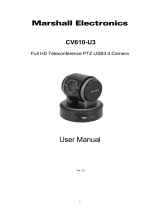Page is loading ...

Marshall Electronics
CV612HT-4K
4K Broadcast PTZ Camera
Installation Guide
Ver.2

Marshall Electronics 1
Table of Contents
Precautions .................................................................................................. 4
FCC Warning................................................................................................ 4
EN55032 (CE Radiation) Warning ............................................................... 4
Package Contents...........................................................................................................5
Product Overview ...........................................................................................................6
3.1 Overview............................................................................................. 6
3.2 Description of LED indicator............................................................... 6
Installation.......................................................................................................................7
4.1 Preparation before Installation ........................................................... 7
4.2 Instruction for Installation ................................................................... 7
4.3 Connecting the device...................................................................... 16
Remote Control and Setting Menu ..............................................................................18
5.1 Functions of remote control.............................................................. 18
5.2 Setting Menu .................................................................................... 19
Descriptions of Major Functions .................................................................................26
6.1 Switching to CV612HT-4K................................................................ 26
6.2 Setting the Digital Output (RGB, YUV)............................................. 26
6.3 Enabling the Tally Mode function...................................................... 26
6.4 Hiding the preset image switch (Motionless Preset) ........................ 26
6.5 Saving the current lens position data ............................................... 27
6.6 Clearing the saved position data...................................................... 27
6.7 Turning on the back light compensation function............................. 27
6.8 Adjusting the shooting angle of the lens .......................................... 27
6.9 Zooming in/out images ..................................................................... 27
6.10 Adjusting the focal length ................................................................. 28
6.11 Adjusting the AF speed .................................................................... 28

Marshall Electronics 2
6.12 Setting the image mode ................................................................... 29
6.13 Freezing images............................................................................... 29
6.14 Rotating the image ........................................................................... 29
6.15 Changing the camera direction ........................................................ 29
6.16 Displaying the current status ............................................................ 29
6.17 Resetting to the original setting ........................................................ 29
DIP Switch Setting ........................................................................................................30
7.1 DIP SWITCH .................................................................................... 30
7.2 RS-422 Connection .......................................................................... 32
Troubleshooting............................................................................................................34

Marshall Electronics 3
Safety Instructions
Always follow these safety instructions when setting up and using the CV612HT-4K:
1 Operation
1.1 Please use the product in the recommended operating environment.
1.2 Do not place the product in tilted position.
1.3 Do not place the product on an unstable trolley, stand or table.
1.4 Do not use this product near water or source of heat.
1.5 Use attachments only as recommended.
1.6 Use only the type of power source indicated on the CV612HT-4K. If you are not
sure of the type of power available, consult your distributor or local electricity
company for advice.
1.7 Always take the following precautions when handling the plug. Failure to do so
may result in sparks or fire:
Ensure the plug is free of dust before inserting it into a socket.
Ensure that the plug is inserted into the socket securely.
1.8 Do not overload wall sockets, extension cords or multi-way plug boards as this
may cause fire or electric shock.
1.9 Do not block the slots and openings in the case of CV612HT-4K. They provide
ventilation and prevent the CV612HT-4K from overheating.
1.10 Except as specifically instructed in this User Manual, do not attempt to service this
product by yourself. Opening or removing covers may expose you to dangerous
voltages and other hazards. Refer all servicing to licensed service personnel.
1.11 Unplug the CV612HT-4K from the wall outlet and refer servicing to licensed
service personnel when the following situations happen:
If the power cords are damaged or frayed.
If liquid is spilled into the Product or the Product has been exposed to rain or water.
2 Installation
2.1 For security considerations, please make sure the standard hanging rack you
bought is in line with UL or CE safety is in line with UL or CE safety precautions,
and is installed by skilled technicians.
3 Storage
3.1 Do not place the Product where the cord can be stepped on as this may result in
fraying or damage to the lead or the plug.
3.2 Never push objects of any kind through cabinet slots. Never allow liquid of any
kind to spill into the Product.
3.3 Unplug this product during thunderstorms or if it is not going to be used for an
extended period.
3.4 Do not place this product or accessories on top of vibrating equipment or heated
objects.
4 Cleaning
4.1 Unplug all the cables before cleaning. Use a damp cloth for cleaning.
Do not use liquid or aerosol cleaners.
5 Remote control
5.1 Using an incorrect battery type in the remote control may cause damage to the
battery compartment. Please pay attention to local regulations on proper battery
disposal.

Marshall Electronics 4
Precautions
Warning: To reduce the risk of fire or electric shock, do not expose this appliance to
rain or moisture.
Unplug this product during thunderstorms or if it is not going to be used for an extended
period.
Caution: To reduce the risk of electric shock, do not remove cover (or back). No
user-serviceable parts inside. Refer servicing to licensed service personnel.
This symbol indicates that
this equipment may contain
dangerous voltage which
could cause electric shock.
This symbol indicates that
there are important
operating and maintenance
instructions in this User
Manual with this unit.
FCC Warning
This CV612HT-4K has been tested and found to comply with the limits for a Class A digital
device, pursuant to Article 15-J of FCC Rules. These limits are designed to provide
reasonable protection against harmful interference in a commercial installation.
This digital apparatus does not exceed the Class A limits for radio noise emissions
from digital apparatus as set out in the interference-causing equipment standard
entitled "Digital Apparatus," ICES-003 of Industry Canada.
EN55032 (CE Radiation) Warning
Operation of this equipment in a residential environment may cause radio interference.
Note
Risk of Electric ShockPlease do
not open it by yourself

Marshall Electronics 5
Package Contents
CV612HT-4K Instruction for installation Remote Control
Power Cord Power Adapter RS-422 Connector
Appearance may vary
depending on country/region
Metal Plate A Metal Plate B M3 Screws

Marshall Electronics 6
Product Overview
3.1 Overview
1. Tally indicator 2. Camera lens
3. Power LED indicator 4. Standby LED indicator
5. HDBaseT output (POE 802.3af) 6. Power input
7. IR SELECT 8. OUTPUT Switch
9. Camera Address Selectors 10. RS-232 output
11. RS-232 input 12. RS-422 Connection
13. HDMI Output
3.2 Description of LED indicator
3.2.1 Power:
3.2.1.1 No Light: Power off
3.2.1.2 Green light: In use
3.2.1.3 Flickering green: Signal from the remote control is received; the
indicator flickers every 0.5 second
3.2.2 Standby:
3.2.2.1 Orange: In standby mode
3.2.2.2 No Light: Power on
3.2.2.3 Green light: HDBaseT and HDMI are connected
3.2.2.4 No Light: HDBaseT is connected
Front View
Rear View

Marshall Electronics 7
Installation
4.1 Preparation before Installation
Special precautions should be taken during installation and connection of the CV612HT-4K.
Please pay attention to the following directions to ensure steady and secure mounting, and
to avoid damage to the CV612HT-4K, and users.
4.1.1 Ensure the safety of the installation environment. Please do
not install the device on unstable ceiling or in a place where
the device is in danger of falling.
4.1.2 Please check whether accessories in the box are complete or
not. Please contact the supplier for any shortage, and make
sure to keep the accessories in the box intact.
4.1.3 Please choose a proper place for installation of CV612HT-4K in
advance. Please determine an installation place according to
the following requirements
4.1.1.1 Confirm the position for the object to be captured.
4.1.1.2 Confirm whether the CV612HT-4K is set at a proper distance from
other light sources.
4.2 Instruction for Installation
4.2.1 Installing CV612HT-4K on the desk
4.2.1.1 Precautions for installation
Please install the camera on a flat desk
Do not grab the camera head by hand when handling the device
Do not rotate the camera head by hand. Improper rotation may result in
damage of the camera

Marshall Electronics 8
4.2.1.2 Installation steps
1. Please adjust DIP switch at first prior to installation
* Please refer to Chapter 7 DIP Switch Setting for the relevant
descriptions on DIP switch.
2. Place the camera on a flat desk directly to ensure the normal vertical
and horizontal operation of the machine
4.2.2 Installing CV612HT-4K on the ceiling
4.2.2.1 Parts and equipment required for mounting the CV612HT-4K
on the ceiling
1. Accessories of CV612HT-4K in the box
(metal plates A, B and M3 screw x 7)
2. Screw for locking on ceiling mounted hanger x 4
3. Drill and screw driver

Marshall Electronics 9
4.2.2.2 Camera Size
Length x Width x Height: 174 x 186.8 x 170.8 mm
Weight: 2.0 Kg
4.2.2.3 Max. rotation dimension of camera

Marshall Electronics 10
4.2.2.4 Size Diagram
1. Metal plate B - ceiling side
Metal plate B locking
screw
Metal plate B locking bolt
Metal
p
late B - ceilin
g
side
M3 threaded hole
M3 threaded
hole
M3 threaded
hole

Marshall Electronics 11
2. Metal plate A - machine side
Metal
p
late A - machine side
Metal plate A locking
screw

Marshall Electronics 12
3. Bottom of camera

Marshall Electronics 13
4.2.2.5 Precautions for installation
1. Before installation, please confirm the orientation of the camera relative
to the object to be captured
2. It is recommended that the camera should be set at a distance of more
than 1 meter away from the object to be captured. Please adjust for a
best distance according to the magnification of the lens
3. The camera (including metal plates) weighs approximately 2.5 kg. If it is
to be installed on the ceiling, please use the hanger that has obtained
UL security approval to prevent the camera from falling down.
4. Please check whether the camera is installed securely on a regular
basis
4.2.2.6 Installation steps
1. Please adjust resolution on DIP switch at first
* Please refer to Chapter 7 DIP Switch Setting
for the relevant
descriptions on DIP switch.
2. Fix the metal plate A on the camera base with 4 M3 screws
1 meter↑

Marshall Electronics 14
3. Lock the metal plate B on ceiling mounted hanger
※Caution:
(1) Please use the hanger that has obtained UL security approval
(2) Please reserve the hole for the connecting wires of the camera
4. Combine the metal plate A and the metal plate B
(1) Push the metal plate A up to the ceiling and then to the right to latch
the metal plate B
(2) Secure with 2 M3 silver screws and 1 M3 black screw.

Marshall Electronics 15
4.2.2.7 How to uninstall
1. Remove the connecting wires from the camera
2. Uninstall the camera together with the ceiling, loosen the three screws
that fix the metal plates A and B and push to the left to remove the
camera
3. Remove the screws on the hanger and the camera

Marshall Electronics 16
4.3 Connecting the device
4.3.1 Image Output
4.3.1.1 Connecting to an HDTV/computer monitor (HDMI)
4.3.1.2 Connecting to a HDBaseT Adapter
* PoE Power Supply is available for this device. HDBaseT
Adapter may be enabled without connecting to a power cord
HDMI Cable
Monitor or HDTV
HDBaseT Cable
HDBaseT Adapter

Marshall Electronics 17
4.3.2 Controlling VCs with the computer
4.3.2.1 Connecting to one computer for connection between multiple cameras
(RS-232 input/output)
* With RS-232 in/out, at most 7 cameras can be connected.
4.3.2.2 Connecting to one computer for connection between cameras
(RS-422)
* Please refer to 7.2 RS-422 connection for the RS-422 connection
instructions.
* With RS-422, at most 7 cameras can be connected.

Marshall Electronics 18
Remote Control and Setting Menu
5.1 Functions of remote control
* The below functions are listed alphabetically.
Item Description
,,,
Move the lens
Back Light
Turn on/off back light compensation
Camera
select
Select 1 ~ 3
Focus-
Manual /
Far/Near
Turn on manual focus to adjust the focal
length
Focus-Auto
Auto focus
Freeze
Freeze the screen
Home-Enter
Go back to the main page / Execute
Info
Status information
L/R
Direction Set
L/R Direction / OFF / Normal
Menu
Display OSD menu
Mirror
Rotate the image (OFF / Mirror / Flip /
Mirror + Flip)
Pan/Tilt
Reset
Clear the Pan / Tilt setting
Picture
Switch image effect (OFF / B&W)
Power
Power Switch
Preset
Appoint an ID (0 ~ 9) to save the current
position data
Reset
Appoint an ID (0 ~ 9) to delete the
current position data
Zoom-Fast
Adjust image size
Zoom-Slow
Fine-tune image size

Marshall Electronics 19
5.2 Setting Menu
*Press [Menu] on the remote control to enter the setting menu; the bold underlined values
in the following table are defaults.
1
st
Level
Major
Items
2
nd
Level
Minor Items
3
rd
Level Adjustment
Values
Function Descriptions
Mode
1. Full Auto
2. Brightness
3. Shutter Pri
4. Iris Pri
5. Manual
Exposure mode setting
Exposure_
Comp.
On
/ Off
AE Level
Exposure_
Comp. Level
-7~C
~7
The value can be adjusted
only after Exposure_
Comp. is activated
Spot Light
On / Off
The value can be adjusted
when the mode is set to
Shutter Pri
Spot Light
Position
X(0~15)Y(0~15)
The value can be adjusted
only after Spot Light is
activated
59.94/29.
97 mode
50/25
mode
1/10000 1/10000
1/6000 1/6000
1/4000 1/3500
1/3000 1/2500
1/2000 1/1750
1/1500 1/1250
1/1000 1/1000
1/725 1/600
1/500 1/425
1/350 1/300
1/250 1/215
1/180 1/150
Exposure
Shutter Pri
1/125 1/120
Shutter priority setting
/