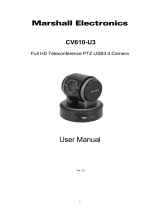16 EXPOSURE Menu
EXPOSURE Menu
The EXPOSURE menu is used to set the
items related to the exposure.
MODE (exposure mode)
FULL AUTO: The exposure is adjusted
automatically using the sensitivity,
electronic shutter speed, and iris.
BRIGHT: Adjust the brightness level
(LEVEL) manually.
SHUTTER PRI: Shutter Priority mode.
The exposure is adjusted automatically
using the sensitivity and iris. Adjust the
electronic shutter speed (SPEED)
manually.
IRIS PRI: Iris Priority mode. The exposure
is adjusted automatically using the
sensitivity and electronic shutter speed.
Adjust the iris (IRIS) manually.
MANUAL: Adjust the sensitivity (GAIN),
electronic shutter speed (SPEED) and
iris (IRIS) manually.
When you select one from among the
various exposure modes, some of the
following setting items that are required for
the selected mode appear.
GAIN: Select the gain from among the
following:
0, 3, 6, 9, 12, 15, 18, 21, 24, 27, 30, 33,
36, 39, 43 dB
SPEED: Select the electronic shutter speed
from among the following:
For the 59.94/29.97 video format:
1/1, 1/2, 1/4, 1/8, 1/15, 1/30,
1/60, 1/90, 1/100, 1/125, 1/180, 1/250,
1/350, 1/500, 1/725, 1/1000, 1/1500,
1/2000, 1/3000, 1/4000, 1/6000,
1/10000 sec.
For the 50/25 video format:
1/1, 1/2, 1/3, 1/6, 1/12, 1/25,
1/50, 1/75, 1/100, 1/120, 1/150, 1/215,
1/300, 1/425, 1/600, 1/1000, 1/1250,
1/1750, 1/2500, 1/3500, 1/6000,
1/10000 sec.
IRIS: Select the iris from among the
following:
CLOSE, F14, F11, F9.6, F8.0, F6.8,
F5.6, F4.8, F4.0, F3.4, F2.8, F2.4, F2.0,
F1.6
LEVEL: Select the brightness level from
among 0, 5 to 31.
WIDE D (Wide dynamic range mode):
When MODE (exposure mode) is set to
FULL AUTO, the camera distinguishes
light and dark areas in the same scene,
adjusts the brightness for dark areas, and
also controls the blown out highlights.
You can select the wide dynamic range
mode from among OFF, LOW, MID and
HIGH.
• You can set the wide dynamic range
mode when WIDE D is set to FULL
AUTO only.
• When WIDE D is not set to OFF, the
MODE setting is fixed at FULL
AUTO.
• When changing WIDE D, a change in
screen luminance occurs for a
moment.
• When the change of exposure is big,
the screen may stop for a moment.
GAIN LIMIT: Select the upper limit of the
gain rise in FULL AUTO, SHUTTER
PRI and IRIS PRI modes. Select from
among 9, 12, 15, 18, 21, 24, 27, 30, 33,
36, 39, 43 dB.
Notes