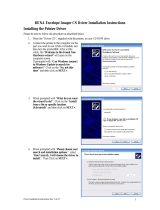Page 5 of 545
6.5.1 Connection ...................................................................................................................... 259
6.5.2 Windows Drivers for the HP ap5000 MSR ...................................................................... 259
6.5.3 OPOS Drivers for the HP ap5000 MSR .......................................................................... 259
6.5.4 Testing HP ap5000 MSR................................................................................................. 259
6.5.4.1 Testing HP ap5000 MSR in non-OPOS mode ...................................................... 259
6.5.4.2 Testing HP ap5000 MSR in OPOS mode .............................................................. 263
6.5.5 JPOS Drivers for the HP ap5000 MSR ........................................................................... 266
6.6 HP Magnetic Stripe Readers (MSR) .......................................................................................... 271
6.6.1 Connection ...................................................................................................................... 272
6.6.2 Interfaces ......................................................................................................................... 272
6.6.3 Configuration ................................................................................................................... 272
6.6.4 Windows Drivers ............................................................................................................. 275
6.6.5 OPOS Drivers for the MSR ............................................................................................. 276
6.6.6 Testing MSR .................................................................................................................... 276
6.6.6.1 Testing MSR in USB HID Keyboard interface ....................................................... 276
6.6.6.2 Testing MSR in USB HID or USB HID Keyboard interface with OPOS ............ 276
6.6.7 JPOS Drivers for the MSR .............................................................................................. 282
6.7 HP Barcode Scanner (Laser 1D) ............................................................................................... 288
6.7.1 Connection ...................................................................................................................... 288
6.7.2 Windows Drivers for the Barcode Scanner ..................................................................... 288
6.7.3 OPOS Drivers for the Barcode Scanner ......................................................................... 290
6.7.4 Testing the Barcode Scanner .......................................................................................... 290
6.7.4.1 Testing Barcode Scanner in non-OPOS ................................................................ 290
6.7.4.2 Testing the Barcode Scanner in OPOS ................................................................. 290
6.7.5 JPOS Drivers for the Barcode Scanner .......................................................................... 292
6.8 HP Barcode Scanner H-Series .................................................................................................. 297
6.8.1 Connection ...................................................................................................................... 298
6.8.2 Interfaces ......................................................................................................................... 298
6.8.3 Configuration ................................................................................................................... 298
6.8.4 Windows Drivers ............................................................................................................. 300
6.8.5 OPOS Drivers .................................................................................................................. 300
6.8.6 JPOS Drivers ................................................................................................................... 300
6.8.7 Testing the Barcode Scanner .......................................................................................... 300
6.8.7.1 Testing in non-OPOS/JPOS .................................................................................... 300
6.8.7.2 Testing in OPOS ........................................................................................................ 300
6.8.7.3 Testing in JPOS ......................................................................................................... 307
6.9 HP USB Barcode Scanners ....................................................................................................... 313
6.9.1 Connection ...................................................................................................................... 314
6.9.2 Windows Drivers for Scanners ........................................................................................ 314
6.9.3 OPOS Drivers for the Scanners ...................................................................................... 322
6.9.4 Testing the Scanners ...................................................................................................... 322
6.9.4.1 Testing scanners in non-OPOS............................................................................... 322
6.9.4.2 Testing the scanners in OPOS ................................................................................ 322
6.9.5 JPOS Drivers for the Scanners ....................................................................................... 329
6.9.6 Imaging Testing ............................................................................................................... 334
6.10 HP Retail Jacket for ElitePad Barcode Scanner ..................................................................... 340
6.10.1 Connection ...................................................................................................................... 340
6.10.2 Operating Modes ............................................................................................................. 340
6.10.3 Drivers ............................................................................................................................. 341
6.10.4 Testing the scanner ......................................................................................................... 342
6.10.4.1 Testing the scanner in HID-POS mode .................................................................. 343
6.10.4.2 Testing the scanner in USB HID Keyboard mode ................................................ 343
6.10.4.3 Testing the scanner in USB COM mode with OPOS ........................................... 343