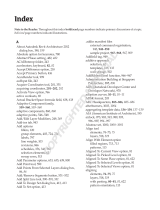Page is loading ...

594 Blackstone St., P.O. Box 206, Uxbridge, MA 01569
Sales: 508 278-2499 X503 Tech: 508 278-2199 x508
Instructions for Time Slip Printer - Auto Cut
Used with Professional Ultimate Version 2.14 Only
The Auto Cut and Partial Cut features can be turned On or Off in the Time Slip Program:
1) Open the Portatree Main Screen
2) Click on the Time Slip Program button
3) Print Lines
4) On the Print Lines screen, you will see an area on the right-hand side where you can select or deselect these features.
/