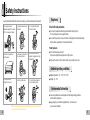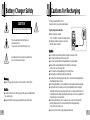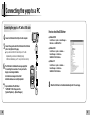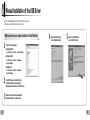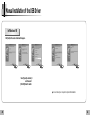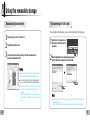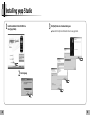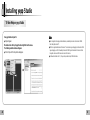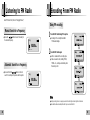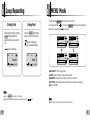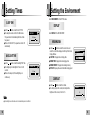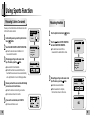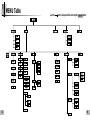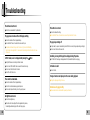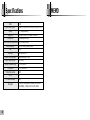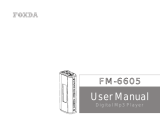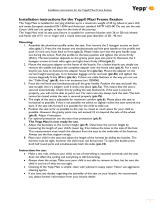- Sports Function Support
- Encoding Function
- Removable Storage Device
- 3D surround sound
- MP3 & WMA Playback
- FM Reception
- 15-Hour Continuous Play
AH68-01509B (Rev 0.0)

3
Contents
2
Basic Usage
Playing Music and Turning Off the Device 34
Adjusting the Volume / Hold Function 35
Searching for Music/Voice Files 36
Encoding MP3s 37
Listening to FM Radio 38
Encoding From FM Radio 39
Additional Usage
Loop Repeating 40
MENU Mode 41
Changing Modes 42
Setting Advanced Functions 43
Playing Folders 44
Selecting the Play Mode 45
Selecting Sound Effects 46
Managing Files 48
● Deleting 48
● Formatting 48
Setting Times 49
● WATCH TIME SET / POWER OFF TIME 49
● SLEEP TIME / BACKLIGHT TIME 50
Setting the Environment 51
● DISPLAY 51
- INFORMATION / CONTRAST 51
● SOUND CONTROL 52
- WOW LEVEL 52
- ENCODE BIT RATE 53
- BEEP ON/OFF / DEFAULT VOLUME 53
● Setting Additional Regional Functions 54
- LANGUAGE / UNIT 54
Using Navigation 55
Setting FM 56
Using Sports Function 57
Appendix
MENU Table 62
Customer Support
Troubleshooting 64
Specifications 66
Preparations
Safety Instructions 4
Battery Charger Safety 6
Cautions for Recharging 7
Features 8
Accessories 11
Location of Controls (yepp) 12
Connection to Computer
Connecting the yepp to a PC 14
Manual Installation of the USB Driver 18
Using the removable storage 22
● Downloading/Uploading files 22
● Disconnecting the USB cable 23
Installing yepp Studio 24
● To View Help on yepp Studio 26
Installing Fitness Manager 28
Using Fitness Manager 30

5
Safety Instructions
4
Earphones
Follow Traffic Safety Instructions
● Do not use the earphones while driving an automobile or riding a bicycle.
It’s not only dangerous, but also against the law.
● An accident may result if you turn up the volume of the earphones too high while walking
down the street, especially when crossing at intersections.
Protect your ears
● Do not turn the volume up too high.
Doctors warn against prolonged exposure to high volumes.
● Stop using the device or turn the volume down if you get ringing in your ears.
● Follow local guidelines for waste disposal when discarding packaging, batteries,
and old electronic appliances.
● yepp packaging uses cardboard, polyethylene etc., and does not use
any unnecessary materials.
● Ambient temperature : 5°C ~ 35°C (41°F ~ 95°F)
● Humidity : 10 ~ 75%
Read and understand all the instructions to avoid injury to yourself and damage to the equipment.
✽ Please be aware that we disclaim all responsibility for damages from loss of saved or recorded
data due to breakdown, repair or other causes.
Do not expose to extreme
temperatures (above 95°F or below
23°F). Do not expose to moisture.
Do not apply excessive pressure
to the device.
Do not expose to chemicals such
as benzene and thinners.
Do not use the unit near any
appliance that generates a strong
magnetic field.
Do not expose to direct
sunlight or heat sources.
Do not store in dusty areas.
Do not place heavy objects on
top of the device.
Do not let any foreign matter
spill into the device.
Do not try to disassemble and
repair the device yourself.
Ambient operating conditions
Environmental Information

Cautions for Recharging
7
Battery Charger Safety
6
!
!
CAUTION
RISK OF ELECTRIC SHOCK. DO NOT OPEN
The uninsulated parts inside the charger can
cause electric shock.
For your safety, do not open the charger’s case.
Read this User Manual to prevent any problems that
may occur while using the charger.
WW
WW
aa
aa
rr
rr
nn
nn
ii
ii
nn
nn
gg
gg
● Use the charger away from water sources to avoid fire or electric shock.
CC
CC
aa
aa
uu
uu
tt
tt
ii
ii
oo
oo
nn
nn
● To avoid electric shock, Use the charger only with a power outlet that matches
the converter's plug.
● Make sure that the charger's plug is inserted all the way into the outlet.
A charger is provided with the YP-60.
Please be sure to only use the provided adapter.
Plug the charger into a wall outlet.
✽ When recharging is complete,
“FULLY CHARGED” is shown in the display window.
✽ Recharging continues to take place even when
the USB cable is connected.
CC
CC
aa
aa
uu
uu
tt
tt
ii
ii
oo
oo
nn
nn
● Do not charge longer than the specified charge time to avoid risk of fire.
● Do not plug several devices into the same outlet.
● Do not use a damaged internal rechargable battery or recharge adapter.
● When using the rechargeable battery for the first time or after several
months of non-use, fully charge it first.
● Do not charge the rechargeable battery for more than 6 hours.
● Overcharging or overdischarging will reduce battery life.
● You should check the recharging time and switch to a new internal rechargable battery
when the battery life becomes low.
● The rechargeable battery is a consumable item and its capacity will decrease gradually.
● To prolong the life of your battery, use the fully charged battery until it is completely
discharged, and then fully charge it again before use. If you charge a battery that is not
completely drained, the battery operating time will decrease. In this case, repeat the full
charge/discharge cycle several times.
● Do not let metallic objects, such as necklaces or coins, come into contact with the
terminals (metallic parts) of the charger and the built-in rechargeable battery.
A fire or electric shock may result.
● Be careful not to touch the recharge adapter with wet hands.

Sports Function Support
● Using the Consumed Calories, Heartrate and Stopwatch functions will help you
exercise much more efficiently and scientifically.
Encoding Function
● You can make an MP3 file from an external source using the ENC jack
on the main unit.
● You can also convert an FM radio program into an MP3 file in real time.
Removable Storage Device
● You can easily copy and paste files to the yepp player using Windows Explorer.
3D surround sound
● You will hear deep bass and 3D surround sound.
● is a trademark of SRS Labs, Inc.
WOW technology is incorporated under license from SRS labs, Inc.
MP3 & WMA Playback
● MP3 is an MPEG1 Layer3 audio format.
● WMA is a Microsoft Windows Media audio format.
8 9

11
FM Reception
● Listening to an FM program is made easy with Auto Search and Frequency
Memory functions.
Sound
● You can adjust the equalizer manually.
15-Hour Continuous Play
● Use a lithium polymer rechargable battery in order to play continuously for
up to 15 hours.
Player Sports Earphone
USB cable Charger
● The capacity of the useable built-in memory is less than indicated as the internal firmware
uses a part of the memory as well.
● Design of accessories is subject to change, for the purposes of improvement, without notice.
Model
Built-in memory
YP-60 H
128MB
YP-60 V
256MB
YP-60 X
512MB
YP-60 Z
1GB
Installation CD User manual
Earphone
extension cable
Line In cable
Arm band
Finger Clip
Accessories
10

Location of Controls (yepp)
1312
ENC/NAVI.
Button
Move to Track/
Speed Search Button
Volume Button
MENU/
Loop Repeating Button
Sports Function Button
Play/Stop/Pause
On/Off Button
Display
Hold Switch
Reset Hole
USB Cable
Connection Port
ENC Jack
Earphone JackHeart Rate Measurement Sensor
001
Track 1
Nor
07:32
NOR
A
M
00:01:30
Title (track & artist) indicator
Track Number indicator
Mode indicator
Play mode/Interval repeat indicator
Calorie Measurement Indicator
Equalizer, SRS indicator
Time indicator
Remaining Battery
Power indicator
Play/Stop/Pause indicator
Folder Play Indicator
Sleep Time indicator
Playtime indicator
Display
NN
NN
oo
oo
tt
tt
ee
ee
● If the device won’t respond even after pressing the buttons, reboot it by pressing the Reset Hole with a pin.

15
Connecting the yepp to a PC
14
1
Insert the Installation CD into the CD-ROM drive.
The picture shown below appears.
Select [yepp USB Driver].
Before connecting yepp to PC, make sure to install
USB driver. If “Add New Hardware Wizard” appears,
press the [Cancel] button and install USB driver.
2
Choose the language you wish to use.
System
Requirements.
The PC system must meet the
following specifications:
● Pentium 133MHz or greater.
● Windows 98SE/ME/2000/XP.
● 40MB of available hard disk space
● CD-ROM drive.
(double speed or greater)
● USB port (1.1) supported.
● VGA graphics.
● DirectX 8.0 or above.
Continued...
3
Click [Next] in the series of windows
that appear.
Installing software

1716
Connect a USB cable to the USB port on the computer.
Connect the opposite end of the USB cable to the USB cable
port on the right side of the yepp.
● If you disconnect the USB cable from your PC while
implementing a command or initializing during
USB driver installation, your PC may not function correctly.
5
Upon installation of the USB driver
"SAMSUNG YP-60" will appear in the
[System Properties]
→
[Device Manager].
7
4
The USB driver is installed with a message saying that
it is searching for a new device. You may not see the
display screen during installation.
Go to the device manager to check that
installation has been successfully completed.
6
USB connect cable
How to check the USB driver
●
Windows 98/ME:
Control Panel
→
System
→
Device Manager
→
Disk drives
→
SAMSUNG YP-60
●
Windows 2000:
Control Panel
→
System
→
Hardware
→
Device Manager
→
Disk drives
→
SAMSUNG YP-60 USB Device
●
Windows XP:
Control Panel
→
System
→
Hardware
→
Device Manager
→
Disk drives
→
SAMSUNG YP-60 USB Device
When the USB driver is not installed automatically, refer to the next page.
8
Connecting the yepp to a PC with a USB cable
Connecting the yepp to a PC

19
Manual Installation of the USB Driver
18
Go to “Downloading/Uploading Files” if the USB driver is in place.
Follow these steps if the USB driver is not in place.
Check the device manager.
● Windows 98,ME:
Control Panel
→
System
→
Device Manager
● Windows 2000:
Control Panel
→
System
→
Hardware
→
Device Manager
● Windows XP:
Control Panel
→
System
→
Hardware
→
Device Manager
1
Check if there is a device listed with an
exclamation point or a question mark
(displayed as unknown device or USB device).
2
Double click on the device listed with an
exclamation point or a question mark.
3
After selecting the driver,
click on [Update Driver].
4
Select a compatible driver,
click on [Next] to finish.
5
When an error occurs during installation of the USB driver

2120
Manual Installation of the USB Driver
● You must reboot your computer to complete the installation.
Click [Next] in the series of windows that appear.
In Windows 98
Select [Specify a location]
and then select
[CD-ROM]/driver for win98.
¤

2322
Using the removable storage
1
2
NN
NN
oo
oo
tt
tt
ii
ii
cc
cc
ee
ee
●
Music File can be played only when it is downloaded in the
MUSIC folder or the folder right below of MUSIC folder.
●
The order of music files is not relative to the replay order
when you select a Removable Disk in Windows Explorer.
●
While either DOWNLOAD or UPLOAD on the LCD of yepp
is turned on, do not remove USB cable. Your PC might
malfunction.
If “READY” will be displayed on the LCD of yepp, it means
that transmission is completed. Then you can remove USB
cable.
Connect the yepp to your PC and turn it on.
Open Windows Explorer on PC.
3
Select the file to save and drag-and-drop it into the removable disk icon.
(In numerical, alphabetical order)
After completing the file transmission, you must disconnect the cable in the following way:
NN
NN
oo
oo
tt
tt
ee
ee
●
On search engine of Windows98, put the mouse on the portable drive and click the right mouse
button to execute “Eject”.
(When “READY” is displayed on the LCD of yepp after executing “Eject”, remove USB cable.)
1
Double-click on the green arrow in
the taskbar on the bottom right of
the window.
2
When the [Hardware device stopped] message appears,
press the [OK] button and disconnect the USB cable.
Downloading/Uploading files Disconnecting the USB cable
N

2524
Installing yepp Studio
1
Insert the Installation CD into CD-ROM drive.
Select [yepp Studio].
2
Select language
3
Click [Next] in the series of windows that appear.
●
Please refer to Help for more information on how to use yepp Studio.

2726
Run yepp Studio and press F1.
● Help will appear.
Move the arrow to the top of yepp Studio and right click on the mouse.
The following selection window will appear.
● Click on Help and the Help window will appear.
To View Help on yepp Studio
Installing yepp Studio
NN
NN
oo
oo
tt
tt
ee
ee
● Music recognition technology and related data are provided by Gracenote and Gracenote CDDB®
Music Recognition Service
SM
.
● CDDB is a registered trademark of Gracenote. The Gracenote logo and logotype, the Gracenote CDDB
logo and logotype, and the "Powered by Gracenote CDDB" logo are trademarks of Gracenote. Music
Recognition Service and MRS are service marks of Gracenote.
● If a firewall is installed on the PC, it may not be possible to import CDDB information.
N

2928
Installing Fitness Manager
1
Insert the Installation CD into your PC's CD-ROMdrive.
Select [Fitness Manager].
2
Choose the language you wish to use.
3
Click [Next] in the series of windows that appear.

3130
Using
Fitness Manager
4
Press the [OK] button after entering your
personal information.
5
After entering a username and password,
log in by clicking [Login].
1
Turn on the yepp and connect it to your PC.
2
Click [yepp Sports Fitness Manager] on the desktop.
3
When connecting to Fitness Manager for
the first time, click [New Account] and
create a new username of 6 letters or less.
Log In
Set a nickname for the
YP-60 that you are using.
- No more than 6 English
characters can be entered.
¤
NN
NN
oo
oo
tt
tt
ee
ee
● If Fitness Manager is run after connecting the device to the PC, the measured
data saved on the device will be updated automatically to the PC and then deleted.
● Fitness Manager cannot be used while yepp Studio is running.

3332
Using
Fitness Manager
1
Turn on the yepp and connect it to your PC.
2
Click [Account] after selecting
Fitness Manager.
3
After setting up the user,
click the [OK] button.
[Calorie List]
● È possibile visualizzare i dati rilevati e salvati.
- Data : Displays the data and time when a user takes exercise.
- Exercise time : Displays the exercise in Hour and Minute.
- Starting HR : Displays Heart rate(bmp) before exercise.
- Final HR : Displays Heart rate(bmp) after exercise.
- Calorie Data : Displays the calorie consumption(kcal).
- Remark : Displays the contents that a user enters.
Setting Up a New User
Deleting a User
Setting Up a User
Using Fitness Manager
● You can check the calories consumed
as a result of exercise in units of years,
months and days.
[Calorie Chart]
● You can check the biorhythm of the
selected user.
[Biorhythm]
NN
NN
oo
oo
tt
tt
ee
ee
● If [Edit Profile] is clicked, personal information can be changed.
● The resulting graph of the biorhythm reflects the statistical values of the
measured data and so may be different from the actual values.
● Refer to Help for more detailed information about using yepp Studio.
: Displays calorie data for one year based
on the current point.
: Displays calorie data for one month based
on the current point.
: Displays calorie data by time as of today.

Adjusting the Volume/Hold Function
35
Playing Music and Turning Off the Device
34
Press the , buttons to adjust the volume.
NN
NN
oo
oo
tt
tt
ee
ee
●
The volume can be adjusted in increments between 0 and 40.
●
Press the
,
buttons once to adjust the volume by one step.
Press and hold the
,
buttons to increase or decrease the volume in greater increments.
001
Nor07:32
NOR
A
M
00:01:30
30
HOLD!
In Hold mode, all buttons are disabled.
Slide the switch on the player in the
direction of the arrow.
●
When the button is pressed,
the “ HOLD!” message will appear on
the display.
Press the button.
● Playback starts.
● Power On : Press and hold the button to turn on the power.
● Power Off : Press and hold the button to turn off the power.
Press the button to pause playback.
● While in Pause mode, briefly press
the button again to resume playback.
NN
NN
oo
oo
tt
tt
ee
ee
● WMA files can be played only as music files with a compression rate of 64Kbps-192Kbps,
that can be created in Windows Media Player (Version 8.0).
● The power off time can be set in the menu.
Adjusting the Volume
Playing Music
Turning Power On and Off
Pausing Music
HOLD Function
001
Track 1
Nor07:32
N
O
R
A
M
00:01:30
sports
001
Track 1
Nor07:32
N
O
R
A
M
00:01:30
GOOD BYE

37
Searching for Music/Voice Files
36
Encoding MP3s
NN
NN
oo
oo
tt
tt
ee
ee
● VBR(Variable Bit Rate) file: A file that constantly changes the compression rate according
to the type of sounds, such as their pitch, in the file.
● With VBR files, pressing the button within 5 seconds from the start of the track may not result
in the previous track playing.
● Files that were downloaded in MP2 or MP1 and had their file extension changed to MP3 may not play.
●
A desired passage can be searched for by pressing and holding down the
, buttons during play.
To search for specific parts during play
● If the button is pressed during play, the next track is played.
● If the button is pressed before five seconds have passed since starting to play a track,
the previous track is played and if the button is pressed after five seconds,
the current track is replayed from the beginning.
To change tracks during play
● If the , buttons are pressed when stopped, the yepp moves
to the previous or next track, respectively.
To change tracks when stopped
1
Connect the Audio Output port on the external audio source
(or the Line Out port) to the ENC port on the device with the Line in cable.
2
If the ENC button is pressed, MP3 encoding begins.
● If the button is pressed, encoding is paused and if the button is pressed again,
the encoding resumes.
If the ENC button is pressed during encoding, the encoding stops and an
encoding file is created.
● Encoding is performed in order (ENC001, ENC002, etc.)
and files are saved in the MP3 format after encoding.
3
NN
NN
oo
oo
tt
tt
ee
ee
● The bit rate can be set to 64Kbps, 96Kbps and 128Kbps.
● During encoding, there is no beeping sound and the button lights and
backlight do not illuminate.
CC
CC
aa
aa
uu
uu
tt
tt
ii
ii
oo
oo
nn
nn
● Do not disconnect the Line cable during Encoding.
● If the battery is not sufficiently charged, encoding will not be done.
● Adjust the volume of the external audio source to a suitable level and encode it.
If the volume level is extremely high, the sound quality may not be good.

Encoding From FM Radio
39
Listening to FM Radio
38
FM Scan
07:32
A
M
91.90MHz
FMCH — —
07:32
A
M
91.90MHz
Select FM mode first. (Refer to “Changing Modes”)
● Press the , buttons to search manually for
the desired frequency.
● Press and hold the , buttons in order to
search for and stop at frequencies with reception.
1
Press the ENC button during FM reception.
● Encoding of the currently transmitted
FM broadcast begins.
2
Press the ENC button again.
● A file is created and the encoding stops.
● Files are saved in order, starting FM001,
FM002...etc., and stop automatically when
the memory is full.
NN
NN
oo
oo
tt
tt
ee
ee
● During encoding, there is no beeping sound and the button lights and back light do not illuminate.
● Encoded files will become 64Kbps files after they are encoded from FM.
Manual Search for a Frequency
Doing FM encoding
Automatic Search for a Frequency
Page is loading ...
Page is loading ...
Page is loading ...
Page is loading ...
Page is loading ...
Page is loading ...
Page is loading ...
Page is loading ...
Page is loading ...
Page is loading ...
Page is loading ...
Page is loading ...
Page is loading ...
Page is loading ...
-
 1
1
-
 2
2
-
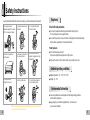 3
3
-
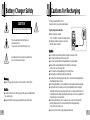 4
4
-
 5
5
-
 6
6
-
 7
7
-
 8
8
-
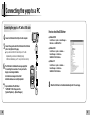 9
9
-
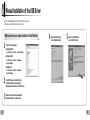 10
10
-
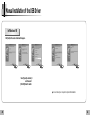 11
11
-
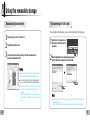 12
12
-
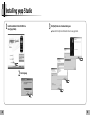 13
13
-
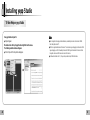 14
14
-
 15
15
-
 16
16
-
 17
17
-
 18
18
-
 19
19
-
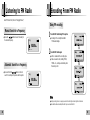 20
20
-
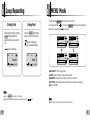 21
21
-
 22
22
-
 23
23
-
 24
24
-
 25
25
-
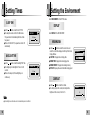 26
26
-
 27
27
-
 28
28
-
 29
29
-
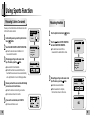 30
30
-
 31
31
-
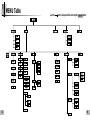 32
32
-
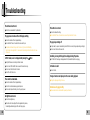 33
33
-
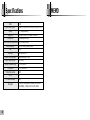 34
34
Ask a question and I''ll find the answer in the document
Finding information in a document is now easier with AI
Related papers
Other documents
-
 MobiBlu DAH-1500 User manual
MobiBlu DAH-1500 User manual
-
 MobiBlu DAH-1800 User manual
MobiBlu DAH-1800 User manual
-
Nextar MA968 User manual
-
Nextar MA968 User manual
-
 Meizu Electronic Technology E5 User manual
Meizu Electronic Technology E5 User manual
-
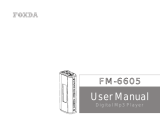 Foxda FM-6605 User manual
Foxda FM-6605 User manual
-
Thule Yepp Mini User Instructions
-
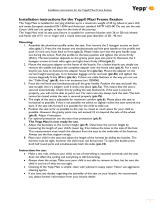 GMG Yepp Maxi Owner's manual
GMG Yepp Maxi Owner's manual
-
Sportline META 1075 User manual
-
Sportline META 1075 User manual