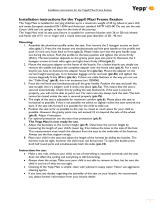Page is loading ...

- Sports Function Support
- Encoding Function
- Removable Storage Device
- 3D surround sound
- MP3 & WMA Playback
- FM Reception
- 15-Hour Continuous Play
AH68-01467H (Rev 0.0)

3
Contents
2
Basic Usage
Playing Music and Turning Off the Device 40
Adjusting the Volume / Hold Function 41
Searching for Music/Voice Files 42
Encoding MP3s 43
Listening to FM Radio 44
Encoding From FM Radio 45
Additional Usage
Loop Repeating 46
MENU Mode 47
Changing Modes 48
Setting the Advanced Functions 49
Playing Folders 50
Selecting the Play Mode 51
Selecting Sound Effects 52
Managing Files 52
● Deleting 54
● Formatting 54
TIME CONTROL 55
● WATCH TIME SET / POWER OFF TIME 55
● SLEEP TIME / BACKLIGHT 56
Setting the Environment 57
● DISPLAY 57
- INFORMATION / CONTRAST 57
● SOUND CONTROL 58
- WOW LEVEL 58
- ENCODE BIT RATE 59
- BEEP ON/OFF / DEFAULT VOLUME 59
● Setting Additional Regional Functions 60
- LANGUAGE / UNIT 60
Using Navigation 61
Setting FM 62
Using Sports Function 63
Appendix
MENU Table 68
Customer Support
Troubleshooting 70
Specifications 72
Safety Information 74
Warranty 76
Preparations
Safety Instructions 4
Battery Charger Safety 6
Cautions for Recharging 7
Features 8
Accessories 11
Location of Controls (yepp) 12
Connection to Computer
Connecting yepp to PC 14
Manual Installation of USB Driver 18
Using yepp Studio 24
● Downloading Files 24
● Creating 2xMP3 Files 26
● Downloading Albums 27
● Creating Folders 28
● Uploading Files 29
● Deleting Files 30
● Formatting 31
● To View Help on yepp Studio 32
Installing Fitness Manager 34
Using Fitness Manager 36
YP60_AME ENG i 9/21/04 9:2212:0 Page 2

5
Safety Instructions
4
Earphones
Follow Traffic Safety Instructions
● Do not use the earphones while driving an automobile or riding a bicycle.
It’s not only dangerous, but also against the law.
● An accident may result if you turn up the volume of the earphones too high while walking
down the street, especially when crossing at intersections.
Protect your ears
● Do not turn the volume up too high.
Doctors warn against prolonged exposure to high volumes.
● Stop using the device or turn the volume down if you get ringing in your ears.
● Follow local guidelines for waste disposal when discarding packaging, batteries,
and old electronic appliances.
● yepp packaging uses cardboard, polyethylene etc., and does not use
any unnecessary materials.
● Ambient temperature : 5°C ~ 35°C (41°F ~ 95°F)
● Humidity : 10 ~ 75%
Read and understand all the instructions to avoid injury to yourself and damage to the equipment.
✽
Please be aware that we claim no responsibility for damage from data loss
due to breakdown, repair or other causes.
Do not expose to extreme
temperatures (above 95°F or below
23°F). Do not expose to moisture.
Do not apply excessive pressure
to the device.
Do not expose to chemicals such
as benzene and thinners.
Do not use the unit near any
appliance that generates a strong
magnetic field.
Do not expose to direct
sunlight or heat sources.
Do not store in dusty areas.
Do not place heavy objects on
top of the device.
Do not let any foreign matter
spill into the device.
Do not try to disassemble and
repair the device yourself.
Ambient operating conditions
Environmental Information
YP60_AME ENG i 9/21/04 9:2212:0 Page 4

Cautions for Recharging
7
Battery Charger Safety
6
!
!
CAUTION
RISK OF ELECTRIC SHOCK. DO NOT OPEN
The uninsulated parts inside the charger can
cause electric shock.
For your safety, do not open the charger’s case.
Read this User Manual to prevent any problems that
may occur while using the charger.
WW
W
a
a
r
r
n
n
i
i
n
n
g
g
● Use the charger away from water sources to avoid fire or electric shock.
C
C
a
a
u
u
t
t
i
i
o
o
n
n
● To avoid electric shock, Use the charger only with a power outlet that matches
the converter's plug.
● Make sure that the charger's plug is inserted all the way into the outlet.
A charger is provided with the YP-60.
Please be sure to only use the provided adapter.
Plug the charger into a wall outlet.
✽ When recharging is complete,
“FULLY CHARGED” is shown in the display window.
✽ Recharging continues to take place even when
the USB cable is connected.
C
C
a
a
u
u
t
t
i
i
o
o
n
n
● Do not charge longer than the specified charge time to avoid risk of fire.
● Do not plug several devices into the same outlet.
● Do not use a damaged internal rechargable battery or recharge adapter.
● When using the rechargeable battery for the first time or after several
months of non-use, fully charge it first.
● Do not charge the rechargeable battery for more than 6 hours.
● Overcharging or overdischarging will reduce battery life.
● You should check the recharging time and switch to a new internal rechargable battery
when the battery life becomes low.
● The rechargeable battery is a consumable item and its capacity will decrease gradually.
● To prolong the life of your battery, use the fully charged battery until it is completely
discharged, and then fully charge it again before use. If you charge a battery that is not
completely drained, the battery operating time will decrease. In this case, repeat the full
charge/discharge cycle several times.
● Do not let metallic objects, such as necklaces or coins, come into contact with the
terminals (metallic parts) of the charger and the built-in rechargeable battery.
A fire or electric shock may result.
● Be careful not to touch the recharge adapter with wet hands.
YP60_AME ENG i 9/21/04 9:2212:0 Page 6

Sports Function Support
● Using the Consumed Calories, Heartrate and Stopwatch functions will help you
exercise much more efficiently and scientifically.
Encoding Function
● You can make an MP3 file from an external source using the ENC jack
on the main unit.
● You can also convert an FM radio program into an MP3 file in real time.
3D surround sound
● You will hear deep bass and 3D surround sound.
● is a trademark of SRS Labs, Inc.
WOW technology is incorporated under license from SRS labs, Inc.
MP3 & WMA Playback
● MP3 is an MPEG1 Layer3 audio format.
● WMA is a Microsoft Windows Media audio format.
8 9
YP60_AME ENG i 9/21/04 9:2212:0 Page 8

11
FM Reception
● Listening to an FM program is made easy with Auto Search and Frequency
Memory functions.
Sound
● You can adjust the equalizer manually.
15-Hour Continuous Play
● Use a lithium polymer rechargable battery in order to play continuously for
up to 15 hours.
Player
Earphones
AH30-00056G (YP-60 V)
AH30-00056J (YP-60 X)
AH30-00056K (YP-60 VC)
USB cable
AH39-00498C
Charger
AH44-00050B
User manual
AH68-01509L
● The capacity of the useable built-in memory is less than indicated as the internal firmware
uses a part of the memory as well.
● Design of accessories is subject to change, for the purposes of improvement, without notice.
Model
Built-in memory
YP-60 H
128MB
YP-60 V
256MB
YP-60 X
512MB
YP-60 Z
1GB
Installation CD
AH80-00061B(YP-60 V,YP-60 X)
AH80-00061D(YP-60 VC)
Earphone
extension cable
AH39-00581A(YP-60 V,YP-60 X)
AH39-00581C(YP-60 VC)
Line In cable
AH39-00488B
Arm band
AH66-00242A(YP-60 V,YP-60 X
)
AH66-00242D(YP-60 VC)
Finger Clip
AH61-01571A(YP-60 V,YP-60 X)
AH61-01571C(YP-60 VC)
Accessories
10
YP60_AME ENG i 9/21/04 9:2212:0 Page 10

Location of Controls (yepp)
1312
ENC/NAVI.
Button
Move to Track/
Speed Search Button
Volume Button
MENU/
Loop Repeating Button
Sports Function Button
Play/Stop/Pause
On/Off Button
Display
Hold Switch
Reset Hole
USB Cable
Connection Port
ENC Jack
Earphone JackHeart Rate Measurement Sensor
001
Track 1
Nor
07:32
NOR
A
M
00:01:30
Title (track & artist) indicator
Track Number indicator
Mode indicator
Play mode/Interval repeat indicator
Calorie Measurement Indicator
Equalizer, SRS indicator
Time indicator
Remaining Battery
Power indicator
Play/Stop/Pause indicator
Folder Play Indicator
Sleep Time indicator
Playtime indicator
Display
N
N
o
o
t
t
e
e
● If the device won’t respond even after pressing the buttons, reboot it by pressing the Reset Hole with a pin.
YP60_AME ENG i 9/21/04 9:2212:0 Page 12

15
Connecting the yepp to a PC
14
1
Insert the Installation CD into the CD-ROM drive.
The picture shown below appears.
Select [yepp Studio].
Before connecting yepp to PC, make sure to install
yepp Studio. If “Add New Hardware Wizard”appears,
press the [Cancel] button and install yepp Studio.
2
Choose the language you wish to use.
System
Requirements.
The PC system must meet the
following specifications:
● Pentium 133MHz or greater.
● Windows 98 SE/ME/2000/XP.
● 40MB of available hard disk space
● CD-ROM drive.
(double speed or greater)
● USB port (1.1) supported.
● VGA graphics.
● DirectX 8.0 or above.
Continued...
N
N
o
o
t
t
e
e
● Windows ME, 2000 and XP can
recognize the driver without installing
the provided program. However,
you must install the program in order to
format the yepp and upgrade the firmware.
3
Click [Next] in the series of windows
that appear.
Installing software
YP60_AME ENG i 9/21/04 9:2212:0 Page 14

1716
Connect a USB cable to the USB port on the computer.
Connect the opposite end of the USB cable to the USB cable
port on the right side of the yepp.
● If you disconnect the USB cable from your PC while
implementing a command or initializing during
USB driver installation, your PC may not function correctly.
5
Upon installation of the USB driver
"SAMSUNG YP-60" will appear in the
[Start]
→
[Settings]
→
[Control Panel]
→
[System Properties]
→
[Device Manager].
7
4
The USB driver is installed with a message saying that
it is searching for a new device. You may not see the
display screen during installation.
Go to the device manager to check that
installation has been successfully completed.
6
USB connect cable
How to check the USB driver
●
Windows 98/ME:
Control Panel
→
System
→
Device Manager
→
Disk drives
→
SAMSUNG YP-60
●
Windows 2000:
Control Panel
→
System
→
Hardware
→
Device Manager
→
Disk drives
→
SAMSUNG YP-60 USB Device
●
Windows XP:
Control Panel
→
System
→
Hardware
→
Device Manager
→
Disk drives
→
SAMSUNG YP-60 USB Device
When the USB driver is not installed automatically, refer to the next page.
8
Connecting the yepp to a PC with a USB cable
Connecting the yepp to a PC
YP60_AME ENG i 9/21/04 9:2212:0 Page 16

19
Manual Installation of the USB Driver
18
Go to “Using yepp Studio” on page 24 if the USB driver is in place.
Follow these steps if the USB driver is not in place.
Check the device manager.
● Windows 98,ME:
Control Panel
→
System
→
Device Manager
● Windows 2000:
Control Panel
→
System
→
Hardware
→
Device Manager
● Windows XP:
Control Panel
→
System
→
Hardware
→
Device Manager
1
Check if there is a device listed with an
exclamation point or a question mark
(displayed as unknown device or USB device).
2
Double click on the device listed with an
exclamation point or a question mark.
3
After selecting the driver,
click on [Update Driver].
4
Select a compatible driver,
click on [Next] to finish.
5
When an error occurs during installation of the USB driver
YP60_AME ENG i 9/21/04 9:2212:0 Page 18

2120
Select [Install from a list or specific location] and click the [Next] button.
1
Select [Search removable media]
or select [Include this location in
the search] and designate
[CDROM]\Drivers\win2k_winxp.
For example
E:\Driver\win2k_winxp.
2
Click the [Finish] button
when installation is complete.
3
● You must reboot your computer to complete the installation.
In Windows XP
Manual Installation of the USB Driver
YP60_AME ENG i 9/21/04 9:2212:0 Page 20

2322
● You must reboot your computer to complete the installation. ● You must reboot your computer to complete the installation.
Select [Specify a location]
and then select
[CD-ROM]\Drivers\win2k_winxp.
Select [Specify a location]
and then select
[CD-ROM]\Drivers\win98_winme.
Click [Next] in the series of windows that appear. Click [Next] in the series of windows that appear.
In Windows 2000 In Windows 98
Manual Installation of the USB Driver
YP60_AME ENG i 9/21/04 9:2212:0 Page 22

25
Using yepp Studio
24
1
Turn on the yepp and connect it to your PC.
2
Click [yepp Studio] on the desktop.
3
Select the file you wish to download from the Play List Window or File List Window
.
● If the Play List Window is empty, use the [Open Files] button on the main window or
drag-and-drop the desired files from the File List Window to the Play List Window.
4
Drag-and-drop the selected files to the Music folder in the yepp window or click
the [Transmit to yepp] button to move the files.
5
When the Download List Window appears, click the button.
● The selected files are sent to the yepp.
● You can change to the desired font when downloading.
N
N
o
o
t
t
e
e
● Refer to Help for more detailed information about using yepp Studio.
● When running the yepp Studio for the first time, input the serial number listed on the back of the
yepp when the Product Number Registration Window appears.
● You cannot use yepp Studio while Fitness Manager is running.
Downloading Files
YP60_AME ENG i 9/21/04 9:2212:0 Page 24

2726
1
Turn on the yepp and connect it to your PC.
2
After selecting the album that you
wish to download from the Album List
Window, drag-and-drop the album to
the Music folder in the yepp window.
3
When the Download List Window
appears, click the button.
● The selected album is sent to the yepp.
N
N
o
o
t
t
e
e
● Refer to Help for more detailed information about using yepp Studio.
● Albums can only be downloaded to the Music folder.
1
Click the button on the
Download List Window.
2
After selecting the Limit BitRate first,
move scroll bar with mouse to adjust
the file size.
3
Click the button.
● Files converted to 2xMP3 are sent to the yepp.
N
N
o
o
t
t
e
e
● Refer to Help for more detailed information about using yepp Studio.
● Limit Bitrate means the minimum sound quality(Bitrate) when transferring to 2xMP3.
By selecting the level of LimitBitrate, you can change the level of sound quality.
Using yepp Studio
Creating 2xMP3 Files Downloading an Album
YP60_AME ENG i 9/21/04 9:2212:0 Page 26

2928
1
Turn on the yepp and connect it to your PC.
2
Click [yepp Studio] on the desktop.
3
After selecting the files to upload in the yepp
window, click the [Transmit to yepp] button
at the bottom of the window.
4
After selecting the folder to save the files
to when the Folder Setting Window
appears, click the [OK] button.
N
N
o
o
t
t
e
e
● Refer to Help for more detailed information about
using yepp Studio.
● MP3 and WMA formatted files that are in the Music
folder are not uploaded to the PC.
1
Turn on the yepp and connect it to your PC.
2
Click [yepp Studio] on the desktop.
3
After clicking in the Music folder
using the right mouse button,
select [Make Folder].
4
When the Making New Folder Window
appears, click [OK] after entering the
folder name.
● A new sub-folder is created under
the Music folder.
N
N
o
o
t
t
e
e
● Refer to Help for more detailed information about using yepp Studio.
● Up to 100 folders can be created in the Music folder.
● Only subfolders of the Music folder can be deleted.
Creating a Folder
Uploading Files
Using yepp Studio
YP60_AME ENG i 9/21/04 9:2212:0 Page 28

3130
1
Turn on the yepp and connect it to your PC.
2
Click [yepp Studio] on the desktop.
3
After selecting the file that you want
to delete in the yepp window,
click the [Delete] button.
4
Click [Yes] when the confirm
window appears.
● The selected file is deleted.
N
N
o
o
t
t
e
e
● Refer to Help for more detailed information about using yepp Studio.
1
Turn on the yepp and connect it to your PC.
2
Click [yepp Studio] on the desktop.
3
After clicking in the yepp window
with the right mouse button,
select [Format].
4
Click [Yes] when the confirm
window appears.
N
N
o
o
t
t
e
e
● Refer to Help for more detailed information about using yepp Studio.
Deleting a File Formatting
Using yepp Studio
YP60_AME ENG i 9/21/04 9:2212:0 Page 30

3332
Run yepp Studio and press F1.
● Help will appear.
Move the arrow to the top of yepp Studio and right click on the mouse.
The following selection window will appear.
● Click on Help and the Help window will appear.
To View Help on yepp Studio
Using yepp Studio
N
N
o
o
t
t
e
e
● Music recognition technology and related data are provided by Gracenote and Gracenote CDDB®
Music Recognition Service
SM
.
● CDDB is a registered trademark of Gracenote. The Gracenote logo and logotype, the Gracenote CDDB
logo and logotype, and the "Powered by Gracenote CDDB" logo are trademarks of Gracenote. Music
Recognition Service and MRS are service marks of Gracenote.
● If a firewall is installed on the PC, it may not be possible to import CDDB information.
N
YP60_AME ENG i 9/21/04 9:2212:0 Page 32

3534
Installing Fitness Manager
1
Insert the Installation CD into your PC's CD-ROMdrive.
Select [Fitness Manager].
2
Choose the language you wish to use.
3
Click [Next] in the series of windows that appear.
YP60_AME ENG i 9/21/04 9:2212:0 Page 34

3736
Using
Fitness Manager
4
Press the [OK] button after entering your
personal information.
5
After entering a user name and password,
log in by clicking [Login].
1
Turn on the yepp and connect it to your PC.
2
Click [yepp Sports Fitness Manager] on the desktop.
3
When connecting to Fitness Manager for
the first time, click [New Account] and
create a new user name of 6 letters or
less.
Log In
Set a nickname for the
YP-60 that you are using.
- No more than 6 English
characters can be entered.
N
N
o
o
t
t
e
e
● Input up to six English letters.
In order to upload the measured data that was saved on the device to a PC,
yepp Studio must be installed.
● If Fitness Manager is run after connecting the device to the PC, the measured
data saved on the device will be updated automatically to the PC and then deleted.
● Fitness Manager cannot be used while yepp Studio is running.
YP60_AME ENG i 9/21/04 9:2212:0 Page 36

3938
Using
Fitness Manager
1
Turn on the yepp and connect it to your PC.
● You can change user information or delete a user.
2
Click [Account] after selecting
Fitness Manager.
3
After setting up the user,
click the [OK] button.
[Calorie List]
● Click [Calorie List].
● You can see the measured data that has been saved.
- Data : Displays the data and time when a user takes exercise.
- Exercise time : Displays the exercise in Hour and Minute.
- Starting HR : Displays Heart rate(bmp) before exercise.
- Final HR : Displays Heart rate(bmp) after exercise.
- Calorie Data : Displays the calorie consumption(kcal).
- Remark : Displays the contents that a user enters.
Setting Up a New User
Deleting a User
Setting Up a User
Using Fitness Manager
● Click [Calorie Chart].
● You can check the calories consumed
as a result of exercise in units of years,
months and days.
[Calorie Chart]
● Click [Biorhythm].
● You can check the biorhythm of the
selected user.
[Biorhythm]
N
N
o
o
t
t
e
e
● If [Edit Profile] is clicked, personal information can be changed.
● The resulting graph of the biorhythm reflects the statistical values of the
measured data and so may be different from the actual values.
● Refer to Help for more detailed information about using yepp Studio.
: Displays calorie data for one year based
on the current point.
: Displays calorie data for one month based
on the current point.
: Displays calorie data by time as of today.
YP60_AME ENG i 9/21/04 9:2212:0 Page 38
/