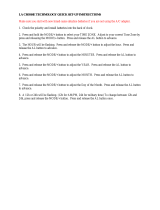Page is loading ...

RECORDING
OPERATION 21
NOTICE 40
ON
/
STANDBY
TAPE REMAIN
TIME LAPSE VIDEO
4Head 960Hour
DISPLAY
PLAY
STOP REV FWD
TIME MODE
SET
SHIFT
TRACKING
LOCATION SELECT
COUNTER
ALARM RESETMEMORY
+–
PAUSE/STILL
ENGLISHFRANÇAISDEUTSCH
Instruction Manual
Mode d’emploi
Bedienungsanleitung
TIME LAPSE VIDEO
Magnétoscope à temps échelonné
ZEITRAFFER-VIDEORECORDER
R V 2 4 9 6 - 1
ADR8045X
V R 2 9 6 0 - 1

PLEASE READ
The lightning flash with arrowhead symbol, within an equilateral triangle,
is intended to alert the user to the presence of uninsulated “dangerous
voltage” within the product’s enclosure that may be of sufficient magni-
tude to constitute a risk of electric shock to persons.
The exclamation point within an equilateral triangle is intended to alert
the user to the presence of important operating and maintenance
(servicing) instructions in the literature accompanying the appliance.
CAUTION: TO REDUCE THE RISK OF ELEC-
TRIC SHOCK, DO NOT REMOVE COVER (OR
BACK). NO USERSERVICEABLE PARTS IN-
SIDE. REFER SERVICING TO QUALIFIED
SERVICE PERSONNEL.
CAUTION
CAUTION: TO REDUCE THE RISK OF FIRE OR ELECTRIC SHOCK, DO NOT EXPOSE THIS APPLIANCE TO
RAIN OR MOISTURE. DANGEROUS HIGH VOLTAGES ARE PRESENT INSIDE THE ENCLOSURE.
DO NOT OPEN THE CABINET. REFER SERVICING TO QUALIFIED PERSONNEL ONLY.
USER-INSTALLER CAUTION : YOUR AUTHORITY TO OPERATE THIS FCC VERIFIED EQUIPMENT COULD BE
VOIDED IF YOU MAKE CHANGES OR MODIFICATIONS NOT EXPRESSLY APPROVED BY THIS PARTY RESPON-
SIBLE FOR COMPLIANCE TO PART 15 OF THE FCC RULES.
NOTE: This equipment has been tested and found to comply with the limits for Class A digital device,
pursuant to Part 15 of the FCC Rules. These limits are designed reasonable protection against
harmful interference when the equipment is operated in a commercial environment. This equipment
generates, uses, and can radiate radio frequency energy and, if not installed and used in
accordance with the instruction manual, may cause harmful interference to radio communications.
Operation of this equipment in a residential area is likely to cause harmful interference in which
case the user will be required to correct the interference at his own expense.
In the spaces provided below, record the Model and Serial No. located at the rear of your video cassette recorder.
Model No. Serial No.
Retain this information for future reference.
RISK OF ELECTRIC SHOCK
DO NOT OPEN.
INTRODUCTION
ENGLISH
PREPARATION
RECORDING
OPERATION
PLAYBACK
OPERATION
NOTICE
1
Only cassettes marked can be used with this VTR.
This VTR is not compatible with ordinary VTRs.
Save Original Packing Materials
The original shipping carton and packing materials will come in handy if you ever have to ship your VTR. For maximum protection,
repack the set as it was originally packed at the factory.
IMPORTANT PRECAUTIONS
Copyright: To record video tapes and other material only in the event that third party copyrights and other rights are not
violated.
Dew Condensation
Never operate this VTR immediately after moving it from a cold location to a warm location. When the VTR is exposed to such a change
in temperature, dew condensation may occur on the cylinder inside it, one of its most crucial internal parts. The VTR is equipped with
an automatic dew condensation prevention circuit designed to cope with this problem. It takes about TWO HOURS for this circuit to
work with the power cord plugged in. Please do not use the VTR during this time.
Daily Maintenance
Before beginning the day’s operation, rewind the cassette tape recorded on the previous day a few counts and play it back to check
for proper recording.
In order to maintain recorded content and machine itself, and to prevent troubles, the use of high quality video cassette tape is
recommended. Tapes which have been used for long period, used repeatedly, or kept in an unpreferable condition such as high
temperature, high humidity, or strong magnetic field may cause deterioration of picture quality and some troubles. We therefore
recommend use of E-180 video tapes.
Cassette Tape

NOTICE PLAYBACK
OPERATION
RECORDING
OPERATION
PREPARATION
2
INTRODUCTION
ENGLISH
INTRODUCTION
FEATURES
■ Restart record function.
This function enables the VTR to automatically restart the recording
process in the event of a power failure. After power is restored, the
VTR will restart the recording process. (See page 22.)
■ Shuttle function.
With the shuttle dial, a wide variety of playback functions are
available. They include picture search, slow playback, field
advance playback, reverse field advance playback, and still
playback (See pages 38 - 39.)
■ Clean slow and still.
A clean crisp image is crucial and is the main purpose for the
existence of a surveillance recorder. This VTR offers a clean and
noiseless playback, that is essential for surveillance applications.
■ Time date search function.
With time date search, it is possible to search for a picture recorded
on a certain time and date. (See page 40.)
■ Head cleaning function.
Head cleaning is automatically performed at the end of timer
recording and at tape end in order to prevent head jamming. There
is also head cleaning once every two hours when operating in time
modes of 24 hours or more.
■ Automatic head clog detection.
When recording in time mode 120 ~ 960 hours or in the One-shot
mode, video head clog detection is automatically carried out once
for every two hours. When the video head clog is found, head
cleaning is carried out for approximately 10 times. When cleaning
is still not possible, "E-6" is displayed.
■ Record check function.
By pressing the record check button during recording, the VTR
automatically replays the last few seconds of the recording. (See
page 3, note 2).
■ Wired remote control function (Option)
The wired remote control allows the following VTR functions.
• Fast Forward • Forward picture search
• Rewind • Reverse picture search
• Pause • Still
• Field advance (forward, reverse)
• Play • Stop
• Play back time
■ Various time modes.
With a E-180 tape, it is possible to record over periods ranging from
3 to 960 hours.
A3, A12, A18, A24, 48, 72, 120, 168, 240, 480, 720 and 960 modes
are explained in more detail. (See page 19.)
■ Virtual real-time recording is possible.
It is possible to virtual real-time record in A18 mode.
(See page 19.)
■ Internal time-date generator.
This VTR includes an internal time-date generator, necessary for
documentation purposes. (See page 13.)
■ On-screen programming.
Menu driven programming simplifies set-up of various functions
including but not limited to the following:
time & date search, timer setting, and alarm recording.
■ Timer recording function.
With timer recording, it is possible to set two programs for each day
of the week as well as one daily program. Up to 15 programs total
are available for timer recording. (See pages 23 - 26.)
■ Tape remaining function.
With this feature, it is possible to check the time remaining until the
end of tape during the recording process as well as playback
process. (See page 4, note w and page 18.)
■ Alarm record function.
With a dry contact closure upon the alarm input terminal, it is
possible to set the VTR into alarm mode. When recording in the
alarm mode, the VTR automatically enters into a mode which
usually is a faster recording mode. This is done so that more
information can be recorded.
■ One-shot recording possible.
External trigger input makes it possible to record from 1 to 32 fields
and Manual mode.
■ Alarm memory search function.
This VTR provides an alarm memory function for finding the alarm
event during playback. (See page 41.)
■ Repeat record function.
Repeat record function enables the VTR to automatically rewind
the tape when it reaches the end and restarts the recording
process. (See page 32.)
RESTART RECORDING ..........................................................................22
TIMER RECORDING................................................................................ 23
ALARM RECORDING ..............................................................................27
ONE SHOT RECORDING ........................................................................30
OPERATION AFTER TAPE END DETECTION .......................................32
RECORDING WITH THE SEQUENTIAL SWITCHER ............................. 35
PLAYBACK OPERATION ........................................................................ 37 ~ 41
PLAYBACK............................................................................................... 37
PLAYBACK IN VARIOUS MODES........................................................... 39
TIME DATE SEARCH............................................................................... 40
ALARM SEARCH .....................................................................................41
NOTICE ..................................................................................................42 ~ 48
SIGNAL LEVELS OF INPUT/OUTPUT ....................................................42
DAILY AND PERIODIC INSPECTION .....................................................43
CAUTIONS DURING USE........................................................................ 45
BEFORE CALLING SERVICE PERSONNEL ..........................................46
SPECIFICATIONS.................................................................................... 48
TABLE OF CONTENTS
PLEASE READ ..................................................................................................1
INTRODUCTION .........................................................................................2 ~ 8
FEATURES................................................................................................. 2
TABLE OF CONTENTS.............................................................................. 2
INSTRUCTIONS IN BRIEF......................................................................... 3
VTR DISPLAY ............................................................................................7
WIRED REMOTE CONTROL (Option)....................................................... 8
PREPARATION .........................................................................................9 ~ 20
CONNECTIONS .........................................................................................9
CONTENTS OF SCREEN DISPLAY........................................................ 11
SETTING THE CLOCK............................................................................. 13
ON-SCREEN FUNCTIONS ...................................................................... 14
DISPLAY SCREEN ..................................................................................15
COUNTER DISPLAY................................................................................ 17
SETTING THE RECORDING/PLAYBACK TIME ..................................... 19
LOADING AND UNLOADING A VIDEO CASSETTE ...............................20
RECORDING OPERATION .....................................................................21 ~ 36
RECORDING............................................................................................ 21

3
INTRODUCTION
ENGLISH
PREPARATION
RECORDING
OPERATION
PLAYBACK
OPERATION
NOTICE
INSTRUCTIONS IN BRIEF
Front Panel
+
TIMER
ON
/
STANDBY
PICTURE
SOFT SHARP
EJECT
VIDEO MODE
TAPE REMAIN
TIME LAPSE VIDEO
4Head 960Hour
DISPLAY
PLAY
STOP REV FWD
TIME MODE
SET
SHIFT
TRACKING
LOCATION SELECT
COUNTER
ALARM RESETMEMORY
AUTO B/W
REMOTE
OFF REMOTE OPTION
BUZZER
ON OFF
REC
REC CHECK
PAUSE/STILL
2 3 4
1 5
6 7
9 10 118
12 13 14 19 21 2216 18
15 17 2023
–
VTR DISPLAY
1 ON/STANDBY button
Press to turn the power ON and STANDBY.
2 REC CHECK button
Press this button while in record mode to check the picture
that was just recorded. After an approximate 2 second
playback the VTR automatically goes back into record
mode.
3 TIMER button
Press this button to set the VTR in timer recording mode.
4 REC button
Press to set the VTR in record mode.
5 EJECT button
Press to eject the cassette automatically from the cassette
compartment.
6 VIDEO MODE switch
In the event of a weak color signal or insufficient S/N ratio,
set this switch to the B/W position.
AUTO : Automatically switches the circuit according
to the input signal or playback signal.
B / W : Forcibly switches the circuit to black and
white mode.
Note:
Regardless of what position the VIDEO MODE switch is in,
the EE output signal is the same as the input signal.
7 REMOTE switch (mode lock)
OFF : Set for normal operation.
REMOTE : Set for use with optional module connected
onto rear panel. This will lock the front
panel. Set switch to this position for mode
lock.
OPTION : Set for external operations when you use an
option module connected onto rear panel.
When switch is set to this position, the front
panel will be operationally limited. (See the
Instruction Manual supplied with the optional
module.)
8 BUZZER switch
This is the on/off switch for the buzzer. The buzzer sounds
continually when dew condensation is detected, when the
VTR starts alarm recording, and when recording reaches
to tape end. The buzzer beeps five times with a record-
protected cassette being inserted when REC button or
TIMER button is pressed.
The buzzer sound may be cancelled by setting this switch
off.
9 COUNTER MEMORY button
• Press once to set “COUNT. M” (counter memory) on the
VTR DISPLAY. The tape stops at a count of “0000” in
fast-forward mode or rewind mode.
• Press twice to set “ALARM. M” (alarm memory) on the
VTR DISPLAY. The tape stops automatically at the first
alarm event detected in fast-forward mode or rewind
mode. Then the VTR is set to playback after still mode.
• Press three times to cancel this function.
p COUNTER ALARM button
Press to display the tape counter or the alarm counter on
the VTR DISPLAY.
q COUNTER RESET button
• Press to reset the tape counter to “0000” while in the
tape counter mode.
• Press to reset the alarm counter to “A-00” while in the
alarm counter mode.

NOTICE PLAYBACK
OPERATION
RECORDING
OPERATION
PREPARATION
4
INTRODUCTION
ENGLISH
w TAPE REMAIN button
The approximate time remaining on the tape is displayed
on the counter (in a 3 hour scale using a E-180 tape) while
this button is being pressed.
e CASSETTE COMPARTMENT
Insert a cassette into this compartment to load the tape.
r DISPLAY button
Press to display the MENU screen and change the
settings.
t SHIFT / button
Press to select a desired menu on the screen.
y TIME MODE / SET + – buttons
• Press either of the buttons to set the recording time
mode and playback time mode.
• Press either the + or the – button to set the mode and
the numerical value for each menu on the screen.
u LOCATION SELECT button /
Press to change the position of superimposed characters
on the screen.
i TRACKING buttons ( / )
Adjust to eliminate noise from playback picture.
o PLAY button
Press to start the playback mode.
; STOP button
Press to stop tape running.
a PAUSE/STILL button
• Press during recording to pause recording.
• Press during playback for a still picture.
s SHUTTLE dial
Turn this dial clockwise and hold:
• To fast forward the tape during the stop mode.
• To operate the forward picture search during the play-
back.
• To operate the forward slow play during the still mode.
Turn this dial counter clockwise and hold:
• To rewind the tape during the stop mode.
• To operate the reverse picture search during the play-
back.
• To operate the reverse slow play during the still mode.
d PICTURE control
Adjust to soften or sharpen the picture during playback.

5
INTRODUCTION
ENGLISH
PREPARATION
RECORDING
OPERATION
PLAYBACK
OPERATION
NOTICE
Rear Panel
p VIDEO OUT connector (BNC)
Output connector for video signal. Connect with a monitor
TV.
q AUDIO IN jack (RCA type)
Input jack for audio signal. Connect with an external audio
source.
w AUDIO OUT jack (RCA type)
Output jack for audio signal. Connect with an external
audio equipment.
e ONE SHOT IN terminal
Input terminal to start one shot recording.
The VTR goes into one shot recording mode when this
terminal is connected to the ground terminal while in the
L01, L02 or L03 record mode.
Notes:
• ALL CLEAR button
Do not use this function (ALL CLEAR) frequently.
Press this button only when an abnormality (ex. VTR
display does not turn ON.) occurs.
When this button is pressed, the power turns OFF and
each data stored (ex. clock, timer program, etc.) is cleared
and returns to the initial setting status. It will be necessary
to re-program the VTR after turning the unit on again.
• OPTION BOX cover
This VTR provides an optional port for connecting an
optional module to the rear of the unit.
If you would like additional information regarding the
available options for this VTR please consult your dealer.
The installation of the optional module should be per-
formed only by qualified technical personnel.
1 TAPE END OUT terminal
Signal output terminal to annunciate to other devices that
the tape has run out on the VTR.
2 REC TRIGGER OUT terminal
Signal output terminal to control the switching interval of
the video cameras when connected to a sequential
switcher or multiplexer.
3 ALARM OUT terminal
Output terminal to transmit an alarm signal to peripheral
equipment.
4 ALARM RESET terminal
Input terminal to reset alarm recording.
Alarm recording is reset when this terminal is connected to
the ground terminal during recording.
5 ALARM IN terminal
Input terminal to start alarm recording.
The VTR goes into alarm recording mode when this
terminal is connected to the ground terminal while in the
record mode, record pause mode, or stop mode.
6 ALL CLEAR button
Pressing this button will clear the entire time-date, and
timer program memory. The power will be turned off at the
same time. Pressing the POWER button will restore
power.
7 REMOTE IN jack
Input jack for optional wired remote control.
8 MIC IN jack
Input jack for audio signals from a microphone. The RCA
jack input (audio input) is automatically switched off when
this jack is utilized.
9 VIDEO IN connector (BNC)
Input connector for video signal. Connect with an external
video source such as a video camera, etc.
ALL CLEAR
REMOTE IN
MIC IN
IN
GND
RESET
OUT
GND
OUT
GND
TAPE END
ALARM
REC
TRIGG.
IN
OUT
VIDEO
IN
OUT
AUDIO
SEE MANUAL
1211
109
81133
7654 BATTERY cover
SEE MANUAL
OPTION BOX cover
2
IN
ONE
SHOT

NOTICE PLAYBACK
OPERATION
RECORDING
OPERATION
PREPARATION
6
INTRODUCTION
ENGLISH
A Word on the Exclusive 3N-100AAS
Battery Pack
The nickel-cadmium battery pack (3N-100AAS) is used for
power source of the built-in clock and memory circuit.
Charging the Battery Pack
1. Turn on the power of the VTR.
2. The battery pack in the VTR is charged.
Battery Installation
Removal:
1. Remove the battery cover.
2. Disconnect the connector in the VTR.
Specification of Battery
■ Temperature
For charging : 0°C to 80°C
For operating : –20°C to 80°C
For storing : –30°C to 80°C
■ Charging time : more than 48 hours
Notes:
■ Use only for this VTR.
■ Do not dispose of the batteries into fire.
■ Do not short circuit the terminals.
■ Do not modify or disassemble.
■ Avoid dropping, unnecessary shocks.
Connector
RED wire
Battery pack
Installation:
1. Install the battery pack placing the red wire upside, and
connect the connector on the battery pack to this VTR.
Make sure the polarities (+) and (–) are correct.
2. Close the battery cover.
Note:
If the Battery Pack is removed, the memory data will be
erased. In such a case, perform the setting from the first step.

7
INTRODUCTION
ENGLISH
PREPARATION
RECORDING
OPERATION
PLAYBACK
OPERATION
NOTICE
PLAY REC
ALARM
COUNT.
M
ALARM
M
PW.FAIL
DEW
TIMER
H
SP
EP
VTR DISPLAY
6
10
1 Cassette indicator
Lights when a tape is inserted.
2 Counter memory indicator
Lights when the counter memory is selected.
3 Alarm Memory indicator
Lights when the alarm memory is selected.
4 Alarm indicator
Lights during alarm recording and blinks after an alarm
recording cycle is completed.
5 PW.FAIL (Power Failure) indicator
Blinks when a power failure occurs.
6 TAPE operation indicator
Displays as shown below, depending on operational
modes.
Playback
Other than playback
Playback
Still
Slow
Reverse
Picture Search
Forward
Picture Search
Reverse
Playback
Field Advance
PLAY
PLAY
PLAY
PLAY
PLAY
PLAY
PLAY
7 Counter/Alarm Counter/Remaining Tape/Error Mes-
sage indicator
• Press the ALARM button to display the alarm counter.
• Press the ALARM button again to return to display the
counter.
• Press the TAPE REMAIN button to display the remaining
tape time.
• When an abnormality occurs during operation, the error
code is displayed.
E-1: Abnormality on reel rotation during tape running.
E-3: Abnormality on cylinder rotation during recording
and playback.
E-4: Abnormality on tape loading mechanism.
E-5: Video tape is cut.
E-6: Head clog.
E-8: Dew condensation.
8 Dew indicator
Blinks when the dew condensation has developed inside
the VTR.
9 Timer indicator
Lights when the timer recording button is pressed and the
VTR has been set in timer record mode.
Record/Playback Time indicator
Displays record/playback time mode.
9
78
1 2 3 4 5
PLAY
Reverse
Field Advance
Record
Pause
Time-lapse
Fast Forward
Rewind
REC
REC
REC
10

NOTICE PLAYBACK
OPERATION
RECORDING
OPERATION
PREPARATION
8
INTRODUCTION
ENGLISH
PLAY
(–) PLAY TIME (+)
STOP
REW FF
STILL
PAUSE/
PICTURE
SEARCH
1
2
3
4
5
WIRED REMOTE CONTROL (Option)
1 PAUSE/STILL button
• Press during recording to pause the recording.
• Press during playback to play back a still picture.
2 REW button
• Press to rewind the tape.
• Press during playback for reverse picture search.
To release the reverse picture search mode, press the
PLAY button.
• Press the REW button while pressing the PLAY button,
the time mode can be selected.
• Each time pressing the REW button during still playback
mode, the Reverse Field Advance playback (one field)
will be carried out.
3 STOP button
Press to stop tape running.
4 PLAY button
Press to start play back.
5 FF button
• Press to fast forward mode.
• Press during playback for forward picture search mode.
To release the forward picture search mode, press the
PLAY button.
• Press the FF button while pressing the PLAY button, the
Time mode can be selected.
• Each time pressing the FF button during still playback
mode, the Field Advance playback (one field) will be
carried out.
Note:
If your wish to obtain the wired remote control, please consult
your dealer.

9
INTRODUCTION
ENGLISH
PREPARATION
RECORDING
OPERATION
PLAYBACK
OPERATION
NOTICE
CONNECTIONS
Connection with a Video Camera
PREPARATION
ALL CLEAR
REMOTE IN
MIC IN
IN
GND
RESET
OUT
GND
OUT
GND
TAPE END
ALARM
REC
TRIGG.
IN
OUT
VIDEO
IN
OUT
AUDIO
SEE MANUALSEE MANUAL
Monitor TV
To AC OUTLET
(230V)
To AC OUTLET
(230V)
QUAD
ONLY
SWITCHED
OFF
LOOP
THROUGH
IN
ON
75Ω
FRONT
PANEL
DISABLE
ENABLE
REMOTE
FUSE
1A
125V
AC IN
1234
VIDEO INPUT
VIDEO OUTPUT
EXT. REF INPUT
To QUAD. OUT
To VIDEO IN To VIDEO OUT
To VIDEO IN
To AC OUTLET
(230V)
Quadrant picture unit
IN
ONE
SHOT
ALL CLEAR
REMOTE IN
MIC IN
IN
GND
RESET
OUT
GND
OUT
GND
TAPE END
ALARM
REC
TRIGG.
IN
OUT
VIDEO
IN
OUT
AUDIO
SEE MANUALSEE MANUAL
To VIDEO OUT (BNC connector)
To VIDEO IN
(BNC connector)
RG/59u coaxial
cable.
To VIDEO OUT
(BNC connector)
To VIDEO IN
(BNC connector)
camera
Monitor TV
To AC OUTLET
(230V)
To AC OUTLET
(230V)
IN
ONE
SHOT

NOTICE PLAYBACK
OPERATION
RECORDING
OPERATION
PREPARATION
10
INTRODUCTION
ENGLISH
Typical Connection with the Sequential Switcher
When connected with a sequential switcher, set the alarm recording mode to MANUAL by menu screen.
For further details, consult the instruction manuals of the connected devices.
ENGLISH
VIDEO IN VIDEO OUT
12345
CAMERA
ALARM IN
REMOTE
678
12345678
ALARM
OUT
MONITOR
VCR
REC
VCR
PLAY
Monitor TV.
AC230V
To AC outlet
To ALARM IN
To VTR playback
Frame Sequential Switcher
To VTR REC
To ALARM
OUTPUT
To VIDEO OUT
To GND
To REC TRIGGER INPUT
To REC TRIGG. OUT
To
VIDEO IN
ALL CLEAR
REMOTE IN
MIC IN
IN
GND
RESET
OUT
GND
OUT
GND
TAPE END
ALARM
REC
TRIGG.
IN
OUT
VIDEO
IN
OUT
AUDIO
SEE MANUAL
SEE MANUAL
IN
ONE
SHOT
When using the VTR connected to a frame sequential switcher,
pay attention to the following matters.
■ When playing back in the A12, A18 or A24-hour mode, mixing of
pictures from other channels may occur. If this occurs, play back
in a mode other than the A12, A18 or A24-hour mode.
■ If the following phenomena occur during playback in a time mode
of 48 hours or longer, adjust by using the TRACKING button.
1. Mixing of signals from another channel.
Go to slow playback and press the TRACKING button to
adjust until the picture appears from the channel you want to
view.
2. Picture waves up and down.
Press the TRACKING button during still picture playback and
adjust the picture until the picture stops waving up and down.

11
INTRODUCTION
ENGLISH
PREPARATION
RECORDING
OPERATION
PLAYBACK
OPERATION
NOTICE
The normal MENU screen provides six menus after the initial screen for clock setting. Each MENU screen is shown below.
Press the DISPLAY button for a MENU screen. The menu is selected by pressing the SHIFT button. Then press the SET button to
proceed to the next screen. Use the SHIFT button and the SET button for settings and adjustments in the same manner. To return
to the initial screen press the DISPLAY button.
CONTENTS OF SCREEN DISPLAY
Monitor Screen (initial screen)
MENU Screen (initial screen)
CLOCK SET Screen
Comment
■ Setting of clock.
Unless the date-time is
adjusted, the “PROGRAM”
and “ALARM RECALL” will
not appear on the MENU
screen.
0:00:00 A 3
1/ 1/95 SUN
17:30:02 A 3
28/8/96 WED
M E N U
CLOCK ADJUST
SETUPSETUP
DISPLAY MODE
END=[DISPLAY]
PROGRAM
ALARM RECALL
TIME DATE SEARCH
CLOCK ADJUST
MENU=[DISPLAY]
(DAY) (MONTH) (YEAR)
28 / 8 / '96
WED
17:30(TIME)
(DAYLIGHT
SAVING TIME) IN
Monitor Screen (normal screen)
MENU Screen (normal screen)
M E N U
CLOCK SET
SETUPSETUP
DISPLAY MODE
END=[DISPLAY]
TIME DATE SEARCH
M E N U
CLOCK ADJUST
SETUP
DISPLAY MODE
END=[DISPLAY]
PROGRAM
ALARM RECALL
TIME DATE SEARCH
RESTART REC OFF
TAPE END MODE STOP
ALARM STOP
S E T U P
1SHOT REC FIELD 1F
MENU=[DISPLAY]
INTERVAL 0.2S
ALARM REC TIME 15S
SPEED A 3H
M E N U
CLOCK ADJUST
SETUPSETUP
DISPLAY MODE
END=[DISPLAY]
PROGRAM
ALARM RECALL
TIME DATE SEARCH
(TIME) ON
(SPEED) ON
(VTR) OFF
(ALARM) ON
(12H/24H) 24H
(CHAR.LINES) 6
DISPLAY
(DATE) ON
MENU=[DISPLAY]
(DAY OF THE WEEK) ON
DISPLAY Screen
SETUP Screen
CLOCK ADJUST Screen
■ Correction of date-time.
■ Setting of alarm recording
mode (recording time,
recording mode)
■ Setting of One-Shot record-
ing mode (number of
recording fields, recording
intervals).
■ Setting of recording for
restoration of power following
a power failure.
■ Setting of operation after
detection of tape end (tape
end detection mode for tape
end detection during
recording and when an alarm
recording is made).
CLOCK ADJUST
MENU=[DISPLAY]
(DAY) (MONTH) (YEAR)
1 / 1 / '95
SUN
0:00(TIME)
(DAYLIGHT
SAVING TIME) OUT
■ Setting of display screen
(date, day of week, time,
recording time, VTR number,
alarm).
■ Setting of time display (24H,
12H).

NOTICE PLAYBACK
OPERATION
RECORDING
OPERATION
PREPARATION
12
INTRODUCTION
ENGLISH
M E N U
CLOCK ADJUST
SETUPSETUP
DISPLAY MODE
END=[DISPLAY]
PROGRAM
ALARM RECALL
TIME DATE SEARCH
TH2 ON --:-- --:-- 120H
WE2 ON --:-- --:-- 120H
WE1 ON --:-- --:-- 120H
TU2 ON --:-- --:-- 120H
TU1 ON --:-- --:-- 120H
TH1 ON --:-- --:-- 120H
PROGRAM
MO1 ON --:-- --:-- 120H
MENU=[DISPLAY]
MO2 ON --:-- --:-- 120H
➜
➜
➜
➜
➜
➜
➜
➜
PROGRAM Screen
■ Setting of timer
recording.
M E N U
CLOCK ADJUST
SETUPSETUP
DISPLAY MODE
END=[DISPLAY]
PROGRAM
ALARM RECALL
TIME DATE SEARCH
1ST --/--/----- --:--:--
AL6 --/--/----- --:--:--
AL5 --/--/----- --:--:--
AL4 --/--/----- --:--:--
AL3 --/--/----- --:--:--
AL7 --/--/----- --:--:--
ALARM RECALL
AL1 --/--/----- --:--:--
MENU=[DISPLAY]
AL2 --/--/----- --:--:--
ALARM RECALL Screen
M E N U
CLOCK ADJUST
SETUPSETUP
DISPLAY MODE
END=[DISPLAY]
PROGRAM
ALARM RECALL
TIME DATE SEARCH
TIME DATE SEARCH Screen
REVERSE
SEARCH FORWARD
MINUTE 00
TIME DATE SEARCH
DAY 1
MENU=[DISPLAY]
HOUR 0
■ Alarm recall
display
■ Set the day and
time to be
searched and
searching
direction.
ENGLISH

13
INTRODUCTION
ENGLISH
PREPARATION
RECORDING
OPERATION
PLAYBACK
OPERATION
NOTICE
An internal clock generates time and date for superimposing on the monitor screen. Adjust the time from the MENU screen (initial
screen). After the clock is set, the data and time modes are displayed on the monitor screen (live picture).
SETTING THE CLOCK
Operation
In case of setting to 5:30 PM, Wednesday, 28, August, 1996;
1
Press the DISPLAY
button.
2
Press the + SET button.
3
Press the + SET button
and set the DAYLIGHT
SAVING TIME to IN.
4
Press the SHIFT
button to blink Day and
press the + SET button
to set to “28”.
5
Press the SHIFT
button to blink Month
and press the + SET
button to set to “8”.
7
Press the SHIFT
button to blink Time in
hours and press the +
SET button to set to “17”.
8
Press the SHIFT
button to blink Time in
minutes and press the +
SET button to set to “30”.
M E N U
CLOCK SET
SETUPSETUP
DISPLAY MODE
END=[DISPLAY]
TIME DATE SEARCH
CLOCK SET
MENU=[DISPLAY]
(DAY) (MONTH) (YEAR)
1 / 1 / '95
SUN
0:00(TIME)
(DAYLIGHT
SAVING TIME) OUT
9
Press the DISPLAY
button to start display of
the set date and time.
10
Press the DISPLAY
button to return to the
normal screen.
CLOCK SET
MENU=[DISPLAY]
(DAY) (MONTH) (YEAR)
28 / 1 / '95
TUE
1:00(TIME)
(DAYLIGHT
SAVING TIME) IN
CLOCK SET
MENU=[DISPLAY]
(DAY) (MONTH) (YEAR)
28 / 8 / '95
MON
1:00(TIME)
(DAYLIGHT
SAVING TIME) IN
CLOCK ADJUST
MENU=[DISPLAY]
(DAY) (MONTH) (YEAR)
1 / 1 / '95
SUN
1:00(TIME)
(DAYLIGHT
SAVING TIME) IN
CLOCK SET
MENU=[DISPLAY]
(DAY) (MONTH) (YEAR)
28 / 8 / '96
WED
1:00(TIME)
(DAYLIGHT
SAVING TIME) IN
6
Press the SHIFT
button to blink Year and
press the + or – SET
button to set to “96”.
CLOCK SET
MENU=[DISPLAY]
(DAY) (MONTH) (YEAR)
28 / 8 / '96
WED
17:00(TIME)
(DAYLIGHT
SAVING TIME) IN
CLOCK SET
MENU=[DISPLAY]
(DAY) (MONTH) (YEAR)
28 / 8 / '96
WED
17:30(TIME) 17
(DAYLIGHT
SAVING TIME) IN
M E N U
CLOCK ADJUST
SETUPSETUP
DISPLAY MODE
END=[DISPLAY]
PROGRAM
ALARM RECALL
TIME DATE SEARCH
17:30:02 A 3
28/8/96 WED
13
DISPLAY
TIME MODE
SET
SHIFT
TRACKING
LOCATION SELECT
+–
DISPLAY
TIME MODE
SET
SHIFT
TRACKING
LOCATION SELECT
+–
DISPLAY
TIME MODE
SET
SHIFT
TRACKING
LOCATION SELECT
+–
DISPLAY
TIME MODE
SET
SHIFT
TRACKING
LOCATION SELECT
+–
DISPLAY
TIME MODE
SET
SHIFT
TRACKING
LOCATION SELECT
+–
DISPLAY
TIME MODE
SET
SHIFT
TRACKING
LOCATION SELECT
+–
DISPLAY
TIME MODE
SET
SHIFT
TRACKING
LOCATION SELECT
+–
DISPLAY
TIME MODE
SET
SHIFT
TRACKING
LOCATION SELECT
+–
DISPLAY
TIME MODE
SET
SHIFT
TRACKING
LOCATION SELECT
+–
DISPLAY
TIME MODE
SET
SHIFT
TRACKING
LOCATION SELECT
+–

NOTICE PLAYBACK
OPERATION
RECORDING
OPERATION
PREPARATION
14
INTRODUCTION
ENGLISH
ON-SCREEN FUNCTIONS
When the power is turned ON, the time and date modes are displayed on the monitor screen (live picture). On-screen displays are
not available in the event of no video input signal.
Date-Time Display
VTR display
Monitor screen
1 Date : Displayed with the day-month-year.
2 Day of the week :Automatically set to the correct day of the week when the date is set.
3 Time : Set to 24-hour cycle at factory.
It is possible to modify to 12-hour (AM/PM) cycle display.
4 Playback/Recording Time : Playback or Recording time display
On-Screen Position
Press the LOCATION SELECT button to adjust the display to desirable position.
The display moves in the direction shown by the arrows.
17:30:02 A 3
28/8/96 WED
However, during the date-time display screen, pay attention to the following when
setting the date and time display positions:
When the display is set to an end of the monitor screen as shown in the figure,
synchronization instability or color flickering may occur in some monitor TVs.
17:30:02 A 3
28/8/96 WED
17:30:02 A 3
28/8/96 WED
17:30:02 A 3
28/8/96 WED
28/8/96 WED
17:30:02 A 3
Playback/Recording time
Time3
Date1 Day of the week2
4
17:30:02 A 3
28/8/96 WED
17:30:02 A 3
Press this button : To down
Press this button : To right
LOCATION SELECT
ENGLISH

15
INTRODUCTION
ENGLISH
PREPARATION
RECORDING
OPERATION
PLAYBACK
OPERATION
NOTICE
DISPLAY SCREEN
Set the MENU screen to DISPLAY screen, and select or set each item.
Before operation, set the MENU screen to DISPLAY screen (See page 11.).
Note:
Press the DISPLAY button twice to return from the display screen to the monitor screen.
Operation Display Screen Monitor Screen
Erasing the date display.
Press the
or SHIFT button to blink DATE and press
the + or – SET button to go to OFF.
Changes between OFF and ON
each time the + or – SET button
is pressed.
Erasing the day of the week display.
Press the
or SHIFT button to blink DAY OF THE
WEEK and press the + or – SET button to go to OFF.
Changes between OFF and ON
each time the SET button is
pressed.
Erasing the time display.
Press the
or SHIFT button to blink TIME and press
the + or – SET button to go to OFF.
Changes between OFF and ON
each time the + or – SET button
is pressed.
Erasing the speed display.
Press the
or SHIFT button to blink SPEED and press
the + or – SET button to go to OFF.
Changes between OFF and ON
each time the + or – SET button
is pressed.
(TIME) ON
(SPEED) ON
(VTR) OFF
(ALARM) ON
(12H/24H) 24H
(CHAR.LINES) 6
DISPLAY
(DATE) OFF
MENU=[DISPLAY]
(DAY OF THE WEEK) ON
17:30:02 A 3
28/8/96 WED
(TIME) ON
(SPEED) ON
(VTR) OFF
(ALARM) ON
(12H/24H) 24H
(CHAR.LINES) 6
DISPLAY
(DATE) ON
MENU=[DISPLAY]
(DAY OF THE WEEK) OFF
17:30:02 A 3
28/8/96 WED
(TIME) OFF
(SPEED) ON
(VTR) OFF
(ALARM) ON
(12H/24H) 24H
(CHAR.LINES) 6
DISPLAY
(DATE) ON
MENU=[DISPLAY]
(DAY OF THE WEEK) ON
17:30:02 A 3
28/8/96 WED
(TIME) ON
(SPEED) OFF
(VTR) OFF
(ALARM) ON
(12H/24H) 24H
(CHAR.LINES) 6
DISPLAY
(DATE) ON
MENU=[DISPLAY]
(DAY OF THE WEEK) ON
17:30:02 A 3
28/8/96 WED
DISPLAY
TIME MODE
SET
SHIFT
TRACKING
LOCATION SELECT
+–
DISPLAY
TIME MODE
SET
SHIFT
TRACKING
LOCATION SELECT
+–
DISPLAY
TIME MODE
SET
SHIFT
TRACKING
LOCATION SELECT
+–
DISPLAY
TIME MODE
SET
SHIFT
TRACKING
LOCATION SELECT
+–

NOTICE PLAYBACK
OPERATION
RECORDING
OPERATION
PREPARATION
16
INTRODUCTION
ENGLISH
Note:
Press the DISPLAY button twice to return from the display screen to the monitor screen.
Changes as shown below each
time the SET button is pressed.
OFF → V01 → V02 → V03 →
V04 → V05 → V06 → V07 →
V08 → OFF
Displaying the VTR number.
Press the
or SHIFT button to blink VTR and press the
+ or – SET button to set the VTR number.
Displaying the hour display.
Press the
or SHIFT button to blink (12H/24H) and
press the + or – SET button to go to 12H.
Displaying the number of alarms.
Press the
or SHIFT button to blink ALARM and press
the + or – SET button to go to OFF.
Changes between OFF and ON
each time the + or – SET button
is pressed. When an alarm is
input, the day of the week display
changes to the alarm number.
Changes between 12H and 24H
each time the + or – SET button
is pressed.
Operation Display Screen Monitor Screen
(TIME) ON
(SPEED) ON
(VTR) V01
(ALARM) ON
(12H/24H) 24H
DISPLAY
(DATE) ON
MENU=[DISPLAY]
(DAY OF THE WEEK) ON
(CHAR.LINES) 6
17:30:02 A 3 V01
28/8/96 WED
VTR number
(TIME) ON
(SPEED) ON
(VTR) OFF
(ALARM) ON
(12H/24H) 24H
DISPLAY
(DATE) ON
MENU=[DISPLAY]
(DAY OF THE WEEK) ON
(CHAR.LINES) 6
17:30:13 A 3
28/8/96 A01
Alarm number
(TIME) ON
(SPEED) ON
(VTR) OFF
(ALARM) ON
(12H/24H) 12H
DISPLAY
(DATE) ON
MENU=[DISPLAY]
(DAY OF THE WEEK) ON
(CHAR.LINES) 6
5:30:02 A 3
28/8/96 WED
PM
28/8/96 WED
17:30:32 A3
1 LINE
2 LINE
3 LINE
4 LINE
5 LINE
6 LINE
(TIME) ON
(SPEED) ON
(VTR) OFF
(ALARM) ON
(12H/24H) 12H
DISPLAY
(DATE) ON
MENU=[DISPLAY]
(DAY OF THE WEEK) ON
(CHAR.LINES) 6
This function enables to indicate and record information
from cash register or ATM using a specified option box.
1. Press the
or SHIFT button to blink CHAR.LINES
and the + or – button to go to “6”.
2. Press the + or – button to select the characters of line
number. Each time pressing the + or – SET button, the
display changes as follows.
If you select
[DATE] ON:
6→1→2→3→4→5
[TIME] ON:
[DATE] OFF:
6→7→8→1→2→3→4→5
[TIME] OFF:
DISPLAY
TIME MODE
SET
SHIFT
TRACKING
LOCATION SELECT
+–
DISPLAY
TIME MODE
SET
SHIFT
TRACKING
LOCATION SELECT
+–
DISPLAY
TIME MODE
SET
SHIFT
TRACKING
LOCATION SELECT
+–
ENGLISH
}
}

17
INTRODUCTION
ENGLISH
PREPARATION
RECORDING
OPERATION
PLAYBACK
OPERATION
NOTICE
2
Press the RESET button at the location you want to
see.
COUNTER DISPLAYS
Counter Memory
When the counter is set to “0000” at a location that you want to see again during recording and playback, the tape will stop in the
vicinity of “0000” during rewind and fast forward.
1
When the alarm counter is displayed, press the
ALARM button to set the display to the counter
display.
4
Turn the SHUTTLE dial to set rewind or fast forward
after STOP button is pressed.
3
Press the COUNTER MEMORY button to make
“COUNT.M” (Counter Memory) to light.
Alarm Memory
When you want to view the location where alarm recording was performed.
1
Press the STOP button.
2
Press the COUNTER MEMORY button twice to make
“ALARM. M” to light.
3
Turn the SHUTTLE dial to set rewind or fast forward.
4
Press the PLAY button.
When the tape reaches the alarm
recorded position, the VTR automati-
cally enters the still picture mode.
COUNT.
M
H
SP
REC
COUNT.
M
H
SP
REC
H
SP
REC
ALARM
H
SP
ALARM
ALARM
M
H
PLAY
SP
ALARM
ALARM
M
H
SP
COUNTER
ALARM RESETMEMORY
COUNTER
ALARM RESETMEMORY
PLAY
STOP
COUNTER
ALARM RESETMEMORY
PLAY
STOP
REV FWDREV FWDREV FWD
REV FWDREV FWDREV FWD
REC
ALARM
H
SP
COUNTER
ALARM RESETMEMORY

NOTICE PLAYBACK
OPERATION
RECORDING
OPERATION
PREPARATION
18
INTRODUCTION
ENGLISH
Notes:
In the cases shown below, Alarm Memory search may be not carried out.
■ If the alarm recording is not carried out for more than those listed in the following chart then, the alarm may be skipped.
■ If the alarm recording interval is not left for more than those listed in the following chart then, the alarm may be skipped.
■ If there is not enough time between the beginning of the alarm search and the first alarm activation. If the time period is shorter
than those listed in the following chart then, the first alarm may be skipped.
Tape Remain
When the TAPE REMAIN button is depressed during recording or playback, the counter display changes to the remaining tape
display. The remaining time is the approximately estimated time in the A3-hour mode to tape end.
• The remaining time is the approximate remaining time.
• Displays the remaining tape time estimated in the A3-hour mode.
During computation of the remaining time, the following display appears.
• When the VTR has been used in the recording mode over a long period, it may take considerable time for computation. When
operating at fast speed in the A3-hour mode, the computation is faster.
Note:
It is possible to compute the remaining time for E-180 tape. The display will not be correct for other kinds of tape.
Error Message
When an abnormality occurs during operation, the error code is displayed.
At the same time, the buzzer will sound continuously.
TAPE REMAIN
REC
H
SP
REC
H
SP
ENGLISH
Record
mode
A3
A12
A18
A24
Minimum alarm recording
time needed
3 s
15 s
7 s
27 s
Minimum recording time needed between
start of search and first alarm activations
7 s
35 s
15 s
65 s
Minimum alarm recording
interval needed
10 s
50 s
25 s
95 s
H
SP
Code Number Condition of Abnormality
E-1 Abnormality on reel rotation during tape running.
E-3 Abnormality on cylinder rotation during recording and playback.
E-4 Abnormality on tape loading mechanism.
E-5 Video tape is cut.
E-6 Head clog.
E-8 Dew condensation.
• When the error code “E-1” to “E-4” are
displayed, consult with your dealer.
• When the error code “E-5” is displayed,
the tape is cut. Replace with a new tape.
• Regarding the error code "E-6" Display
When recording in time mode 120 ~ 960 hours or in the One-shot mode, video head clog detection is automatically carried out
once for every two hours. When the video head clog is found, head cleaning is carried out for approximately 10 times. When
cleaning is still not possible, "E-6" is displayed and the HED display blinks on the monitor although recording continues. In
such a case, cleaning of the video heads is required.

19
INTRODUCTION
ENGLISH
PREPARATION
RECORDING
OPERATION
PLAYBACK
OPERATION
NOTICE
SETTING THE RECORDING/PLAYBACK TIME
■ Before performing playback/recording, it is necessary to set the desired time mode.
19
TIMER
ON
/
STANDBY
EJECT
VIDEO MODE
TAPE REMAIN
TIME LAPSE VIDEO
4Head 960Hour
DISPLAY
PLAY
STOP REV FWD
TIME MODE
SET
SHIFT
TRACKING
LOCATION SELECT
COUNTER
ALARM RESETMEMORY
AUTO B/W
REMOTE
OFF REMOTE OPTION
BUZZER
ON OFF
REC
REC CHECK
+–
PAUSE/STILL
PICTURE
SOFT SHARP
TIME MODE button:
Recording/Playback time
Mode display
Recording/Playback time display
SP
H
■ Consult the following table to select a correct mode for your purpose.
SP
A 3 3 H 4 H 1/50s 50.0 fields/s Possible Continuous
A6 (Playback mode only) 6 H 8 H Continuous
SP
A12 15 H 20 H 0.10s 10.0 fields/s Possible Continuous
A18 18 H 24 H 0.06s 16.7 fields/s Possible Continuous
(Virtual Real Time mode)
SP
A24 27 H 36 H 0.18s 5.56 fields/s Possible Continuous
SP
48 51 H 68 H 0.34s 2.94 fields/s Impossible Intermittent
SP
72 75 H 100 H 0.50s 2.00 fields/s Impossible Intermittent
SP
120 123 H 164 H 0.82s 1.22 fields/s Impossible Intermittent
SP
168 171 H 228 H 1.14s 0.88 fields/s Impossible Intermittent
SP
240 243 H 324 H 1.62s 0.62 fields/s Impossible Intermittent
SP
480 483 H 3.22s 0.31 fields/s Impossible Intermittent
SP
720 723 H 4.82s 0.21 fields/s Impossible Intermittent
SP
960 963 H 6.42s 0.16 fields/s Impossible Intermittent
SP
L01 3,600 H 60s 2 fields/1 min (*1) Impossible Intermittent
SP
L02 7,200 H 120s 2 fields/2 min (*1) Impossible Intermittent
SP
L03 10,800 H 180s 2 fields/3 min (*1) Impossible Intermittent
(*1): Without an alarm trigger input and an one-shot trigger input.
• The possible recording time depends on the type of video tape used.
• Audio recording is possible in the A3, A12, A18 and A24 hour modes.
• The A12, A24, 48, 72, 120, 168, 240, 480, 720 and 960 modes are time lapse modes.
• For one-shot recording, set the VTR in the L01, L02 or L03 record mode.
• In L01, L02 or L03 modes, the VTR is set to recording pause mode. The alarm recording starts by an alarm trigger signal input,
and the VTR is set to recording pause mode again to wait for next alarm trigger input. Also the one-shot recording starts by an
one-shot trigger signal input, and the VTR is set to recording pause mode again to wait for next one-shot trigger input. When
recording pause mode continues for appointed time (L01: 1 min, L02: 2 min, L03: 3 min.) without an alarm trigger and an one-shot
trigger input, the VTR forwards the tape 2 fields with recording to protect the tape and the video head from damage.
(*2): A recording can not be made in the A6 mode. Only the playback operation will be made.
■ HOW TO OPERATE 24 HOUR VIRTUAL REAL TIME MODE
• In order to operate 24 hour virtual real time mode, please use E-240 VHS video tape with A18 record mode. A18 mode means
that E-180 tape will run 18 hours. However, if you use longer length of video tape which is E-240, it will record up to 24 hours
with A18 mode. Also, when you use A18 mode for recording, you will get 16.7 fields of video information per second, A24
mode will be less than 6 fields video information per second. (Refer to the above chart for the details.)
• When using the E-240 tape, it will be necessary to replace the tape with new one and make a cleaning of the mechanical deck
of this VTR more frequently. Because, the thickness of E-240 tape is about 3/4 of E-180 tape, so durability, mechanical
strength, etc. of the tape are inferior to E-180 tape.
VIRTUAL REAL TIME & TIME LAPSE VTR INFORMATION CHART
Record/Play Available Time
(Using E-180) (Using E-240)
Mode display
Recording fields Audio record Tape running
Recording
interval
(*2)
(*2)
(*1)
(*1)
(*1)
(*1)
(*1)
(*1)
/