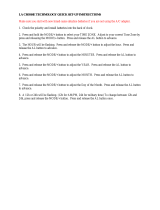NOTICE PLAYBACK
OPERATION
RECORDING
OPERATION
PREPARATION
2
INTRODUCTION
ENGLISH
INTRODUCTION
FEATURES
■ Restart record function.
This function enables the VTR to automatically restart the
recording process in the event of a power failure. After
power is restored, the VTR will restart the recording proc-
ess. (See page 22.)
■ Shuttle function.
With the shuttle dial, a wide variety of playback functions are
available. They include picture search, slow playback, field
advance playback, reverse field advance playback, and still
playback (See pages 36 - 37.)
■ Clean slow and still.
A clean crisp image is crucial and is the main purpose for
the existence of a surveillance recorder. This VTR offers a
clean and noiseless playback, that is essential for surveil-
lance applications.
■ Time date search function.
With time date search, it is possible to search for a picture
recorded on a certain time and date. (See page 38.)
■ Head cleaning function.
Head cleaning is automatically performed at the end of timer
recording and at tape end in order to prevent head jamming.
■ Record check function.
By pressing the record check button during recording, the
VTR automatically replays the last few seconds of the
recording. (See page 3, note
2
).
■ Wired remote control function (Option)
The wired remote control allows the following VTR func-
tions.
• Fast Forward • Forward picture search
• Rewind • Reverse picture search
• Pause • Still
• Field advance (forward, reverse)
• Play • Stop
• Play back time
■ Various time modes.
With a E-180 tape, it is possible to record over periods
ranging from 3 to 27 hours.
A3, A12, A18 and A24 modes are explained in more detail.
(See page 19.)
■ Virtual real-time recording is possible.
It is possible to virtual real-time record in A18 mode.
(See page 19.)
■ Internal time-date generator.
This VTR includes an internal time-date generator, neces-
sary for documentation purposes. (See page 13.)
■ On-screen programming.
Menu driven programming simplifies set-up of various
functions including but not limited to the following:
time & date search, timer setting, and alarm recording.
■ Timer recording function.
With timer recording, it is possible to set two programs for
each day of the week as well as one daily program. Up to 15
programs total are available for timer recording.
(See pages 23 - 26.)
■ Tape remaining function.
With this feature, it is possible to check the time remaining
until the end of tape during the recording process as well as
playback process. (See page 4, note
12
and page 18.)
■ Alarm record function.
With a dry contact closure upon the alarm input terminal, it is
possible to set the VTR into alarm mode. When recording in
the alarm mode, the VTR automatically enters into a mode
which usually is a faster recording mode. This is done so
that more information can be recorded.
■ Alarm memory search function.
This VTR provides an alarm memory function for finding the
alarm event during playback. (See page 39.)
■ Repeat record function.
Repeat record function enables the VTR to automatically
rewind the tape when it reaches the end and restarts the
recording process. (See page 32.)
RECORDING OPERATION ..................................................... 21 ~ 34
RECORDING............................................................................. 21
RESTART RECORDING ........................................................... 22
TIMER RECORDING ................................................................ 23
ALARM RECORDING ............................................................... 27
OPERATION AFTER TAPE END DETECTION ........................ 30
RECORDING WITH THE SEQUENTIAL SWITCHER .............. 33
PLAYBACK OPERATION ........................................................ 35 ~ 39
PLAYBACK................................................................................ 35
PLAYBACK IN VARIOUS MODES............................................ 37
TIME DATE SEARCH................................................................ 38
ALARM SEARCH ...................................................................... 39
NOTICE ...................................................................................40 ~ 46
SIGNAL LEVELS OF INPUT/OUTPUT TERMINALS................ 40
DAILY AND PERIODIC INSPECTION ...................................... 41
CAUTIONS DURING USE......................................................... 43
BEFORE CALLING SERVICE PERSONNEL ........................... 44
SPECIFICATIONS..................................................................... 46
TABLE OF CONTENTS
PLEASE READ .................................................................................. 1
INTRODUCTION ......................................................................... 2 ~ 8
FEATURES ................................................................................. 2
TABLE OF CONTENTS .............................................................. 2
INSTRUCTIONS IN BRIEF ......................................................... 3
VTR DISPLAY ............................................................................. 7
WIRED REMOTE CONTROL (Option)........................................ 8
PREPARATION ......................................................................... 9 ~ 20
CONNECTIONS .......................................................................... 9
CONTENTS OF SCREEN DISPLAY......................................... 11
SETTING THE CLOCK ............................................................. 13
ON-SCREEN FUNCTIONS ....................................................... 14
DISPLAY SCREEN ................................................................... 15
COUNTER DISPLAYS .............................................................. 17
SETTING THE RECORDING/PLAYBACK TIME ...................... 19
LOADING AND UNLOADING A VIDEO CASSETTE ................ 20