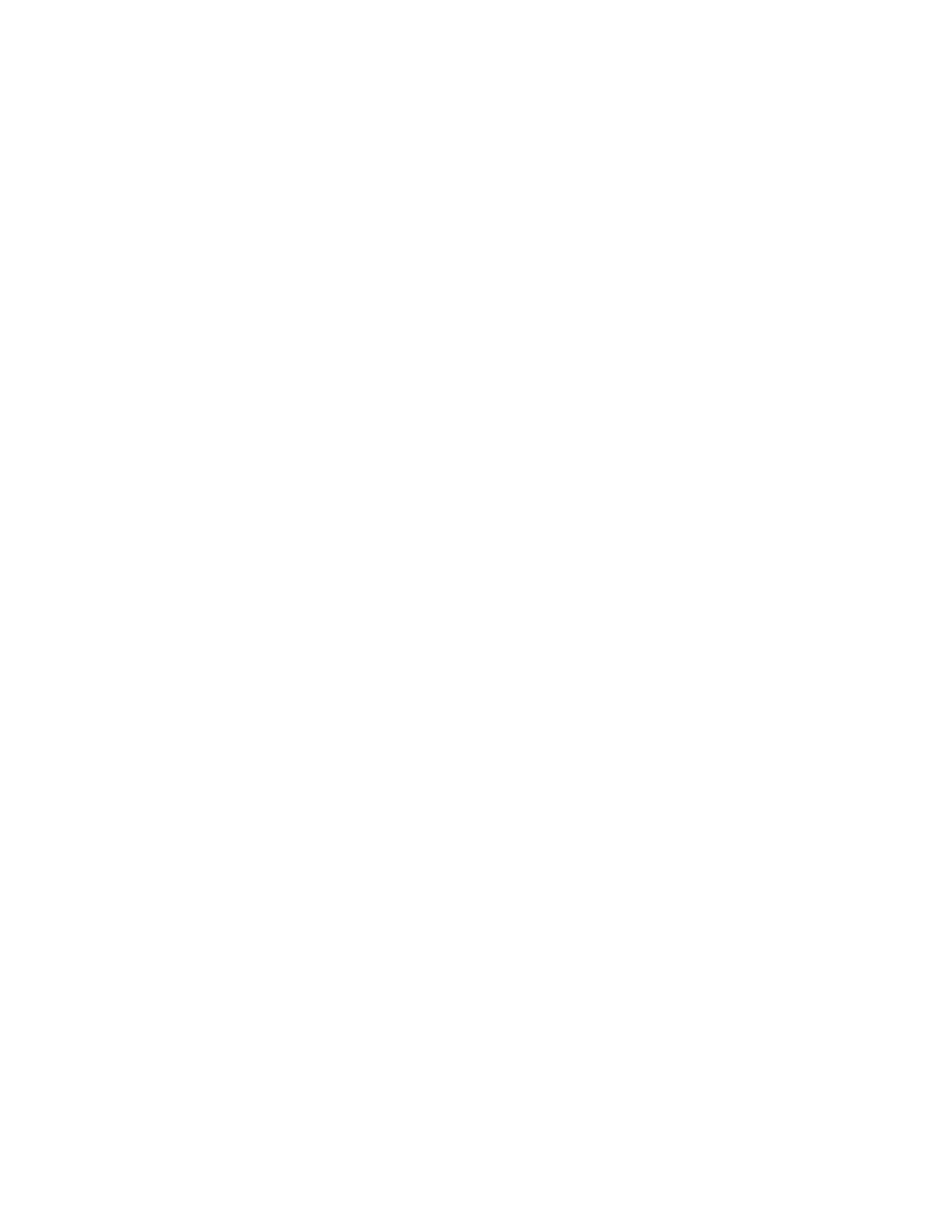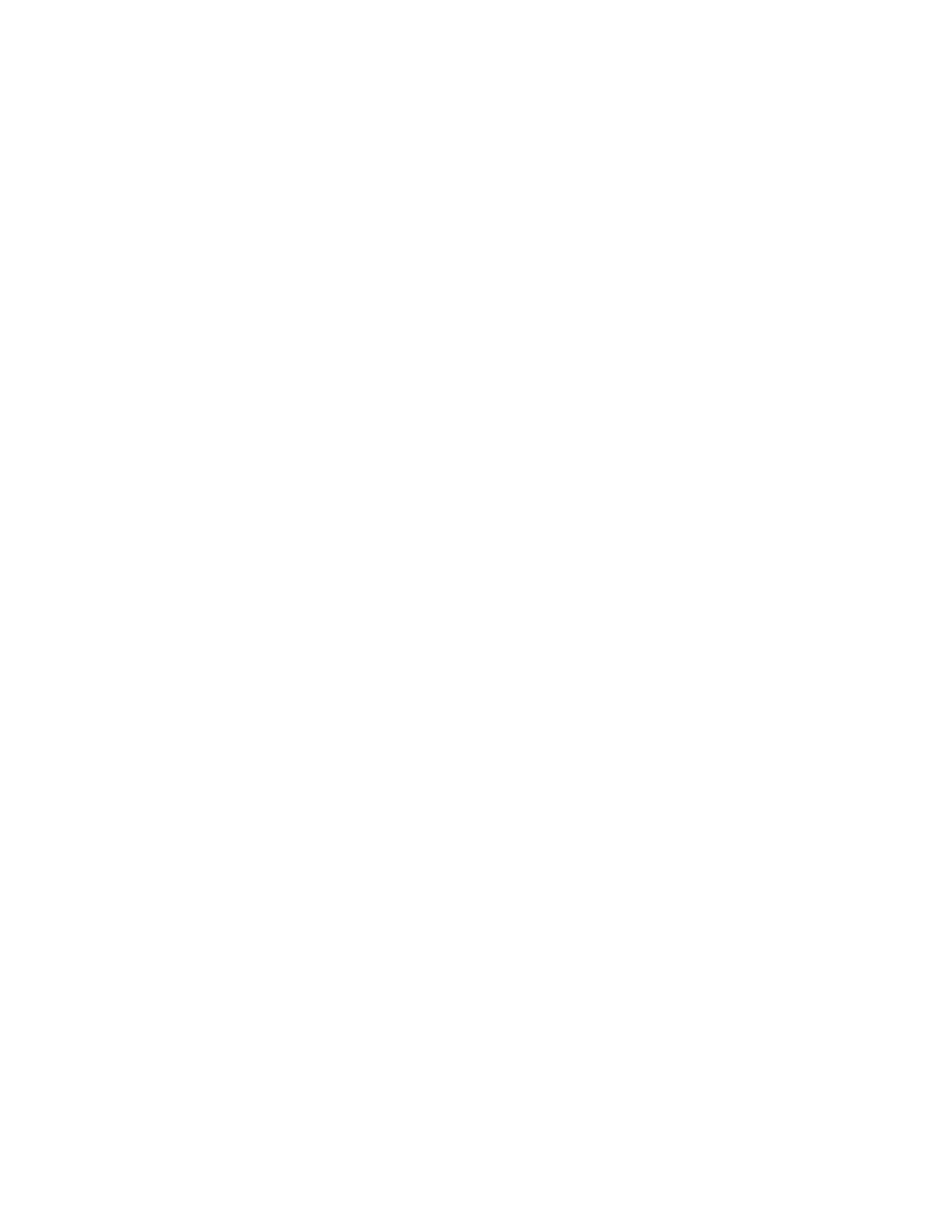
Xerox
®
VersaLink
®
Series Multifunction and Single Function Printers
System Administrator Guide
5
SOAP ..................................................................................................................................... 75
WSD ...................................................................................................................................... 76
Enabling WSD.................................................................................................................. 76
4 Security .....................................................................................................................................77
Setting Access Rights ............................................................................................................. 78
Authentication................................................................................................................. 78
Authorization................................................................................................................... 78
Personalization ................................................................................................................ 78
Configuring Authentication Settings ...................................................................................... 80
Setting the Login Method ................................................................................................ 80
Setting Parameters for Login, Logout, and Password......................................................... 84
Configuring Authorization Settings ........................................................................................ 87
Roles and Levels of Access................................................................................................ 87
Adding a New Device User Role ....................................................................................... 87
Creating a Custom Printing User Role............................................................................... 88
Copying an Existing Device User Role............................................................................... 88
Copying an Existing Printing User Role ............................................................................. 89
Editing a Device User Role ............................................................................................... 90
Editing a Printing User Role.............................................................................................. 90
Adding Members to a Role............................................................................................... 90
Removing Members from a Role....................................................................................... 90
Deleting a Device User Role ............................................................................................. 91
Deleting a Printing User Role............................................................................................ 91
Editing Guest Access ........................................................................................................ 91
Configuring LDAP Permissions Groups .............................................................................. 91
Enabling Firmware Verification .............................................................................................. 92
Configuring Feature Enablement............................................................................................ 93
Enabling a Software Option ................................................................................................... 94
Security Certificates ............................................................................................................... 95
Certificates for the Embedded Web Server ....................................................................... 95
Installing Certificates....................................................................................................... 97
Selecting a Certificate...................................................................................................... 97
Importing a Certificate .................................................................................................... 98
Creating and Installing a Xerox Device Certificate............................................................ 98
Creating a Certificate Signing Request ............................................................................. 99
Deleting a Certificate....................................................................................................... 99
Enabling Automatic Self-Signed Certificates................................................................... 100
Enabling Certificate Path Validation............................................................................... 100
Configuring Settings for Certificate Revocation .............................................................. 100
Configuring the Printer for Smart Cards.......................................................................... 100
Managing Disk Drives .......................................................................................................... 101
Managing Disk Overwrite ............................................................................................... 101
Managing Network Security Settings ................................................................................... 102
FIPS 140-2..................................................................................................................... 102
802.1X........................................................................................................................... 102
IPsec.............................................................................................................................. 103
Table of Contents