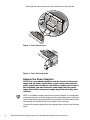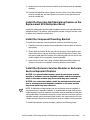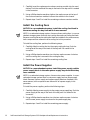Dell PowerVault 200S (SCSI) is a powerful and versatile storage system designed for small businesses and remote offices. With a capacity of up to 36GB (9 x 4GB drives), it offers ample storage space for your growing data needs. The SCSI interface ensures fast and reliable data transfer speeds, making it ideal for applications that require quick access to data, such as video editing, graphic design, and database management. The 200S also features hot-swappable drives, allowing you to easily replace failed drives without interrupting your workflow.
Dell PowerVault 200S (SCSI) is a powerful and versatile storage system designed for small businesses and remote offices. With a capacity of up to 36GB (9 x 4GB drives), it offers ample storage space for your growing data needs. The SCSI interface ensures fast and reliable data transfer speeds, making it ideal for applications that require quick access to data, such as video editing, graphic design, and database management. The 200S also features hot-swappable drives, allowing you to easily replace failed drives without interrupting your workflow.














-
 1
1
-
 2
2
-
 3
3
-
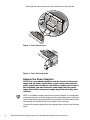 4
4
-
 5
5
-
 6
6
-
 7
7
-
 8
8
-
 9
9
-
 10
10
-
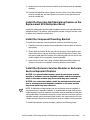 11
11
-
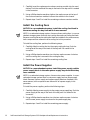 12
12
-
 13
13
-
 14
14
Dell PowerVault 200S (SCSI) User guide
- Type
- User guide
- This manual is also suitable for
Dell PowerVault 200S (SCSI) is a powerful and versatile storage system designed for small businesses and remote offices. With a capacity of up to 36GB (9 x 4GB drives), it offers ample storage space for your growing data needs. The SCSI interface ensures fast and reliable data transfer speeds, making it ideal for applications that require quick access to data, such as video editing, graphic design, and database management. The 200S also features hot-swappable drives, allowing you to easily replace failed drives without interrupting your workflow.
Ask a question and I''ll find the answer in the document
Finding information in a document is now easier with AI
Related papers
-
Dell 210S User manual
-
Dell PowerVault 210S (SCSI) Owner's manual
-
Dell PowerVault 220S (SCSI) User manual
-
Dell PowerVault 220S (SCSI) Owner's manual
-
Dell PowerVault 735N (Rackmount NAS Appliance) User manual
-
Dell E04J001 User manual
-
Dell PowerVault MD1120 Owner's manual
-
Dell MD3600I User manual
-
Dell PowerVault MD3600f User manual
-
Dell OpenManage Server Administrator Version 6.2 User manual