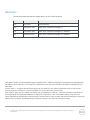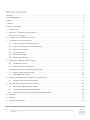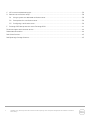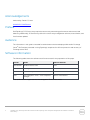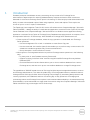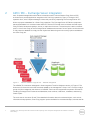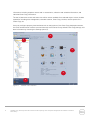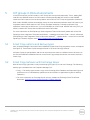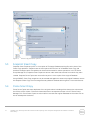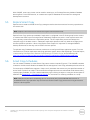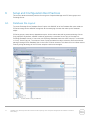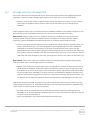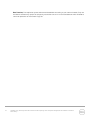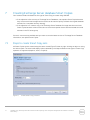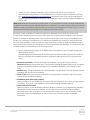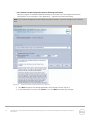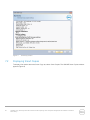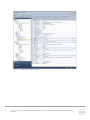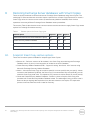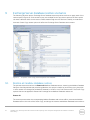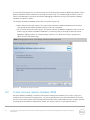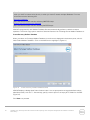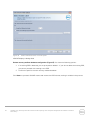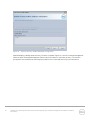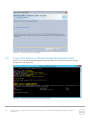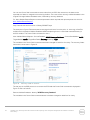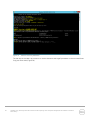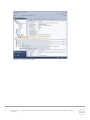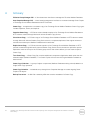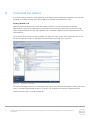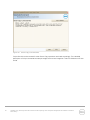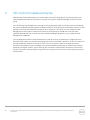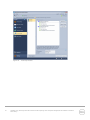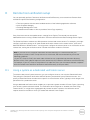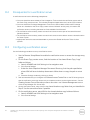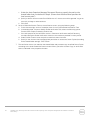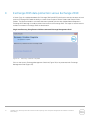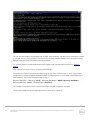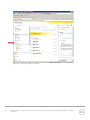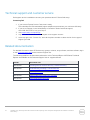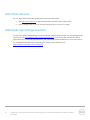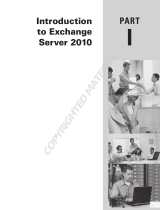Dell Storage Solution Resources Owner's manual
- Type
- Owner's manual

A Dell Deployment and Configuration Guide
Exchange 2013 Data Protection with
EqualLogic Auto-Snapshot
Manager/Microsoft Edition 4.6 and PS Series
Arrays
Protect Microsoft Exchange Server 2013 with online Smart Copies and recovery
operations
Dell Storage Engineering
September 2013

2 TR1059 | V4.0 | Exchange 2013 Data Protection with EqualLogic Auto-Snapshot Manager/Microsoft Edition 4.6 and PS
Series Arrays
Revisions
The following table describes the release history of this Technical Report.
Report
Date
Document Revision
1.0
July 2010
Initial Release
2.0
December 2011
New Auto-Snapshot Manager UI
3.0
December 2012
New Auto-Snapshot Manager 4.5 Release
4.0
September 2013
New Auto-Snapshot Manager 4.6 Release
THIS WHITE PAPER IS FOR INFORMATIONAL PURPOSES ONLY, AND MAY CONTAIN TYPOGRAPHICAL ERRORS AND
TECHNICAL INACCURACIES. THE CONTENT IS PROVIDED AS IS, WITHOUT EXPRESS OR IMPLIED WARRANTIES OF
ANY KIND.
© 2013 Dell Inc. All rights reserved. Reproduction of this material in any manner whatsoever without the express
written permission of Dell Inc. is strictly forbidden. For more information, contact Dell.
Dell, the DELL logo, the DELL badge, and EqualLogic are trademarks of Dell Inc. Microsoft, Windows, and Windows
Exchange Server are registered trademarks of Microsoft Corporation in the United States and/or other countries.
Other trademarks and trade names may be used in this document to refer to either the entities claiming the marks and
names or their products. Dell disclaims any proprietary interest in the marks and names of others.

3 TR1059 | V4.0 | Exchange 2013 Data Protection with EqualLogic Auto-Snapshot Manager/Microsoft Edition 4.6 and PS
Series Arrays
Table of contents
Revisions ............................................................................................................................................................................................. 2
Acknowledgements .......................................................................................................................................................................... 5
Preface ................................................................................................................................................................................................ 5
Audience ............................................................................................................................................................................................. 5
Software information ....................................................................................................................................................................... 5
1 Introduction ................................................................................................................................................................................ 6
2 ASM / ME – Exchange Server integration.............................................................................................................................. 7
3 Overview of HIT groups ............................................................................................................................................................ 9
4 HIT groups in non-DAG environments ................................................................................................................................ 10
5 HIT groups in DAG environments .......................................................................................................................................... 11
5.1 Smart Copy options and backup types ...................................................................................................................... 11
5.2 Smart Copy behavior with Exchange Server ............................................................................................................. 11
5.3 Snapshot Smart Copy ................................................................................................................................................... 12
5.4 Clone Smart Copy......................................................................................................................................................... 12
5.5 Replica Smart Copy ...................................................................................................................................................... 13
5.6 Smart Copy Schedules ................................................................................................................................................. 13
6 Setup and Configuration Best Practices .............................................................................................................................. 14
6.1 Database File Layout ..................................................................................................................................................... 14
6.2 Storage resource management .................................................................................................................................. 15
7 Creating Exchange Server database Smart Copies ........................................................................................................... 17
7.1 Steps to create Smart Copy sets ................................................................................................................................ 17
7.2 Displaying Smart Copies .............................................................................................................................................. 20
8 Restoring Exchange Server databases with Smart Copies ............................................................................................... 22
8.1 Snapshot Smart Copy restore options ...................................................................................................................... 22
9 Exchange Server database restore scenarios ..................................................................................................................... 23
9.1 Restore all mailbox database restore ........................................................................................................................ 23
9.2 Create recovery mailbox database (RDB) ................................................................................................................. 24
9.3 Single Item Recovery Using Exchange Management Shell ................................................................................... 28
10 Summary ................................................................................................................................................................................... 32
A Glossary ..................................................................................................................................................................................... 33
B Command line options ........................................................................................................................................................... 34

4 TR1059 | V4.0 | Exchange 2013 Data Protection with EqualLogic Auto-Snapshot Manager/Microsoft Edition 4.6 and PS
Series Arrays
C VSS-control troubleshooting tips ......................................................................................................................................... 36
D Remote host verification setup ............................................................................................................................................. 38
D.1 Using a system as a dedicated verification server ................................................................................................... 38
D.2 Prerequisites for a verification server ........................................................................................................................ 39
D.3 Configuring a verification server ................................................................................................................................ 39
E Exchange 2013 data protection versus Exchange 2010 ................................................................................................... 41
Technical support and customer service ................................................................................................................................... 44
Related documentation ................................................................................................................................................................. 44
Dell Online Services ........................................................................................................................................................................ 45
Dell EqualLogic Storage Solutions ............................................................................................................................................... 45

5 TR1059 | V4.0 | Exchange 2013 Data Protection with EqualLogic Auto-Snapshot Manager/Microsoft Edition 4.6 and PS
Series Arrays
Acknowledgements
Authored by: Daniel J. Curran
WWW.DELL.COM/PSseries
Preface
Dell EqualLogic™ PS Series arrays optimize resources by automating performance and network load
balancing. Additionally, PS Series arrays offer all-inclusive array management software, host software, and
free firmware updates.
Audience
The information in this guide is intended for administrators that have deployed Microsoft
®
Exchange
Server
®
2013 and are interested in using EqualLogic snapshots for efficient protection and recovery of
Exchange server 2013.
Software information
The following table shows the software and firmware used for the preparation of this paper.
Vendor
Model
Software Revision
Microsoft®
Windows Server 2012
RTM
Microsoft®
Exchange Server 2013
RTM, CU2 (build 15.0.712.24)
Dell
PS Series Array Firmware
Version 6.0.2 and later*
Dell Host Integration Tools – Auto-Snapshot
Manager
Version 4.6 and later*
* For earlier version support see the Host Integration Tools release notes.

6 TR1059 | V4.0 | Exchange 2013 Data Protection with EqualLogic Auto-Snapshot Manager/Microsoft Edition 4.6 and PS
Series Arrays
1 Introduction
Database protection and disaster recovery are among the top concerns for Exchange Server
administrators. Requirements for reducing database backup windows and restore times continue as
demands for continuous Exchange Server uptime is increasing. PS Series arrays provide administrators the
ability to create volume based copies of data using snapshots, clones and replicas. These copies are
known as “point-in-time” copies of volume data.
The EqualLogic Host Integration Tools (Hit Kit) Version 4.6 enhances Auto-Snapshot Manager / Microsoft
Edition (ASM/ME) – adding the ability to create data and application-consistent Smart Copies of Exchange
Server Databases. Auto-Snapshot Manager / Microsoft Edition is a Windows server application offering
application-consistent Smart Copies of Exchange Server Databases leveraging the built-in snapshot, clone
and replication facilities in PS Series arrays. With ASM/ME an Exchange Server administrator can:
• Create copies of Exchange databases, where the copy operation is coordinated with Exchange
Server operations.
- Use the management GUI or built-in scheduler to create Smart Copy sets
- Use the command-line interface (asmcli) that enables you to perform many common tasks. GUI
wizards are included to generate fully-formed command lines.
- Set up automatic e-mail notification of events
• Allow system or Exchange administrators to perform Exchange restore operations in the following
ways:
- In-place point-in-time Database recovery (Restore All)
- Support for doing “brick/item-level” restores using Microsoft® Exchange Recovery Mailbox
Database (RDB).
- Clone and Restore All as New feature allows you to clone a mailbox database from a source
Exchange server, and then set it up as a new mailbox database on a target Exchange server.
The capabilities of ASM/ME extend the use of SAN copy facilities beyond storage administrators, to server
and Exchange administrators. This raises the productivity of Exchange administrators, and allows them to
leverage efficient SAN copy facilities without requiring SAN privileges. By automating data protection and
recovery operations, the headaches and time-consuming day-to-day operations of managing and
maintaining volume and Exchange Server uptime is minimized and data availability is increased extensively.
Data availability can be maintained at a higher level of assurance using Auto-Snapshot Manager / Microsoft
Edition and Smart Copy technologies with PS Series arrays.

7 TR1059 | V4.0 | Exchange 2013 Data Protection with EqualLogic Auto-Snapshot Manager/Microsoft Edition 4.6 and PS
Series Arrays
2 ASM / ME – Exchange Server integration
Auto-Snapshot Manager/Microsoft Edition utilizes Microsoft’s Volume Shadow Copy Service (VSS)
architecture to provide application integration with SAN copy operations, Figure 1. During the VSS
operation flow, Auto-Snapshot Manager initiates the process by requesting the Exchange Server VSS
Writer to prepare a database for a Smart Copy operation. The Exchange Server VSS Writer component
places the database in a consistent state and the PS Series VSS Provider service initiates the SAN copies
using PS Series hardware snapshots, clones, or replication functions. The end result is a data-consistent
point-in-time Smart Copy of the Exchange Server database and volumes. Smart Copies can then be used
to fully restore a database or simply recover object level data using various recovery options available to
the Smart Copy set.
Figure 1 Volume Shadow Copy service – ASM/ME integration
The ASM/ME GUI has been redesigned in Host Integration Tools for Windows version 4.6, Figure 2. The
Hosts area (1) shows the hosts that have been added to the managed HIT Group. A HIT Group is simply a
group of hosts managed by that instance of ASM/ME. Each host lists supported component information
including Exchange Server instances and databases, host volumes, collections, schedules, and existing
Smart Copies.
The main area in the center (2 and 3) lists detailed information about the selected object, such as host
information and properties, Smart Copy support options available for the selected object, volume and file

8 TR1059 | V4.0 | Exchange 2013 Data Protection with EqualLogic Auto-Snapshot Manager/Microsoft Edition 4.6 and PS
Series Arrays
information including snapshot reserve and in-use statistics, collection and schedule information, and
individual Smart Copy information.
The bar (4) above the center and hosts view will list actions available for a selected object. Actions include
operations including host management, schedule creation, Smart Copy creation, restore options for a
Smart Copy, etc.
Users can configure property-level attributes such as the location of the Smart Copy backup documents,
the CHAP authentication used to communicate with the PS Series Group, default Smart Copy settings, and
alert information by choosing the Settings option (5).
Figure 2 ASM/ME user interface
1
2
3
4
5

9 TR1059 | V4.0 | Exchange 2013 Data Protection with EqualLogic Auto-Snapshot Manager/Microsoft Edition 4.6 and PS
Series Arrays
3 Overview of HIT groups
A HIT Group is a group of one or more hosts that you are managing from ASM/ME. HIT Groups are useful
because they allow you to manage multiple hosts from any machine that is running ASM/ME. For example,
if an administrator has to manage and backup Microsoft Exchange mailbox databases residing on multiple
servers, they can create a HIT Group on a single instance of ASM/ME and manage multiple servers from
there.
HIT Groups allow you to create and manage Smart Copies and Smart Copy schedules on all your hosts,
and simultaneously edit settings on multiple hosts. When a new host is added to a HIT Group, the Host
Integration Tools get installed on the host. If you've already created a HIT Group, ASM/ME will display a
message if any of the hosts are not running a version of Host Integration Tools greater than or equal to the
version running on the local host. You can then use the Add Hosts wizard to remotely upgrade the Host
Integration Tools on the other hosts.

10 TR1059 | V4.0 | Exchange 2013 Data Protection with EqualLogic Auto-Snapshot Manager/Microsoft Edition 4.6 and PS
Series Arrays
4 HIT groups in non-DAG environments
In non-DAG environments, HIT Groups are host-specific. That is, adding host B to the ASM/ME instance
on host A does not automatically add host A to the ASM/ME instance on host B. A HIT Group can also
consist of one host. Adding multiple hosts to manage is optional; you can also just run ASM/ME from a
single host and manage that local host.

11 TR1059 | V4.0 | Exchange 2013 Data Protection with EqualLogic Auto-Snapshot Manager/Microsoft Edition 4.6 and PS
Series Arrays
5 HIT groups in DAG environments
In DAG environments, all DAG nodes in a HIT Group have a reciprocal relationship. That is, adding DAG
node B to the ASM/ME instance on DAG node A will automatically add DAG node A to the ASM/ME
instance on DAG node B. You must always add an entire DAG to a HIT Group as opposed to a subset of
DAG nodes. ASM/ME will then automatically set up the trust relationship between each DAG node. If you
only add a subset of DAG nodes to a HIT Group, then data restoration, schedule, and Smart Copy
operations could result in fatal errors. If you run ASM/ME from a DAG node, ASM/ME will warn you if you
haven't created a HIT Group that includes all the other DAG nodes.
For more information on Dell EqualLogic Host Integration Tools for Microsoft, please refer to the
Dell
EqualLogic Host Integration Tools/Microsoft Edition - Installation and User's Guide – Version 4.6
and the
Dell EqualLogic Host Integration Tools for Microsoft Windows
®
– Release Notes – Version 4.6
on the Dell
EqualLogic Customer Support site at https://support.Dell.com/EqualLogic
.
5.1 Smart Copy options and backup types
Auto-Snapshot Manager / Microsoft Edition (ASM/ME) creates Smart Copy snapshots, clones, and replicas
(see Figure 3). These Smart Copies leverage the built-in PS Series SAN copy facilities.
All Smart Copies are transportable, and can be mounted on the same or a different server. All servers on
the SAN with ASM/ME installed and access to the Smart Copy backup documents can mount (restore) a
Smart Copy.
5.2 Smart Copy behavior with Exchange Server
With all Smart Copy types there is only one backup type (Figure 3) for use with Exchange. The following
backup type is available with Auto-Snapshot Manager GUI:
• Copy – This backup type creates a copy of the Exchange Server Database with associate logs, and
specifies an out-of-band backup operation that has no effect on application log files or backup
operations.
• For more information on Exchange Server recovery models see Exchange Server TechCenter
document: Exchange Server Disaster Recovery: Disaster Recovery
.

12 TR1059 | V4.0 | Exchange 2013 Data Protection with EqualLogic Auto-Snapshot Manager/Microsoft Edition 4.6 and PS
Series Arrays
Figure 3 Smart Copy behavior options
5.3 Snapshot Smart Copy
Snapshot Smart Copies are point-in-time copies of Exchange Database and log files at the time of the
Smart Copy operation. Snapshots are the most space-efficient form of a Database Smart Copy and
therefore multiple copies of snapshots can be stored and used for restore operations. In the PS Series
Group Manager GUI, snapshot Smart Copies are shown under each base volume from which they were
created. Snapshot Smart Copies are most useful as point in-time copies of the original Database.
Using ASM/ME, Smart Copy snapshots can be created and applied to restore the original Database, restore
the snapshot Smart Copy to an Exchange Recovery Mailbox Database allowing Brick / Item level restores.
5.4 Clone Smart Copy
Clone Smart Copies are exact duplicates of the original volume including all the data on the volume and
the full size of the volume. Clones are treated and shown as separate volumes in the PS Series Group
Manager GUI. Clone Smart Copies are most useful to recreate the original Database environment such as
test or development scenarios.

13 TR1059 | V4.0 | Exchange 2013 Data Protection with EqualLogic Auto-Snapshot Manager/Microsoft Edition 4.6 and PS
Series Arrays
With ASM/ME, smart copy clones can be used for restoring to an Exchange Recovery Mailbox Database
allowing Brick / Item level restores, or create exact copies of Database environments for testing and
development scenarios.
5.5 Replica Smart Copy
Replicas can be used to offload Smart Copy storage as well as checksum and soft recovery operations to
the remote site.
Note: Replicas cannot be used to restore the original volume (Restore All).
Replica Smart Copy options are available if replication is configured in the PS Series group for the volume
or volumes that make up an Exchange Server Database(s). Replicas are point in time copies that are sent
from a primary site and stored on a replication partner. The first replication process will always be a
complete copy of the base volume. Subsequent replication operations will only send the changes since
the last replication operation. When using replica Smart Copies it is important to manage ASM/ME’s
backup documents so that they can be used to recover replicas.
To replicate many Databases and volumes, make sure to configure sufficient replication space. For more
information on PS Series replication and sizing replication space, see the Dell EqualLogic Technical Report,
Understanding Data Replication Between Dell EqualLogic PS Series Groups
, at the following URL:
http://en.community.dell.com/dell-groups/dtcmedia/m/mediagallery/19861448/download.aspx
.
5.6 Smart Copy Schedules
You can create schedules to create Smart Copy sets at various intervals (Figure 4). The ASM/ME scheduler
is based on the Microsoft Windows schedule service and supports Smart Copy schedule period as often as
5 minutes apart. ASM/ME also supports a “keep count” parameter that retains only the specified number of
active Smart Copies for an object. This ensures that storage resources are maintained while data recovery
remains highly available. You can create schedules by right-clicking an object or using the Actions pane of
ASM/ME. See Appendix B – Command Line Options
for instructions on creating schedules in a script.
Note: ASM/ME and Windows scheduling service can process only one scheduled task at a time. A
scheduled Smart Copy operation may fail if there is another Smart Copy process occurring at the same
time on a server system.

14 TR1059 | V4.0 | Exchange 2013 Data Protection with EqualLogic Auto-Snapshot Manager/Microsoft Edition 4.6 and PS
Series Arrays
6 Setup and Configuration Best Practices
This section details some best practices for using Auto-Snapshot Manager with PS Series groups and
Exchange Server.
6.1 Database File Layout
To create Exchange Server Database Smart Copies with ASM/ME, all of the Database files must reside on
PS Series storage so that ASM/ME recognizes all the underlying volumes that make up the Database
object.
PS Series groups create volume-based data copies. All the volume data will be protected during a Smart
Copy operation. By default, ASM/ME creates an application-consistent Smart Copy of the object or
Exchange Database chosen. If more than one Exchange Database shares the same volume, it could result
in a” torn” Smart Copy set. To avoid torn Smart Copies and selective restore scenarios, Dell recommends
placing Exchange Server Database files on their own PS Series volumes. This allows for much faster restore
times by taking advantage of the PS Series snapshot restore technologies.
Figure 4 Create Smart Copy schedules

15 TR1059 | V4.0 | Exchange 2013 Data Protection with EqualLogic Auto-Snapshot Manager/Microsoft Edition 4.6 and PS
Series Arrays
6.2 Storage resource management
This section describes how ASM/ME and Smart Copies use storage resources and suggests some best
practices for monitoring and managing space used by Smart Copy sets on the PS Series group.
• Snapshot Smart Copies use the snapshot reserve space allocated to the volume. You can monitor
and change the snapshot reserve value for each volume that makes up an Exchange Server
Database.
When a snapshot smart copy is restored as a Recovery Mailbox Database, the snapshot continues to exist,
and continues to use the snapshot reserve for the volumes that make up the Smart Copy.
Best Practice: Maintain “keep counts” for Snapshot Smart Copy schedules to minimize overuse of
snapshot reserve. Recovery Mailbox Database restore of Snapshot Smart Copies are best used as
temporary copies of Databases and cleaned up as soon as the data is restored and confirmed.
• Clone Smart Copies use the same amount of storage as the original volume or volumes. When you
create a clone Smart Copy, a new volume appears in the Group Manager GUI with the date and
timestamp of the Smart Copy operation. Clone Smart Copies can be brought online through
ASM/ME by using the Mount option. We recommend that you mount your volumes read-only if you
don’t need to make any changes to the data contained in the Smart Copy. If you mount the volumes
read-write and make changes to your data, you will lose the ‘point in time’ nature of the Smart Copy.
Best Practice: Clone Smart Copies are complete copies of Exchange Database objects and should be
cleaned up after use to avoid storage resource consumption.
• Replica Smart Copies are created if replication is configured for a volume or volumes that make up
Exchange Server Databases. Replication requires a replication partner to store the replica set, and
must be set up on the PS Series group. The first replication always replicates the total volume data
for an Exchange Server Database or PS Series volume. Each subsequent replication operation only
replicates the data that changed for the volume or volumes since the last replication operation. You
can monitor and increase the replication reserve through the PS Group Manager GUI at any time.
Additionally, the Mount as Read-only Smart Copy option halts all replication activity on that Smart Copy
replica set until the replica is un-mounted and demoted. See “Restoring Exchange Server Databases with
Smart Copies” in this document for more information.
• The time it takes to replicate data can vary due to the amount of data being replicated and the
bandwidth of the network between the partner groups. For more information on replication see the
PS Series Technical Documents at:
http://www.equallogic.com/resourcecenter/documentcenter.aspx

16 TR1059 | V4.0 | Exchange 2013 Data Protection with EqualLogic Auto-Snapshot Manager/Microsoft Edition 4.6 and PS
Series Arrays
Best Practices: Size replication space and network bandwidth according to your network needs. Only use
the Mount as Read-only option for temporary use and be sure to un-mount and demote when finished to
continue replication on that Smart Copy Set.

17 TR1059 | V4.0 | Exchange 2013 Data Protection with EqualLogic Auto-Snapshot Manager/Microsoft Edition 4.6 and PS
Series Arrays
7 Creating Exchange Server database Smart Copies
Your business needs will determine the type of Smart Copy to create using ASM/ME.
• If the objective is fast recovery of Exchange Server Databases, use snapshot Smart Copies because
they consume minimal storage resources and can be used to quickly roll back the original database
volumes for a complete recovery strategy.
• If the objective is to create a copy of an Exchange Server Database for longer duration use clone
Smart Copies because volume clones do not consume snapshot reserve and are treated as normal
volumes in the PS Series group.
If there is a remote array available and you want to store the latest version of Exchange Server Database
information, use replica Smart Copies.
7.1 Steps to create Smart Copy sets
All Smart Copies can be created using the same wizard (Figure 5) either by right-clicking an object or using
the Actions pane. The wizard will display options allowed by the object based on what type of Smart Copy
operation is supported (snapshot, clone, or replica).
Figure 5 Create Smart Copy window

18 TR1059 | V4.0 | Exchange 2013 Data Protection with EqualLogic Auto-Snapshot Manager/Microsoft Edition 4.6 and PS
Series Arrays
1. Unless you have a database availability group (DAG) that has two or more copies the
recommended configuration is to keep Database files on their own volumes separate from logs,
see: Understanding Exchange LUN Architecture
. Choose the Smart Copy type and the behavior
based on the planned usage of the Smart Copy (Database restore, Recovery Mailbox Database, or
another use).
Note: ASM/ME does not support torn Smart Copies. If any components of other Exchange Databases are
included in the smart copy set, ASM/ME displays an error dialog. Torn Smart Copies mean that there were
additional object components (Database files) on the volume you selected for the Smart Copy. For more
information see “Restoring Exchange Server Databases with Smart Copies”.
Optionally, create a schedule to create Exchange Server Database Smart Copies. By choosing the
Configure New Schedule option from the Actions pane you can give the new schedule a name and add
options to configure a repeating Smart Copy schedule. If Notification is not set up, the schedule service
will ask you to configure notification prior to creating the schedule. You can decline, and continue with
the Smart Copy schedule. Similar to creating a single Smart Copy, if there are additional Database object
components on the volume you choose, the Torn Smart Copy Warning is displayed. To continue with the
schedule creation, choose next to move to the next screen.
2. Setup Schedule settings (Figure 4). Schedule Name and Frequency, Daily Schedule Settings plus
Advanced (Not Shown)
ASM/ME displays the Data Verification and Soft Recovery Options dialog. (Figure 6) You have the
option to configure and schedule Checksum Verification and Soft Recovery on the new Smart
Copy:
• Checksum Verification - Verifies the integrity of databases in the Smart Copy by using the
eseutil.exe database maintenance utility. For Microsoft Exchange Database replicas only, the option
to perform immediate Checksum Verification is not available immediately after making a Smart
Copy.
• Soft Recovery - Brings all databases to a clean shutdown. For Microsoft Exchange Database replicas
immediate Soft recovery is not available.
• Perform Task. Specify the time and method of running Checksum Verification and Soft Recovery.
You can chose the following options:
• Immediately after Smart Copy creation
Specify this option to start Checksum Verification and Soft Recovery as soon as Smart Copy creation
is complete. This option is not available for Microsoft® Exchange Database replicas.
• Global verification window.
Specify this option to use the Global Verification Window times that you configured into ASM/ME in
Setting up the Global Verification Window. You can also use this option to change the Global
Verification times. You must specify a minimum period of three hours. If you change the Global
Verification times, the changes apply to the local host only, and affect all other scheduled
verifications.

19 TR1059 | V4.0 | Exchange 2013 Data Protection with EqualLogic Auto-Snapshot Manager/Microsoft Edition 4.6 and PS
Series Arrays
• On a Remote host preconfigured to perform Exchange verification.
Specify this option to schedule Global Verification on a remote host. The remote host must be
configured to run the operation. See: Appendix D – Remote Host Verification Setup
Note: if you need to change the remote Global Verification window, you must change it on the remote
host.
Figure 6 Data verification and Soft Recovery options
3. Click Next and verify the settings displayed in the Summary screen. (Figure 7)
4. If the information is correct, click Create. If not, click Back and make any changes.

20 TR1059 | V4.0 | Exchange 2013 Data Protection with EqualLogic Auto-Snapshot Manager/Microsoft Edition 4.6 and PS
Series Arrays
Figure 7 Summary screen
7.2 Displaying Smart Copies
To display information about the Smart Copy set, select Smart Copies. The ASM/ME Smart Copies window
appears (Figure 8)
Page is loading ...
Page is loading ...
Page is loading ...
Page is loading ...
Page is loading ...
Page is loading ...
Page is loading ...
Page is loading ...
Page is loading ...
Page is loading ...
Page is loading ...
Page is loading ...
Page is loading ...
Page is loading ...
Page is loading ...
Page is loading ...
Page is loading ...
Page is loading ...
Page is loading ...
Page is loading ...
Page is loading ...
Page is loading ...
Page is loading ...
Page is loading ...
Page is loading ...
-
 1
1
-
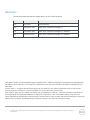 2
2
-
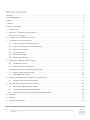 3
3
-
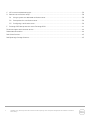 4
4
-
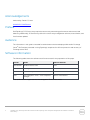 5
5
-
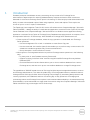 6
6
-
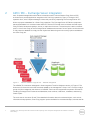 7
7
-
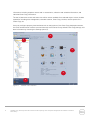 8
8
-
 9
9
-
 10
10
-
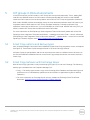 11
11
-
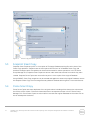 12
12
-
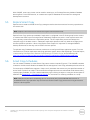 13
13
-
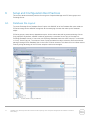 14
14
-
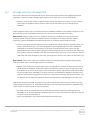 15
15
-
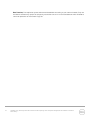 16
16
-
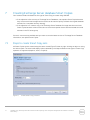 17
17
-
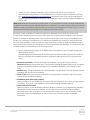 18
18
-
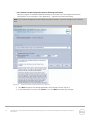 19
19
-
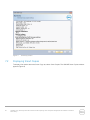 20
20
-
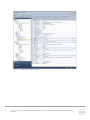 21
21
-
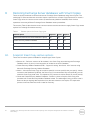 22
22
-
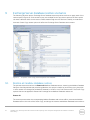 23
23
-
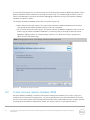 24
24
-
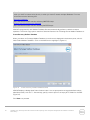 25
25
-
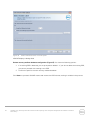 26
26
-
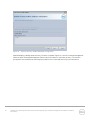 27
27
-
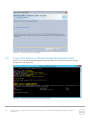 28
28
-
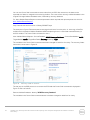 29
29
-
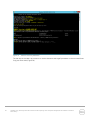 30
30
-
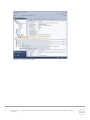 31
31
-
 32
32
-
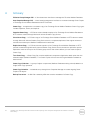 33
33
-
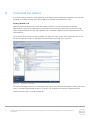 34
34
-
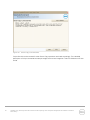 35
35
-
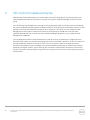 36
36
-
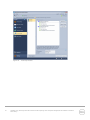 37
37
-
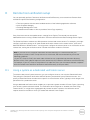 38
38
-
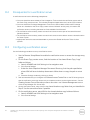 39
39
-
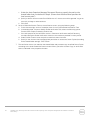 40
40
-
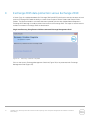 41
41
-
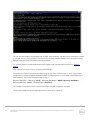 42
42
-
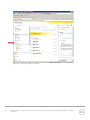 43
43
-
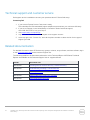 44
44
-
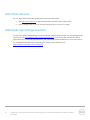 45
45
Dell Storage Solution Resources Owner's manual
- Type
- Owner's manual
Ask a question and I''ll find the answer in the document
Finding information in a document is now easier with AI
Related papers
-
Dell Storage Solution Resources Owner's manual
-
Dell EqualLogic PS4210 Series User guide
-
Dell Storage Solution Resources Owner's manual
-
Dell EqualLogic PS4210 Series Owner's manual
-
Dell EqualLogic PS4210 Series User guide
-
Dell EqualLogic PS4210 Series User guide
-
Dell Storage Solution Resources Owner's manual
-
Dell Storage Solution Resources Owner's manual
-
Dell Storage Solution Resources Owner's manual
-
Dell EqualLogic PS4210 Series User guide
Other documents
-
HP ProLiant High Availability Storage Servers User manual
-
HP X1800sb User manual
-
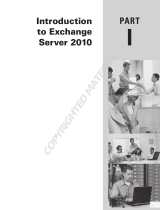 Wiley 978-0-470-62443-2 Datasheet
Wiley 978-0-470-62443-2 Datasheet
-
Tri-Edre Clone X 1 Operating instructions
-
HP X1600 User manual
-
Gateway DX4710 User manual
-
ACRONIS Cyber Protect 15.0 User manual
-
ACRONIS Cyber Backup 12.5 User manual
-
Focusrite The Liquid Channel User guide
-
AMX RMS-SCH-EWS Installation guide