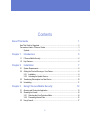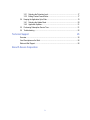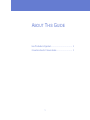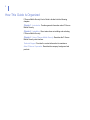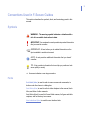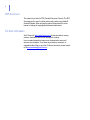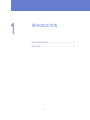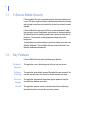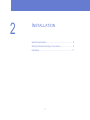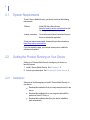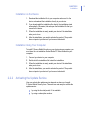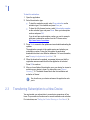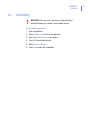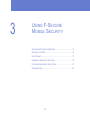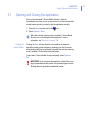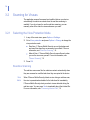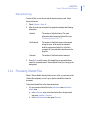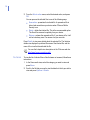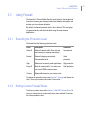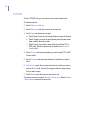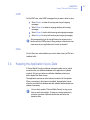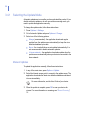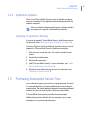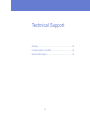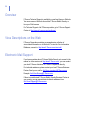F-SECURE Mobile Security Windows Mobile User manual
- Category
- Antivirus security software
- Type
- User manual
This manual is also suitable for
F-Secure Mobile Security Windows Mobile safeguards your mobile device from viruses and other malware, protecting your personal data and ensuring your device runs smoothly. It automatically scans files when you open, copy, download, or modify them, and immediately quarantines any infected files. The Firewall feature blocks unauthorized access to your device, providing an extra layer of protection. Regular updates ensure you have the latest protection against emerging threats.
F-Secure Mobile Security Windows Mobile safeguards your mobile device from viruses and other malware, protecting your personal data and ensuring your device runs smoothly. It automatically scans files when you open, copy, download, or modify them, and immediately quarantines any infected files. The Firewall feature blocks unauthorized access to your device, providing an extra layer of protection. Regular updates ensure you have the latest protection against emerging threats.

















-
 1
1
-
 2
2
-
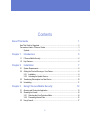 3
3
-
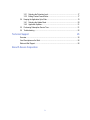 4
4
-
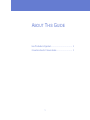 5
5
-
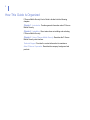 6
6
-
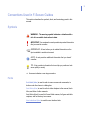 7
7
-
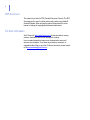 8
8
-
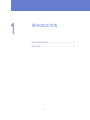 9
9
-
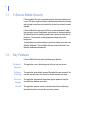 10
10
-
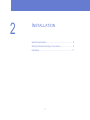 11
11
-
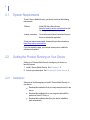 12
12
-
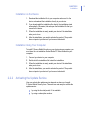 13
13
-
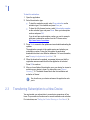 14
14
-
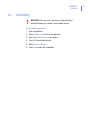 15
15
-
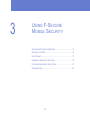 16
16
-
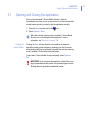 17
17
-
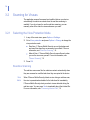 18
18
-
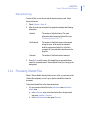 19
19
-
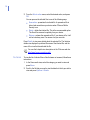 20
20
-
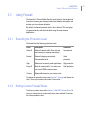 21
21
-
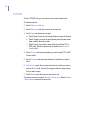 22
22
-
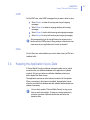 23
23
-
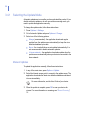 24
24
-
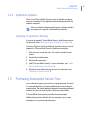 25
25
-
 26
26
-
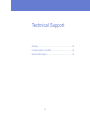 27
27
-
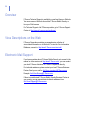 28
28
-
 29
29
-
 30
30
-
 31
31
F-SECURE Mobile Security Windows Mobile User manual
- Category
- Antivirus security software
- Type
- User manual
- This manual is also suitable for
F-Secure Mobile Security Windows Mobile safeguards your mobile device from viruses and other malware, protecting your personal data and ensuring your device runs smoothly. It automatically scans files when you open, copy, download, or modify them, and immediately quarantines any infected files. The Firewall feature blocks unauthorized access to your device, providing an extra layer of protection. Regular updates ensure you have the latest protection against emerging threats.
Ask a question and I''ll find the answer in the document
Finding information in a document is now easier with AI
Related papers
-
F-SECURE MOBILE SECURITY FOR UIQ - User manual
-
F-SECURE MOBILE SECURITY 80 Series User manual
-
F-SECURE MOBILE SECURITY 6 FOR S60 User manual
-
F-SECURE MOBILE SECURITY FOR WINDOWS MOBILE - User manual
-
F-SECURE MOBILE SECURITY 6 FOR WINDOWS MOBILE - User manual
-
F-SECURE MOBILE SECURITY FOR S60 - User manual
-
F-SECURE MOBILE SECURITY FOR UIQ - Quick Manual
-
F-SECURE Mobile Anti-Virus 60 Series User manual
-
F-SECURE ANTI-VIRUS FOR MICROSOFT EXCHANGE 9.00 Administrator's Manual
-
F-SECURE MOBILE SECURITY FOR WINDOWS MOBILE - Quick Manual
Other documents
-
Kaspersky Lab Mobile Security 7.0 Enterprise, 25-49u, 2Y, GOV User guide
-
Kaspersky Small Office Security, 2Y, 5-9u, RNW Owner's manual
-
Symantec Norton Internet Security 2013 Saturn Projekt User manual
-
Symantec Norton Internet Security 2012 User manual
-
Symantec Norton 360 Premier Edition 2013 User manual
-
Symantec Norton Internet Security 2004 User manual
-
Symantec Norton AntiVirus 2013 User manual
-
AVG Protection 2015 Operating instructions
-
Bitdefender BitDefender Total Security 2010 User guide
-
Symantec Norton Smartphone Security 5.0 Symbian OS Operating instructions