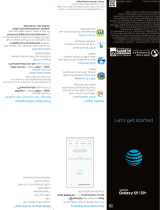Page is loading ...

*Compatible device and subscription may be required.
Data and messaging rates may apply. Restrictions
and limitations may apply. For more app information,
go to https://att.com/shop/apps.
Messaging & Email
Email setup
1. From the Home screen > Google >
Gmail .
2. Select Got It > Add an email address, then
select an email provider.
3. Enter your account credentials, such as email
address and password. Tap NEXT to continue.
4.Conrmemailaccountsettings,tapNEXT.
5. Enter your name which will be displayed on
outgoing emails, tap NEXT.
Text and Picture Messaging
1. From the Home screen > Messages .
2. Tap to begin a new message.
3. In the Toeld,enteranumberoracontact
name, or tap Favorites or All Contacts to
select a contact from the address book.
4. Tap "Text Message"eldandenteryourtext.
5. Touch to send smileys & emotions, give
access to Location, select to send photos,
videos,contactinformation,les,orsound
recordings.
6. Tap to send the message.
What else is in the box?
• TCL 30 Z
• Micro-USB cable
• Wall charger
• Pre-installed SIM card
• Safety and warranty information
• Lithim-ion battery
Useful Apps*
Visual Voicemail
Receive voicemail messages in an
email-likeinbox.Youcaneasilyplay
and delete messages, return calls,
and manage voicemail features.
Find More Information
Manage Your Account with myAT&T
• On your phone:
Swipe up from the Home screen >
myAT&T
• On the web: att.com/myATT
Compatible device and online account required. Data
and messaging rates may apply for download and
app usage.
Need More Help?
• On your phone:
Swipe up from the Home screen >
ATT >Device Help
• On the web: att.com/DeviceHowTo
Give us a call
• 611 from any AT&T wireless phone
• 800.331.0500 or prepaid 800.901.9878
BC
Phone Quick Start Guide
AT&T Eco Rating 2.0 only applies to TCL 30 Z. For
limited factors evaluated visit att.com/EcoSpace.
Wireless Emergency Alerts is a registered
Trademark and Service Mark of CTIA.
TCL is a registered trademark of TCL Technology
Group Corporation. LTE is a trademark of ETSI.
4G LTE not avail. everywhere. Contains lithium-
ion battery - recycle or dispose of properly. 2021
AT&T Intellectual Property. All rights reserved.
AT&T, the AT&T logo and all other AT&T marks
contained herein are trademarks of AT&T
Intellectual Property. All other marks are the
property of their respective owners.
CJB2J40AQAAA
Printed in USA
5
2.0
att com/ecospace

Need more help?
On the web: att.com/DeviceHowTo
Easily Adjust Settings
Quick Settings
1. From the Home screen, drag
your finger down to view the
Notifications panel.
2. With the Notifications panel
open, drag your finger down
again to open the Quick
Settings menu.
3. Tap Settings on the
bottom middle to access the
full Settings menu.
Secure Your Phone
1. From Settings menu, tap Security &
biometrics.
2. Enable your lock/unlock method: Swipe,
Pattern, PIN, Password, or Face Unlock.*
3. Face Unlock will unlock your phone using the
front camera to register your face.
Capture Life's Moments
Take a Picture or Record a Video
1. From the Home screen > Camera .
• To take a photo: Tap or press the
Volume up/down key to take a photo.
• To take a video: From Camera > Video >
Record to start recording. Tap to
stop recording.
Camera features and settings
1. Toselectadierentcameramode,tapan
option above :
• Video: Shoot and record videos.
• Auto: The default camera mode will
automatically adjust the focus, lighting, and
more.
• Portrait: Create a depth of field effect.
• Pano: Capture a horizontally elongated field
of view.
2. At the top of the camera screen, you can
access camera settings , image and video
size , High-Dynamic-Range , enable a
timer ,applyareal-timelter , or enable
ash
How to replace the SIM
Install a SIM/microSDTM Card
1. With the phone face down, remove back cover
by gently pulling up on the indentation on the
bottom left of the cover.
2. Insert the SIM card and microSDTM card* with
gold contacts facing down.
3. Ensure that SIM and microSDTM cards have been
properly secured.
4. Put the back cover on.
Turn on your new phone
1. Press and hold the Power/Lock key to turn on
your phone.
Call Family & Friends
Make a Call
1. From the Home screen > .
2. Tap Dialer to access the
keypad, or select one of the
following:
• Choose frequently called
or favorite contacts in
Favorites .
• Choose recently called
numbers and contacts in
Recents .
• Choose a saved contact in Contacts .
3. Tap to place the call.
Surf & Stream in no time
Connect to Wi-Fi
1. From the Home screen,
swipe down once.
2. Press and hold Wi-Fi to
open the Wi-Fi menu.
3. Tap to turn on Wi-Fi.
4. Tap a network name. Enter a password, if
required, then tap CONNEECT.
Use Bluetooth
1. From the Home screen,
swipe down once.
2. Press and hold Bluetooth
to open the Connected
Devices menu.
3. Tap Pair new device to turn Bluetooth on
and display a list of available devices.
4. Tap the name of the device to initiate pairing.
Recent apps
Back
Home
Volume
keys
Power /
Lock key
Touch
screen
Camera
Headset port
Charging port
Your New Phone
YourphoneisequippedwithReal-TimeText(RTT)
settings. To enable, swipe up to go to Apps > Settings
> Accessibility > Call accessibility > RTT Call
Button > RTT operation mode.* microSDTM card sold separately
* Facial Recognition methods may not be as secure
as Pattern, Pin, or Password locks.
The Bluetooth word mark and logos are registered
trademarks owned by the Bluetooth SIG, Inc. and
any use of such by TCL Communication Technology
Holdings Limited is under license.
Speaker
Light & proximity sensors
/