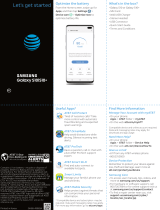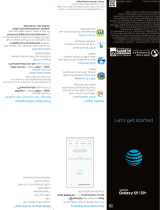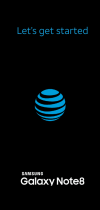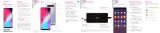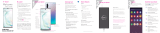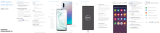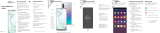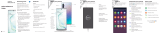Page is loading ...

From the Home screen, swipe up for
Apps, and then tap Settings >
Device care > OPTIMIZE NOW to
optimize battery life.
• Galaxy Note10|10+
• SIM Card
• Wall Charger
• Stereo Headset
• USB Connector
• Quick Start Guide
• Terms and Conditions
Useful apps*
Optimize your battery What else is in the box?
Let’s get started
AT&T 5-Star
Eco-Rating 2.0
att.com/ecospace
Contains Li-ion battery - recycle or dispose of
properly. AT&T Eco Rating 2.0 only applies to
smartphone. For limited factors evaluated visit
att.com/EcoSpace. Wireless Emergency Alerts is
a registered Trademark and Service Mark of CTIA
- The Wireless Association. LTE is a trademark of
ETSI. 4G LTE not available everywhere.
Samsung Electronics America, Inc. Samsung,
Galaxy Note, Samsung Pay, Knox and Super
AMOLED are all trademarks of Samsung
Electronics Co., Ltd. Android is a trademark of
Google LLC. © 2019 AT&T Intellectual Property. All
rights reserved. AT&T, the AT&T logo and all other
AT&T marks contained herein are trademarks of
AT&T Intellectual Property and/or AT&T.
Printed in Korea GH68-50835A
* Compatible device and subscription may be
required. Data and messaging rates may apply.
For more information, visit att.com/apps.
AT&T Call Protect
Tired of nuisance calls? Take
more control with automatic
fraud blocking and suspected
spam warnings.
AT&T ProTech
Have a question, call or chat with
a live AT&T ProTech support
expert.
AT&T Smart Wi-Fi
Find and auto-connect to
available hotspots.
AT&T Secure Family
Take your family’s safety to the
next level. Know where your kids
are, manage their screen time and
more.
AT&T Mobile Security
Helps protect against threats that
can compromise your personal
information.
AT&T DriveMode
Help avoid distractions while
driving. Silence incoming text
alerts.
Find more information
Manage your account with myAT&T
Need more help?
• On your phone:
Apps > AT&T folder > Device Help
• On the web: att.com/DeviceHowTo
Give us a call
• 611 from any AT&T wireless phone
• 800.331.0500
Samsung Care
• To access user manuals, tips, videos, and
more at samsung.com/us/support.
• For hardware or soware support, call
800.726.7864 or for online support visit us
at samsung.com/us/support/contact.
• To nd a repair center near you, visit
samsung.com/us/support/services/
locations.
Device protection
Remember to protect your device against
loss, the and damage. Learn more at
att.com/protectyourdevice
• On your phone:
Apps > AT&T folder > myAT&T
• On the web: att.com/myATT
Compatible device and online account required.
Data and messaging rates may apply for
download and app usage.

Do more with S Pen
Need more help?
Swipe up for Apps
AT&T folder > Device Help
Fun camera features Take brilliant shots
AR Emoji
Create an animated emoji
that looks like you.
From the Camera viewnder,
tap AR Emoji and follow the
prompts.
S Pen button
S Pen Remote
Push the S Pen inward and then
pull it out.
The S Pen can launch Create notes, View
all notes, Smart select, Screen write, Live
message, Translate, and PENUP.
Volume
S Pen
Front camera
Side Key
(Power/Bixby)
See more with AT&T video call
One-touch video calling built into your
smartphone, no app to download, no
separate account to congure, and no
password to enter.
• Simply tap Video Call on the phone
screen or in your contacts.
• Switch between HD voice and video at
any time during a call.
For more info visit att.com/videocall
When you remove the S Pen,
Air command launches.
Press and hold the S Pen button
to open an app remotely.
A single press, double press, or
a gesture can capture a photo,
navigate, scroll and more.
To enable S Pen Air actions,
remove the S Pen and tap
Settings > Air actions.
Unleash the S Pen
Wireless PowerShare
Wirelessly charge compatible devices right
from your device.
1. Drag the Status bar down to display the
Notication panel.
2. Touch and drag to access all Quick
Settings options.
3. Tap Wireless PowerShare .
4. With your phone face down, placethe
compatible device on the back of
yourphone to charge.
Wireless PowerShare works with most Qi-Certified devices. Requires
minimum 30% battery to share. Speed and power efficiency of
charge varies by device. May not work with some accessories, covers,
or other manufacturer’s devices. If you have trouble connecting or
charging is slow, remove any cover from each device. May affect call
reception or data services, depending on your network environment.
Scene optimizer
Scene optimizer detects the subject of
your photo and oers dierent modes to
enhance owers , food , and more.
Point the camera at an object, and a scene
detection icon will appear to conrm the
picture is optimized.
Ultra-wide
Ultra-wide ts everyone and the scenery
in the photo.
Tap and then tap to capture.
Live focus
Live Focus recognizes the subject of your
photo and puts the spotlight on them by
blurring out the background.
Seles
Tap to open the front facing camera
and then tap to capture.
1. Bixby Vision: Use to identify objects and
locations.
2. Tool Panel: Customize camera settings.
3. Camera modes: Change shooting modes.
Your phone
Fingerprint
scanner
• Power on:
Long press
on Side key
• Power o:
Long press
on Volume Down
and Side Key
Images shown are of the Galaxy Note10+ and are for reference only.
/