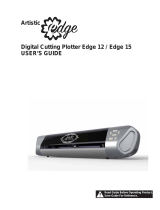Page is loading ...

JANOME Corporation
1
StitchComposer Installation Instructions
Installation Method
1. Download the file from the website and save it on your PC.
2. Double click the downloaded installation file.
3. If the following dialog is not displayed, go to Step 5.
The “InstallShield Wizard” starts up automatically.
Click "Install" to start installation.
4. If the "User Account Control" dialog box opens, click “Yes”.
The XXX on the image is a three-digit number that indicates the version of the file you
downloaded in step 1.

JANOME Corporation
2
5. The “InstallShield Wizard” starts up automatically.
Click “Next”.
6. The end user license agreement (EULA) will appear.
Read the EULA and check “I accept the terms in the license agreement” if you agree.
Click “Next”.

JANOME Corporation
3
7. The user name and organization information set on your PC will be displayed.
User information entry is not required. Click “Next”.
8. Click “Next” if you accept the installation location. If you wish to change the installation
location, click “Change” and select the desired folder. Click “Next”.

JANOME Corporation
4
9. Select your sewing machine and click it. Click "Next".
You can reselect the model any time.
10. Click "Install" to start installation.

JANOME Corporation
5
11. If the "User Account Control" dialog box opens, click “Yes”.
12. When software is successfully installed, click "Finish" to exit.
13. The icon appears on your desktop.
End
/