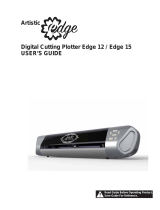-
Hello! I've reviewed the Installation Instructions for the StitchComposer software. This document outlines the steps for downloading, installing, and setting up the software, including confirming user permissions and selecting your sewing machine model. I'm here to assist you with any questions you might have about the installation procedure.
-
What should I do after I download the file?
What should I do if 'InstallShield Wizard' window does not appears?
What should I click when 'User Account Control' dialog box opens?