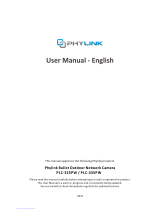-
Hello! I've reviewed the Victure PC420 Indoor Camera user guide and I'm ready to answer your questions. This guide covers the camera's features like 1080P FHD video, motion and sound detection, two-way audio, and clear night vision. It also explains how to use recording, talking, and other functions available through the app. I can help you understand how to use all of these great features!
-
How do I use the recording/photographing function?
How do I use the two-way audio function?
How can the camera image be rotated?