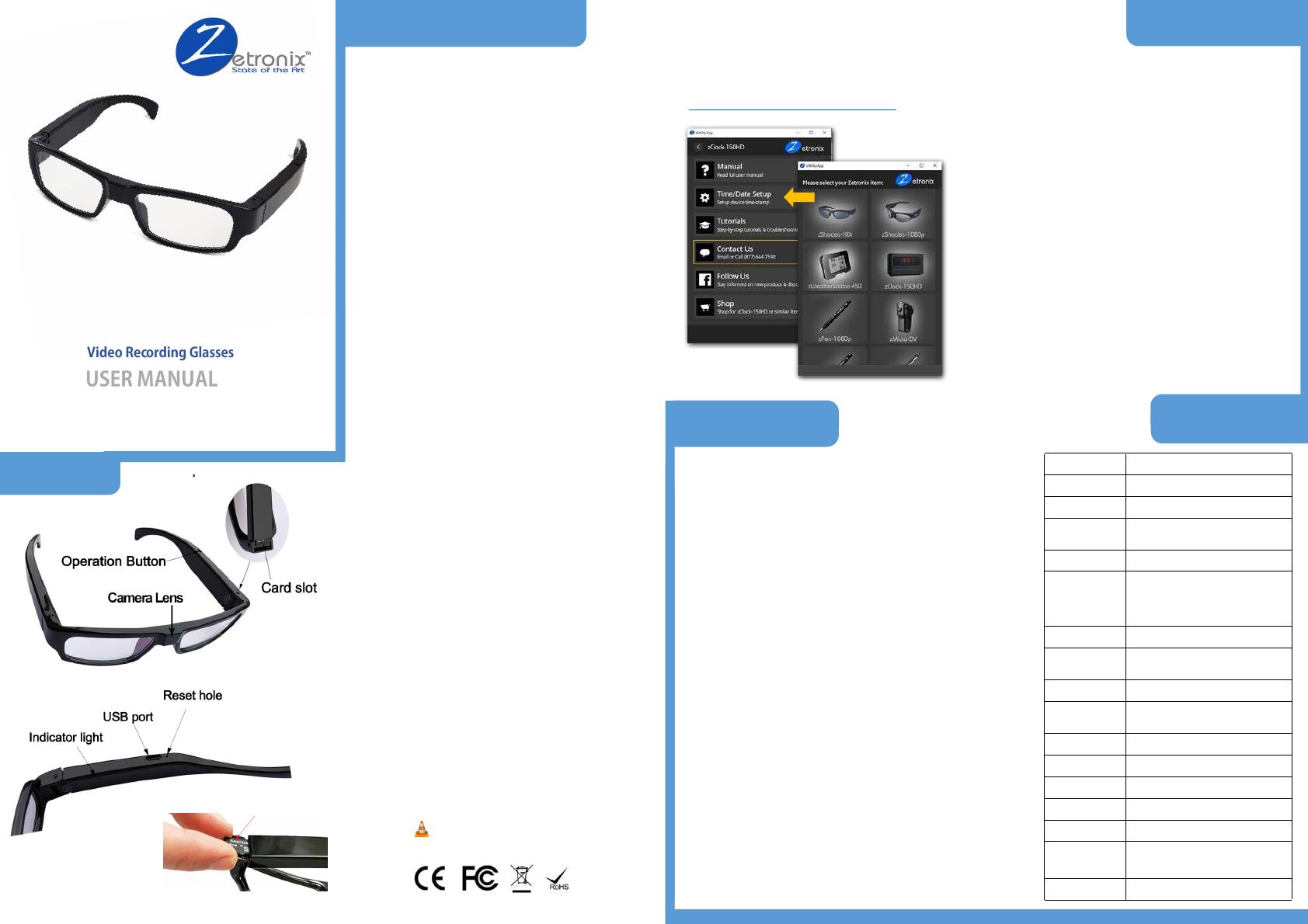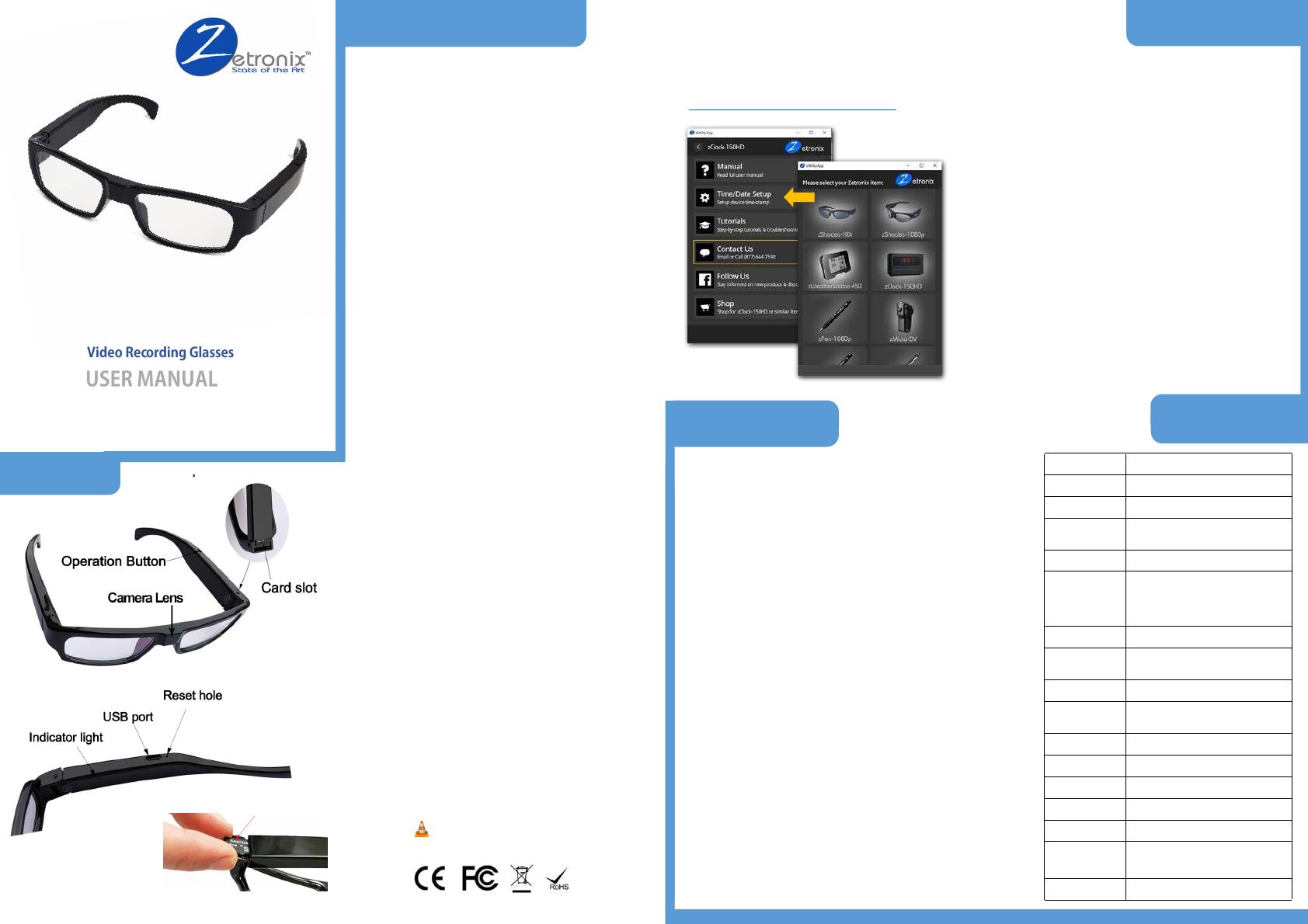
DIAGRAM
NOTE: Before recording any media, please remember to
install a MicroSD card. By folding the left arm, you should
see the card slot hiding on the actual arm. See images.
Power On
Press and hold the function button for about 2 seconds,
the blue light will come on, the device enters into the
stand-by state. Note: In stand-by state, the Kestrel will
power off automatically if idle for 1 minute.
Snaping Photos
In stand-by state, hit the function button to take the photos.
Meanwhile, the blue light will go off and on again and save
the files in *.JPG format.
Recording Video
In stand-by state, press and hold the function button for
about 2 seconds, the blue light will flash twice then go off
and video will start recording. While recording, hit the
function button again to pause, the blue light will come
back on and stay on solid. To guarantee the size and
safety of the recorded videos, the system saves the videos
in file segments of 5 minutes each.
Power Off
In stand-by state, press and hold the function button for 5
seconds, the red light will flash 3 times, flash blue once
then go off.
OPERATING INSTRUCT IONS
Charging
Charge the glasses by connecting it to a computer’s USB
port
(computer must be on) or by using a USB AC adaptor. A
flashing red light indicates that its charging, the blue light
will come on once fully charged.
Playback
To review the recorded media, you can connect the
glasses to your computer directly using the included USB
cable, ensure the glasses are powered off before doing
so. You may also connect the memory card directly to
your computer if your computer has a memory card
reader. Once connected, your computer should prompt
you to browse or download the files.
We recommend using VLC player to play back videos
recorded with the glasses. Download it free at:
http://www.videolan.org/
Kestrel-1080
When the glasses stop responding, or not responding properly, it
may be the result of low battery, full memory or corrupted memory.
Giving it a full charge, resetting and formatting the memory will fix
most issues.
Check for low-battery
When the battery is low, the red and blue lights flash 3 times, then
shut down automatically. The files being taken will be saved before
shutdown.
Resetting
When the product stops responding or can’t connect with the
computer, instert a pin or paperclip in the reset hole to press and
hold the hidden reset switch for 15 seconds, the glasses will
shut down, then simply turn it back on.
Formatting
Formatting the memory card can clear up issues caused by a
corrupted file system. Please ensure you back up the files from the
memory card before formatting it as it will wipe out all recorded
media. If you don’t know how to format, please find more
information online or consult with someone you know
knowledgeable with computers.
TROUBLESHOOTING
Item Parameters
Video format AVI
Video encoding M-JPEG
Video resolution 1920x1080 progressive
Video frame rate 30fps±1fps
Media playing
software
Most default video players should be
able to to playback videos. VLC
Player is recomended to playback the
videos from this device.
Picture format JPG
Picture pixel 5MP
Image ratio 16:9
Compatible O/S Windows me/2000/XP/Vista/8/10;
Mac OS 10.4; Linux;
charging voltage DC-5V
Charging time About 1.5hours
Interface MicroUSB 5 Pin
Storage Micro SD(TF) card, up to 32GB
Battery high-capacity lithium polymer
Working
temperature 0~40 °C
Working humidity 20%—80%
SPECIFICATIONS
Date-Time Stamp Setup
To update or remove the date-time imprinted on the video or photos
please download the zUtilityApp from the Zetronix help section.
Once installed in your system, select your Kestrel model form the list
of items and the app will instruct you though the process.
https://www.zetronix.com/download
Please abide by the relevant regulations and laws in your state or country.
The user is fully responsible for the illegal use according to local laws.
Battery
The working time becomes shorter with increase of the use time. Please
charge the battery fully before using when the product is in long-time storage.
File safety
The product is not a professional storage device, does not guarantee
the completeness and safety of the stored files. Please back up your
important files on the computer or other storage devices timely.
Video quality
The product is not a professional video device, it does not guarantee the
same effect of the user’s perception.
Working humidity
Avoid the humid working environments, the product is not waterproof.
Shoot illumination
Please shoot in an environment with enough illumination, don’t point the
lens towards the sun as this can damage the sensor.
Cleaning requirements
Please don’t use the product in the high dusty environment, against dusty
winds to the camera lens and other components. Please clean the camera
lens with fine cloth gently.
Conditions
Please avoid the strong impact. Please don’t use the product in strong
magnetic or electric fields.
MAINTENANCE